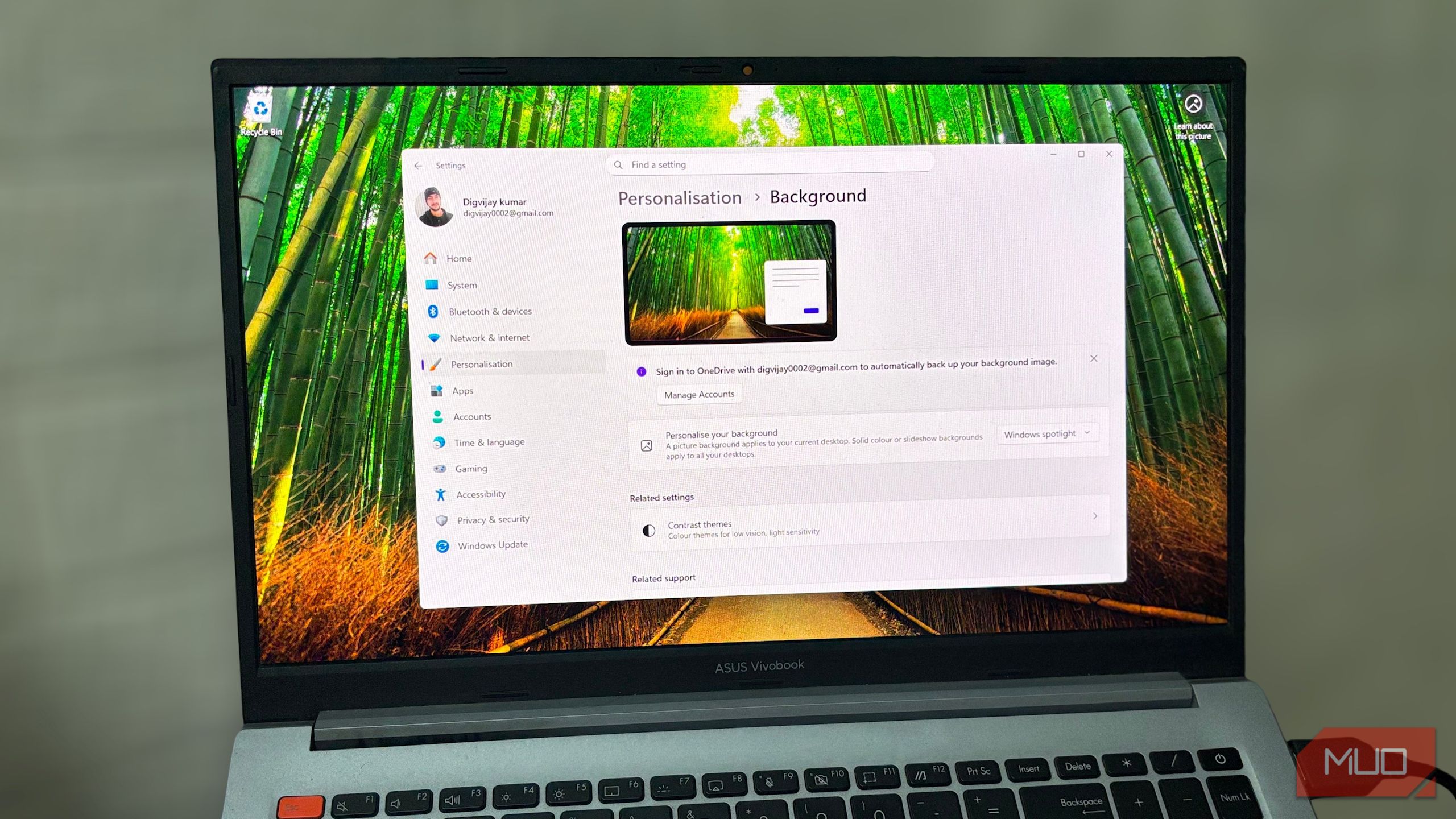
Windows 11 starts off looking clean and minimal, but that polished look doesn’t last forever. Before long, icons pile up on the taskbar, notifications keep flashing across the screen, and the Start menu fills with shortcuts I never open. I didn’t notice how distracting it had become until I began clearing it out.
After simplifying the layout, organizing the taskbar, and silencing the extra noise, Windows felt lighter and calmer again. It wasn’t about adding new apps or digging into deep settings. A few thoughtful changes were enough to make everything feel fresh and focused once more.
Declutter the taskbar
Less flashing, more focus
The first thing I tackled was the taskbar. Over time, mine had turned into a strip of icons I barely touched. Widgets blinked, badges flashed, and half the tools were ones I didn’t even remember adding. The constant movement made the desktop look busy, so I removed everything unnecessary.
I opened Settings > Personalization > Taskbar and went straight to the Taskbar items section, where most of the extra buttons live. I set Search to Hide from the drop-down options because pressing the Start key or the shortcuts Win + S or Win + Q already opens the same search. Then I turned off Widgets and Task view. I never use those, so it made sense to clear them out.
Next, I opened the System tray icons to clean up the right side near the clock. I turned off the Pen menu and Touch keyboard, which I never use. Under Other system tray icons, I hid apps like Teams and Outlook that don’t need to stay visible all the time. They still run in the background, but keeping them out of sight makes the whole setup look simpler.
In Taskbar behaviors, I kept the alignment centered and turned off badges and flashing on taskbar apps. I also set the taskbar to hide automatically, so it appears only when I move the cursor down.
Show what you use, hide what you don’t
Once the taskbar was organized, the next area to fix was the Start menu. It had become cluttered with recently added apps, suggestions, and shortcuts I opened once and forgot about. Every time I pressed Start, it showed more of what Windows suggested than what I actually used.
I navigate to Settings > Personalization > Start to control what shows up there. I first turned off Show recently added apps. New apps show up there after installation, but I do not need them pinned at the top. Next, I toggle off Show most used apps. It looks useful, but since it keeps changing based on recent activity, it makes the menu unstable and crowded.
I also disabled Show recommended files in Start, recent files in File Explorer, and items in Jump Lists. At the bottom of the same page, I opened Folders and kept only the ones I actually use near the power button, like Settings and Downloads. After that, Start showed a consistent set of apps instead of rotating suggestions.
Control how and when notifications appear
See alerts only when they truly matter
Notifications are helpful only when they appear at the right time. When every app starts sending alerts for updates or background activity, the screen feels noisy. So I adjusted how Windows handles them to keep only the important ones visible. I went to Settings > System > Notifications and turned on Do not disturb at the top. This stops alerts from appearing on the screen and sends them directly to the Notification Center, where I can check them later if needed.
Below that, I opened Set priority notifications and allowed only calls, reminders, and selected apps to break through while Do not disturb is on. This way, important alerts still appear, but low-priority ones stay silent. I also set Do not disturb to turn on automatically during work hours and at night, so I don’t have to toggle it every day.
Then I scrolled down to the list of apps and turned off notifications for the ones I don’t need. For the apps I kept, I opened each one and disabled banners or sounds that showed up too often. At the bottom, under Additional settings, I cleared all the checkboxes that show tips or suggestions after updates.
Reduce animations and visual effects
Cut motion for a smoother experience
With everything else cleaned up, I moved on to the visual effects. Animations make Windows look nice, but too much motion can pull attention away from the screen. I wanted the interface to feel smoother and more focused, so I toned down some of the visual elements.
In Settings, I opened Accessibility > Visual effects. Here, I turned off Animation effects to stop extra transitions when opening and switching windows. I also toggled off the Transparency effect, which made the taskbar and menus look solid instead of slightly see-through.
Then I reduced how long notifications stay visible. Under Dismiss notifications after this amount of time, I selected a shorter duration, so alerts disappear sooner.
Less clutter, more focus
After all these tweaks, Windows stopped interrupting me for small alerts and became much easier to focus on. The taskbar stayed hidden until I needed it, the Start menu showed only the apps I use, and notifications showed up only for the important stuff. Everything looked cleaner and felt easier to work in. It reminded me that the best upgrades aren’t always new tools or features. Sometimes it is the small adjustments that make your system work the way you want.