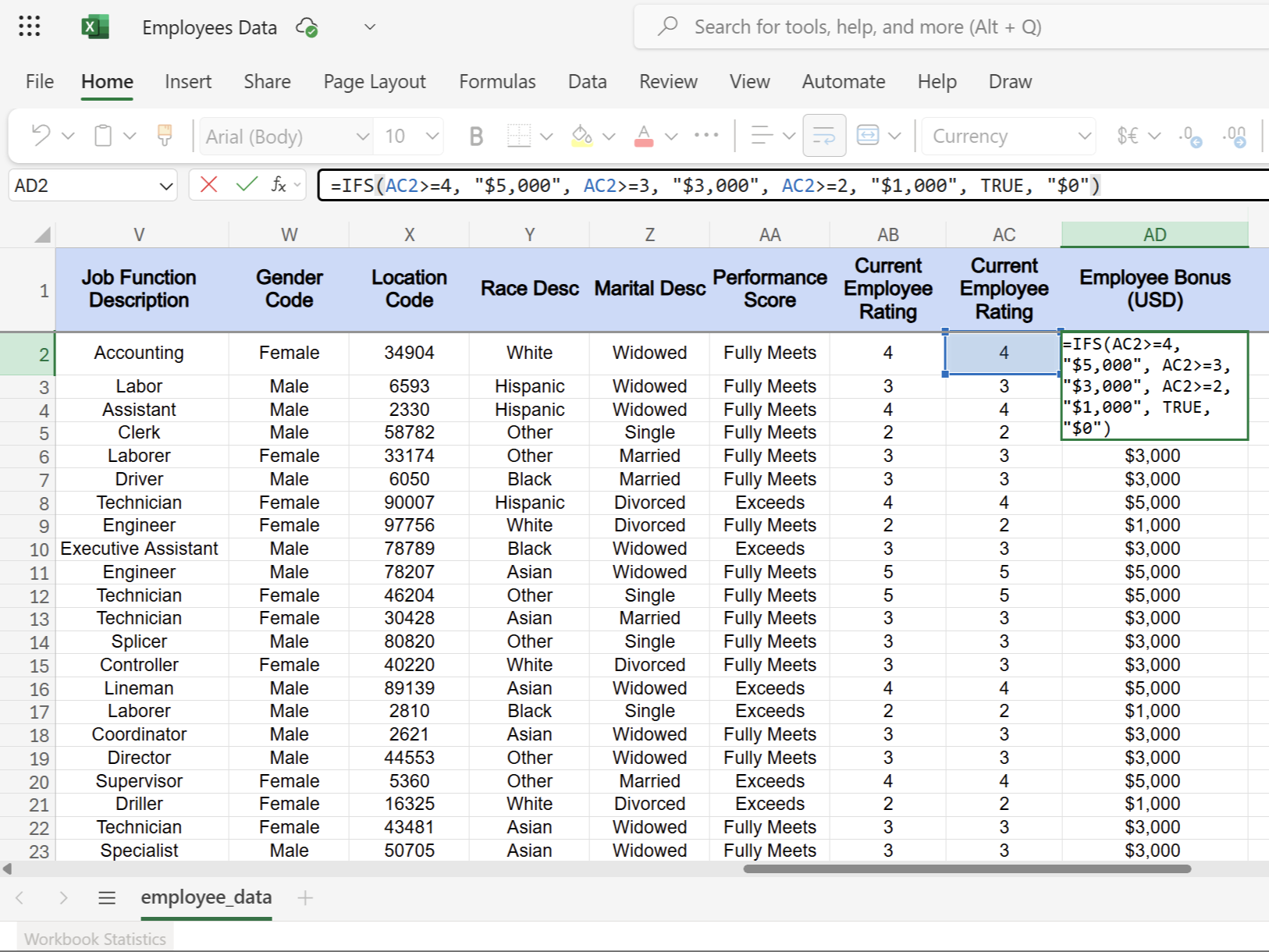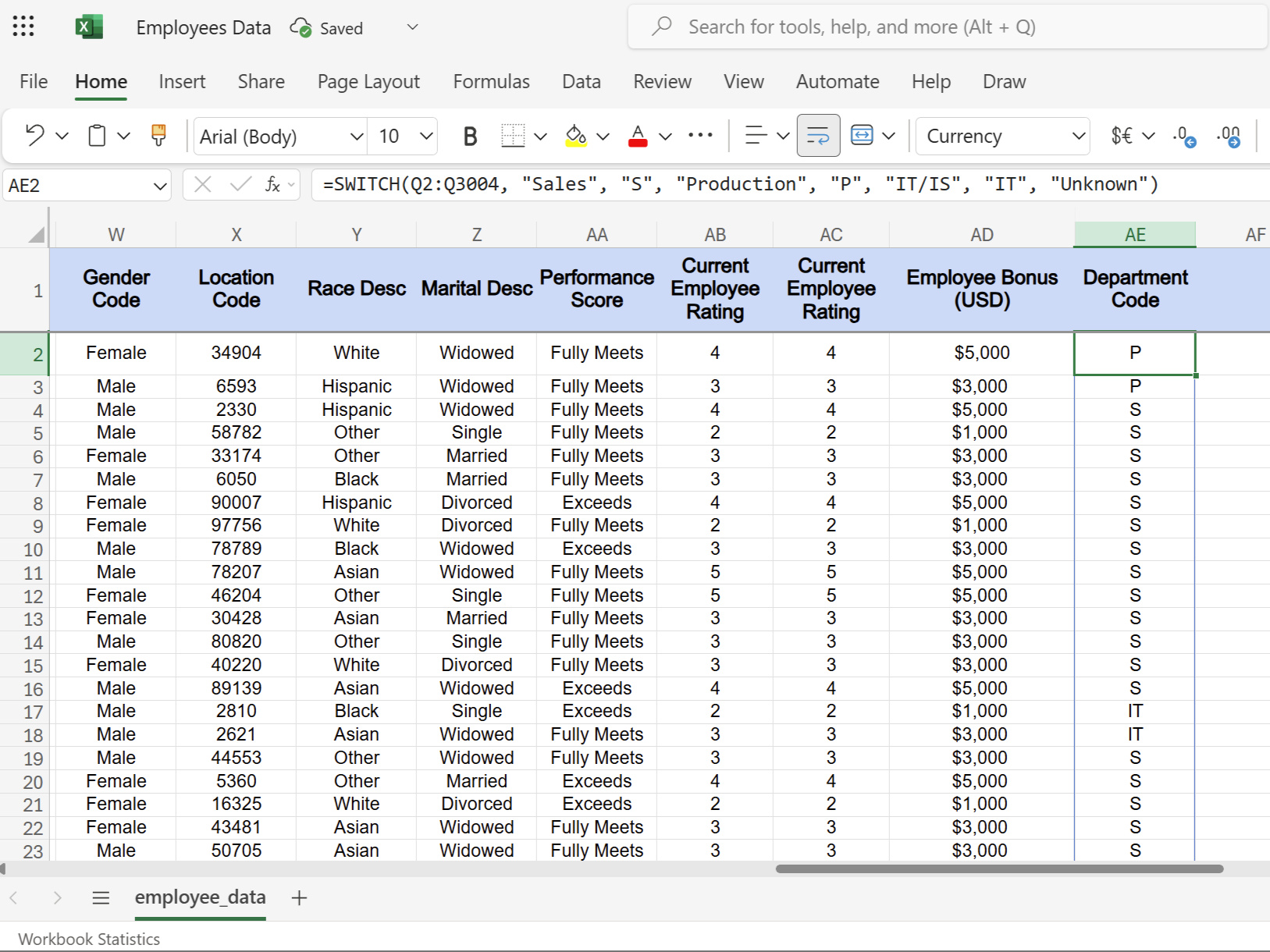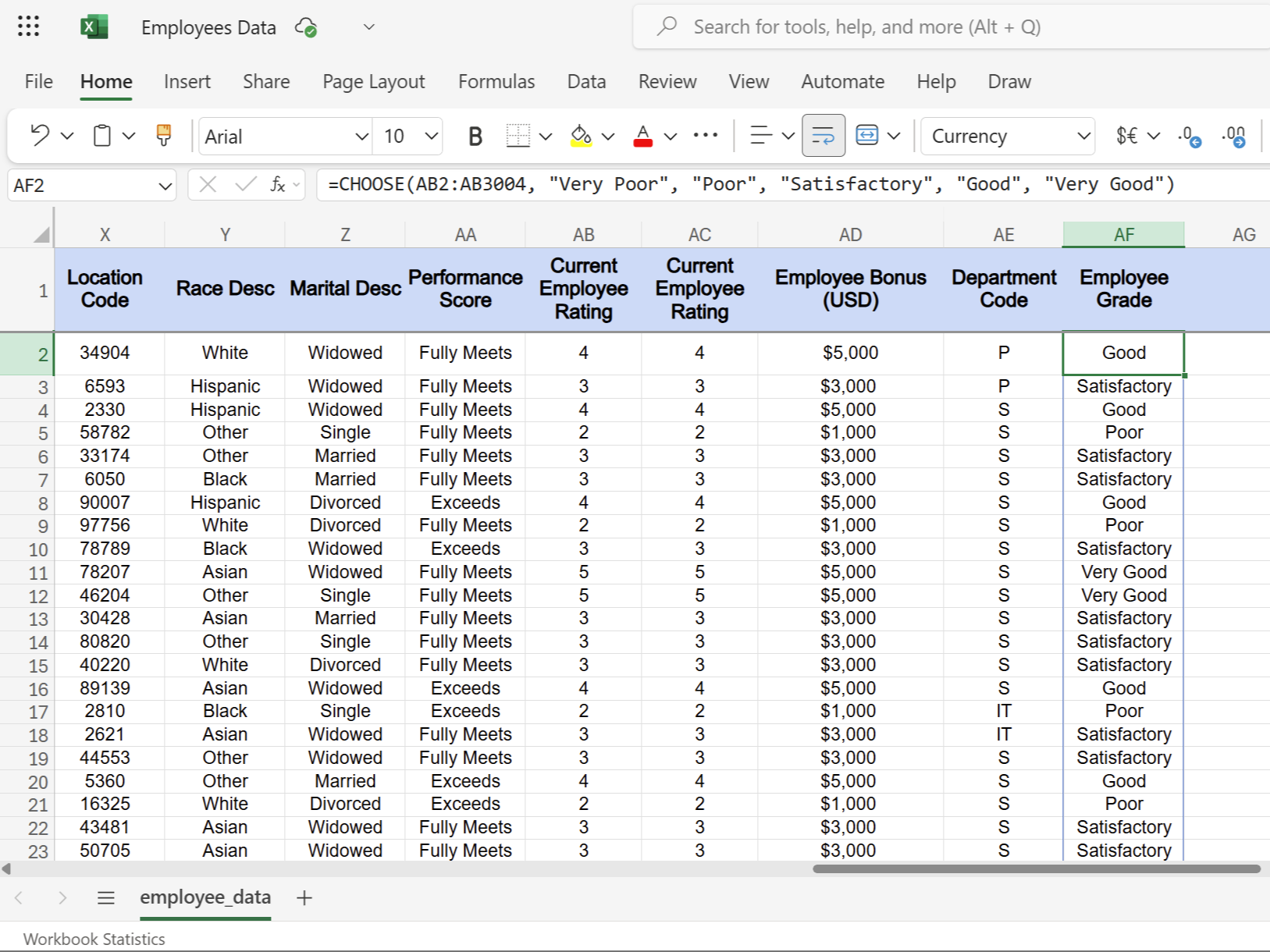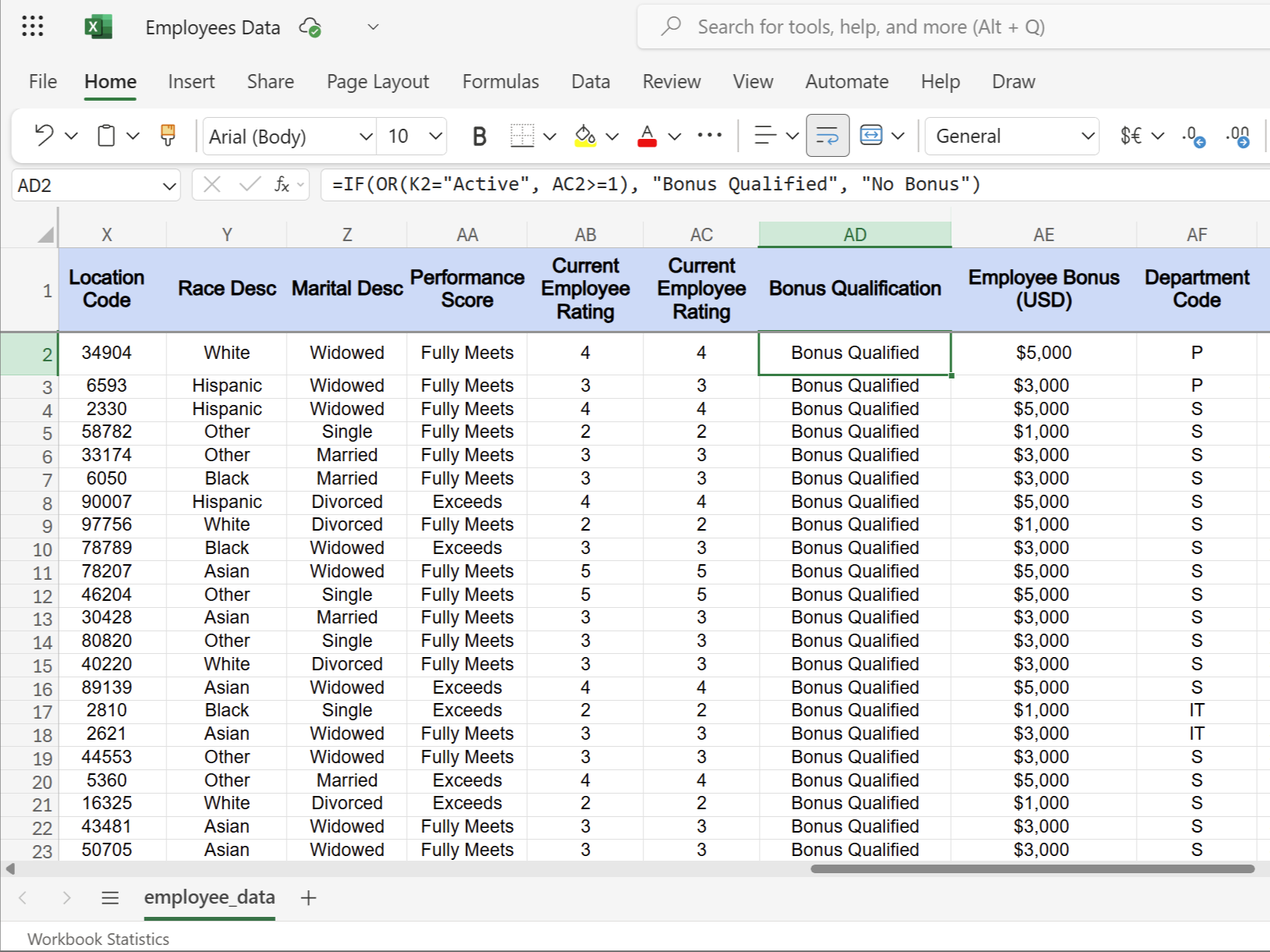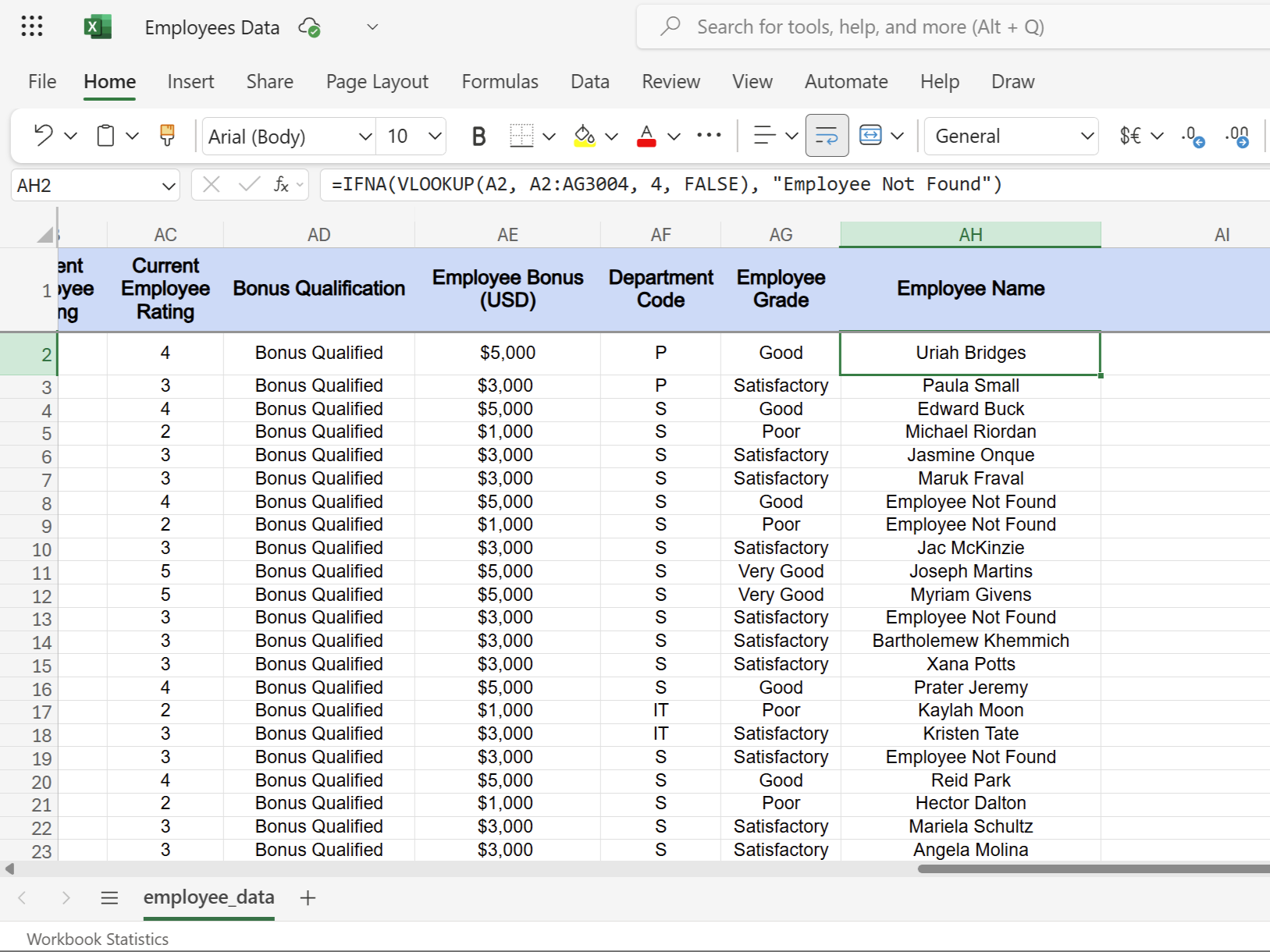Many use Excel for basic tables, but you need to go beyond simple sums. If your formulas are getting clunky, conditional functions are the smarter, hidden-in-plain-sight option. They handle complex logic and automate decisions without requiring you to go through a steep learning curve.
6
IF and IFS
Handle Simple and Complex Decisions
The IF function is Excel’s most fundamental decision-maker. It evaluates a condition and returns one value if the condition is true, another if it is false—much like Excel asking “what if?” and responding accordingly.
Here’s a practical example. Suppose you’re managing employee performance data and need to automatically categorize ratings. Anyone with a score above 3.5 should be flagged as “Satisfactory,” while others get “Needs Improvement.” You can use the IF function as shown in the following formula to handle this across hundreds of employees.
=IF(C2>3.5, "Satisfactory", "Needs Improvement")
But what about multiple outcomes, as traditional nested IF statements can become nightmarish, as shown below.
=IF(C2>=4.5, "Excellent", IF(C2>=3.5, "Good", IF(C2>=2.5, "Average", "Poor")))
That’s where IFS saves your sanity. The IFS function effectively manages multiple scenarios. For employee bonus calculations based on performance tiers, you can use the IFS function as shown in the following formula.
=IFS(AC2>=4, "$5,000", AC2>=3, "$3,000", AC2>=2, "$1,000", TRUE, "$0")
Each condition is evaluated in order until one returns true. The key difference is that IF handles binary decisions, while IFS manages complex, multi-tier logic without the need for nested parentheses.
Both functions automate decision-making, whether you’re categorizing sales performance, determining vacation eligibility, or flagging any overdue projects. These functions also come in handy when you need to check if two values are equal in Excel. They change static data into responsive worksheets.
5
SWITCH
Simplifies Value Matching
The SWITCH function is a better option when you need exact value matching, as it doesn’t involve greater than or less than logic; instead, it involves direct lookups. Each value-result pair acts like a dictionary entry, making its syntax straightforward.
=SWITCH(lookup_value, value1, result1, value2, result2, default_result)
Consider employee department codes in the HR spreadsheet. If you were to use the IF function, your formula would become lengthy and complex, as shown in the following example.
=IF(B2="HR", "Human Resources", IF(B2="IT", "Information Technology", IF(B2="FIN", "Finance", "Unknown")))
Instead, you can use SWITCH to handle it more efficiently.
=SWITCH(Q2:Q3004, "Sales", "S", "Production", "P", "IT/IS", "IT", "Unknown")
But SWITCH has its limitations. It doesn’t work with wildcards or ranges. For instance, if you need “greater than” or “contains” logic, you will have to stick with IF or IFS functions.
Though the one big advantage you get is readability and maintenance. When you use the SWITCH function in Excel for complex lookups, your formulas become self-documenting. Anyone reviewing your spreadsheet immediately understands what each code represents, as there are no cryptic-nested IF statements to decipher.
4
CHOOSE Function
Picks Values by Position
CHOOSE works like a numbered list; you provide a position number, and it returns the corresponding value from your predefined options. It’s Excel’s way of saying, “Give me item number 3 from this list.”
The syntax is simple. The first argument is the position number, followed by your list of values. Moving with the employee spreadsheet example, you can use this function to convert numeric grades into readable descriptions:
=CHOOSE(AB2:AB3004, "Very Poor", "Poor", "Satisfactory", "Good", "Very Good")
This formula takes the number in column AB and returns the corresponding employee grade. Position one gives “Very Poor,” position two gives “Poor,” and so on.
CHOOSE is particularly good with quarterly reporting. You can transform quarter numbers into proper labels for charts and presentations:
=CHOOSE(E2, "Q1 2024", "Q2 2024", "Q3 2024", "Q4 2024")
You can combine it with other functions for dynamic results, such as using WEEKDAY with CHOOSE to convert dates into day names, or MONTH with CHOOSE for month abbreviations.
However, it has a limitation. CHOOSE only handles sequential positions starting from one. You can’t skip numbers or use zero. If your data doesn’t follow this pattern, SWITCH or IF functions work better.
When you need to use Excel’s CHOOSE function for position-based lookups, it’s cleaner than nested IF statements. Your formulas become more predictable and allow others to see exactly what each position returns without decoding complex logic.
3
AND and OR
Build Complex Logic
AND and OR functions handle multi-condition scenarios that single IF statements can’t manage. AND requires every condition to be true. For example, employee promotion eligibility may require considering both tenure of over two years and a performance rating above 3.5, as shown in the following formula.
=IF(AND(C2>2, D2>3.5), "Eligible", "Not Eligible")
But, OR takes the opposite approach—it only needs one condition to be true. Suppose you have to check the bonus qualification; only active employees might qualify if they have good performance:
=IF(OR(K2="Active", AC2>=1), "Bonus Qualified", "No Bonus")
These functions become powerful when combined. In the following example, we consider vacation approval logic where employees need manager approval and either 30+ days tenure or emergency status:
=IF(AND(G2="Approved", OR(H2>=30, I2="Emergency")), "Vacation Granted", "Vacation Denied")
The main difference is that AND is restrictive; all conditions must be met. In comparison, OR is permissive, allowing any condition to trigger success.
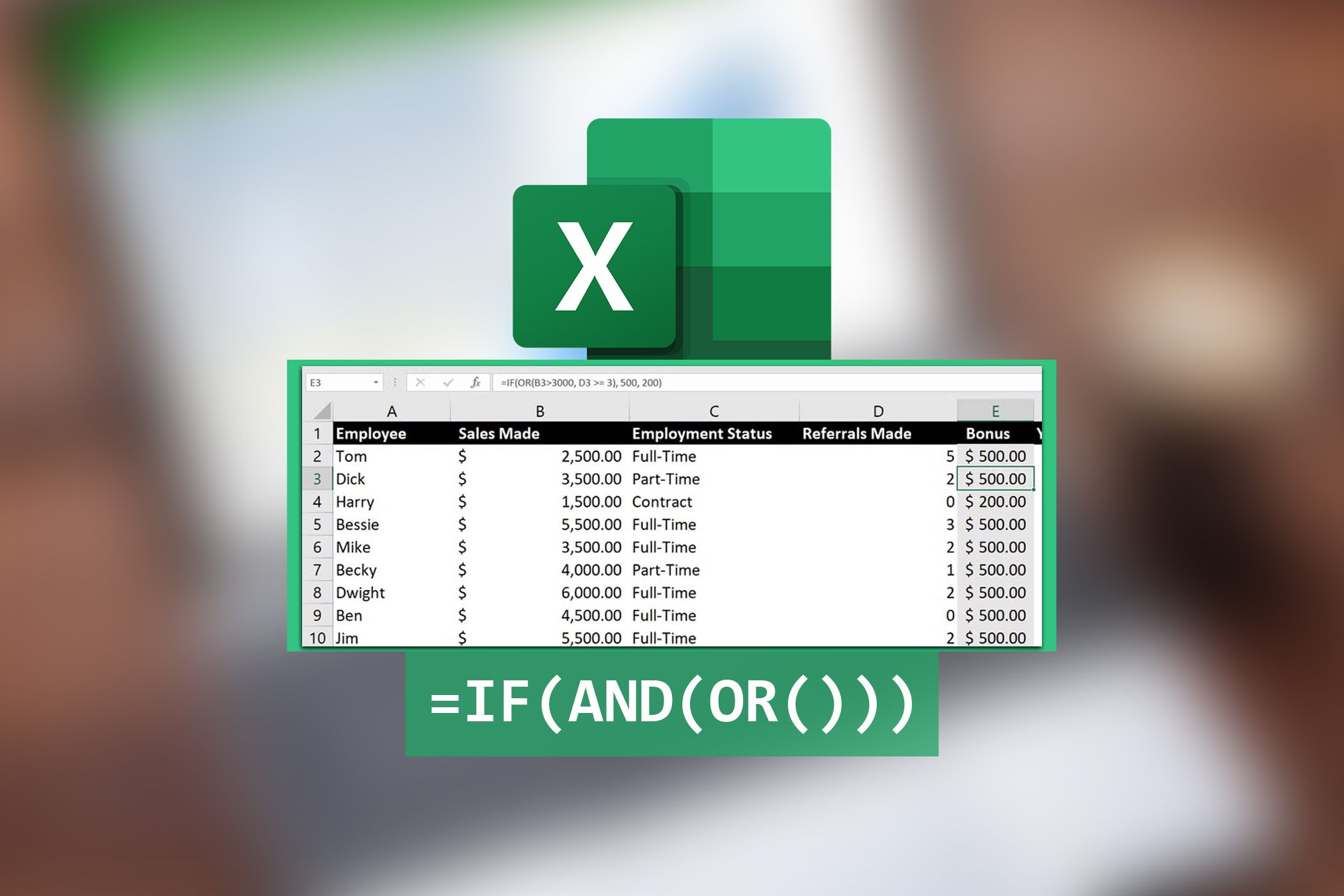
Related
Combine IF and AND/OR Functions for More Complex Logic in Excel
Make your formulas work harder by blending IF, AND, and OR for next-level analysis.
2
SUMIFS, COUNTIFS, and AVERAGEIFS
Analyze Data Conditionally
These three functions change raw data into actionable insights by applying multiple conditions simultaneously. They can be used for dissecting large datasets without the need for pivot tables.
For example, an HR wants to analyze salary totals for specific departments, headcounts for certain job levels, or average performance ratings by team. These functions handle such multi-criteria analysis with ease.
SUMIFS adds values that meet multiple criteria. When calculating total salaries for IT department employees with over three years of experience, the formula becomes:
=SUMIFS(E:E, B:B, "IT", D:D, ">3")
The syntax follows a logical pattern: sum range, criteria range 1, criteria 1, criteria range 2, criteria 2. You can add up to 127 condition pairs for specific calculations.
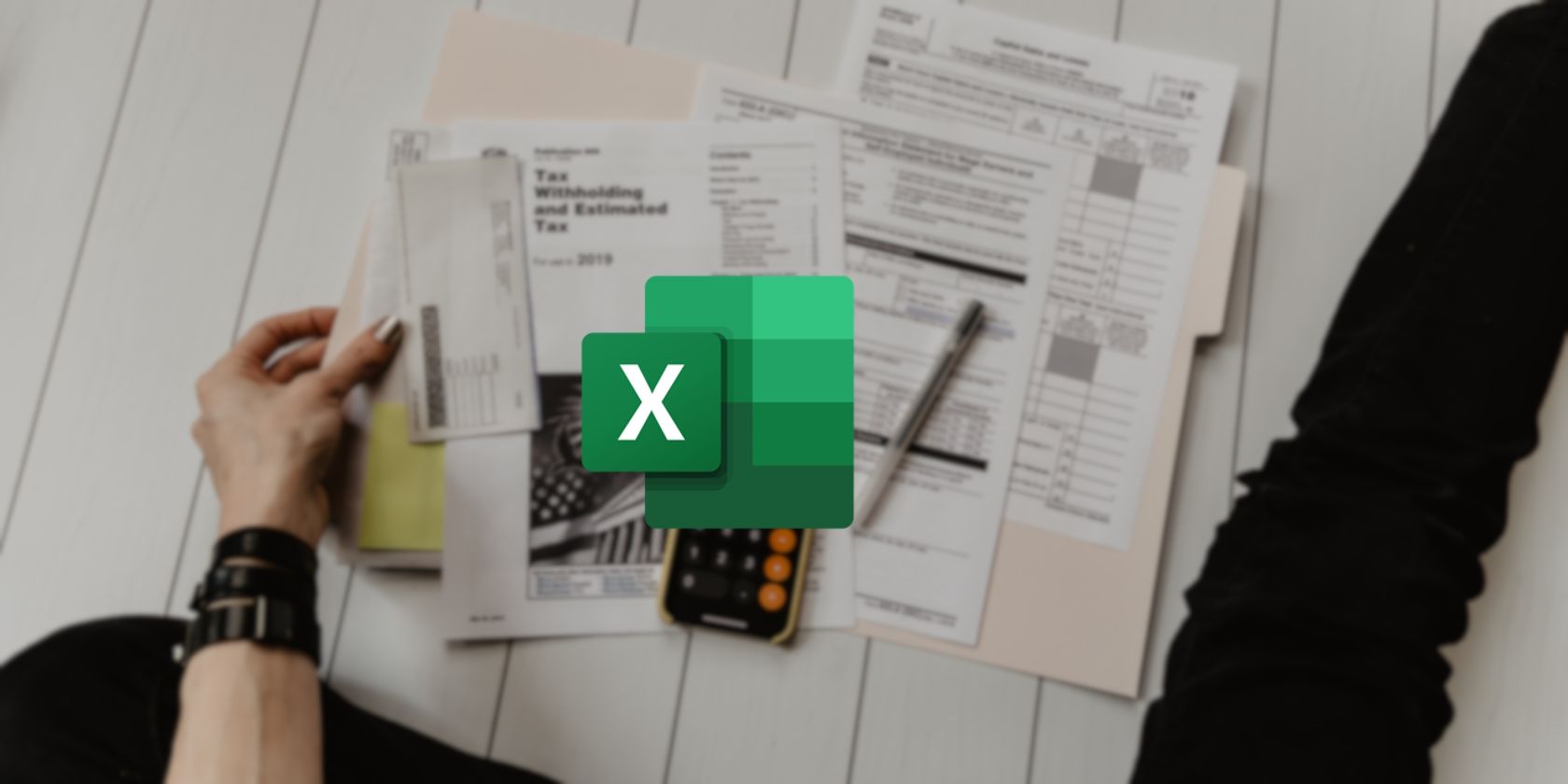
Related
5 Ways to Prepare Your Taxes Using Excel’s SUMIF Function
Want to streamline your tax preparation process? Here are some ways to use Excel’s SUMIF function to simplify tax calculations and minimize errors.
On the other hand, COUNTIFS counts cells meeting multiple conditions. To determine the number of marketing employees with performance ratings above 4.0, we’ll use the following formula.
=COUNTIFS(B:B, "Marketing", F:F, ">4")
This formula identifies high performers by department, helping to pinpoint potential promotion candidates or training needs across the organization.
AVERAGEIFS calculates averages based on multiple criteria. To find the average salary of senior-level employees in finance, we’ll use:
=AVERAGEIFS(E:E, B:B, "Finance", C:C, "Senior")
The formula above calculates the average salary for senior-level employees in the Finance department.
The benefit is that we get the dynamic criteria. Reference cells update automatically when inputs change, instead of having hard-coded values. Hence, quarterly reviews become easy when combining date ranges with department codes.
These conditional aggregation functions also eliminate the need for manual filtering when you want to count cells with specific text in Excel, using the COUNTIF formula or the SUMIFS function for complex data analysis.
1
IFERROR and IFNA
Prevent Ugly Error Messages
Nothing ruins a professional spreadsheet like #DIV/0! or #N/A errors scattered across your data. The IFERROR and IFNA functions encourage you to troubleshoot common Excel errors and replace ugly error messages with more meaningful alternatives.
IFERROR catches any error and substitutes your chosen value. For example, when calculating employee efficiency ratios, division by zero creates errors. Instead of showing #DIV/0!, you can choose to display something useful:
=IFERROR(C2/D2, "No Data Available")
This formula attempts division but displays “No Data Available” if errors occur, which is a more concise presentation.
On the other hand, IFNA specifically targets #N/A errors from lookup functions. When we search for information using VLOOKUP, missing data creates #N/A errors. To avoid this, we can use the IFNA function as shown in the following formula.
=IFNA(VLOOKUP(A2, A2:AG3004, 4, FALSE), "Employee Not Found")
This formula searches for the employee ID in column A2 within your Employee list range, and returns the name from the fourth column. When the employee ID doesn’t exist in your database, instead of displaying #N/A, it shows the user-friendly message “Employee Not Found.”
The main difference is that IFERROR catches everything, such as division errors, reference errors, and lookup failures. IFNA only handles #N/A errors, letting other error types display normally.
You can use these functions when preparing a spreadsheet for automated reports. Instead of manually checking for errors before sending monthly summaries, your formulas can handle exceptions gracefully.
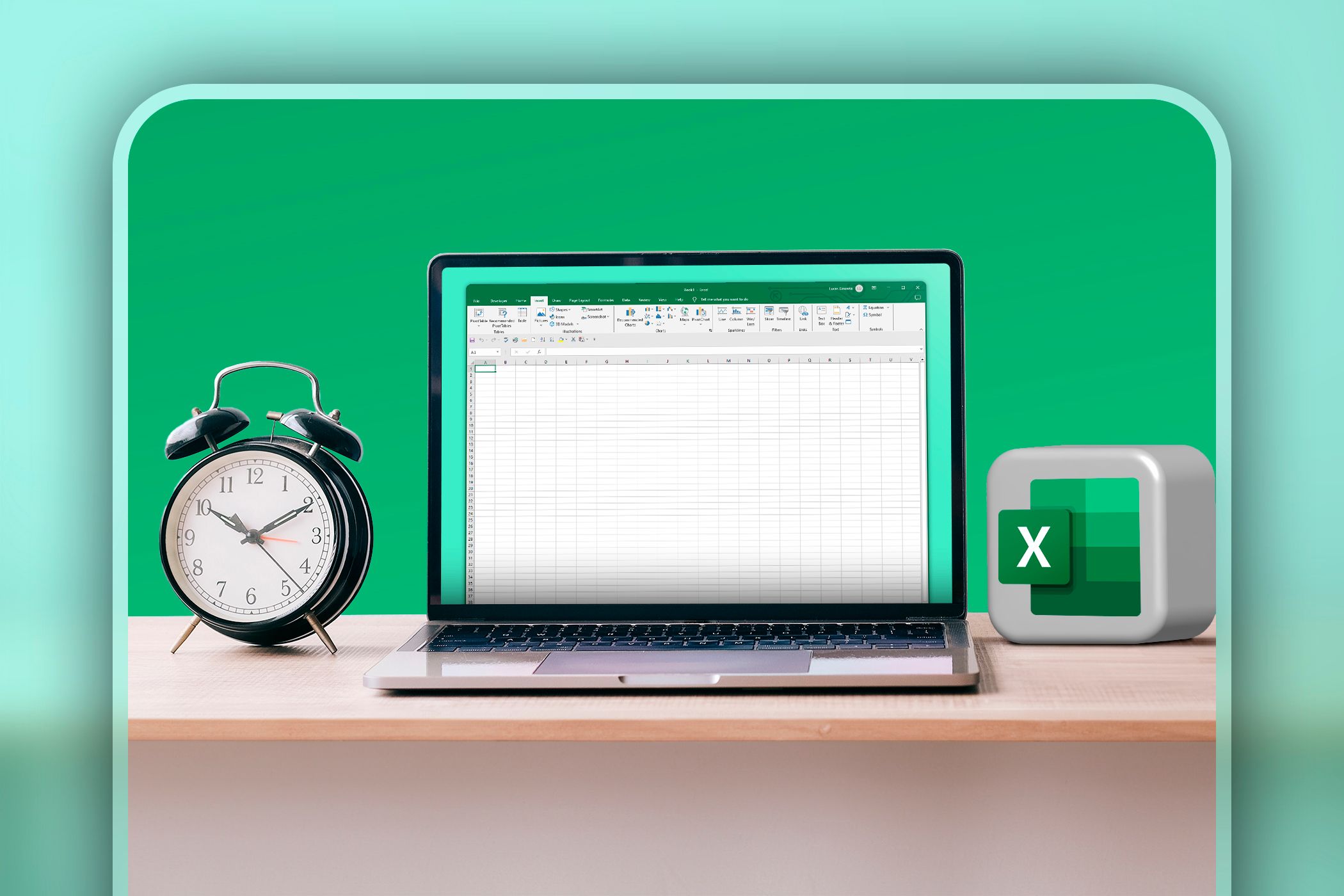
Related
8 Little-Known Excel Functions That Can Save You Tons of Work
Your Excel game is about to go pro with these sneaky shortcuts.
Once you start using conditional functions regularly, you create responsive worksheets that adapt to changing data, rather than building static tables. They eliminate repetitive manual work and make your spreadsheets useful for real business decisions instead of just storing data.