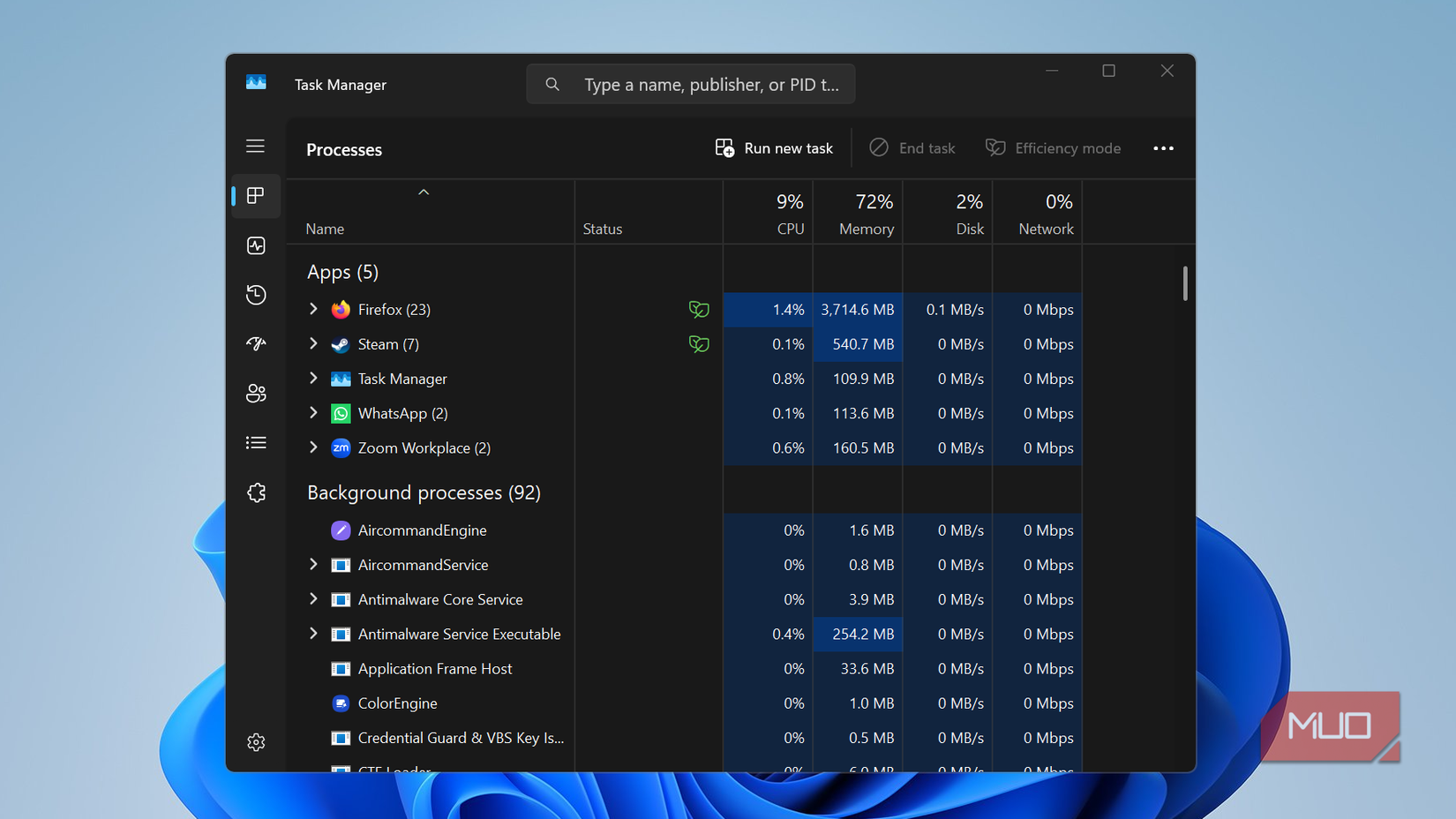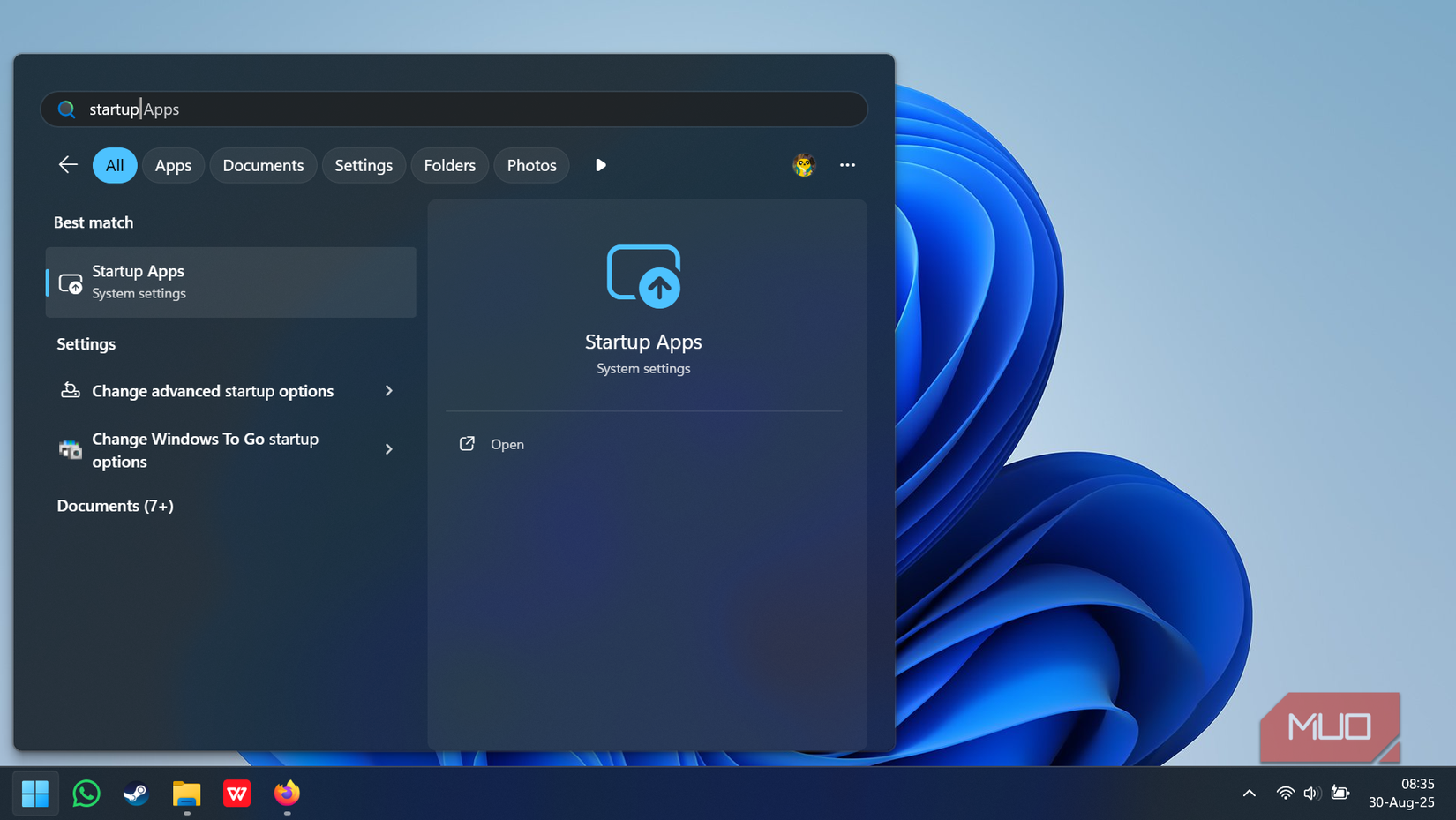When I first noticed that my laptop was running hot, I panicked, thinking it was due to malware, like cryptojackers use the device’s CPU and GPU to mine for crypto. Laptops react differently depending on the type of malware they contract, but a common symptom of a virus is the device lagging and overheating.
I couldn’t recall clicking on a malicious link or downloading a suspicious file, so when my antivirus scan came back clean, I began considering other possibilities. If it wasn’t malware or spyware, then maybe there’s an underlying issue with the hardware or software of my laptop; hopefully, an easy fix!
6
Defective fan
All hardware breaks after some time
Your laptop overheating could be a hardware problem. Your device relies on one or more internal fans to regulate the temperature of its components. They’re usually quiet and only pick up speed (and become a bit noisy) when running resource-intensive software. However, if the fan is old or damaged, it may not work properly.
In the short term, this results in the device overheating and negatively impacting its performance. Long-term, however, this could damage more expensive components, such as your CPU, shortening its projected lifespan.
There are two ways you can check the health of your fan yourself. Either physically, by taking note of any weird noises or lack of spinning, or digitally. In fact, you can easily check the speed and temperature of your device’s CPU without needing to open it.
5
Blocked air vents
Your laptop needs to breathe, too!
On the body of your laptop, usually the bottom or sides, you’ll notice multiple rows of narrow slits. While some laptops may have them at the top, others utilize vents on multiple faces for optimal air circulation.
These are vents that allow the fans to exchange the hot air inside the laptop with the cooler air outside. But they can also bring in dust from the surrounding environment. And if you have any furry pets, fine hairs might even clog the small openings, drastically reducing the fan’s efficiency. In most cases, clogged vents are an easy and inexpensive fix. Power off your laptop and wipe any visible particles with a clean tissue paper or microfiber towel. Regularly checking that the vents are not blocked by anything will ensure your laptop gets the ventilation it needs.
If you notice hair or crumbs on the inside of the vents, don’t stick anything sharp or pointy in to nudge them out. Instead, use a can of compressed air, blowing it right into the slits from multiple angles. Just make sure you’re targeting as many of the vents and gaps between the keyboard keys as possible. The inside of a laptop is densely packed, and air can’t travel as well through the entirety of the inner cavity, so don’t be afraid to get creative with the angles!
4
Dust buildup
A little dust goes a long way
For laptops, dust buildup can be a trickier problem. Unlike desktop PCs, most laptops aren’t designed for you to open and clean them yourself. Dust buildup on the CPU and GPU can trap in heat and result in inefficient cooling. Even a few minutes of using a resource-intensive piece of software can be enough to spike your device’s internal temperature.
Generally, you’d want to avoid using your laptop on top of overly dirty surfaces. You should also be extra careful to prevent pet hair or food crumbs from getting in through the vents.
Frequently wipe the outside of the laptop (bottom, screen, and keyboard) with a clean paper towel or use a cleaning solution suitable for electronics. Also, don’t hesitate to use some keyboard slime every once in a while for a more thorough cleanup at home. Luckily, most local tech shops offer laptop clean-up services that’ll leave it as clean as new.
3
Too many ‘Launch on Startup’ apps
Not all apps are essential
“Launch on Startup” apps are applications that automatically launch as soon as you switch on your laptop. Usually, they’re useful tools to keep operating, like antivirus or auto backup, but that’s not always the case. Think about the last time you needed Visual Studio or Microsoft Teams to be running round-the-clock.
Many apps offer a “launch on startup” option as a feature. You could easily end up with almost a dozen apps all running at once as soon as you launch. Having so many apps open at once can also cause your device to heat up. Make sure you regularly go through your device’s settings, limiting startup launch apps to ones you personally need for your daily tasks. Search for Startup apps in the taskbar to see all the apps with “launch on startup” enabled.
You can also sort startup apps by Startup impact. This lets you better determine which apps you should allow to start automatically and which you should disable, depending on how much it impacts the speed of your startup and overall performance.
2
Background activity
Only keep it running when using it
Similar to “Launch on Startup,” a lot of apps don’t actually close when you hit that X icon in the far right corner. They keep running in the background, using up your device’s resources on top of the apps you’re actively using. Background activity isn’t all bad. For specific applications, such as your email or Discord, you need the app to keep running to receive desktop notifications on time. However, you probably don’t need Steam to be running in the background during school or work.
If you notice your laptop starts to run hot later in the day, background apps might be the cause. That’s because one or two might not be a problem, but once you have ten? Your laptop might not be able to handle the load.
Search background activity in your settings, then under Battery usage, you’ll have a detailed breakdown of the energy and resource consumption of all your applications. If you sort by Background, you’ll be able to see which applications consume the most energy while running in the background, rather than apps you actively use often.
1
Outdated software or drivers
Keep everything up-to-date
Older software and apps tend to be inefficient and incompatible with your current OS. If you notice your laptop getting hot when running a particular app or software that shouldn’t be resource-intensive, it might just be too old. Keeping software you regularly use up-to-date ensures you have access to the latest features and the best performance. Not to mention, older applications are more vulnerable to malware, so you might actually end up getting your device infected with something malicious.
As for drivers, which play a key role in how efficiently your hardware runs, they also need to be up-to-date. If you’ve been neglecting the “update available” notifications for too long, consider setting aside 20 minutes to let your laptop update all its components.
Simply search for Updates in the taskbar and click on Check for updates. Then, scroll down to Advanced options. There you’ll find a tab called Optional updates, where you can easily check for and update any outdated drivers.
What to do when your laptop is running hot
If you’ve been practicing proper online hygiene, you likely don’t have to worry about malware or spyware being the culprit. Still, if your laptop is running unexpectedly hot, you should run a quick device scan to rule out the worst-case scenario before exploring alternatives.
But more often than not, the solution to an overheating laptop is pretty simple. Whether it’s a quick tweak in your settings or dusting your desk more often, you can go back to having a cool laptop in no time.