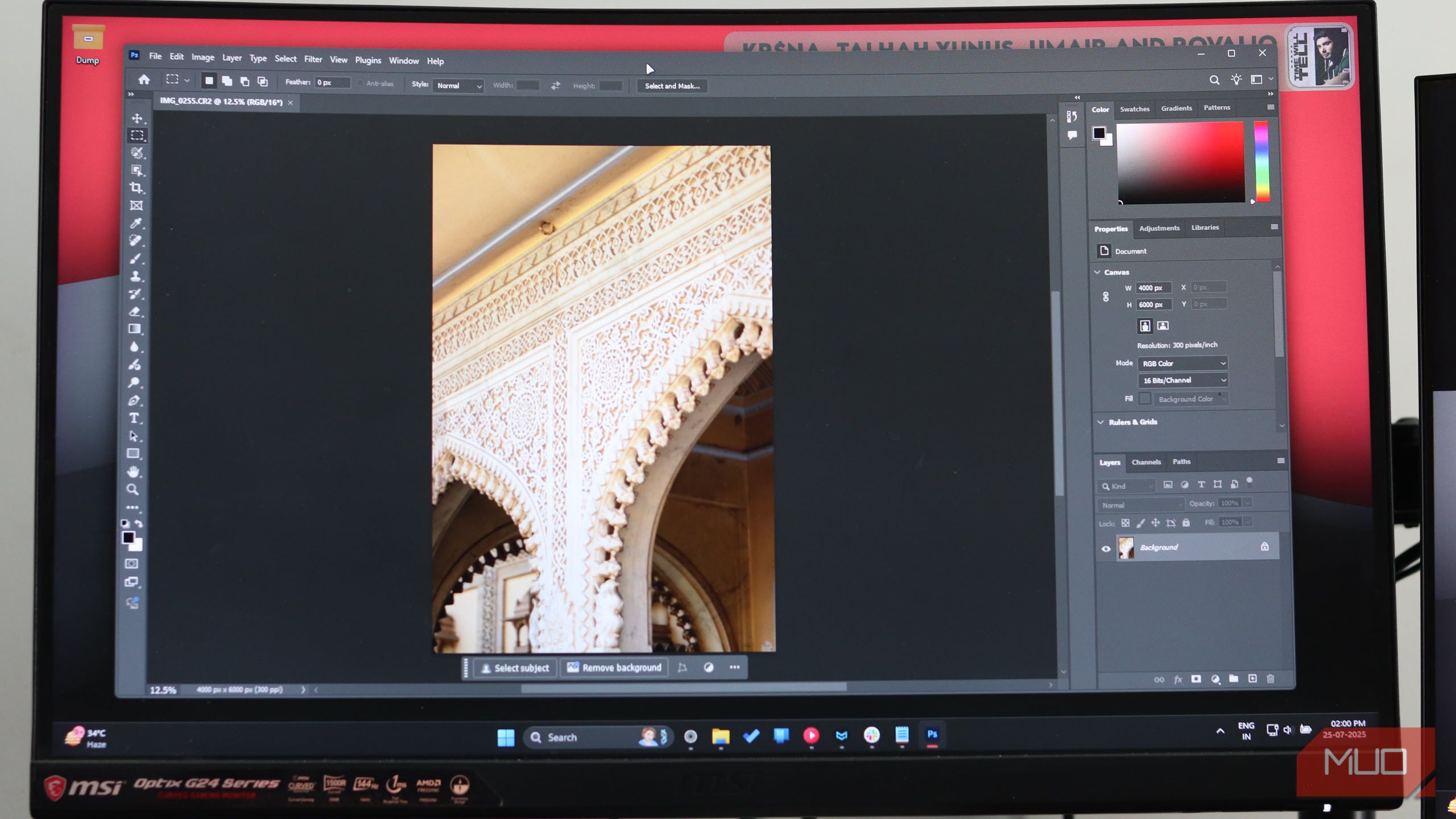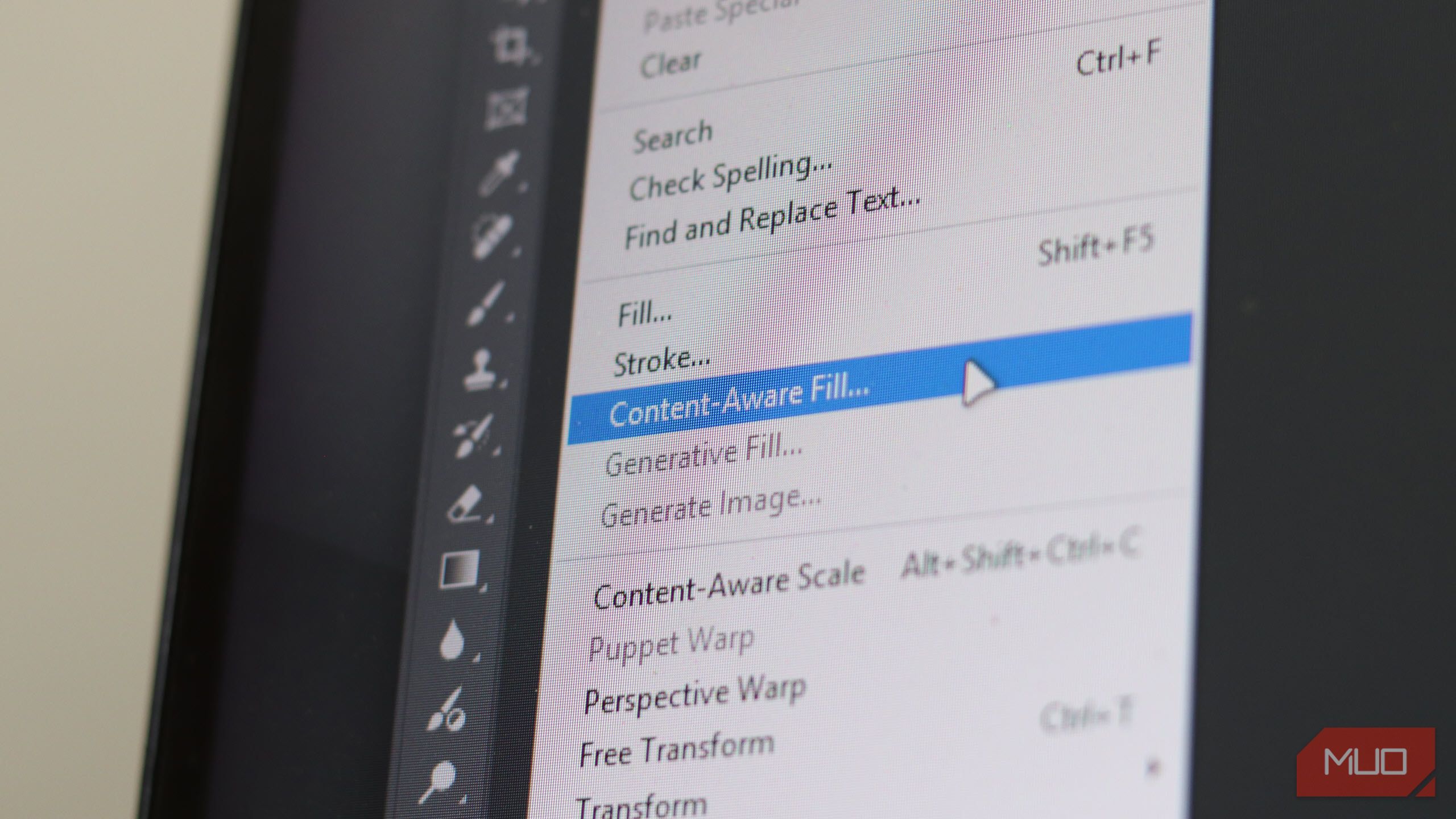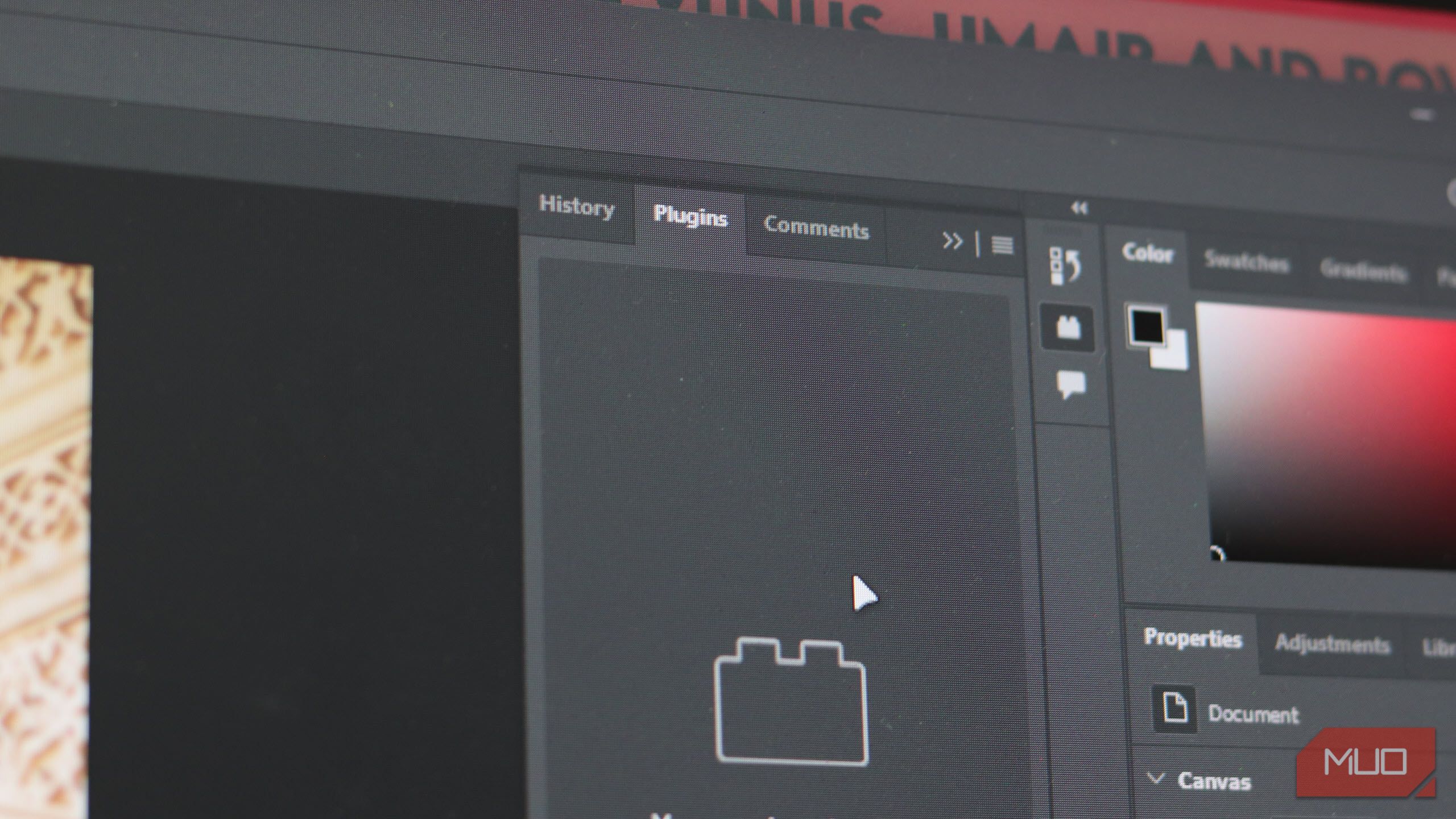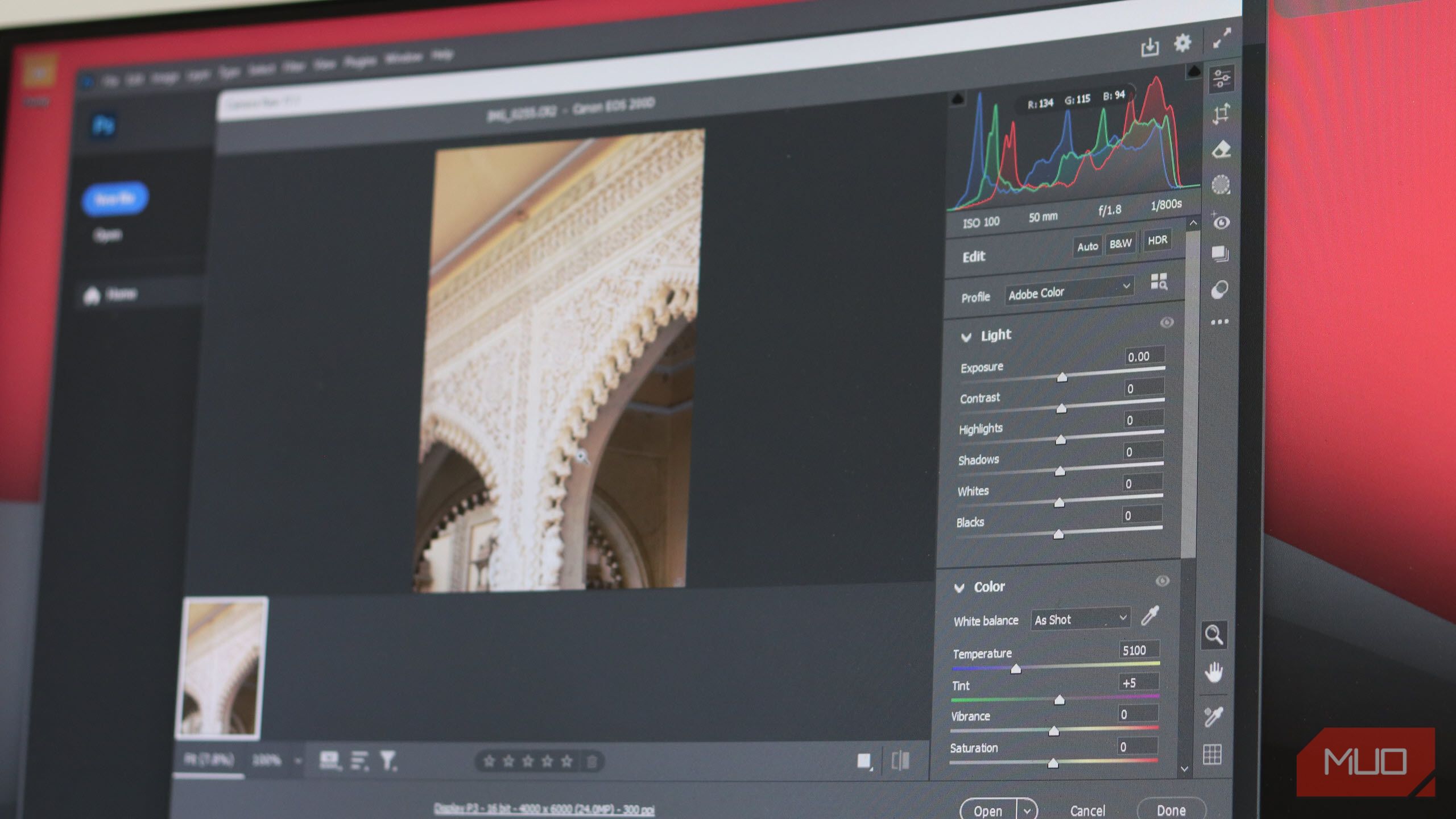I wanted to prove I could live without Photoshop. GIMP seemed like the perfect alternative, but after using it for a while, I couldn’t shake the feeling that something was missing. In the end, Photoshop still had me hooked, and for good reason.
5
Photoshop Is Easier to Learn
The first hurdle you’ll run into when starting with GIMP is the learning curve, and it starts with figuring out the user interface. It’s not bad by any means, and once you get the hang of it, perfectly good to use. However, getting there can be a challenge.
The tool placement and even names are completely different. For example, the Magic Wand tool, which just about everyone uses in Photoshop, is called the Foreground Select Tool in GIMP. For a newcomer or even a Photoshop veteran, that’ll require at least one tutorial or some trial and error to figure out.
GIMP also uses a multi-window setup by default, which makes basic navigation challenging. You can customize the UI and switch to a single-window mode, but it makes the menus dense and packed with tools that are named differently from what you see in Photoshop. If you’re switching, your Photoshop muscle memory becomes useless.
In contrast, Photoshop’s UI is more polished, customizable, and welcoming to both beginners and professionals alike. The toolbars are contextual, and everything is clearly labelled, meaning you spend less time searching for tools and more time working on your images.
There are tons of tutorials available for Photoshop, regardless of your skill level. The tool is an industry standard, and since more professionals use Photoshop over GIMP, the tutorial availability and quality are much higher. There are some excellent GIMP tutorials out there as well, but the initial learning curve is much steeper compared to Photoshop.
That’s not to say GIMP is a bad program by any means. There are key areas where GIMP outperforms Photoshop, including its customizable interface. It just demands more work to do the same tasks that Photoshop does.
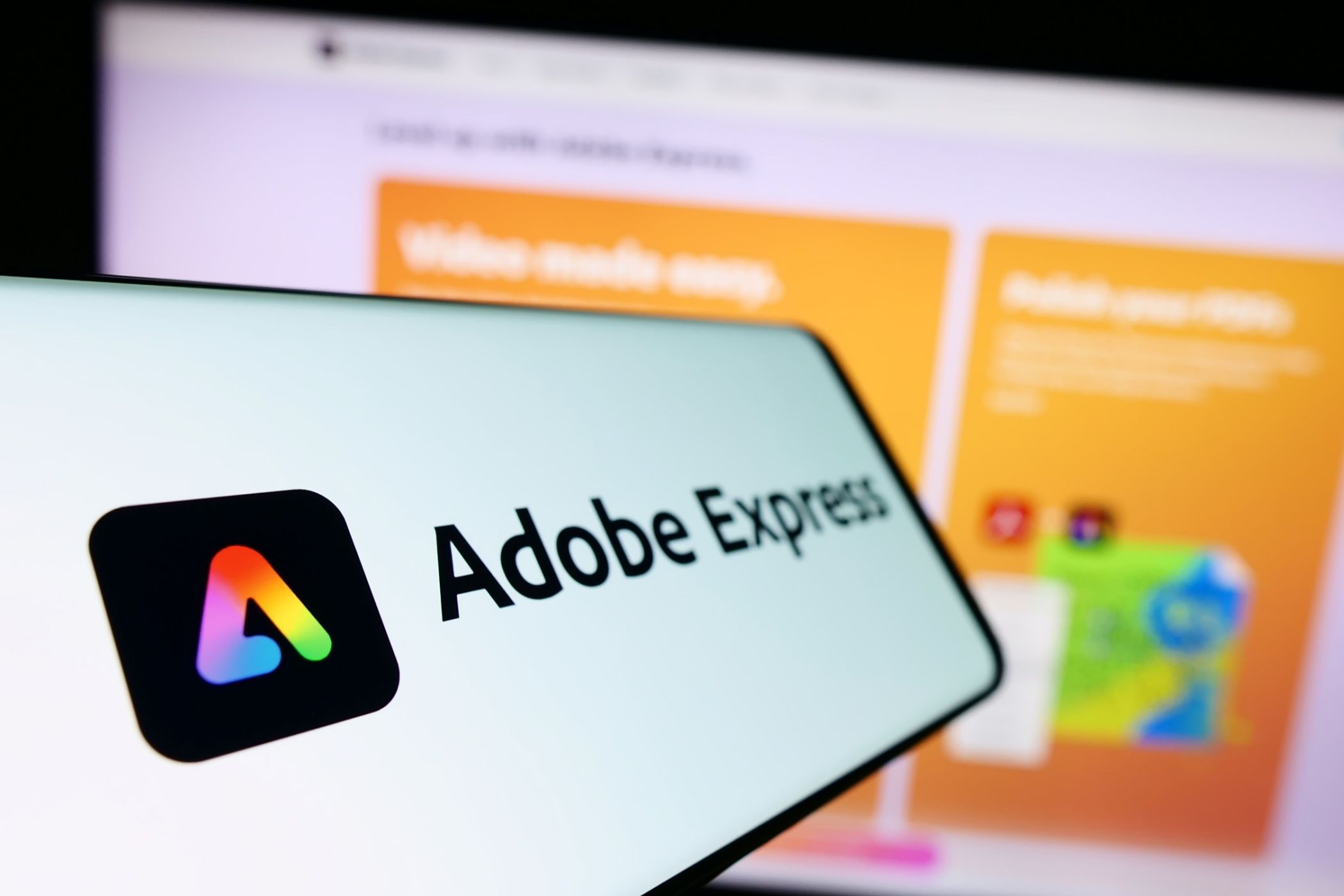
Related
Why Are There So Many Adobe Mobile Apps? Adobe Express Is the Only One You Need
One Adobe mobile app to rule them all.
4
Better AI and Content-Aware Features
Photoshop has tons of tools that almost feel like magic. Want to remove something from an image? Gone in one click. Want an AI to fill in parts of your image? Photoshop does it without breaking a sweat. Adobe’s focus on integrating AI tools and neural filters has made Photoshop a far superior tool in this particular aspect compared to GIMP.
The Content-Aware Fill feature in Photoshop is especially good. The Generative Fill feature, powered by Adobe’s Firefly AI, can create entire images based on a test prompt or the image’s content. This makes tasks like portrait retouching, sky replacements, background blurring, upscaling, and anything that requires removing or adding aspects to an image effortless.
GIMP, on the other hand, lacks in this area. You can get content-aware fill capability, but you’re going to have to install a third-party plugin like Resynthesizer. Even then, you won’t get the accuracy, speed, and overall polish that Photoshop features have.
Additionally, GIMP’s healing and cloning tools don’t work nearly as good as their Photoshop counterparts. It’s difficult to describe the difference between the two, especially if you haven’t used them in person, but you’ll have an easier time working with Photoshop’s tools here.
3
Wider Extension Ecosystem
Both GIMP and Photoshop have support for external, third-party plugins that provide additional functionality. However, Photoshop’s wider user base means that you’ll have far more options, both free and paid, when it comes to extensions or plugins compared to GIMP.
Whether it’s professionally developed plugins, brushes, LUTs, actions, or templates, chances are Photoshop has something for you. Adobe even has a dedicated marketplace called Adobe Exchange that offers plugins and integrations for Photoshop and other Adobe programs.
GIMP’s plugin ecosystem is more community-driven. To its credit, GIMP does have quite a few excellent (and free) add-ons you can download and use, including BIMP, Resynthesizer, FX Founder, and more.
However, the process for installing these plugins requires you to manually move files into specific folders and restart GIMP. This is a more complicated approach compared to Photoshop and can often lead to incorrect installations. Additionally, you might also face compatibility issues between GIMP versions and a lack of commercial support.
2
Cross-Device Support
One of Photoshop’s biggest strengths is its cross-device support. You can run Photoshop on anything from Windows or macOS workstations to your phone if you want to edit photos on the go. This also lets you use different input devices for working on different parts of your image.

Related
The Best Free Photo Editing Software to Try Today
Who needs an expensive image editor? These free tools can help you achieve similar results at a much lower price.
If you’re working on your PC and want to switch to an iPad to use your Apple Pencil, Photoshop will seamlessly transfer your files between the two versions. Adobe’s Creative Cloud lets you save your documents on the cloud and have them ready to go on any devices that have Photoshop installed and your Adobe account logged in.
GIMP is limited to Windows, macOS, and Linux, with no Android or iOS apps. It also lacks any cloud save features, meaning you’re moving between devices or working with someone else on a file, you need to physically move the file to the other system before working.
1
Integrated Adobe Camera Raw
Photoshop supports Adobe Camera Raw out of the box. This gives photographers professional-grade RAW editing tools directly into Photoshop—non-destructive adjustments to exposure, color grading, lens corrections, advanced noise reduction, and more.
This is also one of the biggest reasons why I couldn’t stick with GIMP. A lot of what I use Photoshop or GIMP for is working on photos I take. GIMP doesn’t support RAW files directly and needs to go through an external program like RawTherapee.
RawTherapee is an excellent Lightroom alternative that changed how I develop my photos, but it doesn’t provide manipulation tools like GIMP or Photoshop. In order to work on RAW images in GIMP, I first have to go through RawTherapee, convert the images, and then import them into GIMP.
RawTherapee provides nearly the same control over images as Adobe Camera Raw, so I wasn’t short on features in this workflow. However, having two programs only to access RAW files was excessive and time-consuming. Photoshop handles this workflow much better, and you’ll be in the program working on your image after editing it with Adobe Camera Raw in minutes.
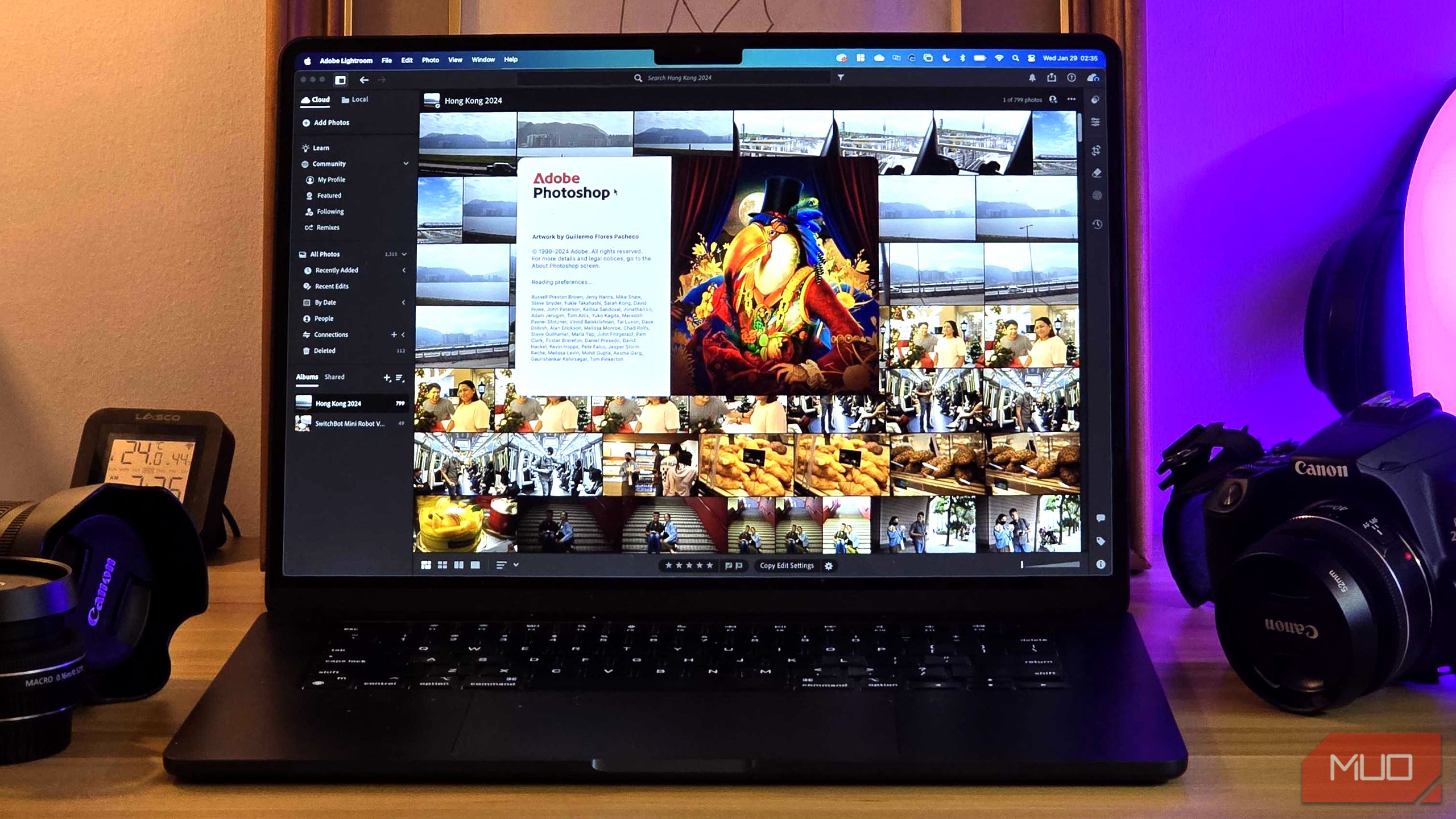
Related
Why I Happily Pay for Adobe’s Photography Plan
The $20 per month fee is absolutely worth it.
To be fair to GIMP, cramming that many features in a free program is no easy task. It does pretty much everything Photoshop can, and it does it without asking for exorbitant subscriptions—a fact we can’t overlook. However, at least for my specific use case, Photoshop is the winner for now.