Have you ever looked at your family and felt like it was a sitcom or maybe a reality show? I know I have. That’s why I decided to have a little fun with the chaos of parenting three kids while juggling a career by using Veo 3 to help turn my vision of TV life into reality.
Veo 3 is Google’s most advanced text-to-video AI model and available with Google’s Ultra plan. It’s simple to use; users can turn detailed text prompts into photorealistic, cinematic video clips. Each clip is no more than 8 seconds long, but you can weave them together to create a montage as I did or, even try developing a full episode. Warning, you’re going to need a lot of patience if you attempt it.
Like any creative tool, Veo 3 takes some finesse. It doesn’t always get it right and sometimes it doesn’t even get close, but by workshopping your prompts you can churn out some pretty fun content.
Here’s how I did it, what I learned and how you can turn your family life into a Veo-powered comedy montage too.
Meet the cast (aka my actual family)
For this project, I wanted to recreate a classic sitcom opening sequence, think Full House, Malcolm in the Middle or Modern Family. Each fast scene is a look into the chaotic, sweet and silly aspects of our home.
But before I even began generating the first video, I had to prep Veo with the characters. That meant describing each family member in a way Veo would understand and remember for each proceeding scene.
Here’s the prompt I used:
“A frazzled suburban mom in her 30s with long blonde hair and a coffee mug sits on the couch while her three kids run around her in a messy living room. The oldest boy, age 10, runs in holding a soccer ball. The middle child, a girl with curly blonde hair, stares at her phone while doing TikTok dances. The youngest boy, age 4, throws stuffed animals in the air. Sitcom-style lighting and tone, medium shot, natural indoor lighting, warm colors.”
That gave me the first “scene,” but I needed more to complete the job.
The challenge: Keeping characters consistent
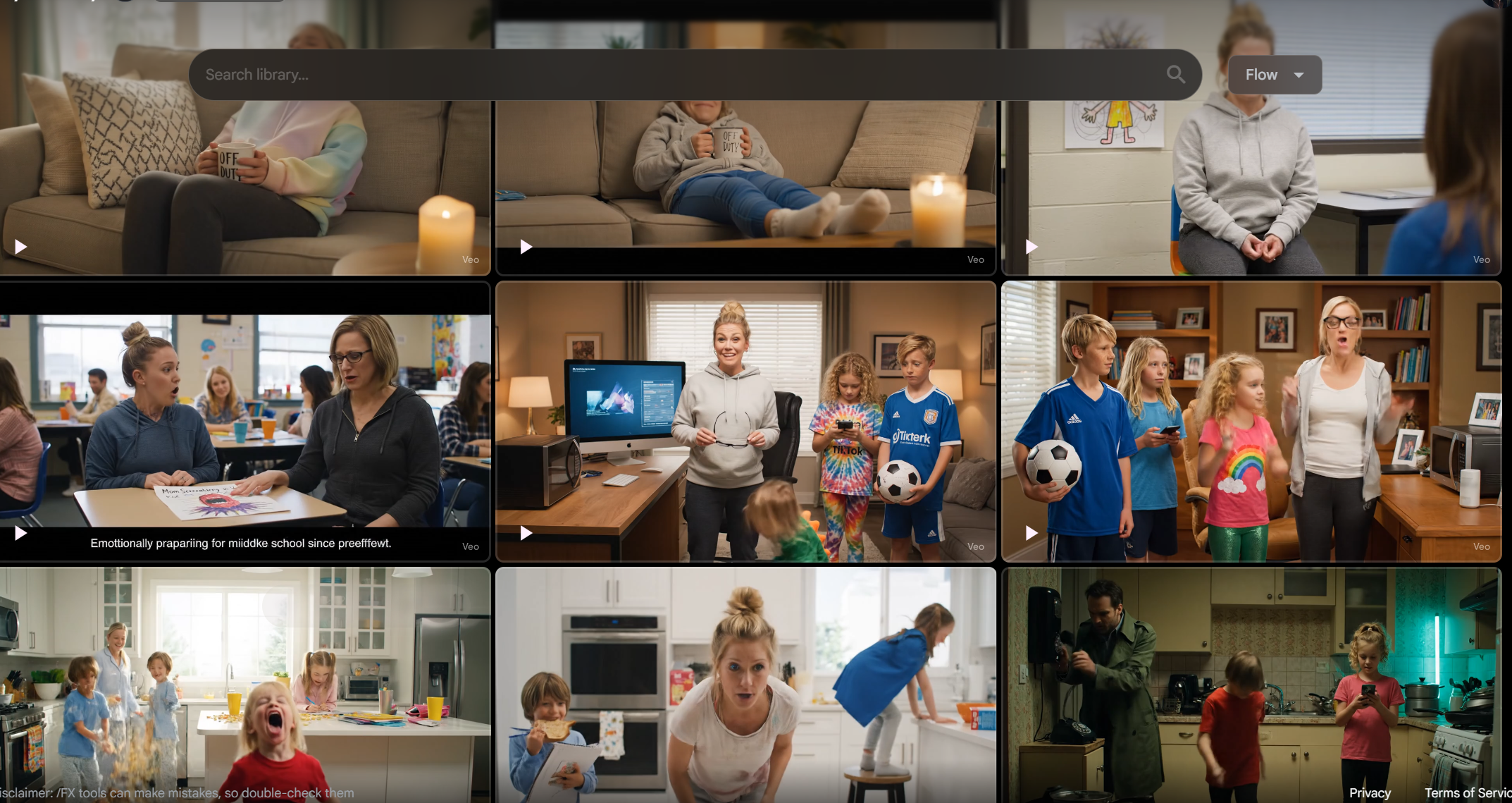
Even though I used the same description of the characters across all scenes, Veo didn’t always get it right. In one scene, the mom looked right, but in the next, she was suddenly older or had dark hair. The kids, too, would occasionally change height, race or age entirely.
To keep my characters visually consistent, I had to get strategic with my prompts. Each time I wrote a scene, I included a reminder of what the characters should look like. This was as simple as copy and pasting what I had entered the first time.
How to prompt Veo 3 like a director

Here’s what actually helped:
- Use stylistic cues. If you want a specific tone, say so! I used: Sitcom-style lighting, warm colors, natural indoor lighting, family TV show aesthetic, medium shot. These phrases help Veo match your vision with a consistent cinematic feel. In other words, think like a movie director.
- Mention relationships. Adding context helps glue it together.
- Sound effects. For dialogue and sound effects or music, remember, you need to be in Veo 3, not Veo 2.
- Be visually specific every time. Include the same context for the characters each time. This should include age, hair color and texture, skin tone, clothing style, expressions and general behavior.
Example: “A 10-year-old boy with messy blonde hair, freckles, and a red soccer jersey dribbles a soccer ball across the living room floor. He’s thin and energetic.”
I realize it might be annoying, but you’ll want to include all those details in every prompt for each character. Asking the Veo to “Use the same characters as the last scene” doesn’t work. Unfortunately, Veo doesn’t always remember between clips.
What didn’t work

- Leaving character descriptions vague (e.g., “a boy runs in” — too generic, leads to inconsistencies)
- Relying on previous prompts. Veo doesn’t remember across scenes
- Jumping between settings. keep it consistent (e.g., all scenes inside the same house)
- On screen text. As much fun as it would have been to introduce the characters with text, I didn’t do it this time because on-screen text is not what Veo 3 does best. It often misspells words or misses the mark completely.
Final thoughts
Veo 3 has built-in scene building so you can edit the scenes together. It also has sound effects and music you can include within your videos. For those who want to make their videos a bit more detailed, try using an AI music generator to add a theme song that’s personalized to your video. You can also manually add text using free editing tools like CapCut.
Creating videos with Veo 3 is so much fun, easy and fast. Most of the videos generate in under a minute. Although the tool may not always nail continuity, the process of turning my real life into a sitcom helped me laugh at the chaos I usually stress over.
No matter how much time you spend with AI tools, there’s always something new to learn and test, which, if you ask me, is part of the fun.
So whether you’re trying to tell your family’s story, make a parody reel or just see your everyday life through a TV lens, Veo 3 can make it happen with the right prompts and a little patience.
Follow Tom’s Guide on Google News to get our up-to-date news, how-tos, and reviews in your feeds. Make sure to click the Follow button.
More from Tom’s Guide
Back to Gaming Laptops