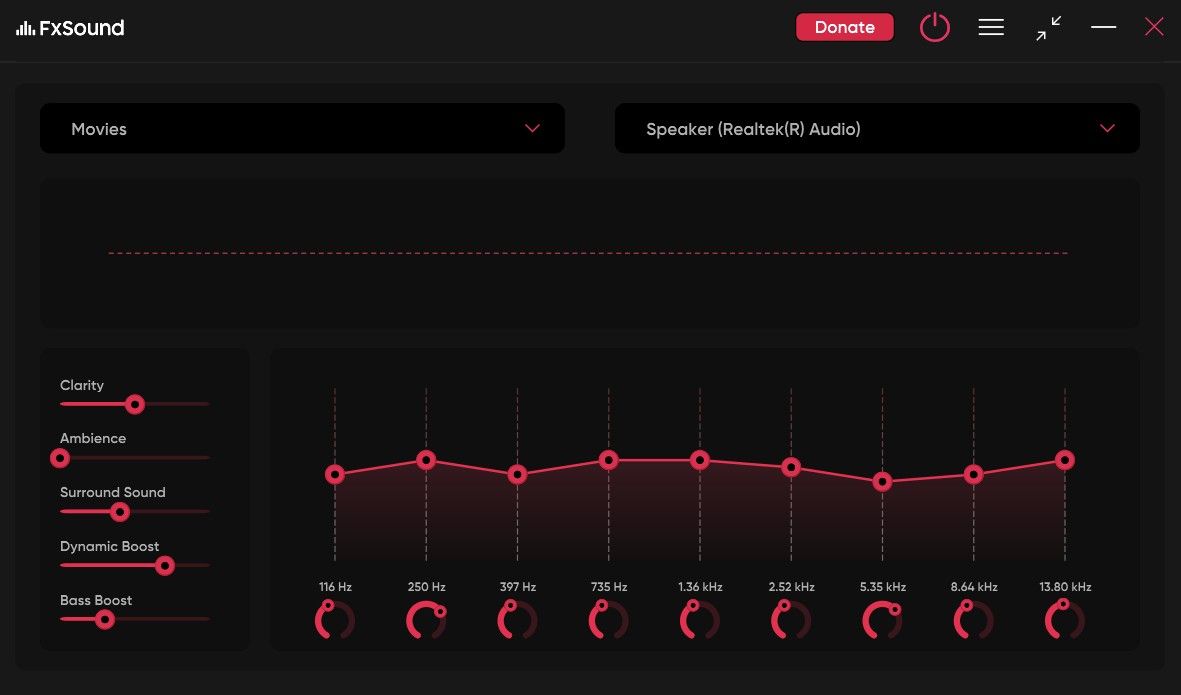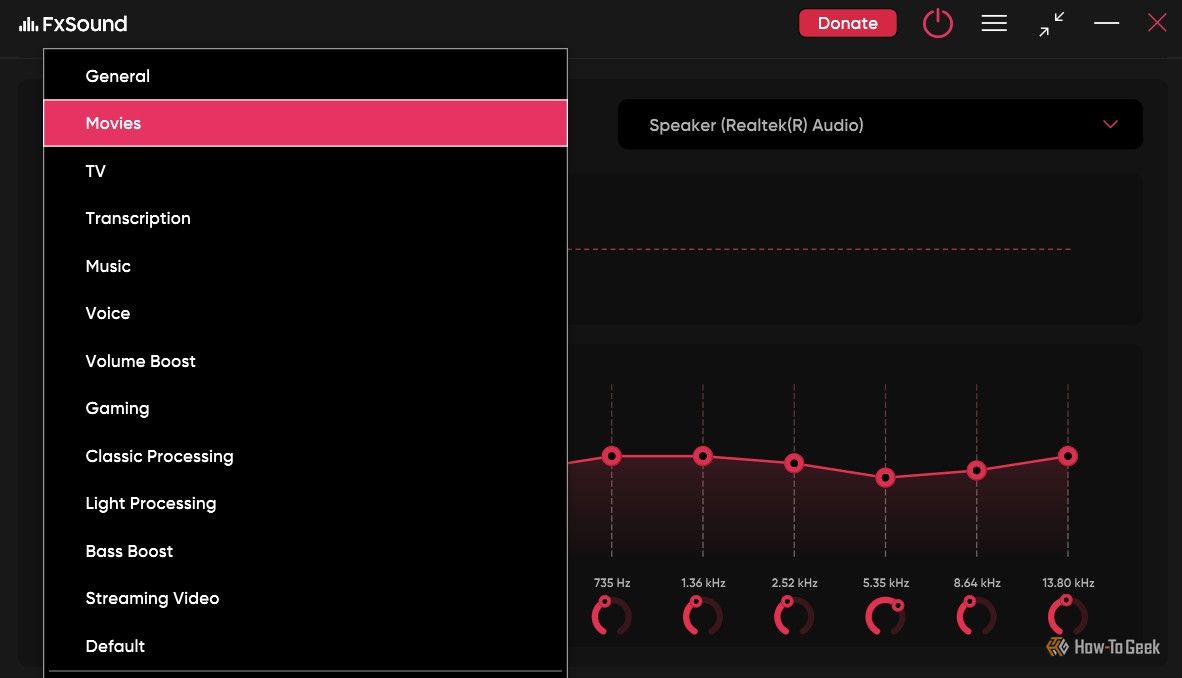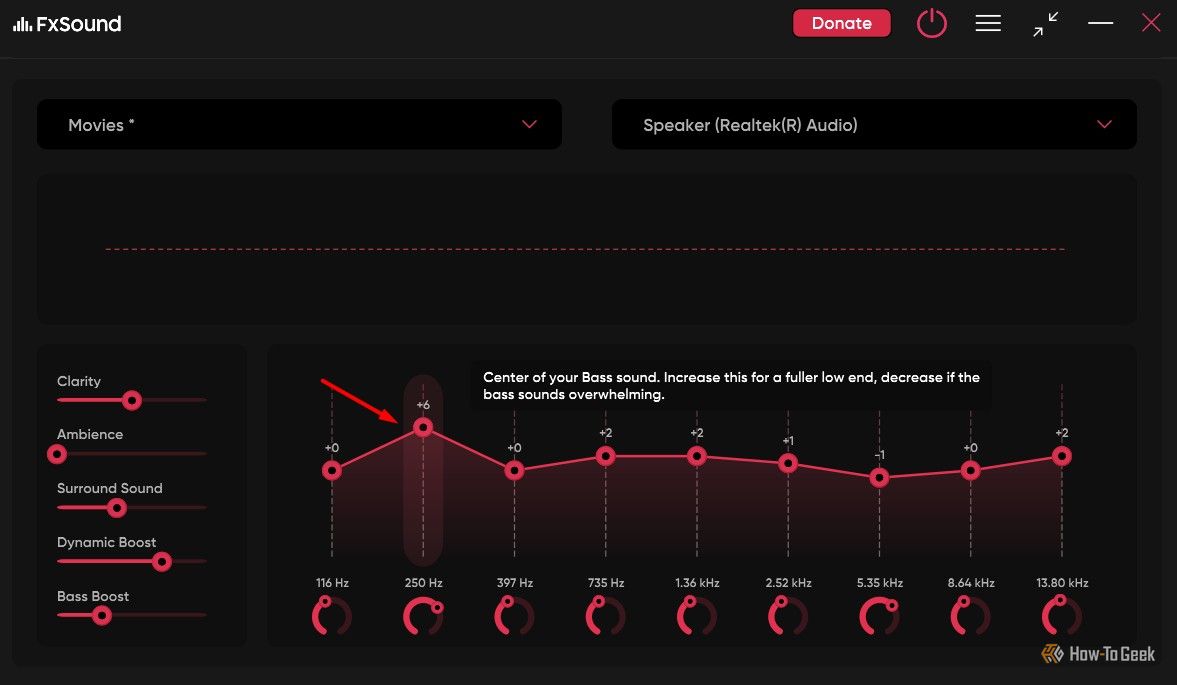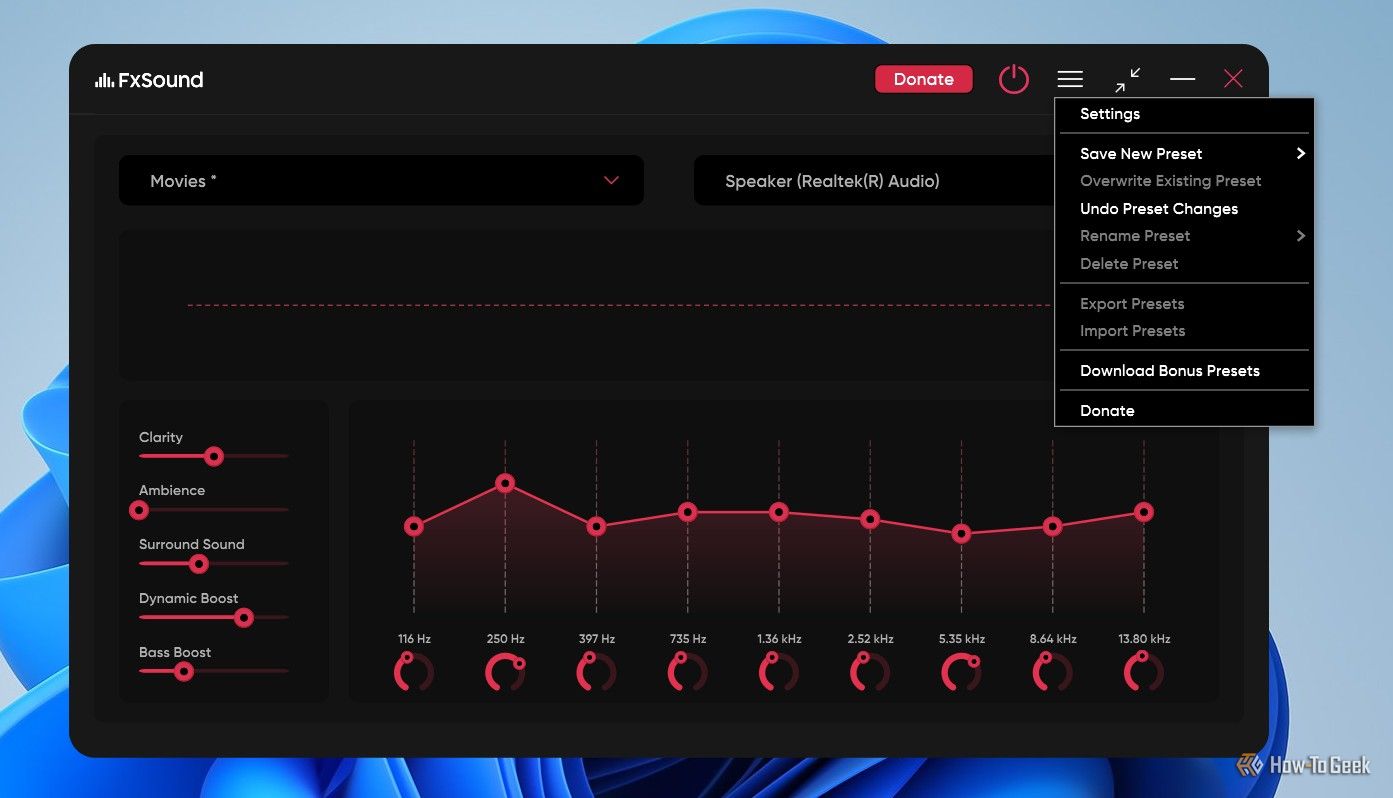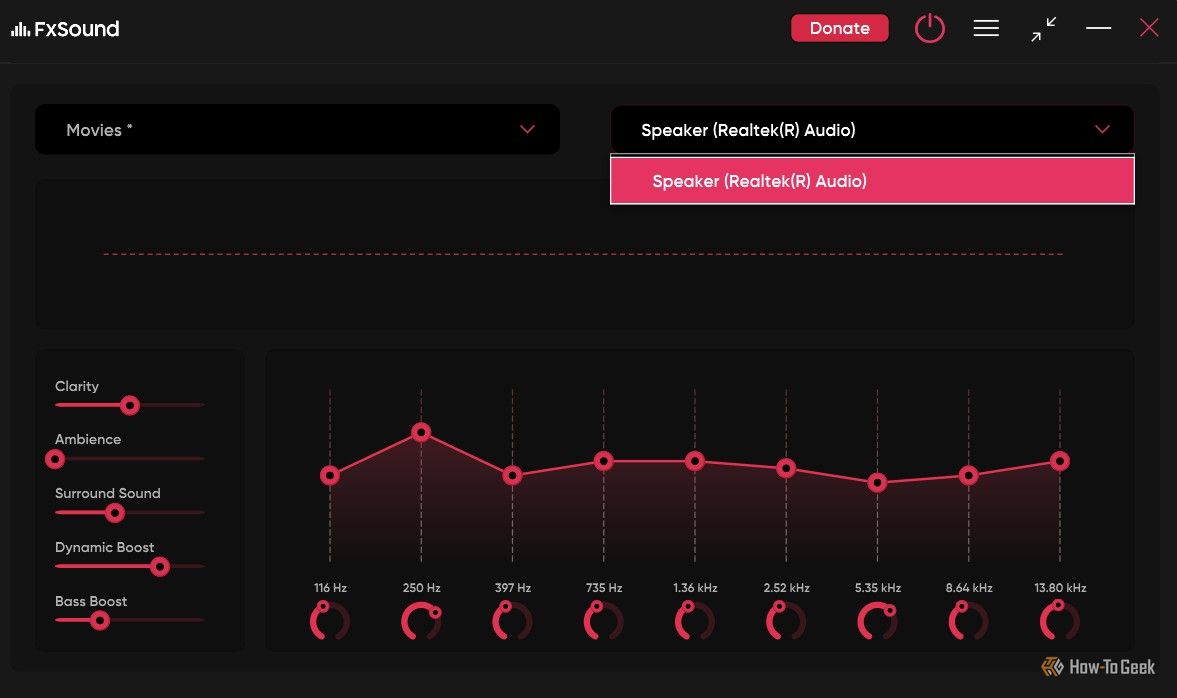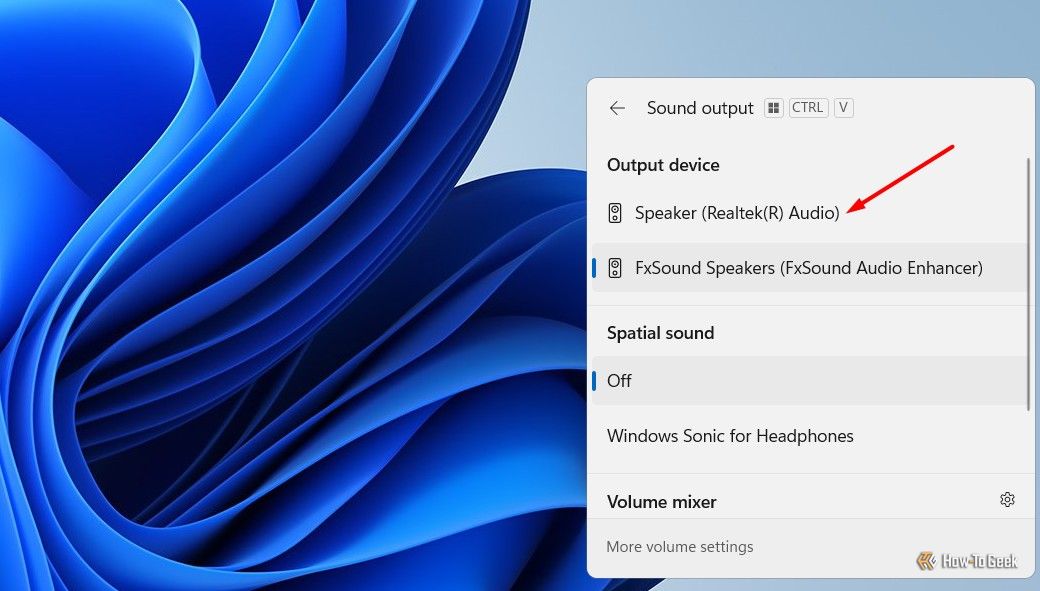Summary
- FxSound is a free, open-source app designed to boost your device’s sound quality.
- The app offers a long list of presets for different scenarios, like the Movies preset, which you can choose when watching a movie.
- FxSound also allows you to import extra sound presets.
Are you frustrated with your laptop’s poor sound output? If so, then I would recommend using the FxSound app to improve your laptop’s sound quality.
What Is FxSound, and Why Should You Use It?
Sound quality is one of the most important aspects of any media file, especially if you are a fan of listening to music or podcast content. At times, you might compromise on video quality, but terrible audio quality can completely ruin your experience. Imagine listening to a an interview, only to find it very difficult to understand their conversation because of your laptop’s poor sound quality.
Unless you have any physical damage or other serious issues with your laptop speaker, you can boost your laptop’s overall sound quality using FxSound.
FxSound is a free, open-source app available for Windows. The app was previously known as DFX Audio Enhancer, and it was offered as a paid service for more than a decade. But recently, the developers decided to rename the app and make it completely free for users.
I stumbled across this app when I was looking for a replacement for the Realtek HD Audio Manager, which used to work well on my Windows 8 device, but for some reason, didn’t work as well when I switched to Windows 11.
As it turns out, most laptop manufacturers compromise on certain components, such as the speakers, to reduce the overall production cost of their devices. The use of such inexpensive speakers often results in poor sound output. However, when you install FxSound on your laptop, its high-fidelity audio engine acts as a digital sound card. The app targets and processes the sound’s timbre, volume, spatial balance, and dynamics. As a result, your laptop is able to produce clearer, louder, and more balanced audio than before.
That being said, the FxSound app is for everyone—even if you have a laptop with high-quality sound output. If your laptop already has excellent speakers, that’s a good thing, as FxSound won’t need to compensate as much as it would on a laptop with poor speakers. Overall, FxSound will allow you to get the most out of a laptop that features the best speakers.. To begin, you need to download FxSound from its official website.
How to Use FxSound on Windows
It’s quite easy to use FxSound on your Windows device. To begin, you need to download FxSound from its official website. Once downloaded, install it just like you would any other application on Windows.
Once FxSound is installed, it will immediately become active, and you will notice a change in the sound quality when playing any media file. While the default settings are good enough for most systems, you also have the option to manually configure the sound settings.
On the homepage of the FxSound app, you will find two drop-down menus. The left-hand side drop-down menu allows you to choose different sound presets. By default, it is set to General, but there are plenty of other presets to choose from as well. For instance, if you are about to watch a Netflix movie or show, you should try the Movies preset.
Whereas, if you want the best sound output from your device while playing your favorite game, you must switch to the Gaming preset. There are also presets like Bass Boost, which you can choose if you want to listen to music with a high boost.
The best part about the app is that you can manually adjust all the given presets as well. For instance, if you have chosen the Movies preset and want to center your bass sound a bit more, you can manually increase the second frequency line.
Once you have made changes to the frequencies, you should save the preset so that you don’t have to adjust the frequency again when you switch to this preset. To do this, click the hamburger icon at the top, hover over “Save New Preset,” and give a name to your preset.
There are a few other options as well in the hamburger menu. The import presets option allows you to import a third-party sound preset that you have downloaded to your computer. You can also download some additional presets that FxSound has to offer. After downloading those presets, you will need to import them.
The right-hand side drop-down menu allows you to choose your default sound output.
If you find FxSound useful and want to use it every time, you can configure it as one of your startup applications. This will ensure that FxSound launches automatically when you boot your system.
While using your system, if you want to switch to your device’s default sound output, you need to open the Action Center, click the sound output icon, and choose the speaker from the output device options.
This was all about FxSound and how to use it to improve your laptop’s sound quality. I have been using the app for more than a couple of years now and am really impressed by its sound output. Hopefully, you will find it useful as well and will continue to use it as the default output device on your laptop.