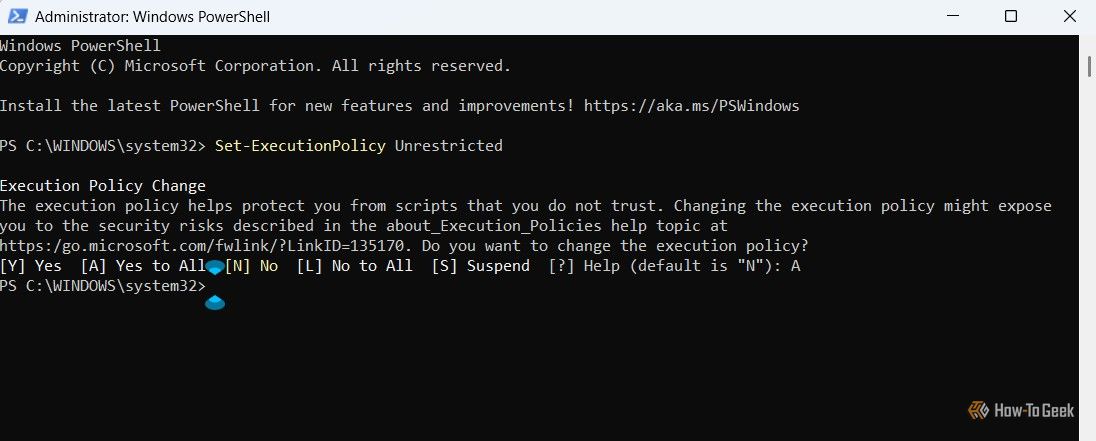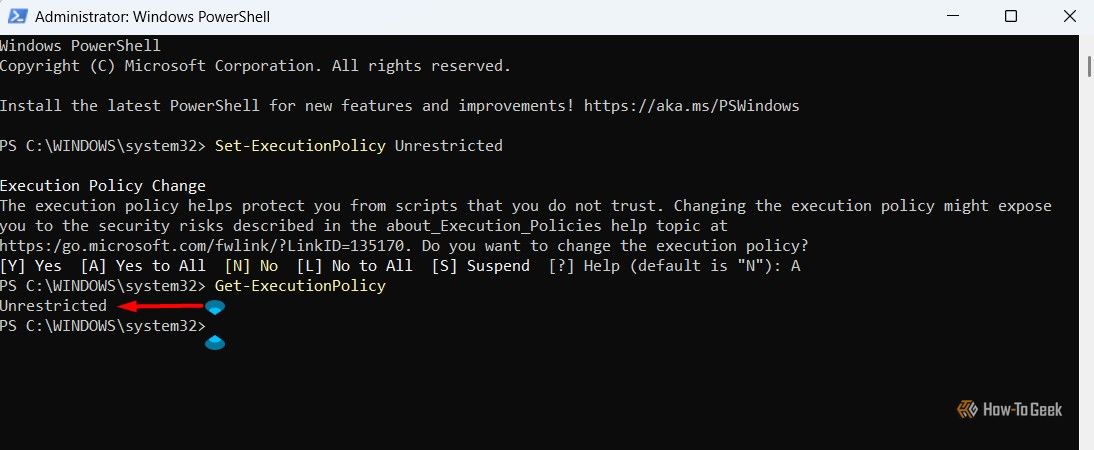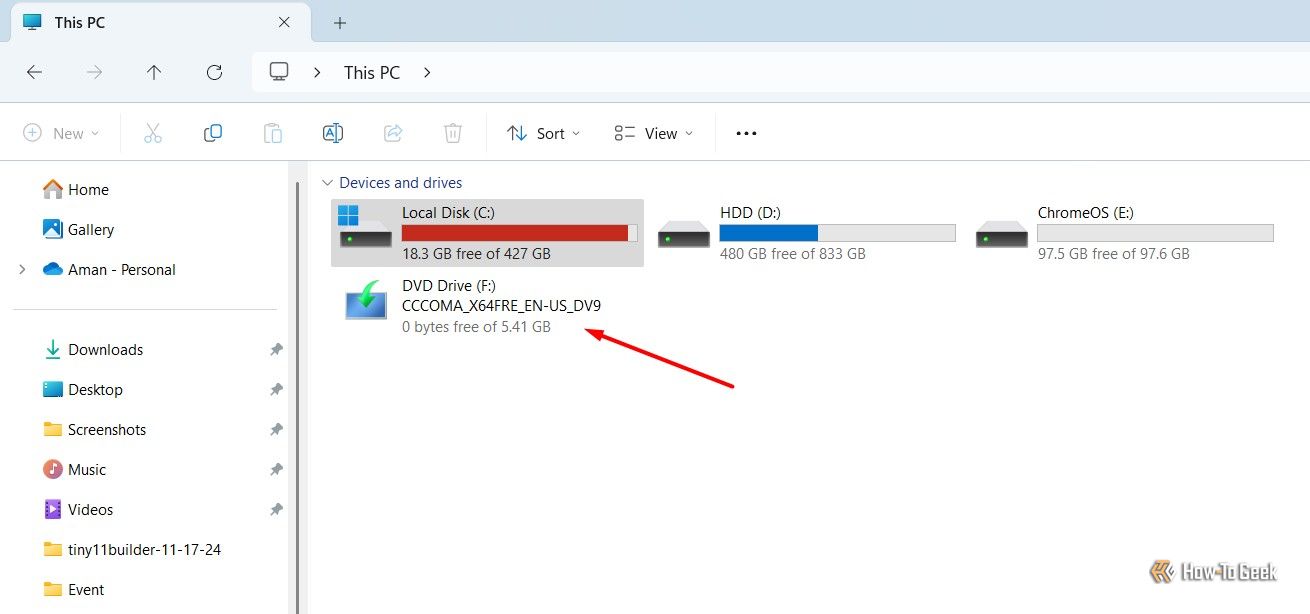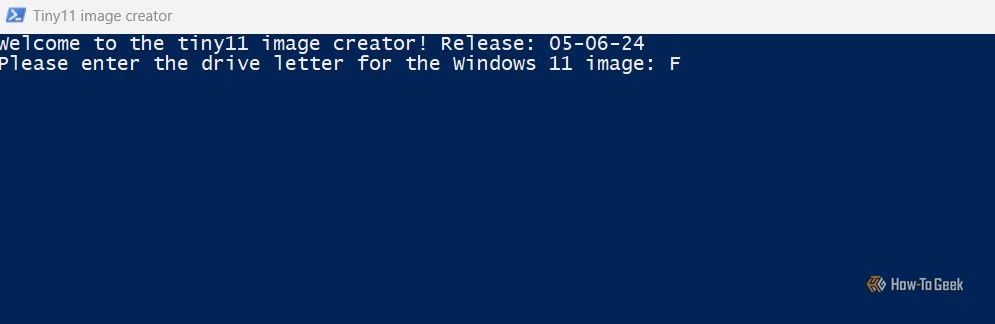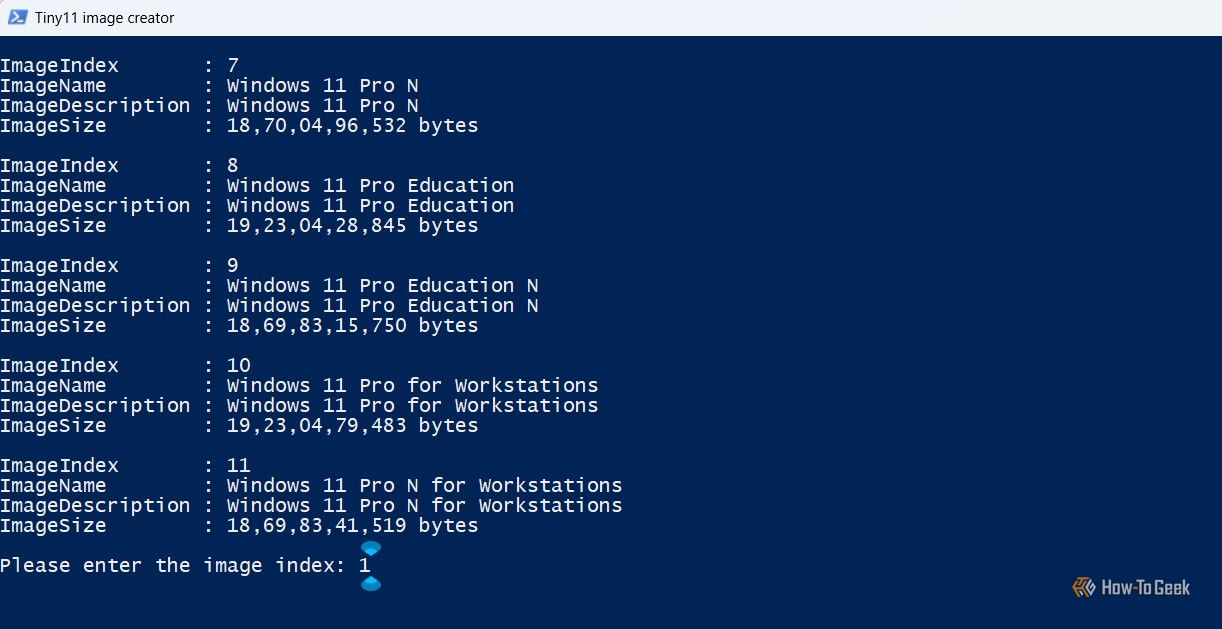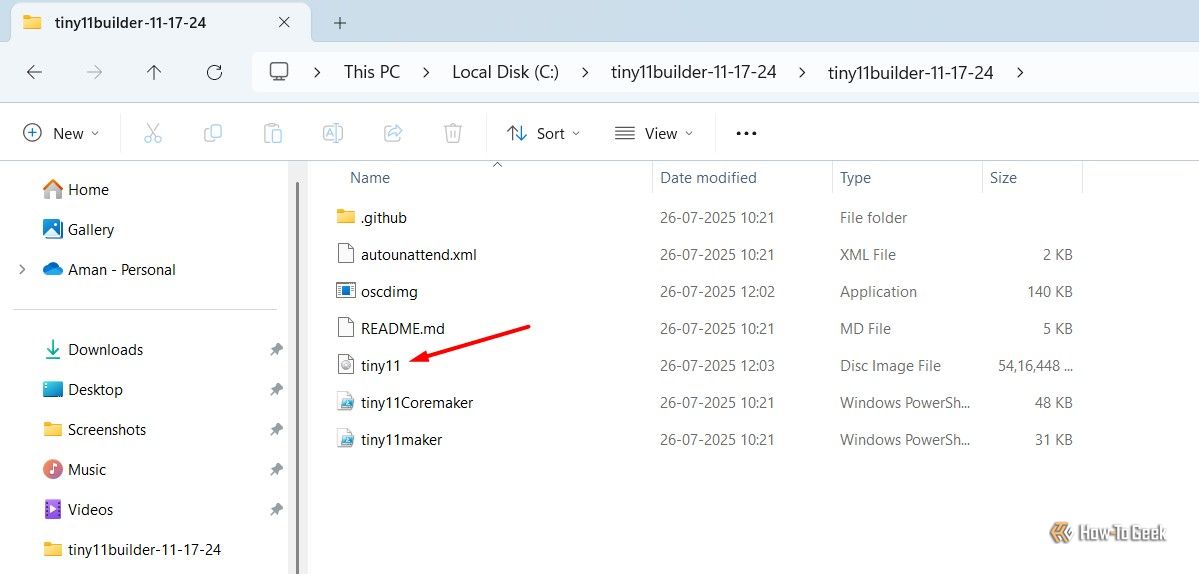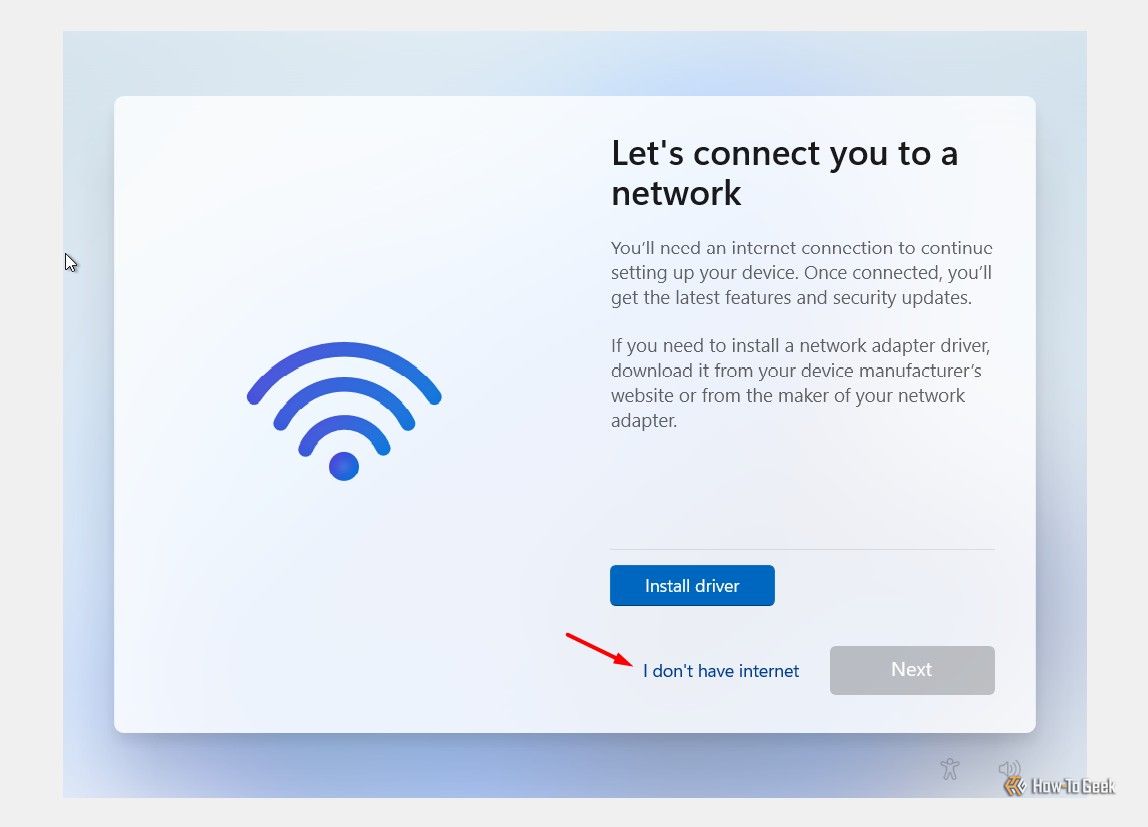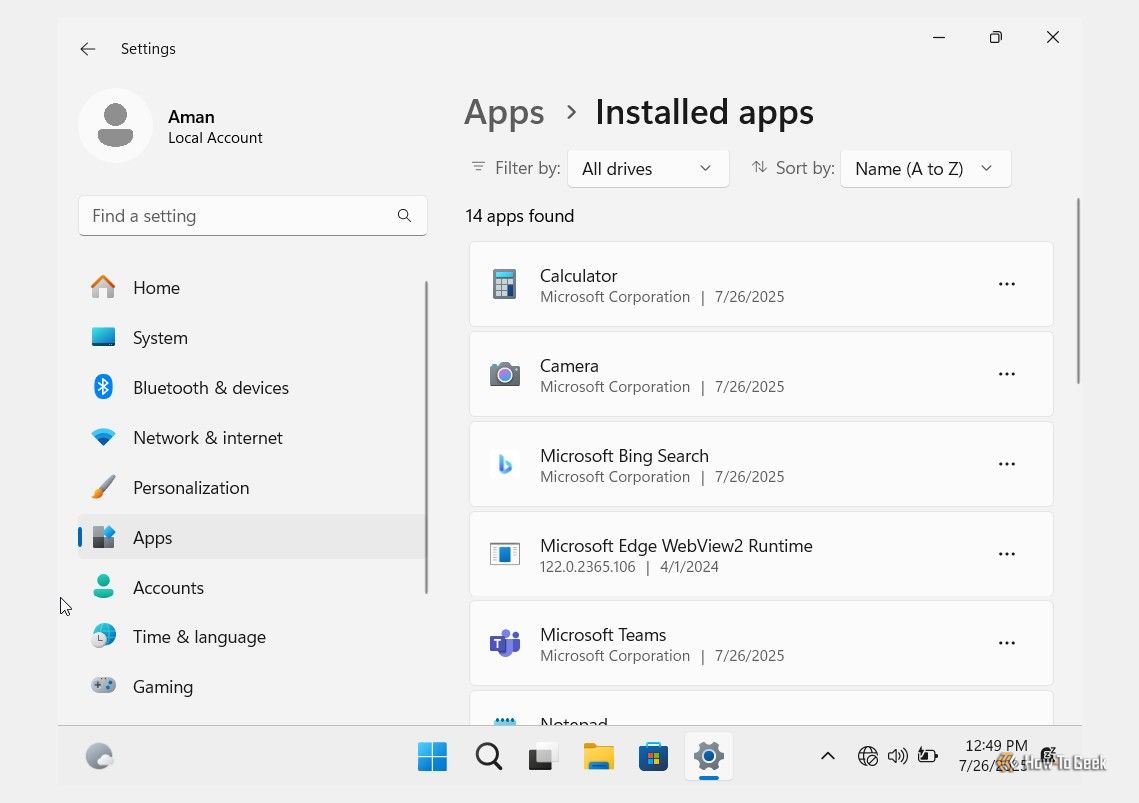Summary
- Windows 11 comes with a long list of unwanted applications known as bloatware.
- You can use Tiny11 to install Windows 11 without any unwanted bloatware.
- The Tiny11 version of Windows 11 will have a very limited number of preinstalled applications, specifically only those that are essential for Windows.
Microsoft Clipchamp, Feedback Hub, and Maps are just a few of the many apps that come preinstalled on Windows 11. Since these apps are rarely used, wouldn’t it be better if Windows 11 didn’t include them? Fortunately, it’s possible to install Windows 11 without any bloatware so you can enjoy a clean experience from the moment you set up your system.
Why Does Windows 11 Come with So Much Bloatware?
When you install Windows 11 on a system and open the Start menu, the first thing you will notice is that it already has a long list of preinstalled applications. These apps are known as bloatware. There isn’t a definitive list of apps that fall under the bloatware category, as bloatware essentially refers to any apps that are of no use to you.
For instance, the Weather app is bloatware for me on Windows 11. However, if you find the app useful and use it to check the weather conditions in your area, then it wouldn’t be considered bloatware for you. That being said, there are mainly two reasons why Windows 11 comes with a list of preinstalled applications: generating extra revenue and providing user convenience.
Microsoft includes applications like the Edge browser in Windows 11 by default to encourage people to stay in the Microsoft ecosystem and generate revenue. By offering the Edge browser, Microsoft hopes that you will not have to download any other browser and will use Microsoft Edge as the default, which ultimately helps Microsoft.
Furthermore, the preinstalled applications ensure that you can start using your Windows 11 computer from the moment you set it up. For instance, the Photos app, which comes preinstalled on Windows 11, ensures that you can start viewing images on your Windows 11 system from the moment you have installed it.
Removing Microsoft Edge might cause some apps or functions to experience errors. If that happens, you can always just reinstall Edge.
How to Install Windows 11 Without Any Bloatware
Microsoft is considering giving a native option to get rid of bloatware on Windows 11, but wouldn’t it be better if Windows 11 didn’t come with any of these preinstalled applications? You can do this using a free open-source application called Tiny11.
To use the app, first download it from its GitHub page. Then, you need to extract the downloaded file. I recommend extracting the file to the “C:\” drive.
The next thing you need to do is download the Windows 11 ISO file from the official Microsoft website. Once the download process is complete, open Windows PowerShell with administrative privileges. In the PowerShell window, type the following command and hit Enter. Executing this command will allow you to run the Tiny11 script without any errors.
Set-ExecutionPolicy Unrestricted
Then, type A and hit Enter.
Type Get-ExecutionPolicy and hit Enter. You should get “Unrestricted” as the output to confirm that you are all set to run the Tiny11 script.
Next, you need to mount the downloaded Windows 11 ISO file. To do this, right-click the downloaded ISO file and choose “Mount” from the menu that appears. Take note of the drive letter where the ISO file is mounted. In my case, it’s the letter F.
Now, head to the location where you extracted the Tiny11 files, right-click the tiny11maker file, and choose “Run with PowerShell.” In the PowerShell window that appears, type the drive letter where the Windows 11 file was mounted. As mentioned earlier, it is the letter F for me.
You now need to enter the image index. For instance, if I want to install Windows 11 Home, I will enter 1 as the image index number.
The script will then start to run, and the process is going to take some time. The process took around 15 minutes on my computer. There were also instances when it felt like the script had stopped running. If the same happens to you, click inside the PowerShell window and hit the Enter button.
When PowerShell finishes executing the script, you’ll see a message that says, “Creation completed! Press any key to exit the script.” It is also possible that the PowerShell window will close automatically once the script is fully executed. Either way, go to the location where you extracted the Tiny11 folder, and you will find a new Tiny11 ISO file, which contains a debloated version of Windows 11.
And that’s about it. You can now use tools like Rufus to create a bootable Windows 11 flash drive and then install the operating system the regular way.
For this guide, I have installed the debloated Windows 11 on a virtual machine. However, it’s important to note that your computer should be disconnected from the internet while installing this Windows version to ensure that no bloatware is downloaded during the installation process. In case you are asked to turn on the internet during installation, choose the “I Don’t Have Internet” option and continue with the installation process.
Once the installation process is complete, you will find almost no bloatware installed on your device. In my case, there were only 14 apps preinstalled, which included only the most important apps like Calculator, Microsoft Paint, Camera, and a few more. You won’t find other apps like the Weather app, Microsoft Solitaire, and other common pre-installed apps in this version of Windows.
Interestingly, you will also not find Microsoft Edge on this version of Windows, so you don’t have to worry about uninstalling it from your computer if you prefer any other browser. That said, if you’re wondering how you will be able to access the internet, then what you need to do is access the Microsoft Store and download a browser from there. You can download browsers like Opera, Firefox, Brave, and more from the Microsoft Store.
With Microsoft soon ending Windows 10 support, you are left with no option other than to upgrade to Windows 11. And if the amount of bloatware that came with Windows was the reason stopping you from upgrading your system, then you now know how to install Windows 11 without any bloatware.