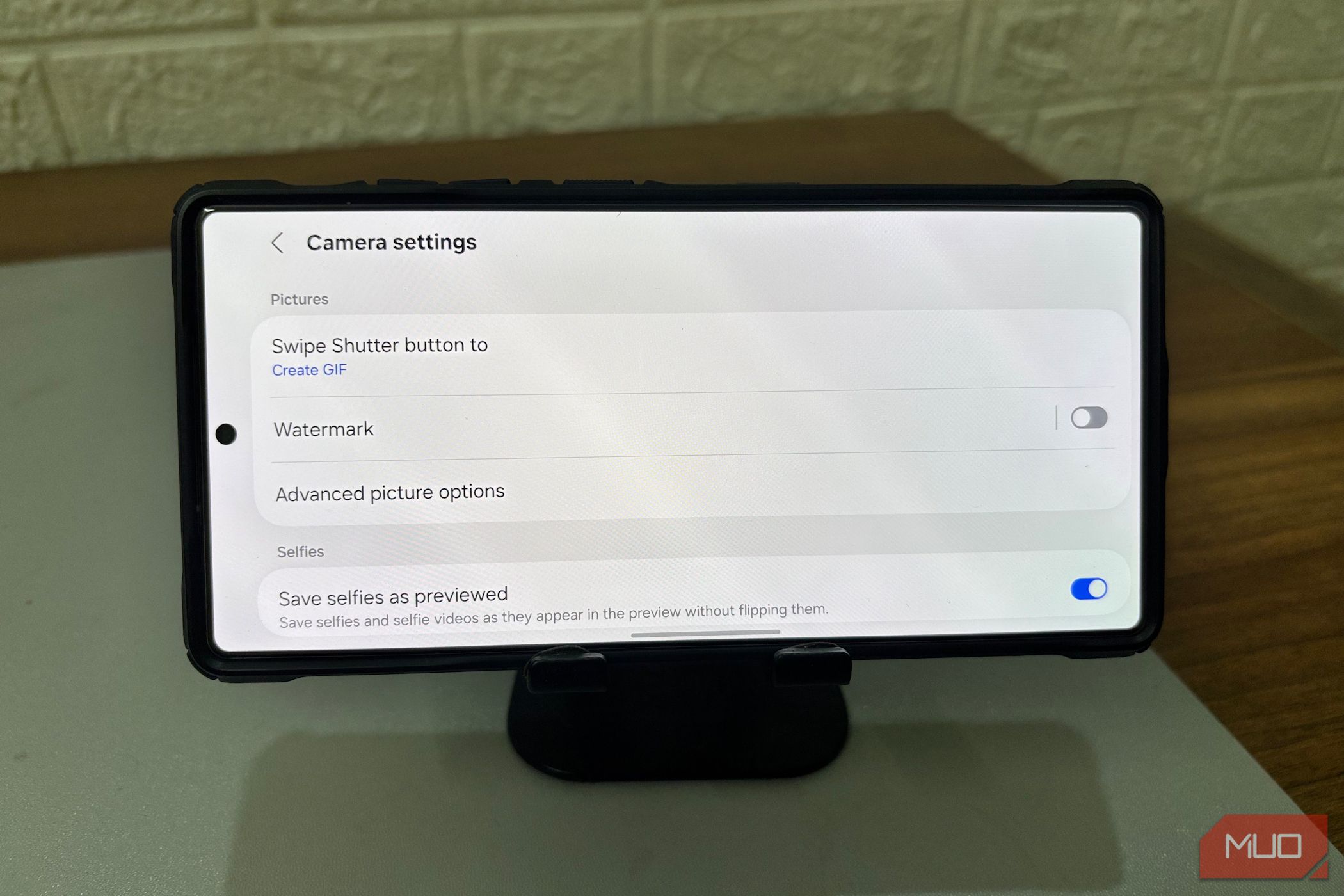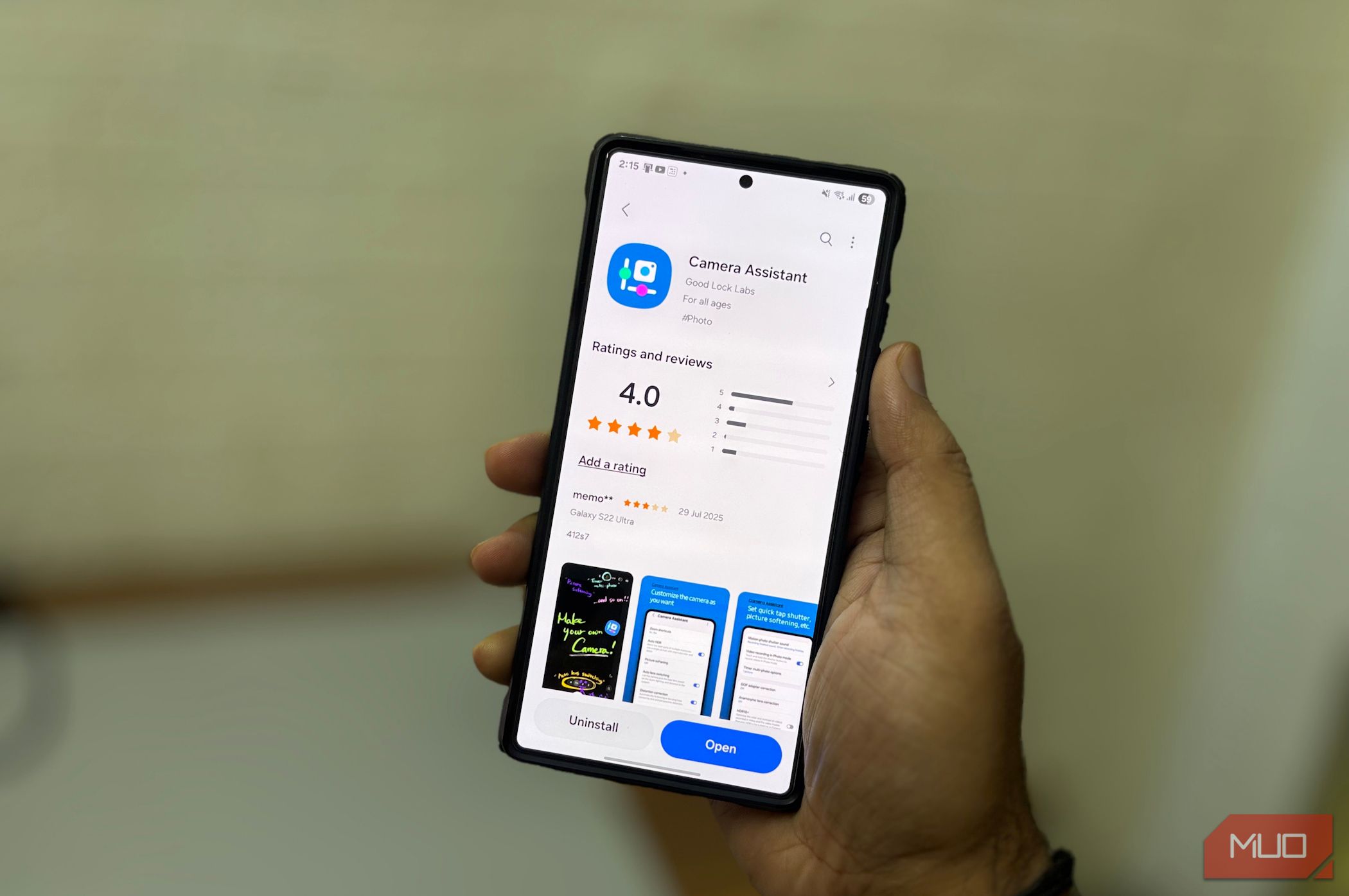The Samsung camera app works well out of the box, but Camera Assistant adds the kind of thoughtful extras I wish were built in from the start.
I Thought Samsung’s Camera Was Complete—Then I Found This
Samsung’s cameras have always delivered more than just decent photos. With crisp detail, fast focus, and a solid mix of built-in modes, it already feels like one of the most complete camera apps available. Whether it’s low-light cityscapes, wide-angle travel scenes, or everyday portraits, the results usually hold up with minimal effort.
I never really went looking for ways to make it better. But one day, while exploring the Good Lock suite, I stumbled across a module titled Camera Assistant. It wasn’t highlighted or framed as essential. In fact, it’s the kind of tool you’d overlook unless you’re curious enough to dig a little deeper.
Still, I gave it a try. Maybe it was curiosity, but something about it made me wonder how much more the camera could actually deliver.
What Camera Assistant Is and Where to Get It
Camera Assistant isn’t a separate camera app or an advanced professional tool. It’s a free add-on developed by Samsung that works in the background to expand what your existing camera can do. It doesn’t alter the appearance of the Camera app or add an icon to your home screen. Instead, it integrates directly into your current camera settings, adding a dedicated section.
You’ll find it under Settings > Camera Assistant, near the bottom of the camera settings menu. That’s where all the extra controls live—a set of toggles that give you more control over how your camera operates.
To install it, head to the Galaxy Store and search for Camera Assistant. Make sure you have Good Lock installed, as this module is part of it. If you don’t see the option, it might be because your device isn’t supported.
There’s no complicated setup or learning curve. Upon installation, everything is integrated directly into your camera settings. If you’re already familiar with how Samsung’s Camera app works, this won’t feel like something new to learn.
These Are the Settings I Wish Came Built-In (And This App Fixed It)
Once the setup was complete, I dove into the extra camera settings to see how they could enhance my shooting experience. With just a few tweaks, the camera became faster, more reliable, and better aligned with my shooting style.
The first setting I enabled was Quick tap shutter. By default, Samsung waits until you lift your finger off the shutter button to take the photo. With this setting on, the moment your finger touches the button, the photo is taken. It’s faster, cleaner, and helps you avoid that tiny delay that can cost you the shot, especially if you’re trying to capture a moving subject.
It works even better alongside Prioritize focus over speed. This option tells your camera to wait until the subject is perfectly focused before taking the shot, regardless of how long it takes. I’ve found it useful when shooting portraits or close-up details, where even a slight softness can ruin the photo.
Auto lens switching was another one I hadn’t thought much about until I disabled it. Normally, the camera decides when to switch lenses as you zoom. But sometimes it switches mid-frame, messing up your composition. With this toggle, you can turn that automation off and keep full control over which lens you’re using.
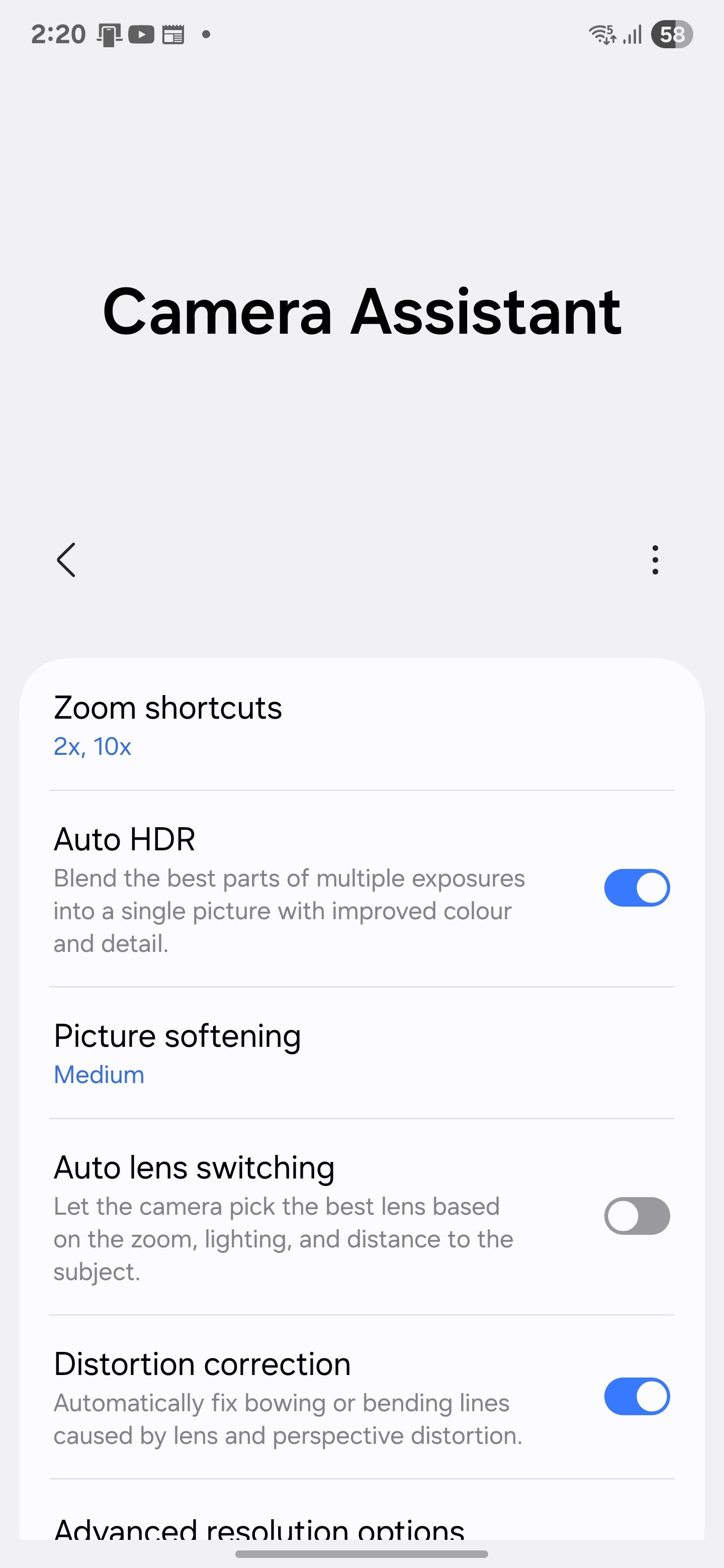
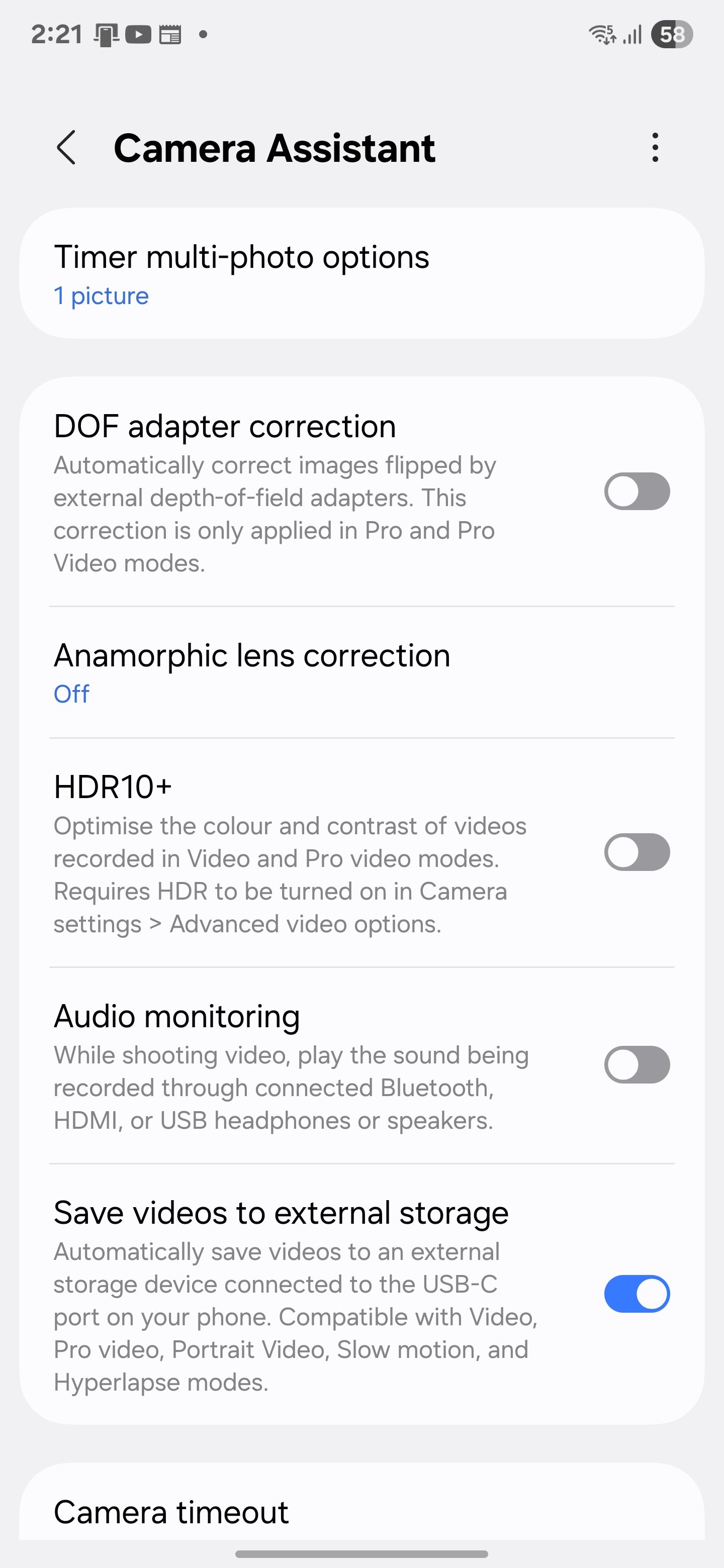
I also appreciated the Picture Softening feature. Samsung cameras are known for their sharpness, which may not be suitable for portraits. This option softens those overly crisp textures without making the shot look blurry. Faces look more natural, and the overall result feels less processed.
When taking group photos, you set a timer, run into the frame, and blink at the wrong moment. We’ve all been there. With Timer multi-photo option, you can have your phone snap 3, 5, or 7 shots in a row after the timer ends, with a short delay between each. It gives you options, so you’re not stuck with just one awkward smile to work with.
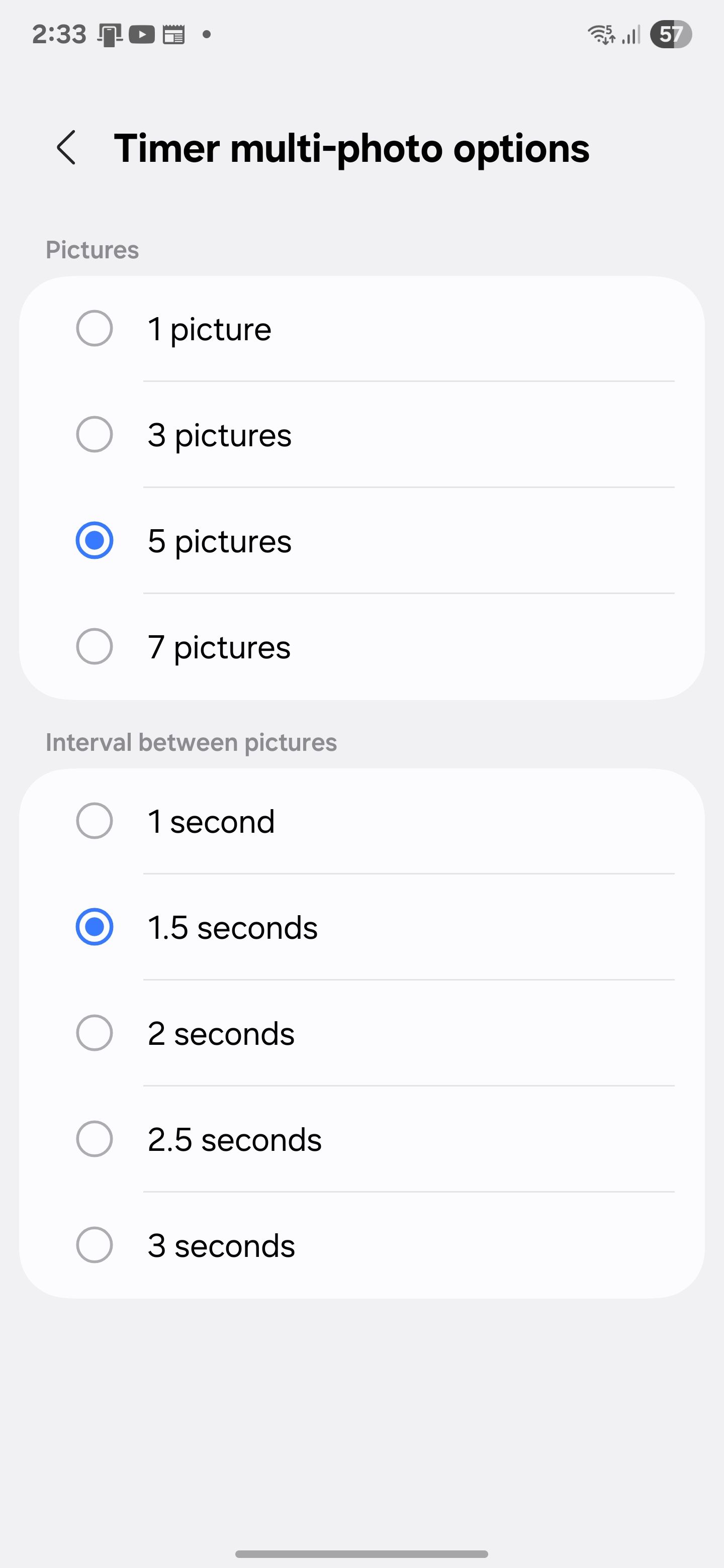
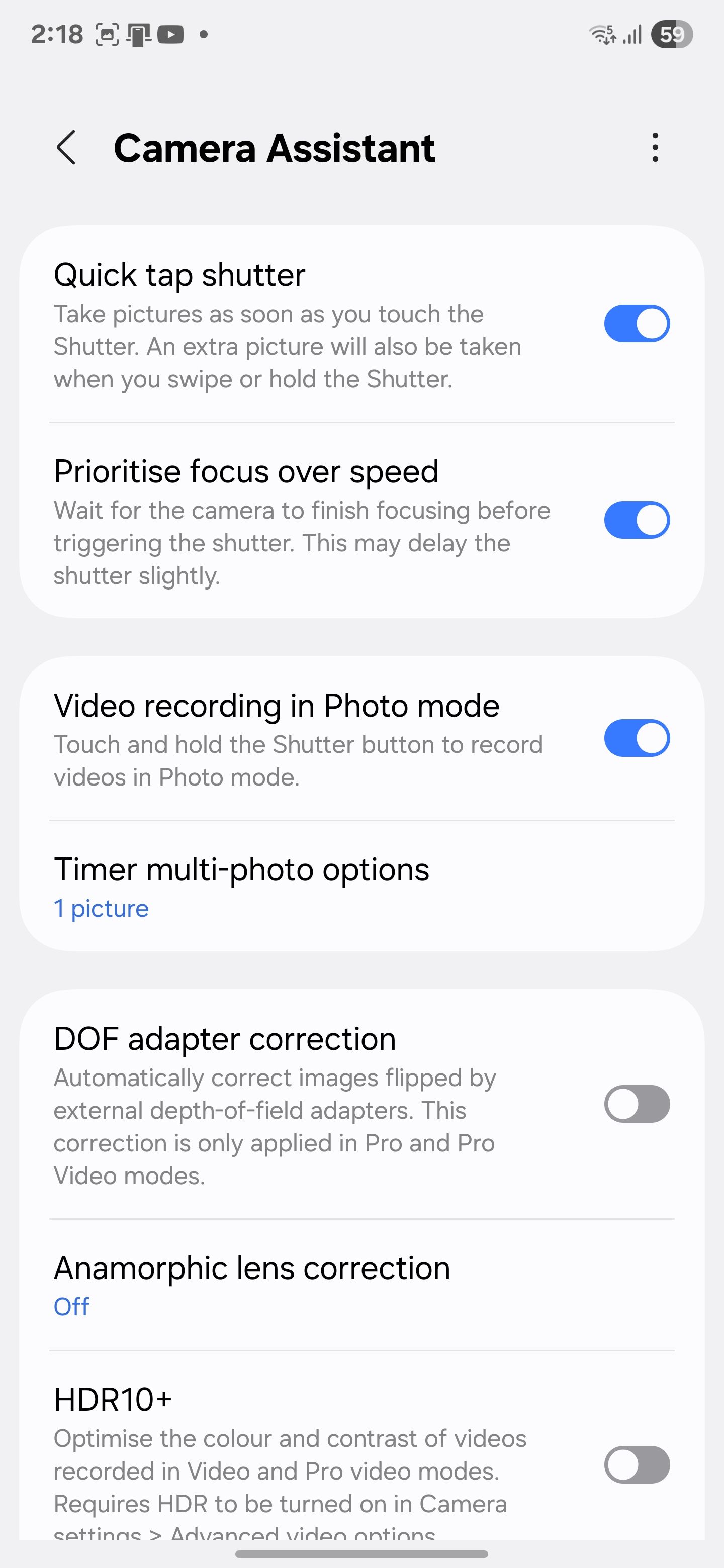
This one surprised me: Video recording in Photo mode. Usually, when you hold the shutter button to start recording video, it kills whatever music is playing. With this enabled, you can shoot quick video clips in Photo mode, and your music keeps going in the background. It’s a small touch that makes the experience smoother.
Camera Assistant doesn’t reinvent the camera; it simply removes the friction. The more I used it, the more it felt like my camera was finally keeping up with me, not the other way around.
It’s Easy to Use and Safe to Play With
There’s nothing complicated about using Camera Assistant. It doesn’t ask you to learn anything new or commit to settings you can’t undo. Each feature is straightforward, comes with a quick explanation, and takes just one tap to turn it on or off.
If something doesn’t feel right, you just turn it off and move on. It’s still the same Samsung Camera app, just a smarter version that works more like you’d want it to.
Even if you only use one or two features, it’s worth keeping around. It gives you control you didn’t know you were missing until it’s right there. And once you try it, it’s hard to imagine going back.