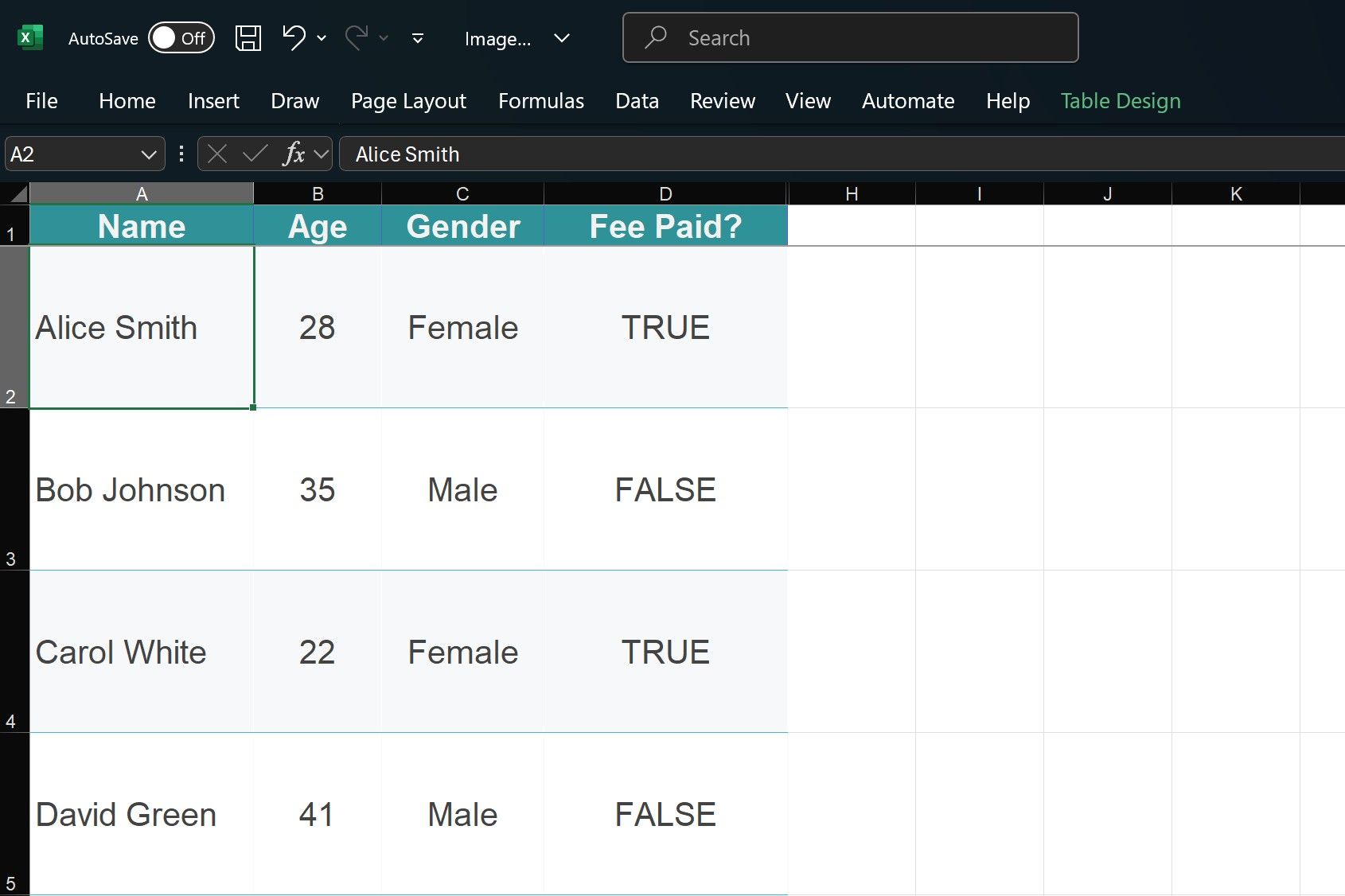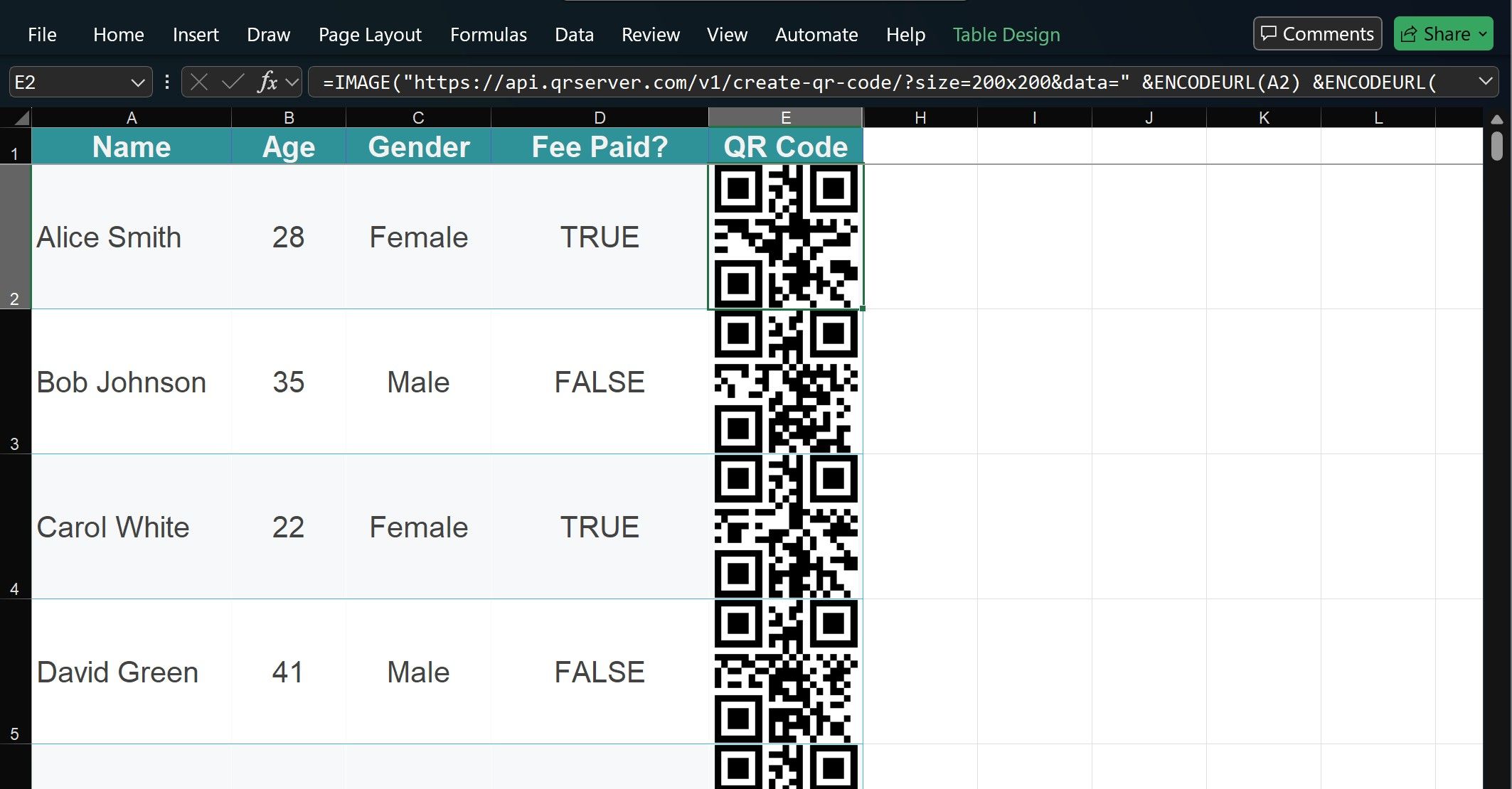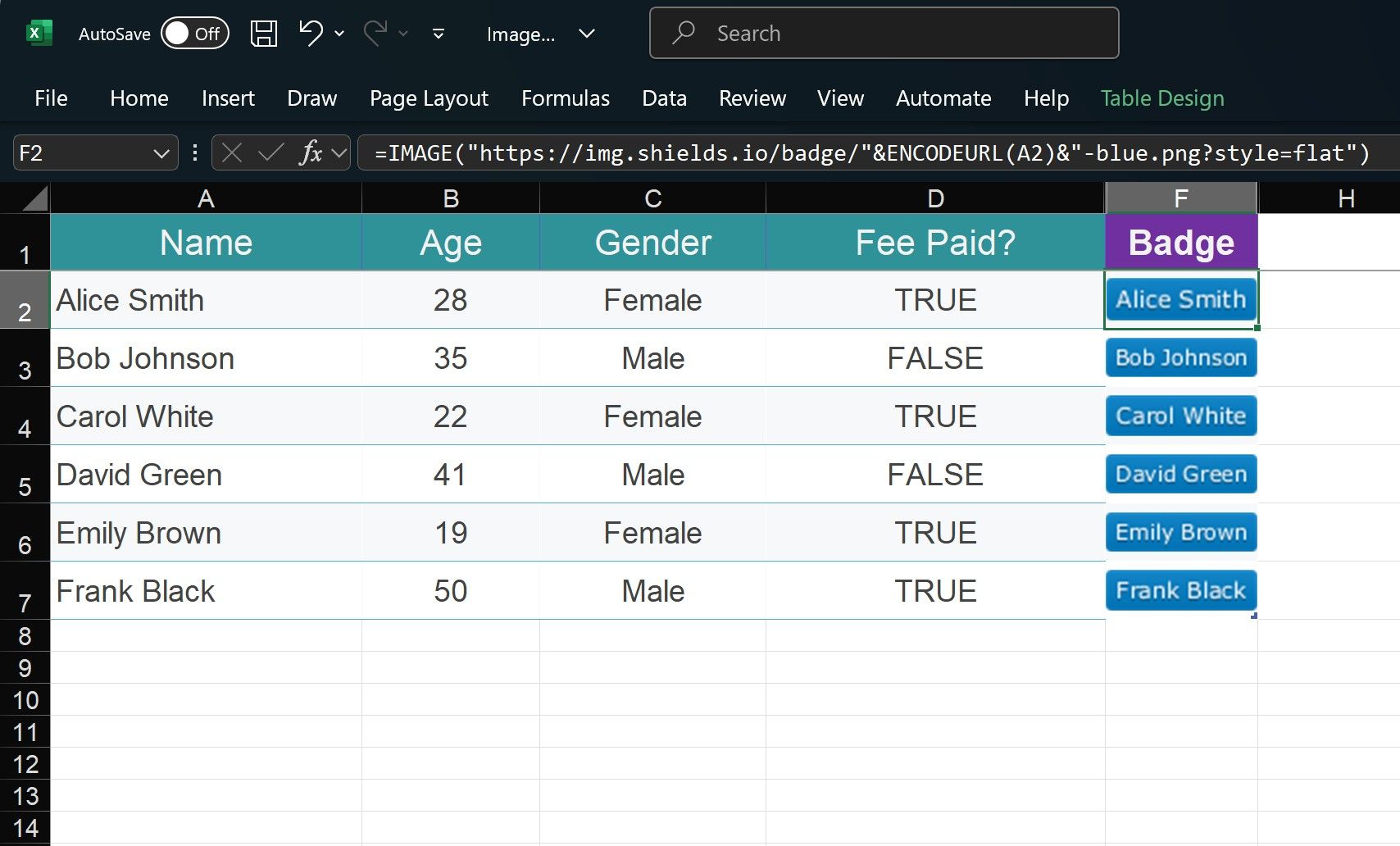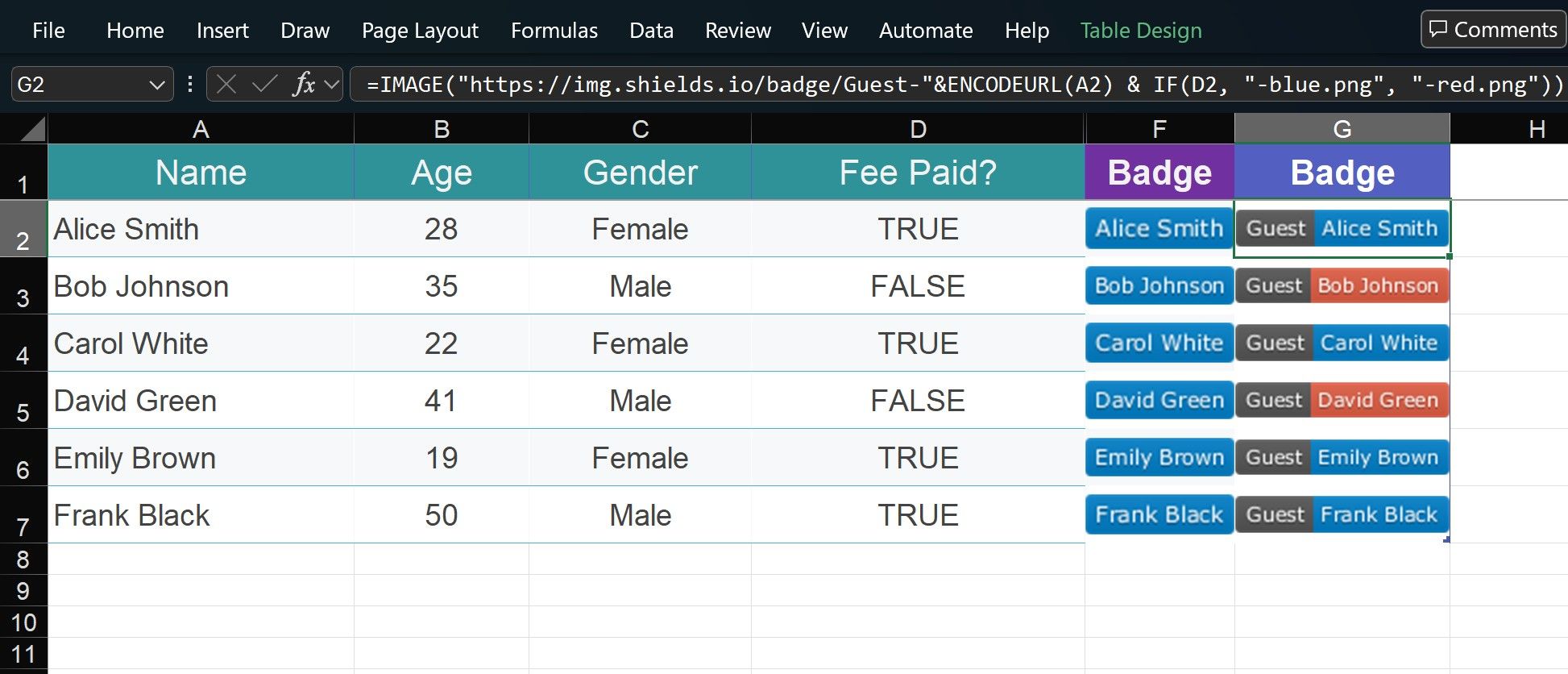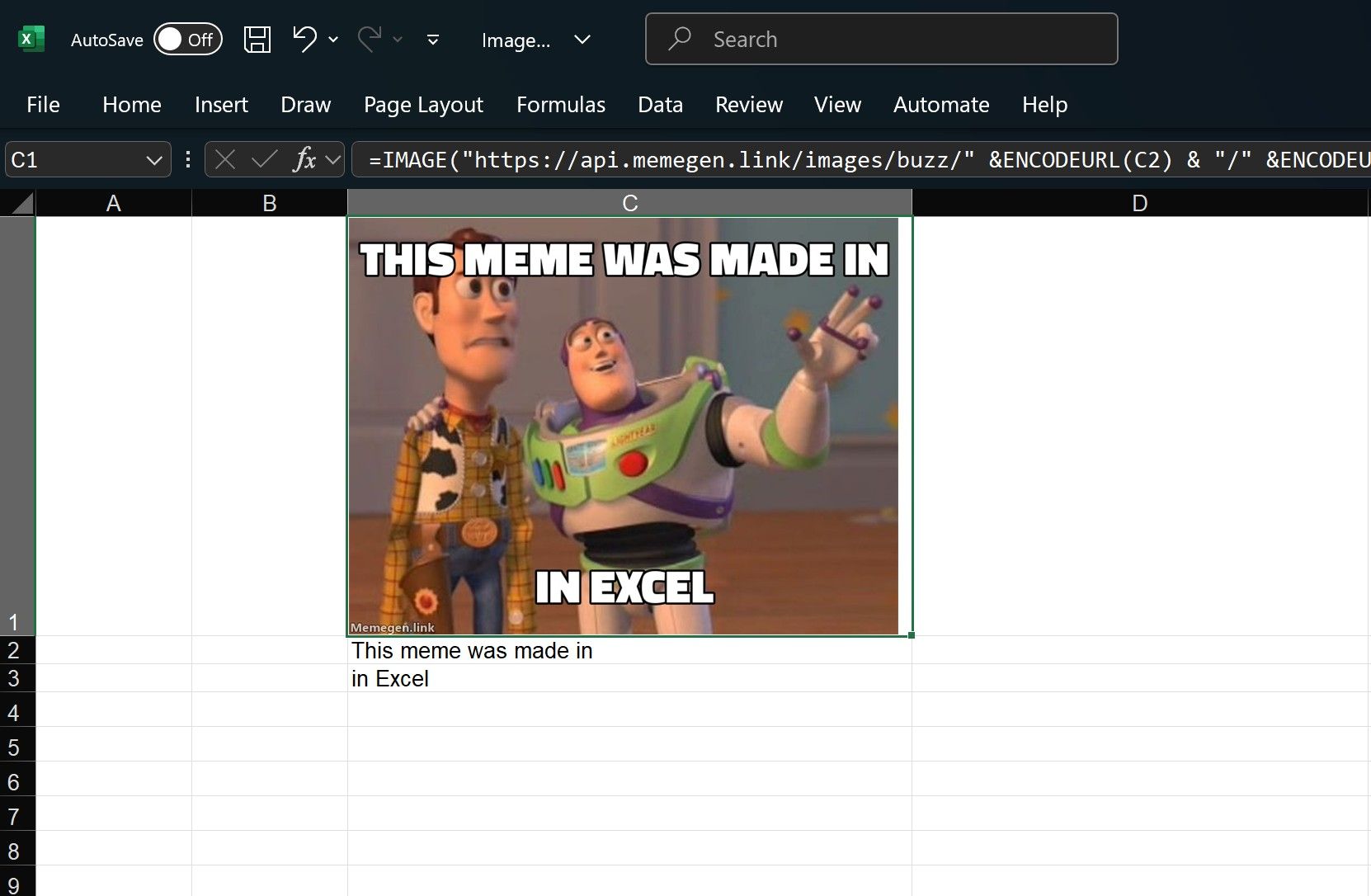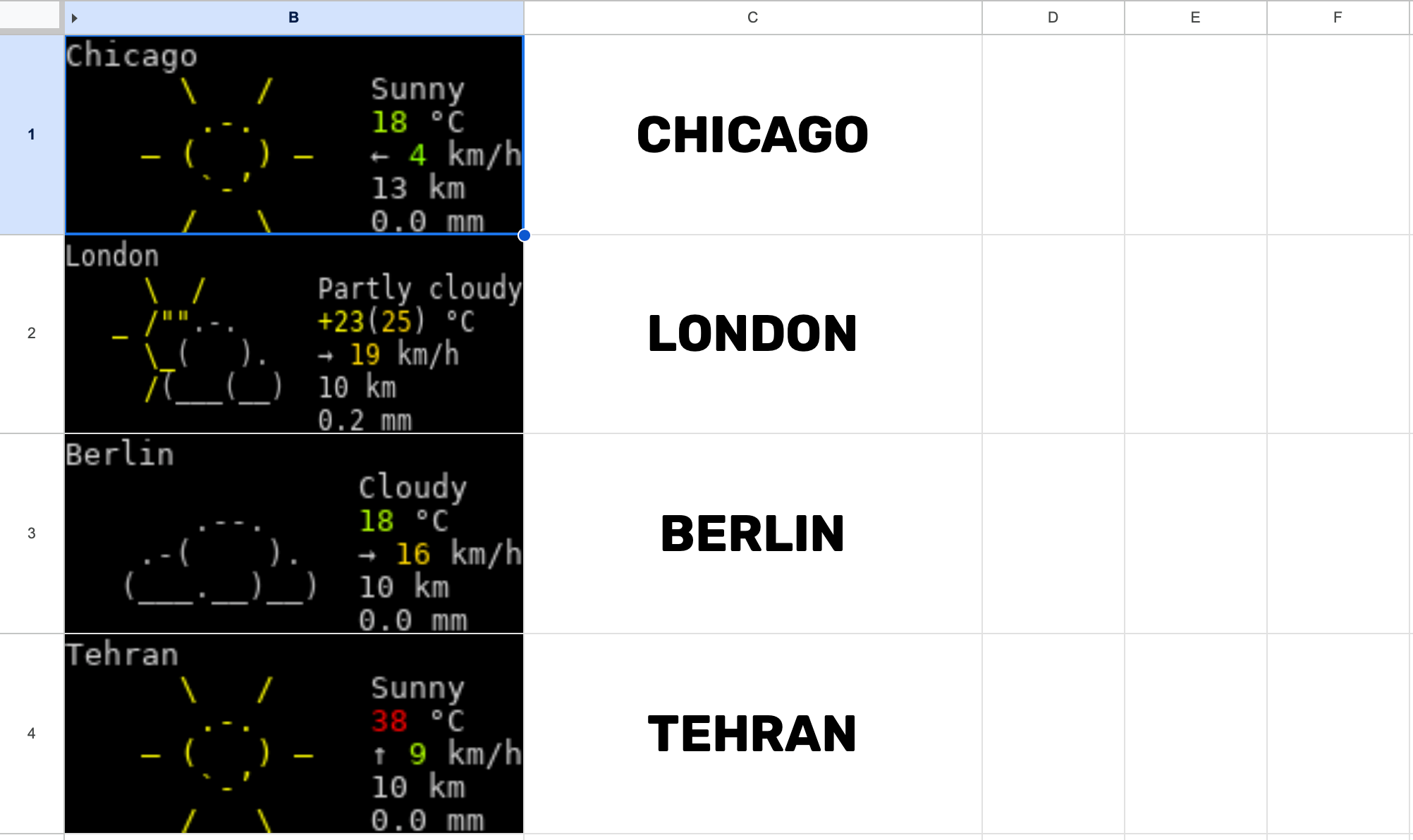Excel is deceptively powerful. Just when I think I’ve mastered it, it pulls another trick out of nowhere. This latest feature has me wondering how much time I’ve wasted not using it sooner.
Excel Keeps Surprising Me
I was at a small event recently where they used QR codes for the guests. Naturally, I got curious. If I wanted to make QR codes for my own event, how would I do it? Turns out, the easiest way requires no programming, no servers, just Excel.
If you’ve got a guest list in Excel, all you need to do is pick what you want to encode—maybe their name and whether they’ve paid the fee.
In my case, I had name, age, gender, and whether they’d paid. I decided to turn the guest’s name and ticket-paid status (TRUE/FALSE) into a QR code.
Excel doesn’t have a built-in QR function, but it can build URLs and import images. That’s all you need. There are free services that generate static QR codes via a URL; one example is QRServer. Here’s the URL format:
https://api.qrserver.com/v1/create-qr-code/?size=200x200&data=[YOURDATA]&color=000000&bgcolor=FFFFFF
The color and size parameters are optional. You can change them to whatever you like.
You craft a URL embedding your data (with proper URL encoding), then feed that into Excel’s IMAGE function. The formula looks like this:
=IMAGE(" & ENCODEURL(A2) & ENCODEURL(D2) & "&color=000000&bgcolor=FFFFFF")
ENCODEURL is what keeps everything from blowing up. It translates spaces into %20 and so on, so you don’t end up with broken links.
Drag that formula down your list and every guest gets a QR code. Scan it, and you get their details right on your phone.
What Else Can You Generate in Excel?
Once you pull this off, you start wondering—what else can I generate? That’s when I tried shields.io. You’ve probably seen these little badges on GitHub. They’re just static images generated by passing text and styling into a URL.
For instance, I created a blue badge for each guest:
=IMAGE("
Then I took it up a notch by adding a guest prefix and using Excel’s IF() to make unpaid guests show up in red:
=IMAGE(" ENCODEURL(A2) & IF(D2, "-blue.png?style=flat", "-red.png?style=flat"))
This combination of Excel formulas and API-powered images is ridiculously flexible.
APIs + Excel = Endless Possibilities
Realizing you can pull arbitrary images via URL turns Excel into a lightweight front end for all kinds of APIs. I even used the Memegen API to generate memes inside Excel. The top and bottom text are separated by a slash, so for a low-effort meme:
=IMAGE(" & ENCODEURL(A2) & " & ENCODEURL(A3) & ".jpg", 2)
You can swap “buzz” for any other template; the format is consistent. I’ve also pulled live weather in, using wttr.in. If A1 has “Chicago”, this gives you a terminal-style weather graphic:
=IMAGE(" & A1 & ".png?0_m_q_n")
The graphics are retro terminal glyph inspired—might not be everyone’s aesthetic, but I like the vibe.
Once you realize Excel can handle API-driven images this way, it’s hard to stop experimenting. Any free service that delivers images via URL is fair game. It works exactly the same in Google Sheets too, which makes it even more versatile.
When I showed my friends, the first thing out of my mouth was, “Did you know you can do this in Excel?” here’s a whole universe of free APIs that you can tap into just by building the right URL. If you’ve always thought of Excel as dry and predictable, this stuff will snap you out of it fast.
I’m just scratching the surface here, and I’ll be on the lookout for more free APIs to plug in. If you know some, send them my way.