Microsoft Excel has been the king of spreadsheets for decades. Now that more people are turning to open-source alternatives, LibreOffice Calc enters the conversation. Let’s examine some key features to see if Calc is a viable option for getting the job done.
Cost
If you’re looking for a desktop spreadsheet app that doesn’t break the bank, LibreOffice Calc—part of the LibreOffice suite—might be the one for you. It’s developed and maintained by a non-profit organization called The Document Foundation as open-source software, meaning there are no license fees, subscriptions, or ads. It’s free to everyone—from individuals and businesses to educational institutions and government agencies—and the source code is publicly available, so you can use, modify, and share it freely. What’s more, the LibreOffice suite includes other apps, like Writer and Impress.
On the other hand, the desktop version of Microsoft Excel can be accessed only by subscribing to Microsoft 365 or purchasing a one-time Microsoft Office package, such as Office 2024. Both of these come with added quirks, like access to Microsoft Word, PowerPoint, and Outlook. That said, you can use a stripped-down version of Excel via your browser for free.
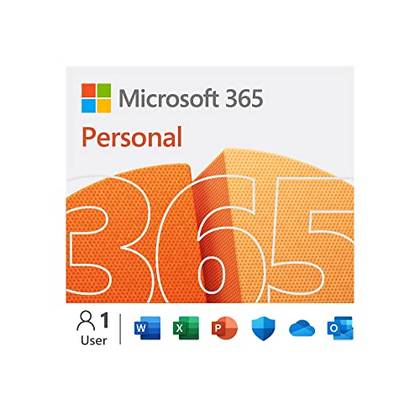
- OS
-
Windows, macOS, iPhone, iPad, Android
- Free trial
-
1 month
Microsoft 365 includes access to Office apps like Word, Excel, and PowerPoint on up to five devices, 1 TB of OneDrive storage, and more.
AI
By default, LibreOffice Calc is free of AI or machine learning features, mainly because its developers focus more on optimizing its functionality than on making it AI-ready. However, since LibreOffice Calc is highly customizable, AI functionality may be added through extensions and custom scripts.
However, if you want to leverage the power of AI in your spreadsheets, this is where Microsoft Excel prevails. Copilot integrates generative AI directly into Microsoft’s spreadsheet software as part of the Microsoft 365 subscription, and you can use it to analyze data, construct formulas, generate summaries, and much more using natural language prompts.
Cloud service and collaboration
Since LibreOffice Calc is desktop-native, it doesn’t come with a built-in cloud service as standard: files are stored locally. For real-time co-authoring, you need to use external services, such as Collabora Online, which enables co-authoring via a web browser or its companion mobile app.
One of Microsoft Excel’s strengths is its seamless, real-time co-authoring functionality. Simply save a workbook to OneDrive or SharePoint to start the collaborative process across desktop, mobile, and Excel for the web. As soon as someone else enters the workbook, you can see which cell they have activated, and any edits they make are reflected instantly.
Privacy
LibreOffice Calc is significantly more private than Microsoft Excel. It doesn’t collect or send usage data without your explicit consent, the code is freely available for anyone to inspect for hidden tracking or spyware, The Document Foundation never sees your files as they’re saved locally, and the lack of AI integration means that your file is never intertwined with machine learning or other AI models.
When you use Microsoft Excel, usage data, crash reports, and other behavioral data are sent to Microsoft to be processed on its servers. Also, unlike LibreOffice Calc, the source code is private, meaning you must trust Microsoft’s privacy policy. A final point to note is that while you can save Excel files locally, and the software itself functions offline, many of the program’s best features, like real-time co-authoring and AutoSave, require your data to be on Microsoft’s cloud, and the app needs to periodically connect to the internet to verify its status. In short, Excel’s best features come at the cost of privacy, so it’s a difficult trade-off you have to grapple with.
Data analysis
The big question on many people’s lips is whether LibreOffice Calc is as useful as Microsoft Excel for data analysis—and the answer is mostly. It offers a decent suite of tools that, on the whole, align closely with those in Excel, including DataPilot (its alternative to PivotTables), Solver (for optimization problems), native support for regular expressions, basic statistical functions, Goal Seek, and the Scenario Manager for what-if analyses. However, for more complex tasks such as large-scale data preparation (extraction, cleaning, and transformation), you will typically need to find workarounds using Calc’s supporting scripts, like LibreOffice BASIC and Python—a time-consuming, expert-level process.
On the other hand, Microsoft Excel is well-known for its superiority when it comes to advanced and large-scale data analysis. As well as having all the tools needed for everyday personal use, it comes with tools for more advanced data analysis. For example, Power Query lets you import, clean, and shape data from a wide range of sources, like databases, the web, and other files, and then load it directly into an Excel table or a Data Model to build dynamic reports and visualizations. Also, Excel is generally better than LibreOffice Calc at handling very large datasets.
Functions
LibreOffice Calc generally adopts many of the functions you’d recognize from Microsoft Excel—like the popular XLOOKUP (now natively supported in modern versions) and SUMIFS—which is good to know if you’re looking to make the switch. The downside, however, is threefold. First, Calc is often slow to adopt the major, game-changing functions that Microsoft rolls out, but if you’re fine with waiting, this won’t be a problem. Second, while the function names are usually the same, the way they behave can sometimes differ, primarily because Calc doesn’t support spilling—a game-changing feature in Excel that lets a single formula return multiple results across adjacent cells. Finally, LAMBDA, COPILOT and other functions you rely on in Excel simply don’t have an equivalent in Calc, meaning you either need to find a suitable workaround or completely change what you’re trying to do.
If you’re looking to get access to the latest functions straightaway, Microsoft Excel is probably the software for you.
Other points of comparison
Here are some other crucial differences between the two programs that could help you make up your mind if you’re still undecided:
Hardware and OS support
LibreOffice Calc supports Windows, macOS, Linux, and open-source operating systems like FreeBSD and NetBSD. Also, it requires minimal RAM and hard drive space and works well on older devices. On the flip side, Microsoft Excel supports Windows and macOS, though there’s no native desktop version for Linux. Excel also requires more RAM and the latest versions of the operating system you’re using.
Fully formatted tables
In Microsoft Excel, you can format your data as a table, creating an independent object that can be referenced with structured references, expands automatically, fills formulas down columns, and offers readability features like banded rows. While you can define a tabular range in LibreOffice Calc, this doesn’t come with the same automated features as Excel tables.
Interface and usability
LibreOffice Calc’s layout is very traditional, similar to older versions of Excel. As a result, it appears clunky, though it’s highly customizable, so you can tailor it to your needs. You can also switch to the more contemporary NotebookBar.
Microsoft Excel, however, offers a modernized interface with a ribbon that groups tools contextually. However, despite this smoother layout, given the number of tools the software has, it can be difficult to navigate at first. That said, you can add your most-used icons to the Quick Access Toolbar, as well as customize the ribbon.
Summary: LibreOffice Calc vs. Microsoft Excel
So, can LibreOffice Calc actually replace Microsoft Excel? The answer depends on what matters to you.
LibreOffice Calc is a good replacement for Excel if you:
- Don’t want to pay for desktop spreadsheet software
- Value open-source, privacy-focused software that doesn’t use AI
- Are not interested in real-time collaboration or cross-device access
- Want to perform straightforward analytical tasks using a wide range of functions and tools
- Use an open-source operating system
- Want to save memory and space on your device
On the other hand, you’ll be better off sticking with Microsoft Excel if you:
- Are happy to pay for a powerful spreadsheet software with an abundance of modern features
- Need to access or co-author your workbooks on multiple devices via the cloud
- Want to use the latest spreadsheet functions and tools
- Want to make the most of AI tools and customizable functions
- Appreciate Microsoft’s software interface
- Value all the above over privacy
If Excel is the top-tier spreadsheet powerhouse and Calc is the open-source alternative, Google Sheets is wedged somewhere between. Even though it doesn’t have some of Excel’s more complex tools, it offers unrivaled real-time collaboration and is fully web-based, making it an accessible, cloud-native choice packed with features at no cost.





