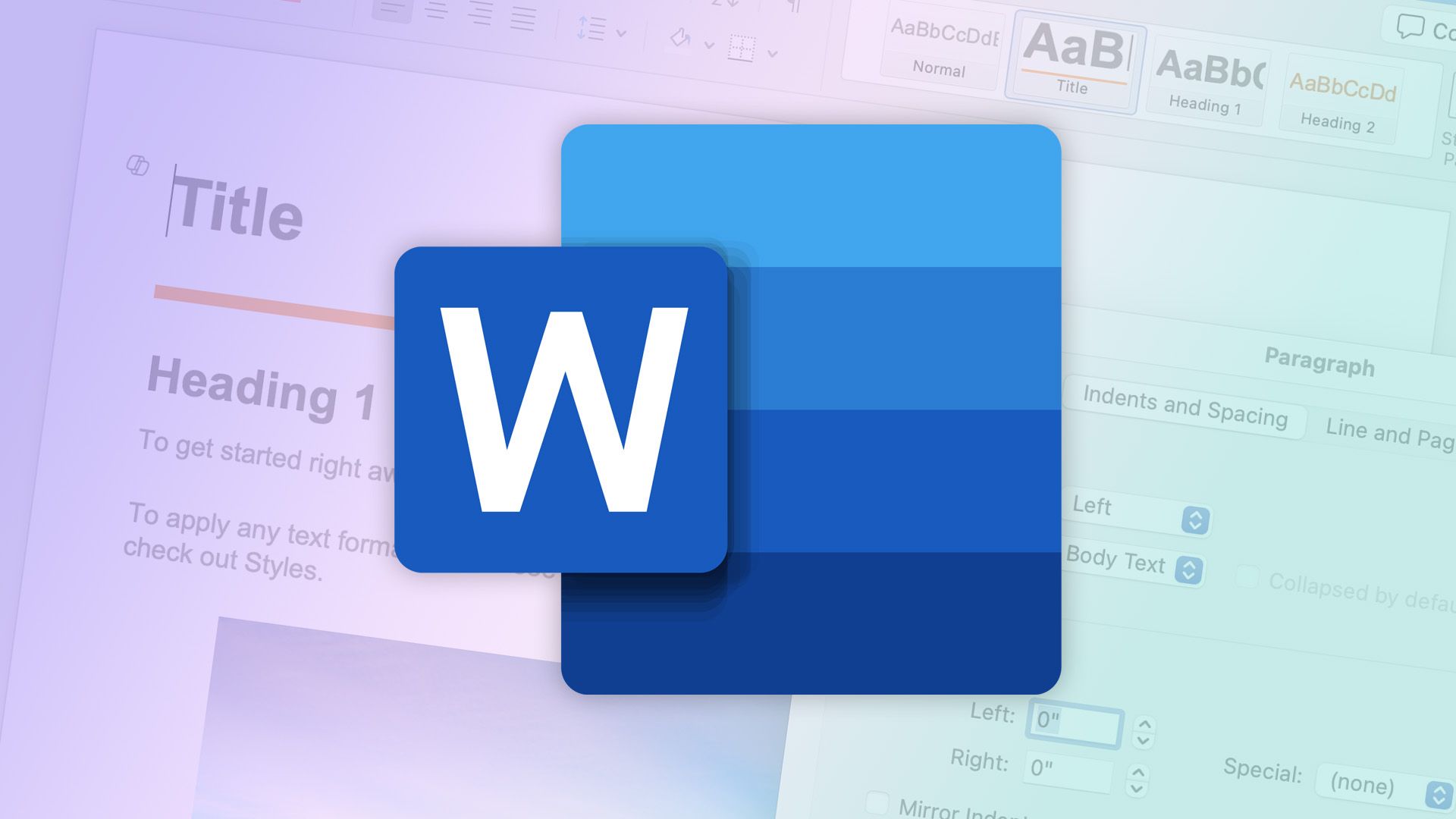
Summary
- Word now auto-saves new documents to the cloud with a date-based default name from first keystroke.
- You can pick non-OneDrive cloud services and set default cloud folders; Ctrl+S opens save/rename dialog.
- The feature can be disabled. Also, some glitches exist (session delay, recent list lag, start-screen edge case).
Autosave has been a thing with Microsoft 365 apps for a while, but unless you’re really into OneDrive, chances are you rarely use it. Now, though, it’s actually useful for a change, even if you don’t use OneDrive.
Microsoft has announced that Word’s default workflow will now automatically save files to the cloud instead of having to wait for a user to manually toggle autosave on. When you creates a new document, Word will no longer wait for a manual save command or for you to flip the switch on. Instead, the file will be given a default name based on the current date, and AutoSave will be enabled from the first keystroke. To assign a specific name or choose a different storage location, the Save command or the Ctrl + S shortcut will open a dialog to confirm these details. If you close a document containing content without renaming it, Word will prompt you to either “Keep” the auto-saved cloud file or “Discard” it. Empty, unnamed documents will be discarded automatically upon closing without a prompt.
What’s more important here, however, is the fact that the designated cloud location doesn’t have to be OneDrive. Instead, you should be able to choose whichever cloud storage service you want for this. Microsoft is not providing a list of compatible services, but if you could get this to integrate with competitors such as Google Drive, it could be pretty cool. You can also choose which folder you want to use for saving Word documents by default.
Cloud saving is not new, but it’s disabled by default on the desktop version of the app, which might make it a tad pointless for some because they need to remember to turn it on before they’re able to actually use it. If you actually liked this, there’s a way to roll it back. The new behavior can be disabled in Word Options > Save by unchecking the box for “Create new files in the cloud automatically.” Users can also customize their default save location by right-clicking on any cloud folder and selecting “Set as Default Location.”
There are currently a few issues with this new addition. The auto-save function may not engage for a new file if another Word session is already running. There can also be a delay in the “Recent Files” list updating after a document is renamed. Finally, the feature will not work for the first file created if the user has disabled the Word start screen.
This update is currently available to Word for Windows users running Version 2509 (Build 19221.20000) or later. It’s also coming for Excel and PowerPoint, for what it’s worth.
Source: Microsoft