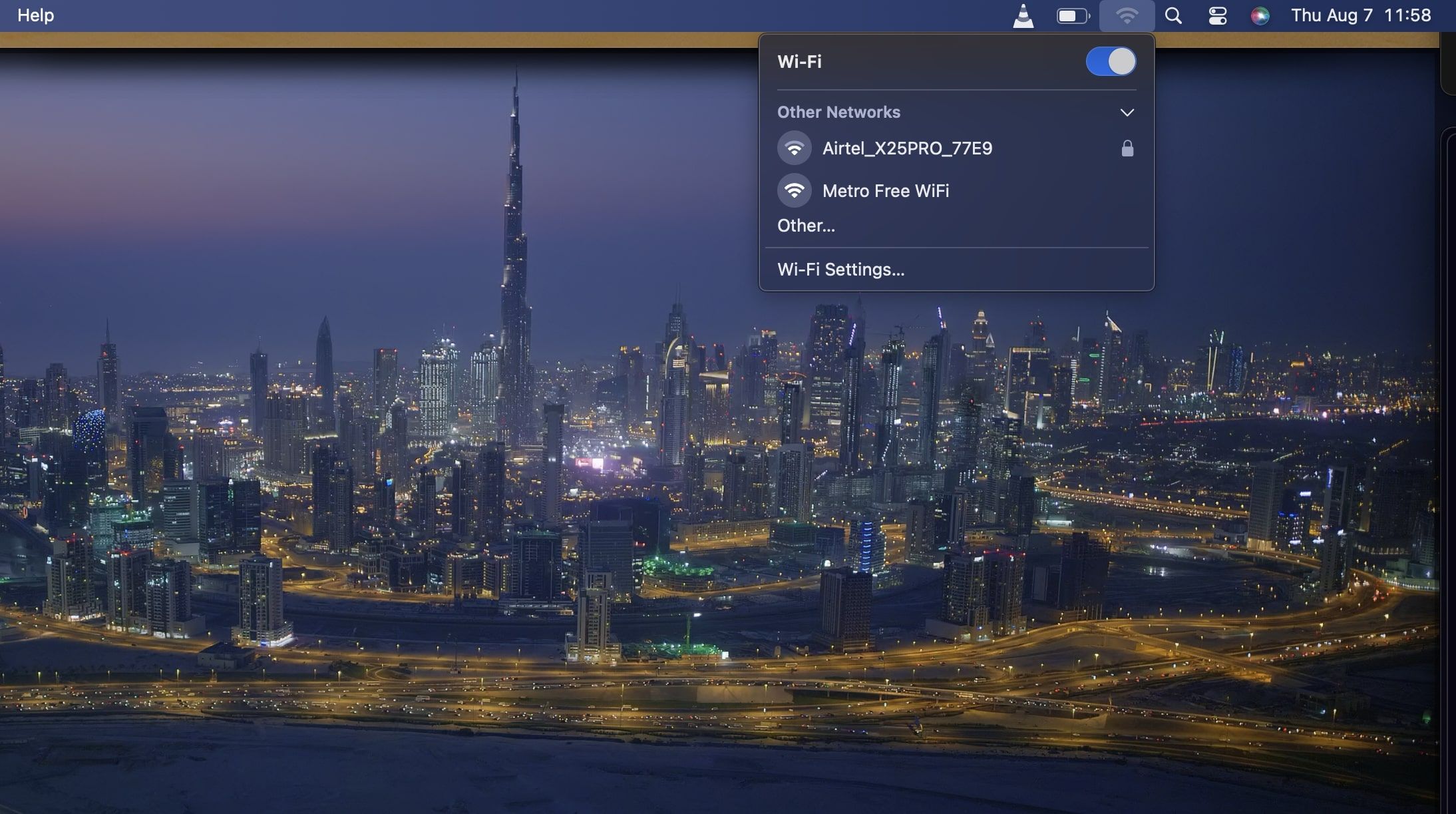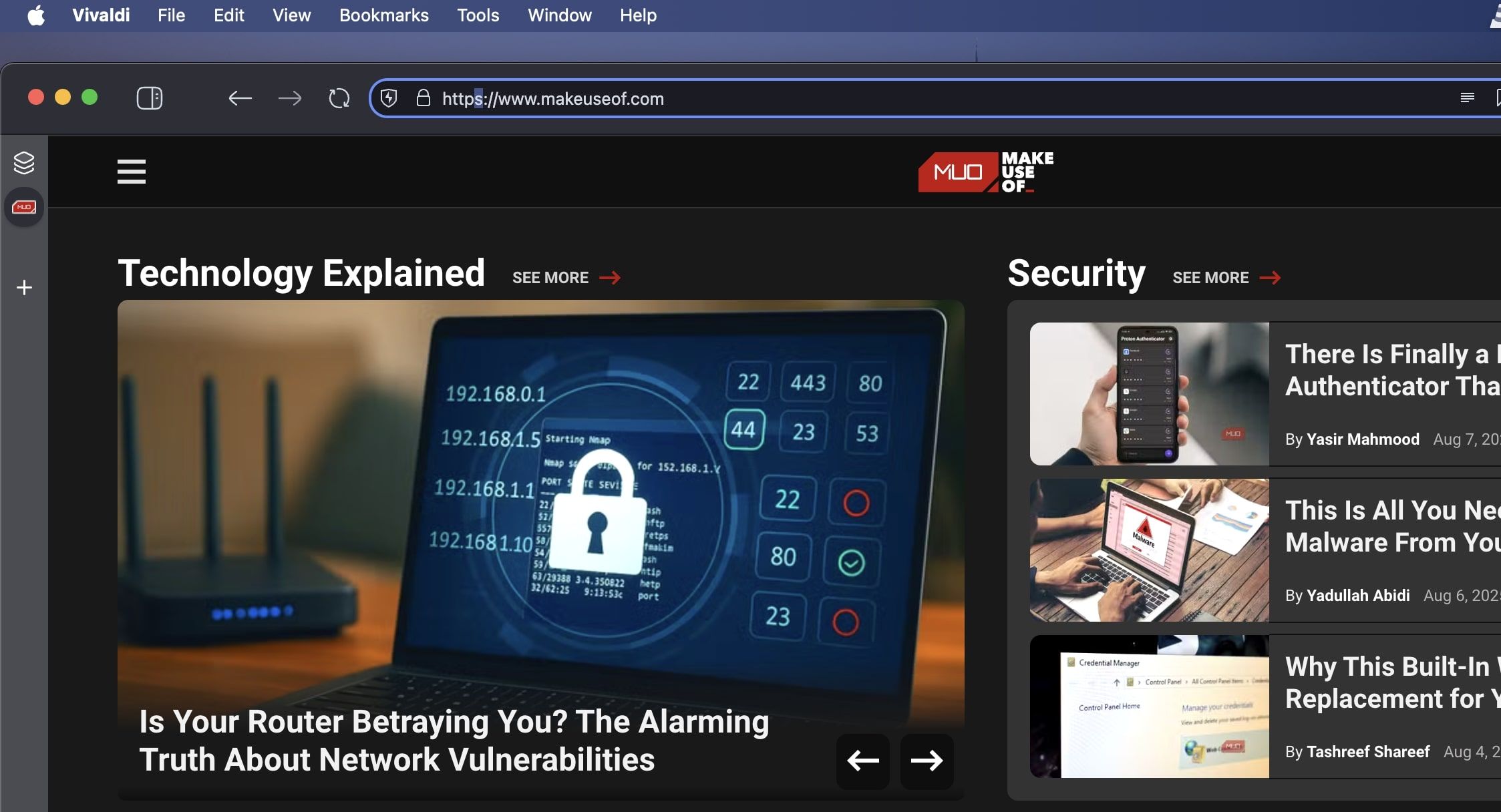Everyone loves free internet at the airport or in a café. But convenience can come at a cost if you forget a few simple safety rules before you connect.
6
Trusting Any Network Just Because It’s Familiar
Just because a network has a familiar name and is easy to join doesn’t mean it’s safe.
A common trap people fall into is connecting to any open Wi-Fi that pops up, especially if it has a familiar name like “Airport_WiFi” or “Starbucks_Guest.” However, the reality is that anyone can name a Wi-Fi network whatever they want. A hacker sitting nearby with a phone or laptop could create a hotspot called “Free_Café_WiFi” and wait for unsuspecting users to connect.
Once you’re on their fake network, they could intercept your traffic, inject malware, or snoop on your unencrypted data.
To stay safe, always confirm the official network name with staff if you’re in a public place. Avoid connecting to unknown networks, no matter how tempting the “Free Wi-Fi” sign looks. And if your device warns that the connection is “unsecured,” take that seriously, especially if you weren’t expecting the network to show up in the first place.
5
Letting Your Device Auto-Connect to Public Networks
It’s easy to forget how many Wi-Fi networks your phone or laptop has remembered over time. Networks from airports, hotels, cafés, etc. Once you connect, your device often saves that network and reconnects to it automatically whenever it’s nearby again. It’s convenient, sure, but it can also be dangerous.
The problem is that your device doesn’t always verify what it’s connecting to. If a malicious actor sets up a hotspot with the same name as a network you’ve joined before—say, “Hotel_WiFi” or “CoffeeShop_Free”—your device might connect without even asking. You wouldn’t notice anything unusual, but behind the scenes, someone could be snooping on your traffic or worse, redirecting you to fake websites that look just like the real thing.
To protect yourself, dig into your Wi-Fi settings. Disable auto-connect for networks you don’t trust fully. If you’re using an iPhone or Android, you can often tell it to “forget” a network after you leave a place. On laptops, you can usually manage remembered networks in your system preferences or control panel.
Auto-connect is great at home or in places you know are secure. But in public, it’s better to be the one choosing what network to connect to, not your device.
4
Leaving File Sharing Turned On
File sharing can be incredibly helpful when you’re on a trusted network at home or in the office. But if you forget to turn it off while using public Wi-Fi, it quietly becomes a security risk you may not even notice.
When file sharing is enabled, your device can be discovered by others on the same network. On public Wi-Fi, that means total strangers could see your computer pop up—and depending on how your settings are configured, they might be able to peek into shared folders or try to access your system. Even if they can’t get in, just being visible makes you a more tempting target for scanning tools and automated attacks.
On Windows, features like Network Discovery and File and Printer Sharing are often enabled by default, especially if you’ve marked a network as “private” in the past and forgot to change it back. On macOS, file sharing can be turned on under System Settings > General > Sharing, and many users leave it running without realizing it continues across network changes.
If you’re not actively sharing files, turn the feature off before connecting to a public network. It’s a simple, one-time habit that dramatically reduces the chances of someone sniffing around your machine while you’re just trying to check your email or browse the web.
3
Skipping a VPN When It Actually Matters
One of the simplest ways to protect yourself on public Wi-Fi is also one of the most ignored: using a VPN.
A VPN, or Virtual Private Network, creates a secure tunnel between your device and the internet. It scrambles your traffic so that even if someone is watching, they can’t make sense of what you’re doing. Without a VPN, everything you send and receive on a public network (websites visited, messages, logins) could potentially be exposed, especially if the site doesn’t use proper encryption.
But here’s the catch: a lot of people only think about using a VPN when accessing something “private,” like a bank account. In reality, any internet activity can leak more about you than you expect. Something as simple as visiting a non-secure website or opening an app that doesn’t encrypt its traffic can leave you vulnerable. And once someone has a piece of your digital trail, it’s often easier to collect more.
Using a VPN every time you’re on public Wi-Fi isn’t overkill. And if you’re worried about performance, there are good VPNs that are fast enough that you’ll barely notice a difference. Using a VPN while connected to public Wi-Fi is one of the most important public Wi-Fi safety rules.
2
Visiting Sites Without Checking for HTTPS
There was a time when only banking sites or online stores used HTTPS. Now, it should be your default expectation. If a site doesn’t use it, especially while you’re on public Wi-Fi, it’s a red flag.
HTTPS encrypts the data flowing between your browser and the website. You’ll usually see a padlock icon in the address bar, and the URL will start with ” instead of ” That little “s” is doing a lot of heavy lifting; it means anyone trying to eavesdrop on your connection won’t be able to see what you’re sending or receiving.
The problem is, many people don’t bother to check. They assume every site they use is secure by default, but not all are. Even some smaller websites still load over plain HTTP, and some apps quietly make unencrypted requests in the background without you knowing.
When you’re on public Wi-Fi, make it a habit to glance at the address bar before you interact with any site. If the padlock is missing or the address starts with “http” instead of “https,” think twice about entering any personal info. And if you land on a page that gives you a browser warning about an insecure connection, leave immediately.
Public Wi-Fi is convenient, but it’s not the place to casually log into your bank, your work email, or any account that holds sensitive information (at least not without taking extra steps to protect yourself).
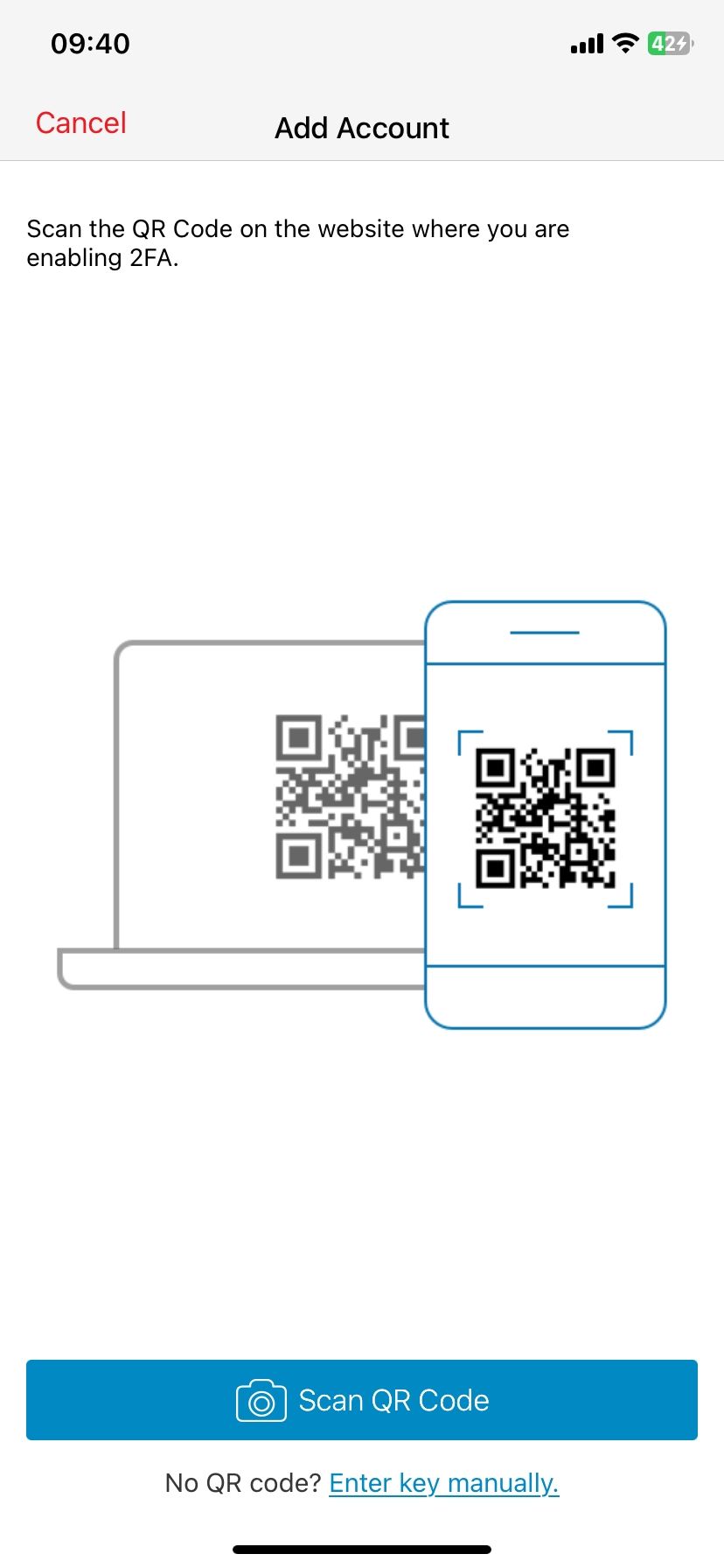
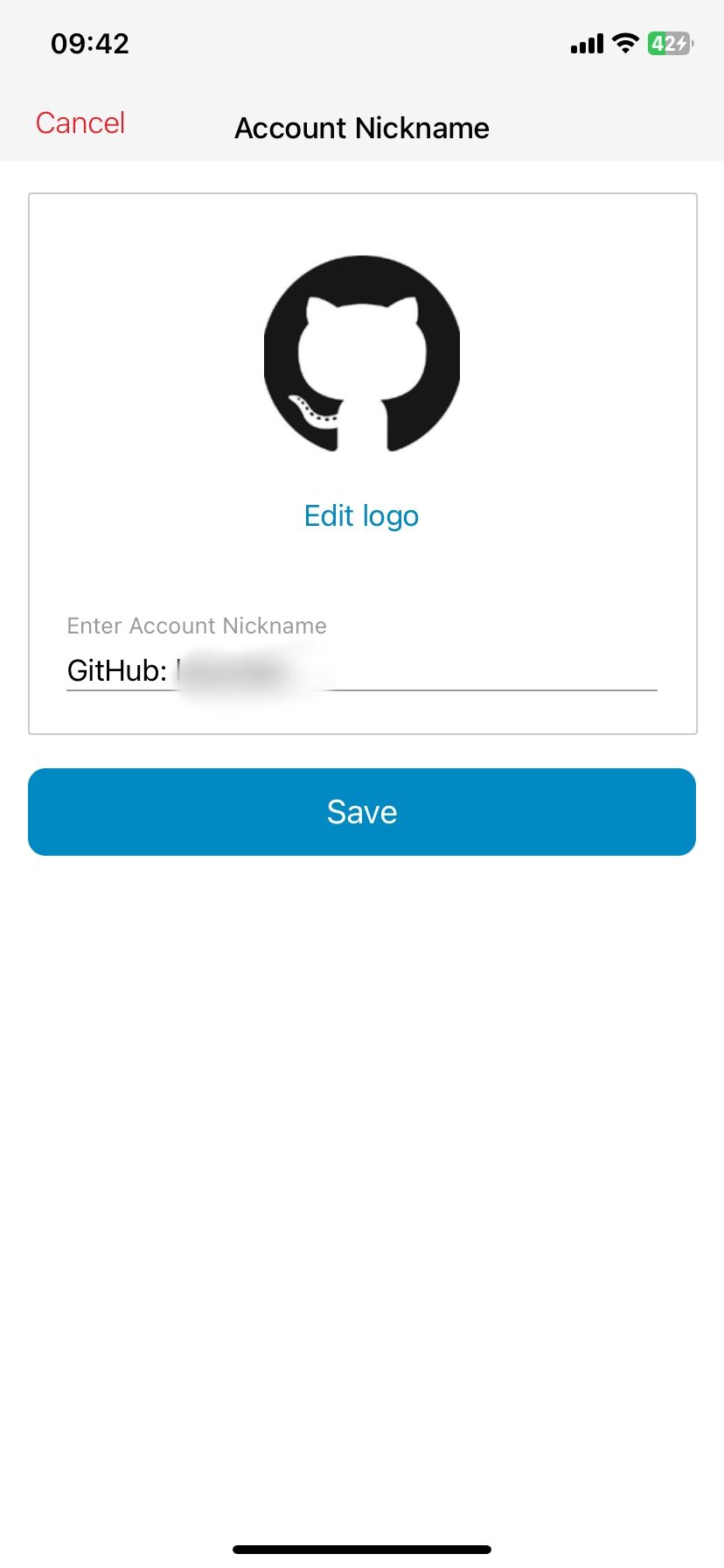
When you sign into accounts on unsecured networks, you’re creating opportunities for attackers to intercept your data. Even if a site uses HTTPS, which encrypts your connection, there are still risks. Attackers can perform sophisticated Wi-Fi attacks, like a “man-in-the-middle” attack, where they silently sit between you and the website, capturing your login details or session cookies as they pass through.
That doesn’t mean you can never check your bank balance or reply to a work message while you’re at the airport. But you should always add layers of protection first. You could use two-factor authentication to make it harder for anyone to break into your account, even if they manage to get your password. A secure password manager can also help by avoiding keyloggers and autofilling credentials safely.
Public Wi-Fi gets a bad reputation, but it’s not the enemy. The real danger comes from the little things we forget to do. A few smart habits can make all the difference.