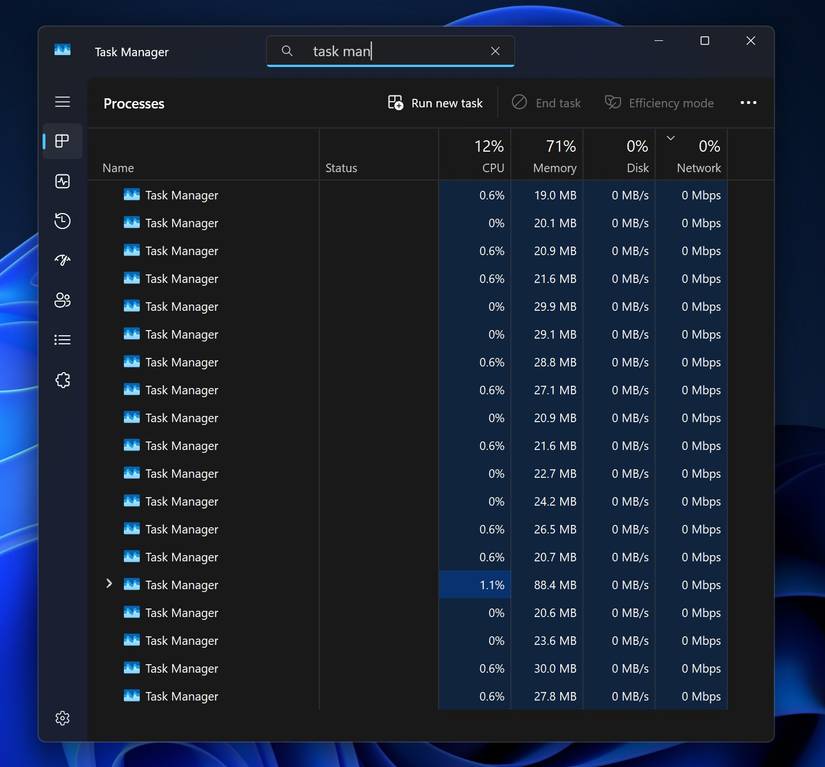The Task Manager is an integral part of the Windows operating system. It is used to manage your startup apps, check what is hogging system resources, and perhaps most commonly, end programs that are malfunctioning. But what happens when even Task Manager malfunctions?
Following a recent optional update, KB5067036, people spotted something strange happening: the Task Manager wouldn’t properly shut down. You could close the window all you wanted, but it would actually stay open in the background. If you opened Task Manager again, you’re now stuck with two Task Managers running in the background.
If you kept doing this enough you could eventually bog down your PC completely, though it’d take a lot—Task Manager isn’t very resource intensive.
Who Is Affected?
Only users who downloaded the optional KB5067036 update from October can be affected, and not all of those that have the update will be affected. We tested it on a few virtual machines and none of ours were affected. None of our personal machines were hit with it either.
It is not clear why some Windows 11 PCs have been experience the bug while others do not.
The quickest way to tell if you have been affected is to open up Task Mananger, close it normally, and then reopen it. If you see multiple Task Managers listed, you’ve got the bug. Fortunately, it isn’t very serious.
How Do You End a Malfunctioning Task Manager Instance?
The quickest way to end multiple instances of an app is using the Terminal. Open up the Terminal (PowerShell or Command Prompt, either works), then paste in the following command:
taskkill /im /taskmgr.exe /f
Here’s what that command does:
- taskkill — tells Windows to end a task
- /im — specifies that taskkill will target some executable
- /f — tells Windows to forcibly close the application
- taskmgr.exe — the executable name for Task Manager
Alternatively, you could uninstall the update that is causing the problem.
However, seeing as the glitch in question isn’t particularly severe, does not pose a security risk, and has an easy fix using the command line, I’d probably just leave it alone. Plus, some of the other features in the update, like the revamped Start Menu, are useful enough to keep around.
Source: ArsTechnica, Windows Latest