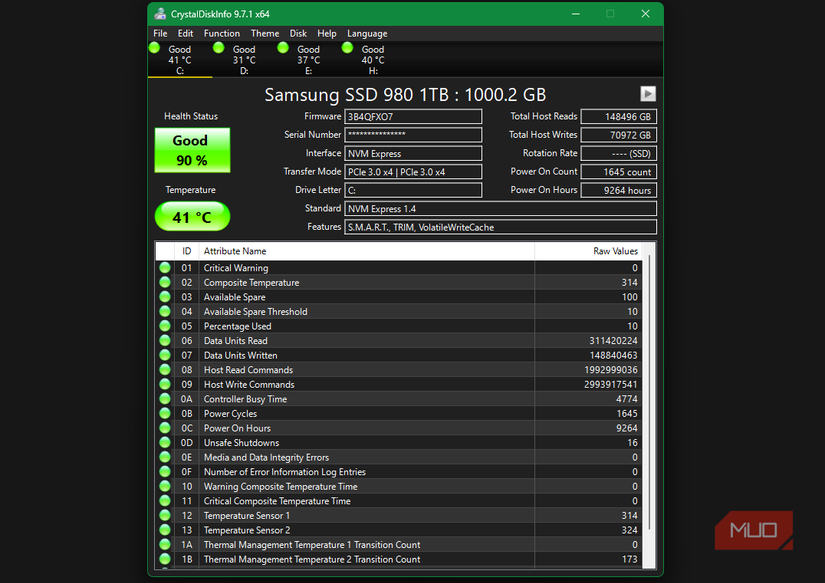Unarguably, scoring an SSD with a cheaper price tag and huge storage feels like a steal deal. However, among those lucrative deals and slashed prices, you might end up with a counterfeit. Fake SSDs have become more common than ever and increasingly difficult to spot. They might look completely genuine from the outside, with authentic labels and flashy branding. However, they might be using low-quality components, altered firmware, and a fraction of the advertised capacity. Thankfully, there are some easy ways to test a fake SSD and save yourself from data loss.
Check the basics with CrystalDriveInfo on Windows
The easiest way to spot fake SSDs
You can check the basic details about SSDs on Windows and macOS, but some free tools can put all the information in one place.
On Windows, you can use CrystalDriveInfo, a free, open-source utility that monitors the overall health of your solid-state drives and hard drives. It will show all the details about your drive, including brand, firmware version, serial number, reported capacity, total reads and writes, temperature, and more.
If your drive details and CrystalDriveInfo don’t match, you have a fake drive. There are easy ways to catch the red flags. For instance, if the brand name is misspelled, unknown, or doesn’t match the one you’ve bought, it’s a major warning. Also, if the model name is missing or shows generic values like “SATA SSD”, or the capacity seems a total mismatch, this indicates something is not right.
In addition, you can check the overall health status for each drive. It uses color-coded interpretation: Blue indicates good health, Yellow indicates caution, and Red indicates the drive is failing or has failed. CrystalDriveInfo also reports on SMART values, so you can test the performance of your SSD, along with error metrics, and also gives you a notification if your drive is about to fail.
Run a quick DriveDx test on macOS
Spot red flags in seconds
On macOS, you can opt for DriveDx disk testing utility, which lets you run advanced tests on your SSDs and HDDs. When you launch DriveDx, the left panel shows the built-in and external drives. Select the drive you wish to inspect, and it will display details such as the brand, model number, serial number, total capacity, and more. If you see random brand names, hundreds of power-on hours for a new SSD, or other contradictory details, it’s evident that you have a fake SSD.
DriveDX also analyzes all SMART indicators to provide a holistic view of your drive’s health. It continuously monitors your drive’s health, alerts you to any issues, and displays your SSD’s remaining lifespan. It will also detect any failing drives, so you can back up important data beforehand.
Verify real capacity with FakeFlashTest on Windows
Real capacity revealed in seconds
FakeFlashTest is a free Windows tool that quickly lets you check a counterfeit flash drive. Generally, fake drives use modified firmware to display an incorrect capacity, which can lead to data loss and corruption. FakeFlashTest can help you verify the drive’s actual storage size.
You can run the Quick Size Test to determine whether a drive is fake. It reads and writes data to random segments across the drive. If the write/read process fails at any point, it means the drive’s actual capacity is not as advertised. Since the test will destroy any data existing on the drive, you must back up everything beforehand. Besides, there’s a Test Empty Space mode that offers a more in-depth analysis. It will write test files to all the free space and then read them back to verify if everything was written correctly. It will display any errors or differences that are detected.
You can also use FakeFlashTest to check if your SD card is real or not.
Run F3 test to spot fake SSD on Linux
Don’t just trust the specs
F3 (Fight Flash Fraud) can help you verify the true capacity of your storage drive. It’s a command-line tool that works for both Linux and macOS, much like FakeFlashTest on Windows. It offers two programs to quickly check the storage on your drives. First, you have to use the f3write program, which writes data to the entire storage drive. Then, the f3read program is used to verify that the drive contains the exact files written. If any error pops up or the process fails, it means the drive has been modified to report a false, larger capacity than it actually has.
If you’re comfortable working with the command line tool, F3 is efficient and powerful. In case this isn’t your thing, you can go for F3-qt, a free and user-friendly GUI version for Linux systems. The F3 test works the best for smaller drives. If you’ve got larger drives, you can opt for f3probe.
Run the F3XSwift test for a quick capacity check on macOS
Verify your SSD claims
If you’ve got a Mac, you can use the F3XSwift tool, a free and open-source tool that verifies the actual capacity and integrity of your flash-based storage device. Basically, it’s a macOS GUI that runs the F3 program. Once you download the executable file from the official GitHub page, simply launch the app, and it will show you the storage devices connected to your Mac. Select the drive you wish to check and hit the Test button to start the read/write process.
When the test completes, F3XSwift will display the results, along with read and write speeds. If the test is unsuccessful, it’s evident that something is wrong with your drive.
Don’t let a cheap SSD fool you
You must always choose trusted brands and sources when buying external storage. Thankfully, all major operating systems include built-in tools that display basic information about your drive. For deeper analysis, you can go for third-party tools like CrystalDiskInfo, DriveDx, F3, and FakeFlashTest. We always recommend testing an SSD before using it to back up your important files. If you’ve spotted a fake SSD, you should stop using it immediately, as it can lead to data corruption or permanent data loss.