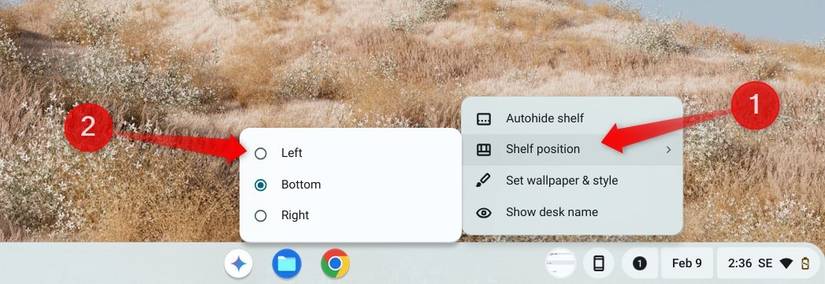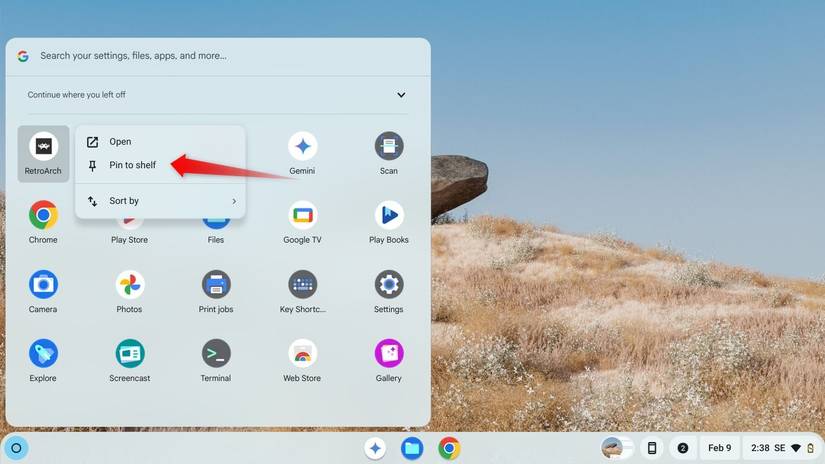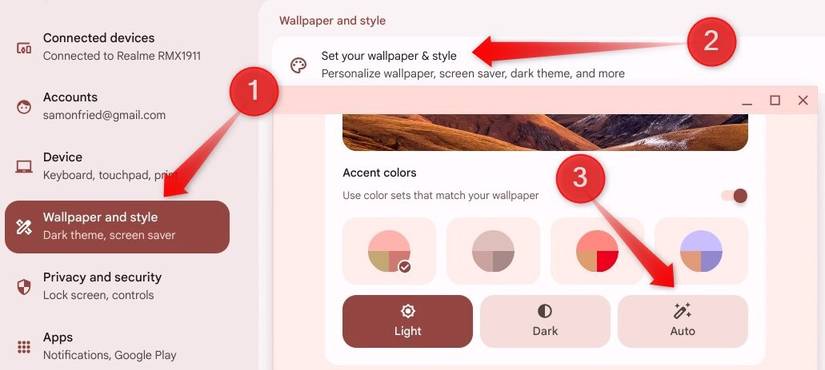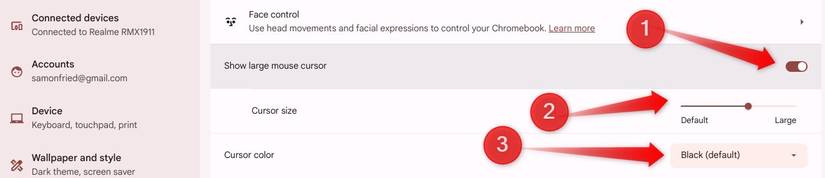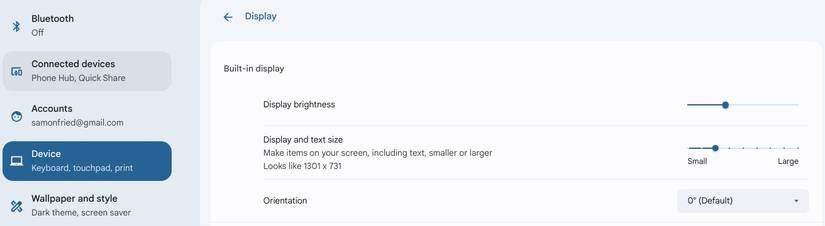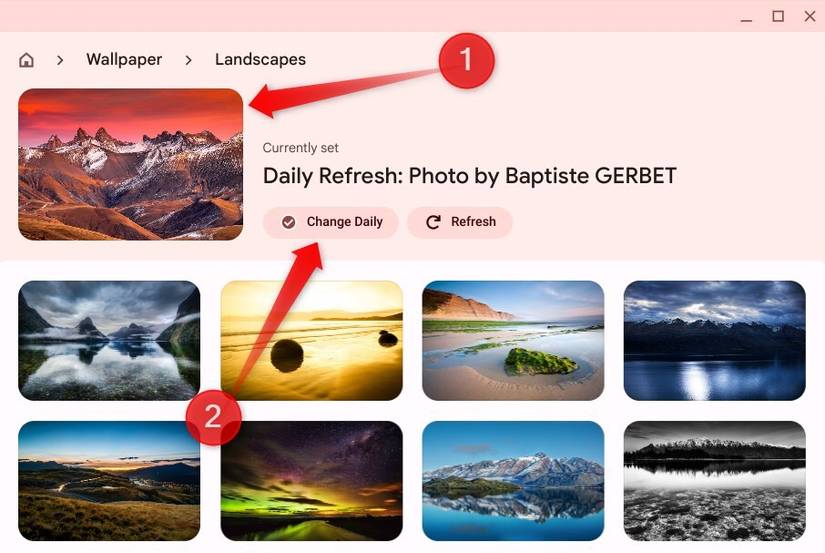The default Chromebook interface feels dull and is not optimized for efficiency. With a few quick tweaks, though, you can customize it to reflect your style and make navigation smoother. Here are some UI changes I use that improve my Chromebook experience—and I recommend you try them too.
6
Relocate/Auto-Hide the Shelf
Just like the Windows taskbar that holds pinned apps, open windows, and a quick toolbar, ChromeOS has the Shelf, which sits at the bottom of the screen by default. If you’d like to save vertical space, you can move the Shelf to the left or right side. Simply right-click on it, select “Shelf Position,” and choose your preferred location.
ChromeOS also offers a handy auto-hide feature. When enabled, the Shelf remains hidden in full-screen mode and only appears when you move your cursor to its edge, where it’s located—an easy way to maximize screen space. To use this feature, right-click the Shelf and select “Autohide Shelf.”
5
Pin/Unpin Apps on the Shelf
Probably the most convenient UI customization is pinning your most frequently used apps to the Shelf. With them always visible, you won’t need to dig through the Launcher every time. On the other hand, if the Shelf appears cluttered with too many apps, you can easily unpin the extras to declutter the Shelf and access your apps more quickly.
To pin a frequently used app to the Shelf, click the circle icon in the bottom-left corner to open the Launcher. Find the app from the list of apps shown (or use the search bar to find it), then right-click its icon and choose “Pin to Shelf.”
To remove an app from the Shelf, simply right-click the app’s icon on the Shelf and select “Unpin.” Similarly, you can keep media player controls or frequently used files and folders on the Shelf for easy access.
4
Switch Between Light & Dark Themes
By default, ChromeOS uses a light theme, which looks clean and bright during the day but can strain your eyes in low-light environments. To make your experience more comfortable, you can keep using the light theme in well-lit settings for a crisp look, but switch to the dark theme at night to reduce eye strain and even save some battery life.
The good news is ChromeOS offers an option to automatically switch between light and dark themes based on the time of day, so you don’t need to keep adjusting it yourself. To enable it, click the clock icon in the bottom-right corner and open “Settings.” Then go to “Wallpaper and Style,” click on “Set Your Wallpaper and Style,” and select the “Auto” option.
3
Change Mouse Cursor Size & Color
The mouse cursor is one of the most visible elements on your screen, so customizing it is an important part of personalizing your UI. You can do this in two main ways: first, by increasing its size to make it easier to spot—especially helpful if you have vision difficulties—and second, by changing its color to either stand out against different backgrounds or better match your style.
To adjust the cursor size, click the clock icon in the bottom-right corner, then the gear icon to open Settings. From there, go to Accessibility > Cursor and Touchpad. Use the slider to increase (or decrease) the cursor size. Likewise, open the “Cursor Color” dropdown to choose a new color instead of the default.
If If the cursor size slider doesn’t show up or is grayed out, enable the “Show Large Mouse Cursor” toggle to unlock the adjustment.
2
Adjust Display Zoom
If your Chromebook has a smaller screen or if you struggle with weak eyesight, you can adjust the display zoom and text size to improve readability. Display zoom changes the scale of everything—apps, text, windows, and menus—making the whole interface easier to see.
To adjust display zoom, click the clock in the bottom-right corner, open Settings by clicking on the gear icon, and navigate to Device > Display. Use the “Display and Text Size” slider to zoom in or out as needed.
If you spend long hours on your Chromebook or handle lots of text, this simple adjustment can really improve readability, reduce eye strain, and help you stay focused.
1
Set the Wallpaper to Update Daily
One of the easiest ways to keep your Chromebook’s desktop feeling fresh is to change the wallpaper daily. Instead of manually switching it, ChromeOS can rotate backgrounds for you from Google’s curated image collections. All you need to do is choose your favorite collection, and ChromeOS will take care of the rest.
To have your Chromebook greet you with a new wallpaper each day, enable the Daily Refresh feature. Right-click on the desktop, select “Set Wallpaper & Style,” browse the available collections, choose your favorite, and enable “Change Daily.” ChromeOS will then automatically rotate wallpapers from that collection.
Applying these tweaks not only makes my Chromebook feel more personal but also makes it more efficient and comfortable to use. If you’ve been using your device with its default settings, consider these tweaks—you might be surprised at how much they improve both the appearance and your workflow. If you’re ever not happy with a change, you can easily revert it.