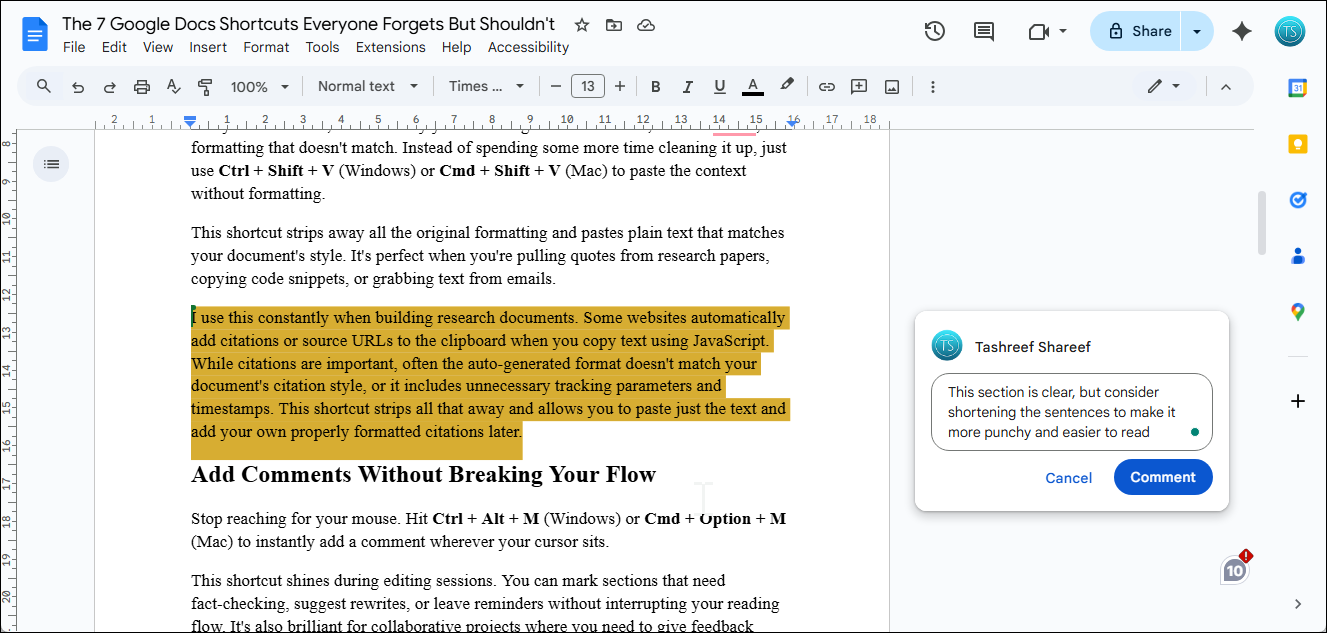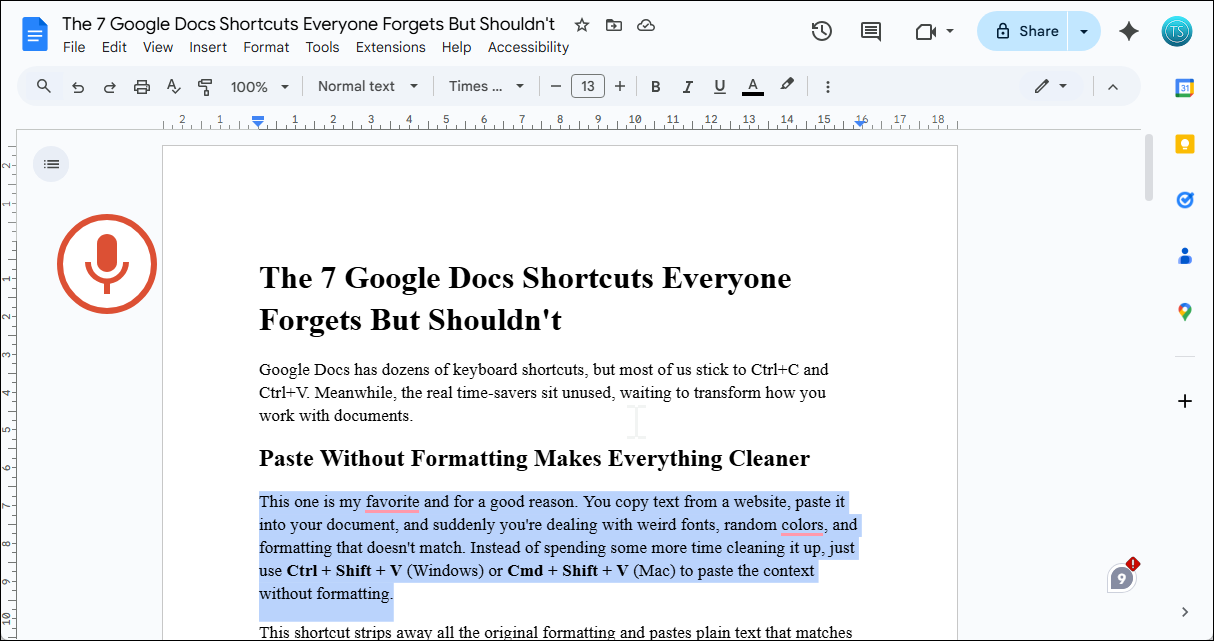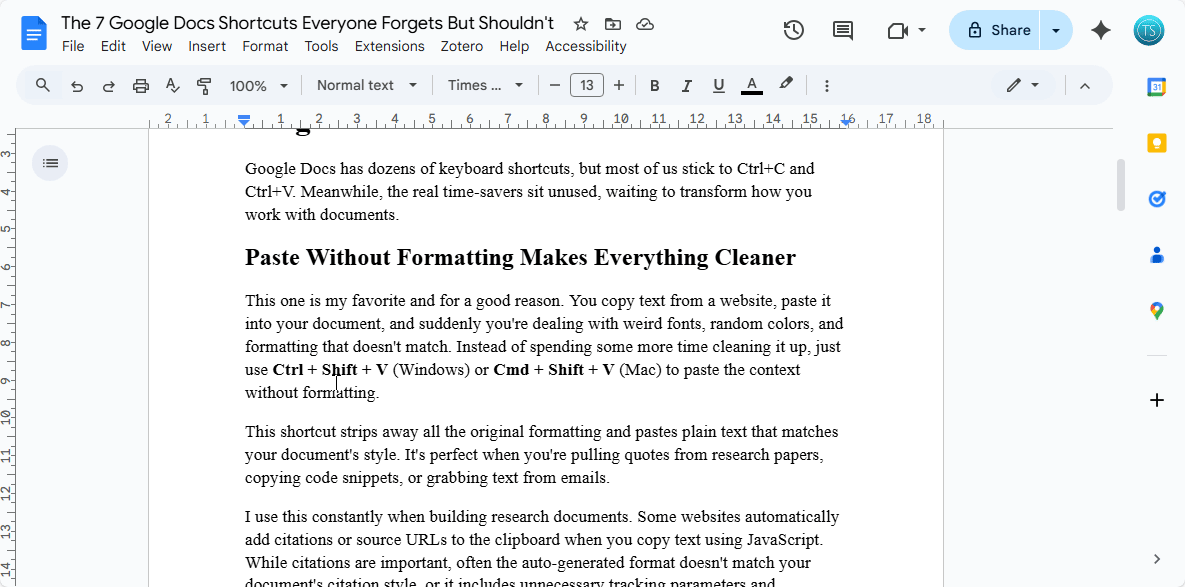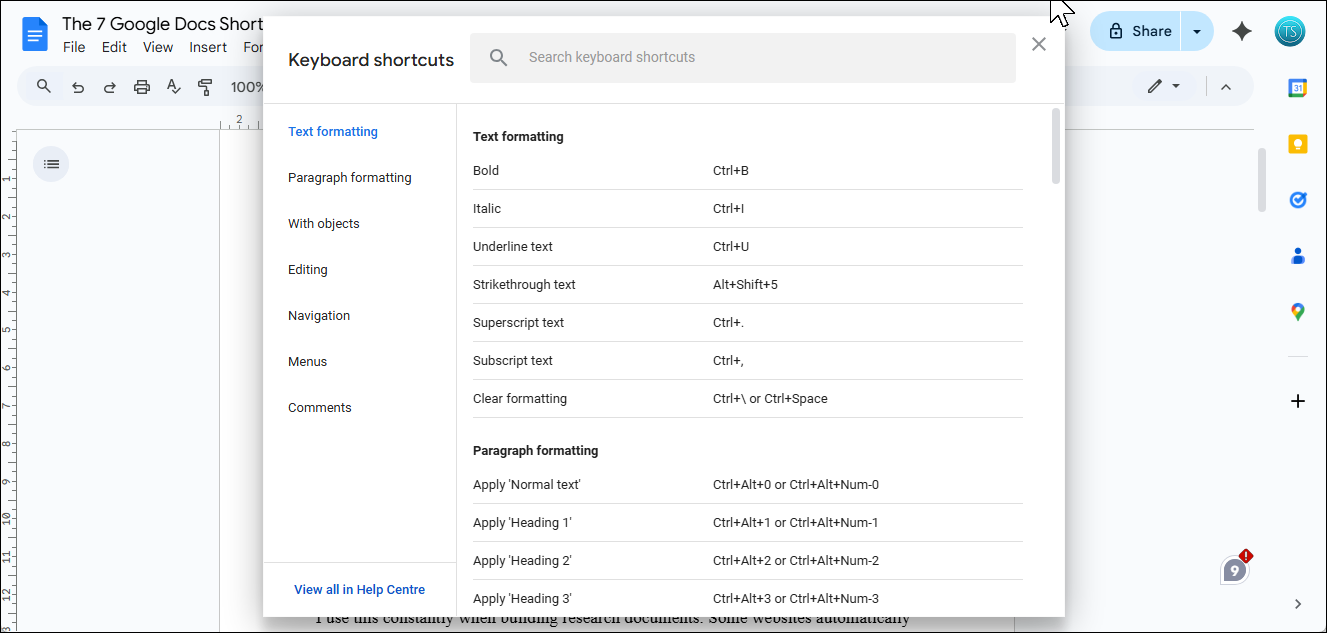Most people never venture beyond Ctrl+C and Ctrl+V in Google Docs. But the real time-savers are the shortcuts nobody talks about—especially for navigating long docs or fixing formatting fast.
Once you use them, you’ll wonder how you ever managed without.
1
Paste Without Formatting Makes Everything Cleaner
This is my favorite shortcut—and for good reason. You copy text from a website, paste it into your document, and suddenly you’re dealing with weird fonts, random colors, and formatting that doesn’t match. Instead of spending some more time cleaning it up, just use Ctrl + Shift + V (Windows) or Cmd + Shift + V (Mac) to paste the content without formatting.
With this shortcut you can strip away all the original formatting and paste plain text that matches your document’s style. It’s perfect when you’re pulling quotes from research papers, copying code snippets, or grabbing text from emails.
Adding comments to documents usually means highlighting text, right-clicking, and navigating through menus. The Ctrl + Alt + M (Windows) or Cmd + Option + M (Mac) shortcut lets you add comments instantly without breaking your typing flow.
This shortcut is most useful during editing sessions. You can mark sections that need fact-checking, suggest rewrites, or leave reminders without interrupting your reading flow. It’s also brilliant for collaborative projects where you need to give feedback quickly.
To use this shortcut more effectively, combine it with other Google Docs shortcuts. For instance, you can pair it with Ctrl + Shift + Right/Left Arrow key to select text with your keyboard, add a comment, type your note, and hit Enter.
3
Voice Typing Beats Typing Every Time
Google Docs voice typing turns your speech into text with impressive accuracy. When your fingers are tired, but your brain is still churning out ideas, Ctrl + Shift + S (works on both Windows and Mac) instantly activates voice typing. Google’s voice recognition is highly impressive, and it understands punctuation commands, too.
You can say, period to add a period, new line to start a new paragraph, or comma to add a comma. It handles technical terms surprisingly well, though you might need to clean up a word or two. Voice typing is perfect for first drafts, brainstorming sessions, or when you’re dealing with repetitive strain injury.
To get the best results with voice typing, try to speak naturally and clearly, but don’t slow down too much. The AI often performs better with normal speech patterns than with overly careful pronunciation.
4
Quickly Select Whole Paragraphs
When working with longer documents, you often need to adjust entire sections at once. A common problem with click-and-drag selection is that you can frequently miss the first word or grab unwanted text from adjacent paragraphs. For precise selection, use Ctrl + Shift + Up/Down Arrow (Windows) or Cmd + Shift + Up/Down Arrow (Mac) to select complete paragraphs instantly.
This shortcut makes restructuring documents and applying consistent formatting effortless, even when you’re moving sections around or formatting multiple paragraphs with the same style.
5
Move Paragraphs Up and Down Instantly
Often, when you need to reorganize paragraphs for better flow, you’ll simply cut and paste the text blocks, which risks breaking formatting. Alt + Shift + Up/Down Arrow (Windows) or Option + Shift + Up/Down Arrow (Mac) moves your current paragraph up or down without touching your clipboard.
Put your cursor anywhere in a paragraph and use this shortcut to slide it into the perfect position. It’s incredible for outlining, reordering lists, or fixing the flow of your arguments.
This works beautifully with bullet points and numbered lists, too. You can rearrange entire sections without worrying about breaking your formatting or losing your numbering.
Scrolling through a long document isn’t fun when you have to jump back and forth from start to finish. On Windows, press Ctrl + Home to go to the beginning and Ctrl + End to reach the end. On a Mac, Cmd + Up Arrow takes you to the top, and Cmd + Down Arrow moves you to the bottom instantly.
This shortcut is handy when you’re working with lengthy reports, manuscripts, or research papers. I often need to check the introduction after writing the conclusion and vice versa, so this makes it easy to jump to the start and back.
7
Bonus: Show All Shortcuts When You Forget
I use these shortcuts daily to speed up my Google Docs workflow and rely less on the mouse. But there are dozens more worth learning, though it’s hard to remember them all. Fortunately, you can bring up the list of supported Google Docs shortcuts using Ctrl + / (Windows) or Cmd + / (Mac).
The list is searchable too. In the Keyboard shortcuts search bar, type format to find formatting shortcuts, insert for insertion options, or browse categories to discover shortcuts you didn’t know existed.
These seven shortcuts help you work faster without reaching for the mouse all the time. Start with the ones you need most. Once you get used to them, try these 90+ Google Docs keyboard shortcuts to save even more time and effort every day.