Spotify Free and Premium users across the globe are constantly seeing changes to their app: from new and updated buttons to experimental features that aim to customize your listening experience on the music streaming platform.
Spotify has been rolling out several new features lately, from a highly-demanded feature that has been anticipated for years that matches the platform to its peers to an integration that is not very surprising to see. Here are some new Spotify features you need to know about, and how you can use them to elevate how you stream music.
1
Lossless Audio
One of the most prominent new updates that has come to Spotify after much anticipation is lossless audio, and the music streaming platform joins services like Apple Music, Tidal, and others in the lossless streaming club. Once lossless audio is enabled, users can stream endless music in up to 24-bit/44.1 kHz FLAC, which will unlock richer detail across all songs in Spotify’s vast library.
Lossless audio is available for Spotify Premium users on iOS, Android, tablet and desktop, and has to be enabled once your app has been updated. It can also be used on devices that support Spotify Connect, including Sony, Bose, Samsung, Sennheiser, and more. Lossless does take up more storage and data, so be mindful of turning it on for when you’re streaming on cellular data when traveling or in a place with bad network connectivity.
To enable lossless audio on mobile, go to the Spotify Home tab and click on your profile picture in the upper left corner. Then, tap “Settings and Privacy” and navigate to “Media Quality.” From here, you can change the Wi-Fi streaming, cellular streaming, and download quality to “Lossless.” On the Spotify desktop app, go to your profile and click on “Settings.” Then, scroll down to “Audio Quality” and set “Streaming Quality” and/or “Download Quality” to “Lossless.”
2
Exclude tracks from Taste Profile
Spotify introduced a feature that further personalizes your listening experience by updating your Taste Profile. Your Taste Profile, which Spotify uses to figure out what recommendations to make, can be altered in many ways, from the songs you regularly stream to the playlists you like, and determine the makeup of things like Spotify Blend and Wrapped. Spotify always lets you exclude playlists from your Taste Profile, and now, you can also exclude individual tracks from it.
To do this, play any track on Spotify, then click the three dots in the upper right corner. Now, click on “Exclude track from your Taste Profile.” Once this is done, you can always repeat the steps and click “Include in your Taste Profile” to add the song back. This new feature is available globally for Free and Premium users on the web, desktop, iOS, and Android.
3
Spotify-ChatGPT integration
Spotify has partnered with ChatGPT, allowing you to use the AI chatbot to create new playlists, get podcast, artist, and song recommendations, based on the prompts that you give. This feature is available for both Spotify Free and Premium users, and can be used on desktop or mobile app versions of ChatGPT. Free users will be able to source from Spotify’s catalog of playlists already available on the app, such as Discover Weekly and New Music Friday, while Premium users can create playlists from scratch using ChatGPT.
All you need to do to use the ChatGPT-Spotify integration is log into ChatGPT, input a Spotify-related prompt (example: “Spotify, can you create a playlist for my upcoming trip?”), connect to Spotify, and continue the ChatGPT conversation. The AI bot will send playlists and recommendations within the chat, and you can directly add these to your Spotify library with a click.
Since this feature is still in earlier stages, you may run across some errors while trying to connect your Spotify account to ChatGPT, or face some difficulties with getting accurate recommendations, so refining your prompts with extra details goes a long way. This feature has a lot more potential if more Spotify features get ChatGPT integration, since currently, the playlist feature is very similar to Spotify’s existing AI Playlist feature.
4
Message Your Friends
This August, Spotify introduced a new feature that can enhance your collaboration with friends and family on the music streaming app. Now, you can text people within the Spotify app with Messages, and share songs, podcasts, audiobooks, and more with other Spotify users. Once you start a new, one-on-one chat with someone on Spotify, you can continue the conversation like you would on any social media or messaging app.
This feature is available for Spotify Free and Premium users above 16 years of age, and is currently available for mobile users in select markets. Adding to existing features like Spotify Blend, Jam, collaborative playlists, and user following, Messages will let you skip the hassle of sharing Spotify content through third-party messaging apps.
Messaging someone you know on Spotify is easy. All you need to do is click the share button on a piece of Spotify content and find another Spotify user under the “Share with Spotify Messages.” If you don’t find any user suggestions, you can also search for users. After a message has been sent, a message request will be sent to the user, and after they accept it, you can continue the conversation.
Any content that someone shares with you via Messages has an “Add” button (among other options), which allows you quickly add recommended content to your library. You can access your messages or start a new one by clicking your profile picture from your library.
If Messages takes off for Spotify, then a group chat option for better collaboration with friend or family groups, dedicated to audio streaming, is a potential feature for the platform to consider for the future.
5
Smart Filters
A recent Spotify update that can help you customize your music library is Smart Filters. This feature lets you sort your music by mood, genre, and activity. Whether you’re looking for the perfect queue before you start a gym session or want to get cozy with some relaxing music, you can sort your music for different occasions using Smart Filters.
Once you apply a Smart Filter, you can then see artists, playlists, and albums sorted according to the filter. Similar to the song filters you see in your Liked Songs playlist, Smart Filters will customize your listening session by playlists and artists, which comes in handy for listeners with multiple playlists.
To use Smart Filters, locate the filter icon in the upper left-hand corner of your Spotify library. You can then choose a filter based on mood, genre, or activity, and see your updated library. Tap the “X” (cancel) button to return to a normal view of your library.
Smart Filters are available for the Spotify mobile and tablet app in select countries. A few things I’d love to see Spotify do to utilize this feature better are the ability to sort a library with multiple filters at a time, Smart Filters for all songs in a library, and maybe some filters for podcasts and audiobooks for those who have an extensive library.
6
Snooze
Since Spotify has been making updates to how its Queue feature and buttons look, the platform has slowly been rolling out another interesting feature for users. This is the Snooze feature, which is being tested for Spotify Premium users and rolling out to listeners slowly.
The Snooze button will allow you to temporarily remove a track from your recommendations, and you can use this option when you want to temporarily exclude a song from a playlist without permanently removing it. This option is a great substitute for “Exclude from Taste Profile,” and provides an option for hiding a song that you may be getting tired of but don’t want to get rid of fully from your library. Once you hit Snooze on a song, Spotify will not recommend it for 30 days, so say goodbye to overplayed songs that you’re trying to take a break from.
Spotify is also testing a new update to the Hide button, wherein pressing it for a song will hide the track across all your devices, not just the primary one where you’re making the change. You may have also noticed that your Spotify queue looks different now, with updated Shuffle (and Smart Shuffle), Repeat, and Sleep Timer buttons available for quick access. These new options should be available in your track options and queue if you don’t see them already, so keep an eye out.
7
Playlist Transitions
This cool feature that Spotify released to customize your playlists, on top of the AI Playlist feature that has been seeing constant improvements, is the ability to add custom transitions within playlists. This feature, which is still in early stages, lets you add seamless transitions between tracks in any playlist in your library.
To customize playlist transitions, open any playlist and find the “Mix” button in the toolbar under the playlist’s title. Once you click this, your playlist will change, and you can see the BPM and transition on each song. By default, “Auto” is applied to all song transitions, but you can click on any song and change this to transition styles like Fade, Blend, Wave, Rise, Melt, and Slam.
You can play around with the EQ, effects, and volume for transitions. You can also see the song’s waveform to fine-tune transitions. Once you’re done applying the best transition, hit “Save” to apply the edit, or tap “Cancel” to start over.
Spotify Transitions are rolling out to Premium users on mobile, tablet, and desktop, so keep your Spotify app updated to find the “Mix” button on top of your playlists.
Spotify is constantly updating its existing features and introducing new ones, and knowing how to take advantage of hidden or underrated features can improve your listening experience tenfold. A good way to find new features is to stay updated with Spotify’s Newsroom to keep an eye on when you can get your hands on them.
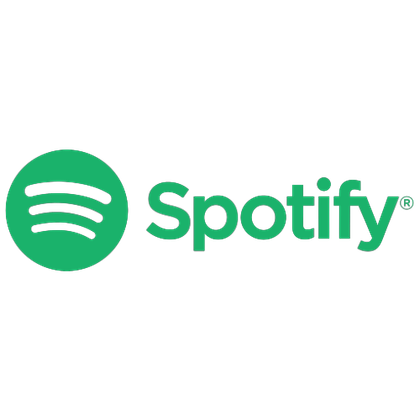
- Subscription with ads
-
No ads on any paid plan
- Price
-
Starting at $11.99/month, or $5.99/month for students
