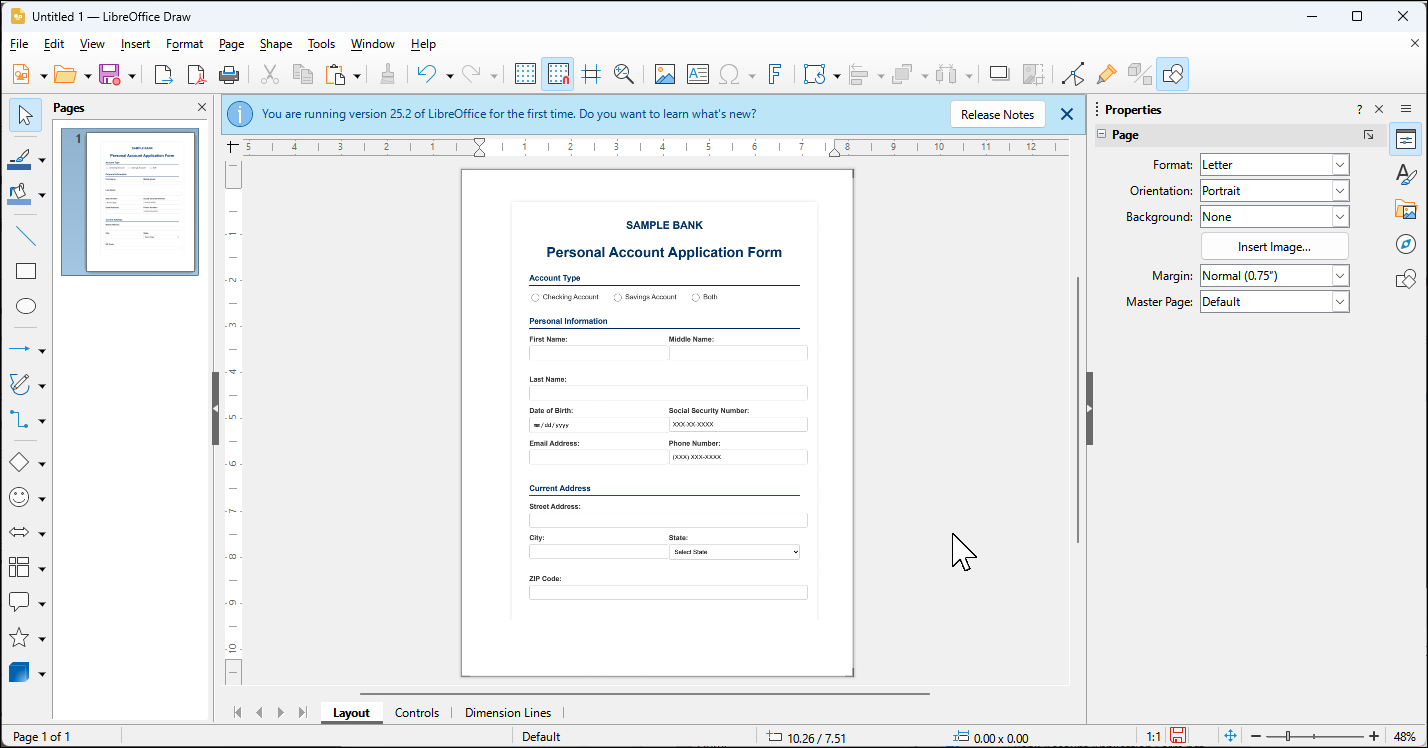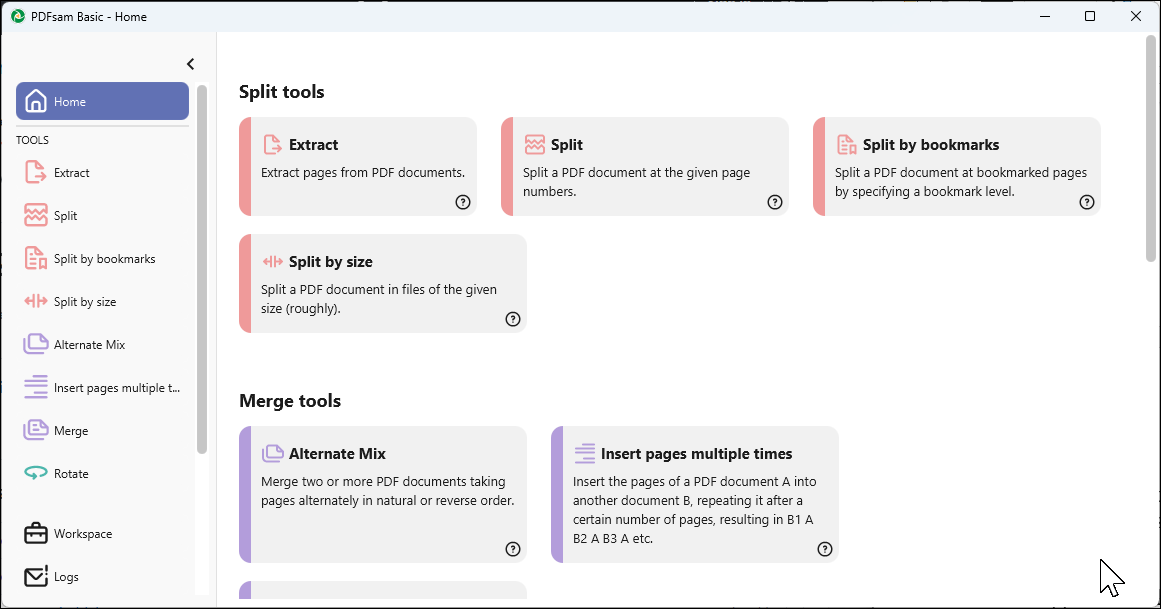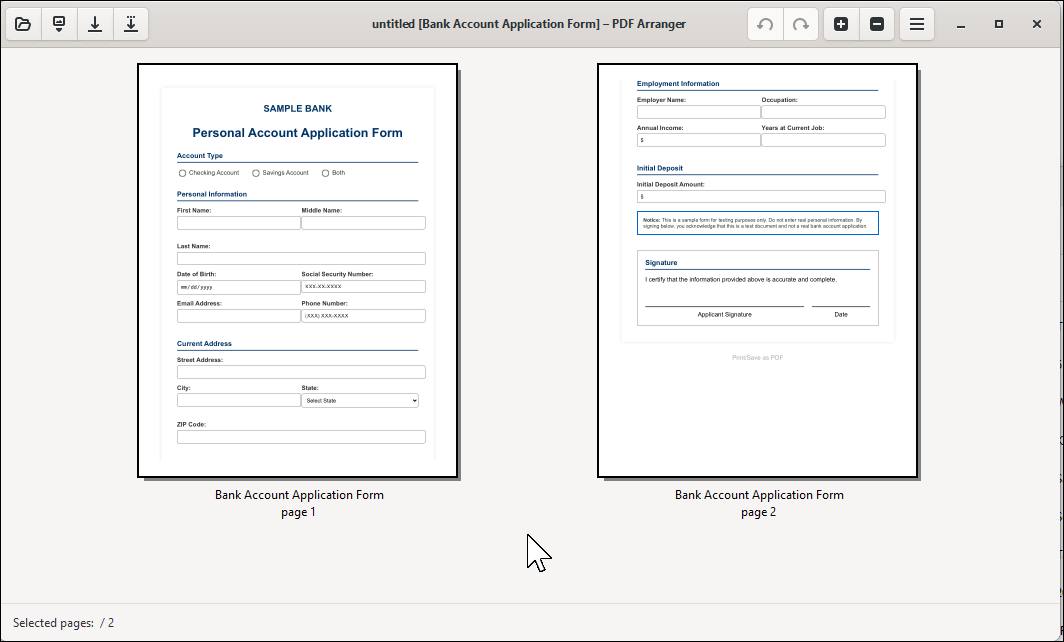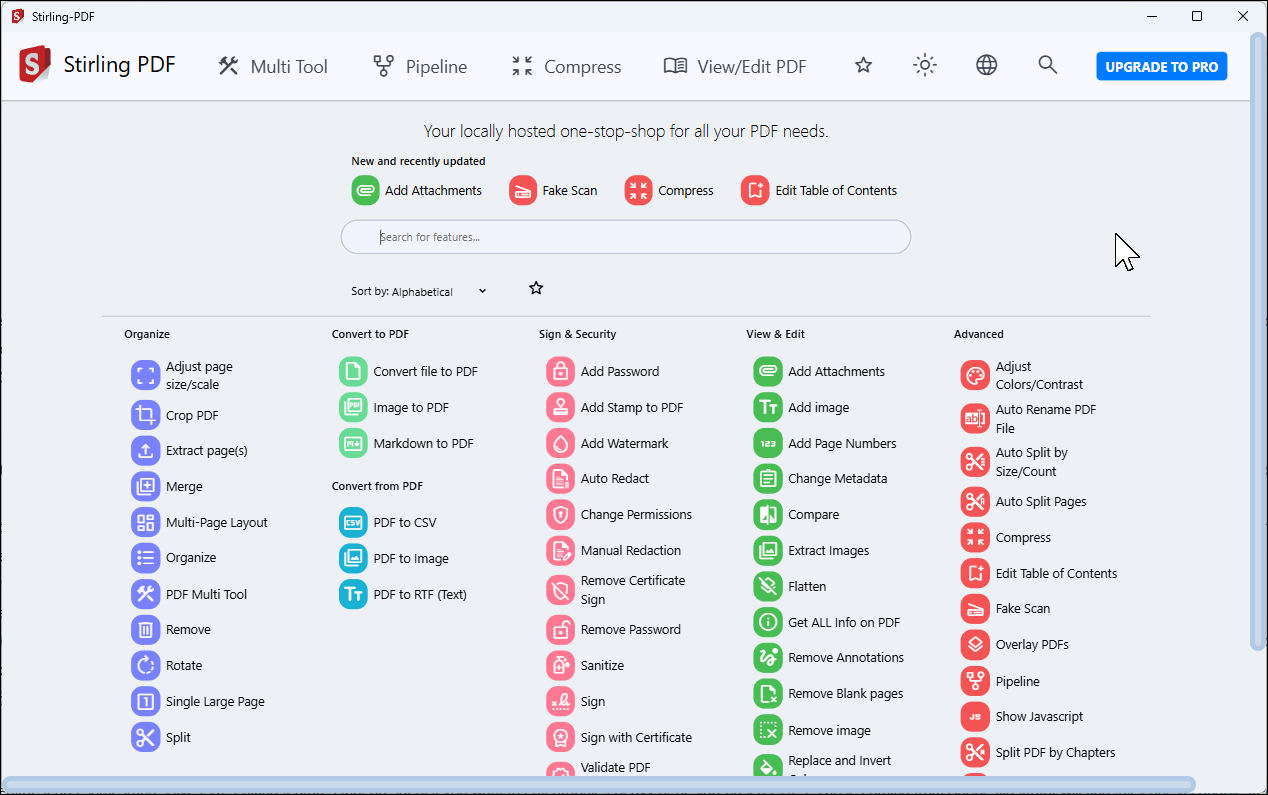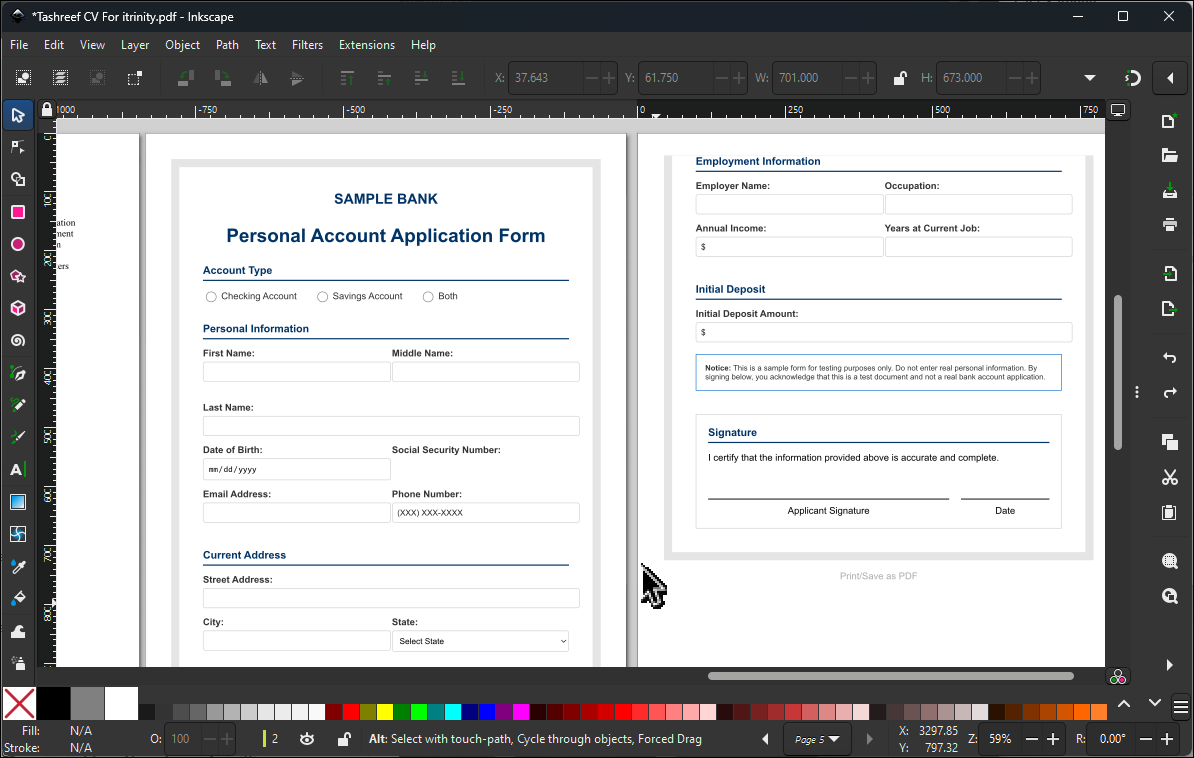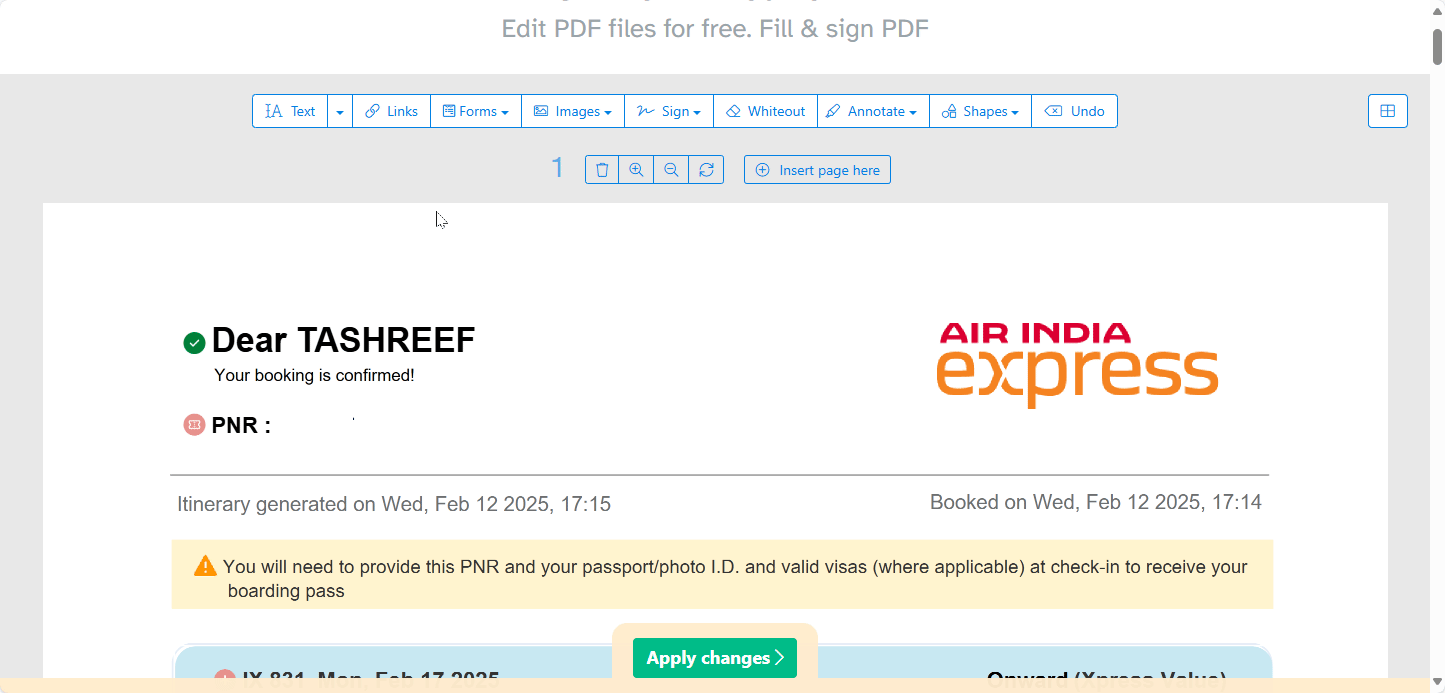Open-source PDF tools give you powerful features without subscription traps or licensing headaches. While proprietary options exist, these free alternatives handle everything from basic edits to advanced workflows.
6
LibreOffice Draw
While LibreOffice is an excellent Office 365 alternative, it also doubles as a nifty PDF editor with Draw. It’s part of the LibreOffice suite, so if you already have Writer or Calc installed, Draw is right there waiting for you.
Draw is primarily a vector graphics editor that also handles PDFs quite well. When you open a PDF, Draw treats each page as a canvas and allows you to move text blocks, add shapes, or insert images. The tight integration with other LibreOffice apps lets you copy charts and diagrams directly into your PDF.
Editing PDFs with Draw is similar to most document editors. Click on any text to modify it, drag elements to reposition them, or use the drawing tools to annotate. It keeps the original layout intact better than most free tools available, and you can create forms with text fields, checkboxes, and dropdowns.
While there’s plenty to like about it, the interface feels dated compared to dedicated PDF editing tools. Menu options aren’t always where you’d expect them, and complex files with heavy graphics can cause occasional freezing. But for everyday PDF tasks like filling forms, adding signatures, or making quick content changes, Draw works very well without costing a penny.
Download: LibreOffice Draw for Windows | macOS | Linux (Free)
5
PDFsam Basic
PDFsam Basic does one thing exceptionally well: it manipulates PDF structure without modifying the content. If you need to split a 200-page report into chapters or merge multiple invoices into a single file, PDFsam should be your go-to for batch processing.
It has a simple user interface where you can drag your PDFs into the window, choose what you want to do—split, merge, rotate, or extract—and hit run. You can split by page numbers, bookmarks, or even file size. This is especially useful if you frequently break down lengthy documents into manageable chunks for team review.
The free version handles most common tasks, but it won’t edit text or images within PDFs. If you need those features, you’ll have to upgrade to PDFsam Enhanced. For pure structural manipulation, though, the basic version is a solid choice.
Download: PDFsam Basic for Windows | macOS | Linux (Free, Enhanced version $59)
4
PDF Arranger
If you need a simple tool to rearrange PDF pages, PDF Arranger is the best option available. It shows all your pages as thumbnails so that you can drag them around like photos on your desktop. It’s light, quick, and does exactly what you need when you want to reorder pages without opening a bulky PDF editor.
It’s not just for rearranging either. You can use it to rotate pages, crop out blank margins, and split PDFs if you only need certain sections. The crop tool is great to grab a chart or a diagram without bringing along headers and footers you don’t need.
Keep in mind that moving pages can break bookmarks or internal links, so check if this affects your document. Much like PDFsam Basic, it’s strictly for page manipulation, as you can’t edit the actual content.
Download: PDF Arranger for Windows | macOS (via Nix) | Linux (Free)
3
Stirling PDF
If you’re looking for a free and open-source alternative to Adobe Acrobat, Stirling PDF is a capable solution. While it doesn’t edit existing text or fix typos like Adobe, it offers over 50 different features that cover nearly every other PDF need.
The feature list goes beyond average PDF tools. Stirling can merge, split, compress, and convert PDFs with ease. The interface centers around four primary tabs:
- Multi Tool: Combine everyday tasks like merge, rotate, rearrange, split, and remove in one place.
- Pipeline: Chain operations together for repetitive tasks.
- Compress: Reduce file sizes with various quality settings.
- View/Edit PDF: Annotate, add signatures, and make visual changes to your documents.
Clicking the Tools menu reveals its full PDF management arsenal. This includes conversion options (PDF to Word, Excel, images), security features (password protection, redaction), page operations (split, merge, rotate), and specialized tools like OCR, form creation, and metadata editing. Each tool opens in the same clean interface from where you can upload your file, adjust settings if needed, and download the edited file.
Stirling PDF works well for most everyday tasks, but there are a few trade-offs. Performance can be inconsistent with large files, OCR accuracy depends on how clean your scans are, and some format conversions may not preserve complex layouts perfectly. But for a free tool that respects your privacy and handles dozens of PDF tasks in one place, these quirks are manageable.
Download: Stirling PDF for Windows | macOS | Linux (Free, Pro business version available)
2
Inkscape
While Inkscape is primarily a vector graphics editor, it has some impressive PDF editing features that are ideal if you want to edit graphics-heavy or design-based PDFs. Those coming from Adobe Illustrator will find Inkscape a capable free alternative for both vector work and PDF editing.
To edit a PDF in Inkscape, simply import it onto the canvas, and Inkscape treats each page as a vector canvas. Once imported, you can manipulate any object: move, resize, delete elements, change colors and gradients, or reorganize layers.
Text handling depends on the PDF’s complexity. Simple documents let you edit text blocks directly, but complex layouts often convert text to individual paths or letters. When that happens, you’ll need to delete and retype the text. The import settings let you control font substitution and image handling based on what you need to preserve.
As with any vector graphics editing tool, Inkscape has a learning curve, especially for beginners. The interface can feel overwhelming with all its options, large files might slow your system, and print colors need careful handling.
Download: Inkscape for Windows | macOS | Linux (Free)
1
Sejda
Not Open-Source but Still Free
Sejda deserves a spot here despite being a proprietary tool because it solves a problem that most PDF editors don’t: font preservation. When you edit text in most PDF tools, the original fonts often disappear, replaced by generic alternatives that ruin your document’s appearance.
Sejda is a freemium PDF editor that can detect and retain font, so you can edit a document while keeping its original look and typography intact. You can use it online in your browser or download the desktop version.
To edit a document, upload the file, click on any text, and start typing. The edited text matches the surrounding content perfectly. This feature alone makes Sejda invaluable for professional documents where consistency matters.
The free tier is surprisingly generous. It offers three tasks per hour with documents up to 200 pages or 50MB. Beyond text editing, Sejda offers forms creation, batch processing, and even workflow automation. The interface is refreshingly simple: upload, edit, download. You don’t need to create an account to download your files, and they won’t surprise you with subscription walls after you’ve edited your document.
If you need unlimited access, premium plans start at $7.50 per week or $60/year. But for occasional use, the free version handles most tasks efficiently.
Download: Sejda for Windows | macOS | Linux | Web-based (Free, Premium $7.50/Week)

Related
These Are the 4 Best Online PDF Compression Tools
It’s simple to reduce the size of your PDFs with these online tools.
These open-source PDF editors prove you don’t need expensive software for professional document work. Whether you need to edit content, split and merge documents, rearrange pages visually, or handle dozens of different tasks, you’ll find a tool here that gets the job done without locking you behind a paywall.
While not open source, Sejda earns its place because it preserves fonts when you edit text, which is something most free tools can’t handle well. Together, these tools cover every PDF task you’ll run into, without subscriptions or privacy worries.