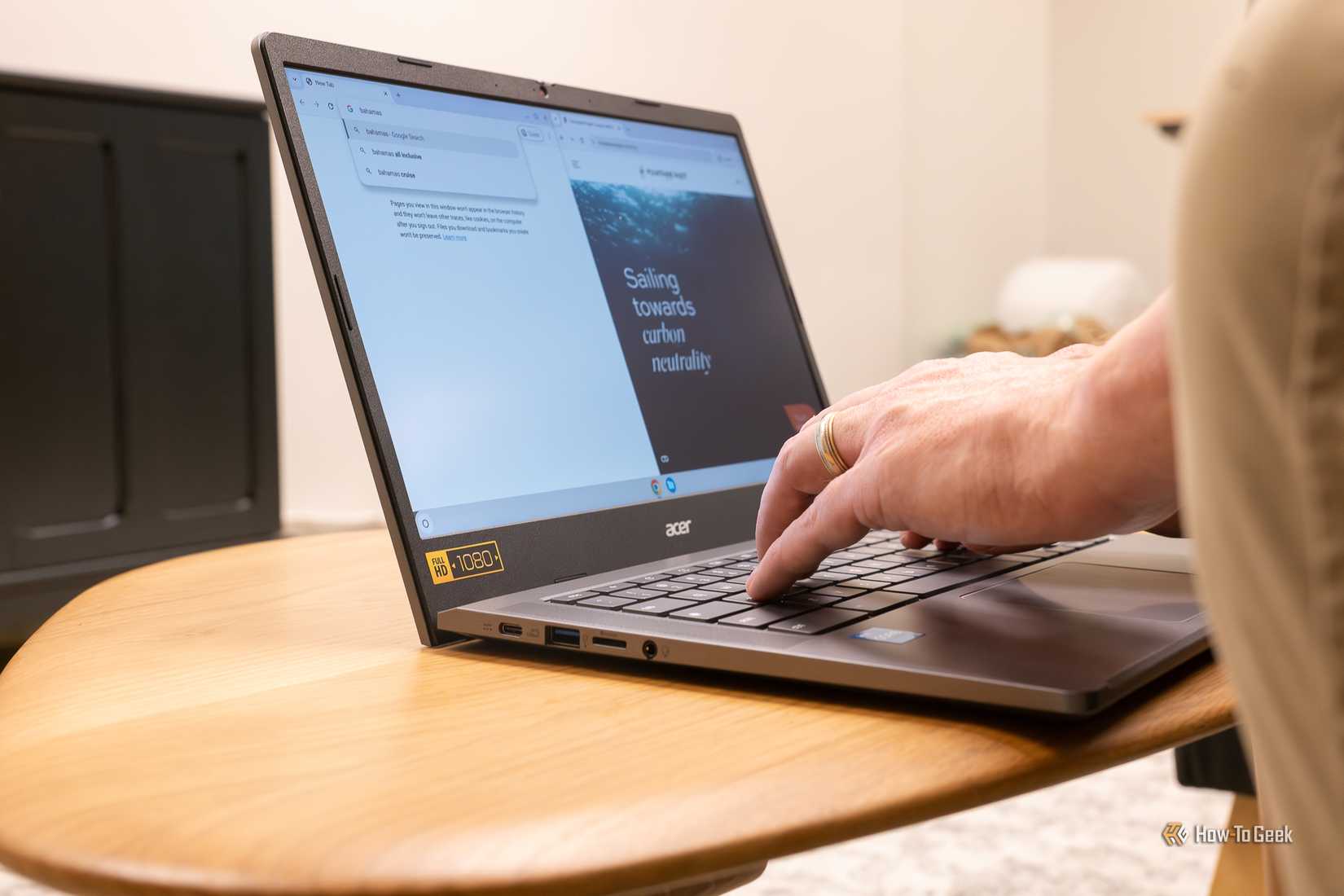Have you ever tried to explain a complex process to someone over the phone? Perhaps you’ve spent hours typing out a detailed guide on how to use a new software feature that ended up being tedious to use? A good screen recorder can solve those headaches by transforming long explanations into a simple, shareable video that can be reused time and time again.
While most operating systems have a native tool, the Screencast app on Chromebooks stands out from them all. It may not be the most feature-rich, but it perfectly nails the essentials that I need to effectively share information with anyone.
What is Screencast?
Screencast is one of the native apps that Google created specifically for Chromebooks. It allows you to create screen recordings with automatically generated transcripts on your Chromebook. You can also add a small window with your face to recordings to help make them feel more personal. Through the transcript, you can edit and navigate these screen recordings. Trimming or muting parts of your recordings is easily done by selecting the relevant text and can add section titles to help break up the recording. The transcripts also make it easy to find keywords or translate the information into another language, making it accessible to a wider range of people.
Screencast also includes native annotation tools that allow you to draw on the screen. You can choose the color that you want to use and can use a mouse, finger, or stylus to draw on the screen.
When you create a recording, it’s automatically uploaded to your Google Drive account so that you can access it from anywhere. This also means that even if your Chromebook gets damaged, the recordings are saved somewhere safe. You’ll have to share it with others like you would any other Google Drive file, but you get to control the sharing permissions.
These features combine to make Screencast a powerful tool for sharing information with others. I love the ability to include a recording of my face with the screen recording. It helps make the recordings feel more personal to those I’m sending them to. Annotations make it easier for me to highlight what part of the screen I’m talking about to more quickly and efficiently communicate my point. The transcript makes it easier for me to share the information with someone if it’s easier for them to read than watch my video.
How Does Screencast Work?
Screencast is an app that is automatically installed on Chromebooks. To access it, simply search for “Screencast” in the Chromebook Launcher and select the app to open it.
Once you do this, you’ll be met with the Screencast home screen. On the home screen you’ll see a few tips for new users under the “Getting Started” header with some instructional animations if you select one. On the left, there’s the “New screencast” button which will start a new recording. At the bottom, in the “My screencasts” section, you’ll see any recordings that you’ve made for quick and easy access.
How to Create a Recording
When you hit the “New screencast” button, you’ll be presented with a menu of options for your recording. In the middle of the pill you can select whether you’d like to record your entire screen, a specific window, or a specific tab. This gives you control over what the recording shows and helps prevent accidentally displaying private or unnecessary information.
To the right of the window options is the settings gear, which gives you microphone and camera options. Here, you can select which microphone and camera you’d like to use for the recording. You can also select none if you’d like to avoid recording your voice or face.
In the lower right-hand corner of the screen is the camera recording of your face. You can shrink the size of the window by tapping the button in the window. You can also change which corner on the screen your face appears on by clicking and dragging the window to your desired corner. It must be in a corner and cannot be dragged to another part of the screen.
Once you’re ready to record, simply tap on the screen and start recording. Once you start recording, a number of options appear on the shelf to assist you with your recording. One of them is a small red circle with a red square in it in the lower-right of your screen. Tap this button to stop the recording.
To annotate during the recording, tap the marker icon on the right side of the Chromebook Shelf to turn on the annotation tool. Tap it again to stop annotating, which will also erase all of your previous annotations. If you’d like to change the color of your annotations, you can right-click on the marker icon (using a two-finger tap on the touchpad) to choose between pink, red, yellow, and blue.
You can also modify mic and camera settings using the respective icons on the shelf. Tap on them to turn the mic and camera on and off, and select the arrow to the right of them to modify additional settings for your recording.
How to Edit a Recording
Once your recording is finished, you can select it from the “My screencasts” section of the app to view and edit it. Here you can watch the recording and view the transcript. If you’d like to edit the recording, hit the “Edit” button in the upper-right. If you’d like to share the recording, hit the “Share” button in the upper-right.
Editing a screencast is done through the transcript. Selecting text allows you to edit that section of text. You can modify the transcript by selecting the text you’d like to modify and replacing it with the text you’d like to see instead.
Selecting the text also allows you to cut out sections using the tap the “Trim” button to remove that section from the recording. To simply mute the recorded sound, hit the “Mute” button.
You can also add sections to help differentiate topics within the recording. To do so, tap the “three dots” on the right and choose whether you’d like to add a section above or below that text.
To search for a word or term, select the “magnifying glass icon” in the edit menu or tap Ctrl+F, type the text into the box, and hit enter. You will then see where in the transcript your entered text pops up.
All of these features together make it easy to record exactly what you want to share, show what element of the screen you’re talking about, better explain a topic, edit the recording with ease, and share it with whomever you’d like.
What Can You Use Screencast For?
The included features make Screencast a great tool for sharing information in a wide variety of scenarios. Below are a few scenarios that I think would be ideal use cases for this app.
- Teacher Lesson — A teacher could use Screencast to record a virtual lesson for students. Screencast would allow them to share a specific slide deck or a number of different applications to help teach the lesson. The markup would allow them to draw diagrams or highlight important information for students. The transcript would make it easy for students to reference and make the content accessible to a wide variety of students with different learning styles.
- Standard Operating Procedures (SOPs) at Work — A worker could use this to create an SOP at work. They could record a video of them going through a process and highlighting important elements on the screen with annotations. They could also use annotations to describe the point of the process. They could then use the automatically generated transcript along with AI to help create an SOP document for this process to pair with the video.
- Teaching a Parent or Grandparent — Sometimes, older family members struggle with technology a little bit. Screencast could be used to help show them how to access their email, for instance. You could use Screencast to show them how to open their browser, get to the website, bookmark it, and log in. Annotations would make it easy to highlight the parts of the screen that they should pay attention to. They could reference this recording at any point that they need to access their email again.
I’m not a teacher, but I’ve heard from teachers I know that they love using Screencast to record lessons for their students. I have found Screencast extremely useful for making SOPs that are easier to create and more robust than what I can do with the Game Bar on Windows. I also have used it to help my grandfather figure out how to use a few features of his Chromebook, which he still references. There are certainly other things you could use Screencast for, but these situations are where I’ve personally experienced its utility.
Screencast makes it easy to record and share information with a suite of powerful, yet simple, tools. It’s a perfect example of Google’s push to make Chromebooks productivity powerhouses through the use of robust software.

- Operating System
-
ChromeOS
- CPU
-
Intel Core i3-N305
- GPU
-
Integrated Intel UHD Graphics
- RAM
-
8GB DDR5 RAM
- Storage
-
128GB SSD
- Display (Size, Resolution)
-
14-inch 1080p