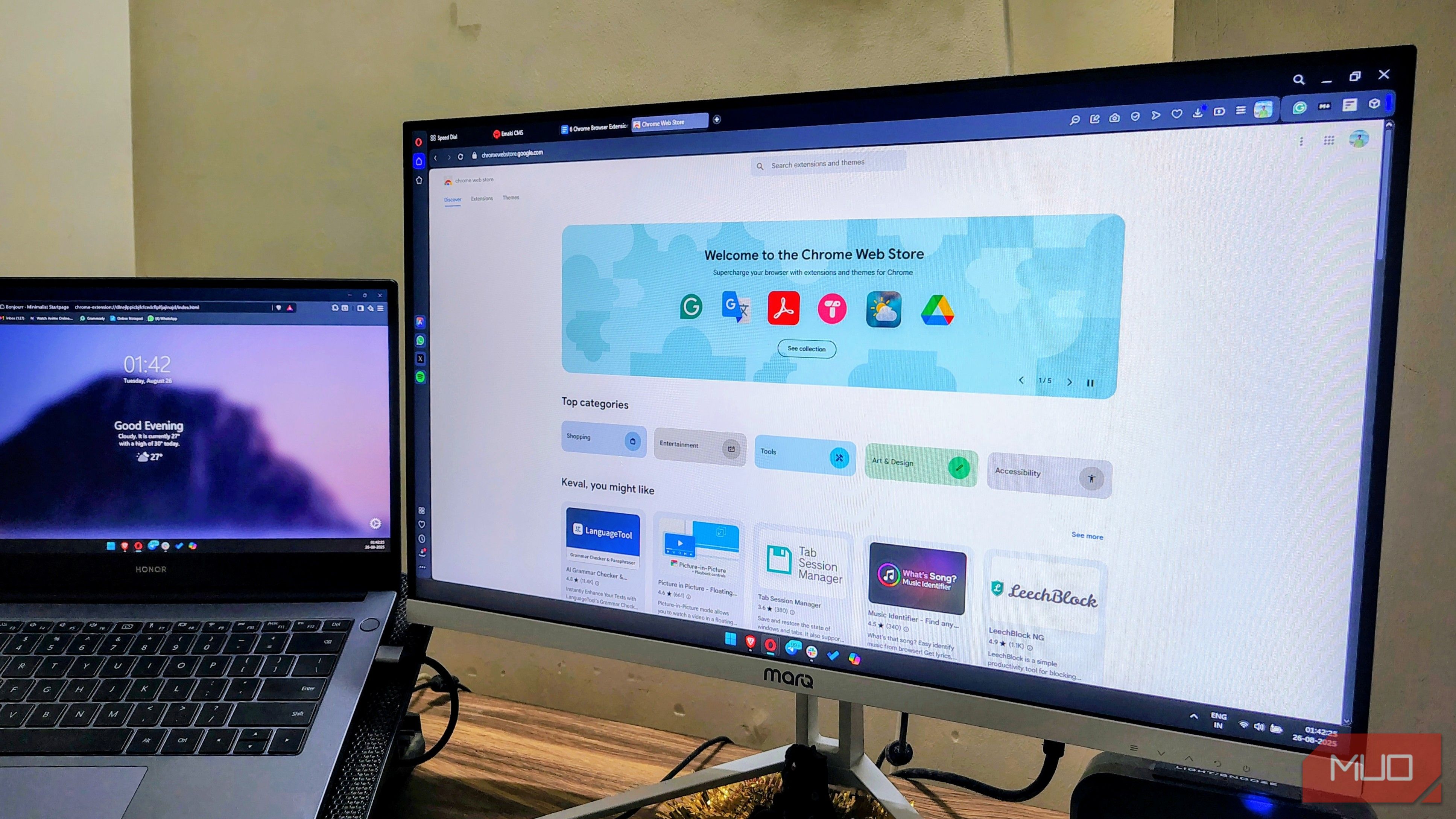
Browsers feel fine out of the box, but “fine” doesn’t mean efficient. The right extensions cut out friction, automate boring tasks, and make browsing more fun.
6
Fleeting Notes
An easy, ready-to-go notes for the browser
Fleeting Notes is an offline-first, open-source, and end-to-end encrypted note-taking app that you can get up and running immediately after installation. This extension allows an intuitive note-taking experience that can sync your notes across platforms with the help of Obsidian (another note-taking app).
Fleeting Notes is an easy-to-use extension. Just install it from the extension store, log in to your account, or create one if you don’t have one, and you are all set. Simply click on the extension, and you’ll be able to start taking notes immediately.
As soon as it’s installed, the one-click action allows me to take notes from any browser window. Whether it’s a note from a YouTube video I am watching or trying to remember things while juggling between two windows, it makes it easy. The best part is I don’t need to remember when or where I take the note, as soon as I start taking a new note, Fleeting Notes saves the link to the site I’m on.
Pin Fleeting Notes and all the other extensions to the Extension bar by clicking on the Pin icon within the Extensions menu or using the Right mouse click > Pin Extension option for quicker one-click access.
5
Tabox
Declutter your tabs & keep your workspace organized
Tabox is Tab Groups’ feature, but on steroids. Most browsers these days have a built-in Tab groups function. However, the problem remains that browsers tend to place these groups directly on the tab bar itself. Such inconveniences defeat the purpose of keeping the tab bar tidy. And if you are juggling between multiple desktops and don’t want to start over, you can create each of your tab groups.
Tabox solves all this. It’s a neat extension that not only helps me group tabs, but also keeps them hidden within the extension itself, so I don’t get distracted by other groups while working. Not only that, but it also allowed me to sync tabs across multiple desktops with its built-in backup and restore feature, so I can carry my tabs wherever I go, regardless of which desktop I use. Tabox even lets you customize the group color, toggle the counter badge on or off, and enable anti-duplication, which prevents you from creating duplicate groups or adding duplicate tabs within the same tab group, keeping it simple and sane.
4
Todoist for Chrome
Plan your browsing efficiently and effectively
Todoist is a minimal, effective, and intuitive task planner that can live right within your browser and sync across all your devices. It is non-intrusive and feature-rich, allowing you to add or remove tasks directly from the browser without needing to open a new tab. The Todoist extension helps you focus better on the task at hand. With this extension installed, you will have fewer reasons to shift your focus from the tab you are working on.
Creating checklists of tasks not only helped me accomplish things but also helped me stay organized and feel extra efficient. As the study conducted by psychologist Albert Bandura also demonstrated, completing multiple tasks helps boost your confidence. And the extension’s minimal design took it a notch above: no distractions, no ads, no complex features. Just a simple To-Do list that lives one click away and helps me keep things in check.
Keep in mind that, for the most part, Todoist is free to use, and most can get things done within its free tier. There are a few features and theming options locked behind a paywall.
3
Picture in Picture
Play any video anywhere while continuing your work
This app does exactly what it claims to do. It lets you stream any video from sites like YouTube, Facebook, and X (formerly Twitter) in a resizable, floating window with video controls. Once you install this extension in your browser, play the video and click on the Picture in Picture extension to detach it from the screen. Once done, you are free to browse any other sites you want while continuing to watch the video in a compact, floating player on your screen.
This particular Picture-in-Picture extension is even better than Google’s own, as it offers controls such as skip forward, skip backward, volume control, and subtitles support, all of which are missing from Google’s PiP extension. This is by far my favorite extension to use when I am working and watching YouTube at the same time, which is why I’ve added it to my library of good YouTube extensions.
While you are in PiP mode, you can resize the player by dragging the sides or corners of the floating window, or return to the video by clicking the re-attach button located in the top-right corner of the floating screen. Unless you do that, your video will continue to play within the floating player even if you are on the video screen.
2
Smallpdf
A toolbox for everything PDF
Whether you are a student, an office employee, or a writer like me, it’s not uncommon to slog through at least one PDF a day. One way or another, we have to access multiple sites or tools to work with a single PDF. Smallpdf combines all these tools and more into one, making them accessible directly within your browser’s PDF viewer. Smallpdf is my go-to recommendation for students, as they get the most out of it.
It offers a comprehensive suite of tools, including an AI Summarizer, PDF Text Editor, PDF Converter, PDF Compressor, and PDF Merger, all conveniently located in one place. Once I open a PDF in my browser’s PDF viewer, the Smallpdf extension automatically appears to assist me. It presents a list of all the essential tools I need. All that I need to do is select the desired action, and the extension guides me to a dedicated window where I can complete the task without needing to upload the PDF separately.
The only caveat is that clicking on the tools will direct you to their website. On the plus side, you don’t have to perform any action separately. It opens your PDF and presents you with its tool lists, all with one click.
1
Bonjourr
Keep the start page simple, welcoming, and attractive
As much as a browser needs to be a workhorse, it is equally essential that the moment you open the browser, it feels welcoming and accessible. And Bonjourr does just that. It makes your start page an attractive and welcoming space that is neither too overwhelming nor too sparse, while being information-rich and accessible. It features a wide carousel of beautiful images in the background, rotating at set intervals.
With a blurred background, Bonjourr features information such as the clock, temperature, and quick links to frequently visited sites. Each of these aspects, including background images, is customizable. Making it easy for me to have all the information I need at a glance, while making me smile, since I have kept pictures of my family on rotation.
These images can include Bonjourr’s preset of images, pictures from Unsplash, videos, or even your very own gallery. You can set the blur level, brightness, and image intervals, which lets you be in control of every aspect of your home screen. You can even set the quick links you want, making it easy to access the sites you visit often with a single click.
Wrapping Up
These browser extensions look simple at first glance, but once you start using them, there’s no going back. Each of these browser extensions has saved me a lot of time and hassle, helping me stay productive and focused. And I know for a fact that they will help you boost your productivity and browsing experience as well. And the best part is that these work right out of the box, without any tinkering, making the experience even more streamlined.