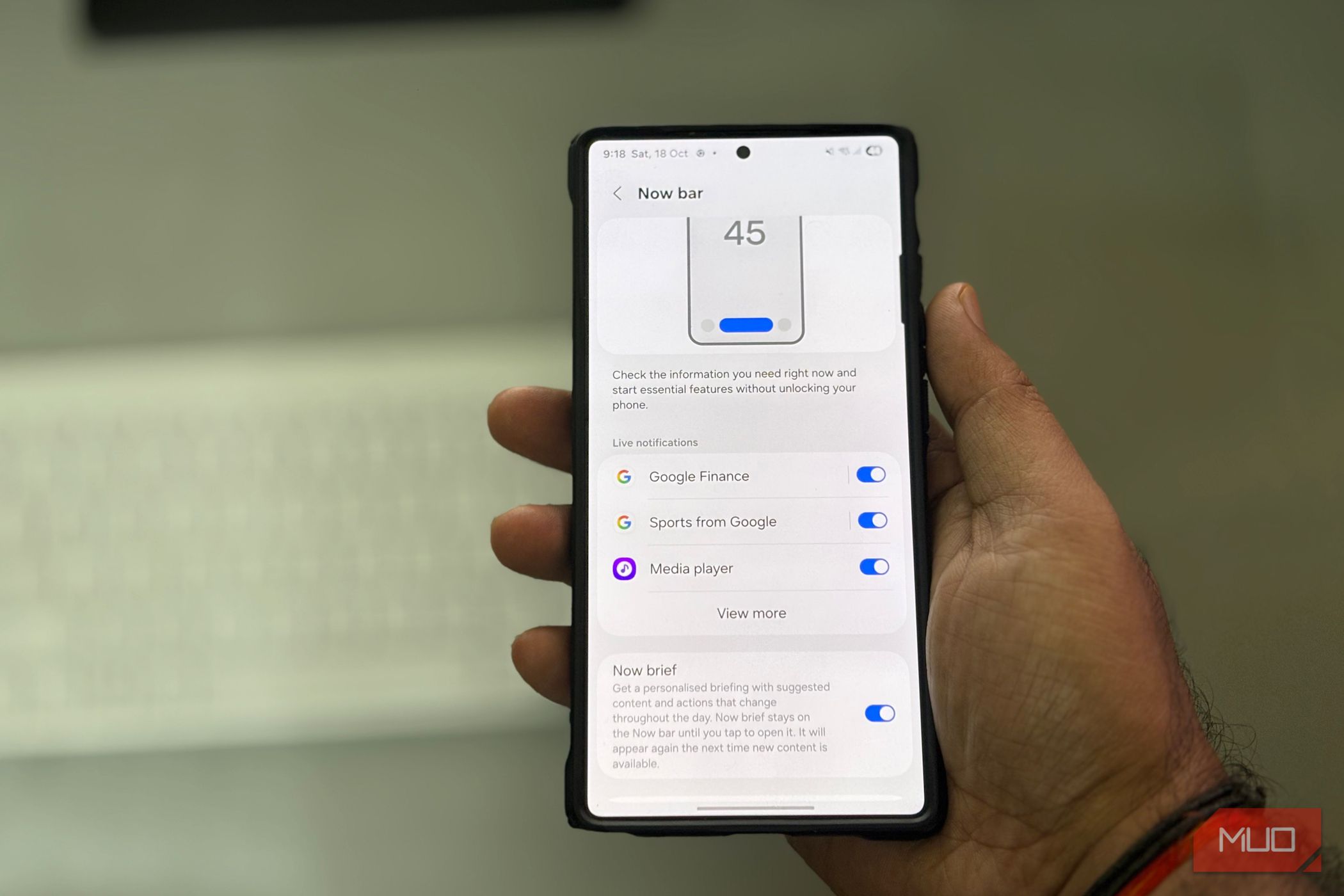
The problem with most phone setups is that you start using the device before correcting the defaults. With One UI 8, Samsung added some useful upgrades, but many of them stay buried unless you go looking for them. Out of the box, the phone leaves privacy features off, shows things you don’t need, and hides tools that would actually be helpful.
So when I set up a new device, I don’t wait to bump into those issues later. I change a few settings right away to tighten privacy, cut noise, and make everyday actions feel more deliberate. After those early tweaks, the phone behaves the way it should have from the start.
Enable advanced protection in Google services
Unlock the security Samsung buries
One UI 8 adds a new security feature that most users never notice because it isn’t shown anywhere upfront. The feature lives under Google in Settings rather than Samsung’s own menus, so it’s easy to miss during setup. I turn it on early because it protects apps, networks, web, device safety, and Google Messages.
- Open Settings and scroll down to Google.
- Tap it and switch to the All services tab.
- Scroll to the Personal and device safety section.
- Tap Advanced protection, then toggle on Device protection.
Once it is active, the phone applies extra checks across your apps, network activity, web access, and system safety. If you turn it off later, the phone will ask for your PIN or fingerprint.
Set battery protection to fit your charging routine
Protect battery health automatically
Another change I make right away is to the battery settings. One UI 8 separates the options more clearly, but it still helps to set them yourself, so charging works the way you expect during the day and overnight.
Basic protection charges to one hundred percent, then pauses and resumes at around ninety-five percent. Adaptive protection holds the charge near eighty percent while you sleep, then finishes to ninety-five or one hundred percent before you wake up. In One UI 8, you can use Basic and Adaptive together. If you pick Maximum, Adaptive is not available.
- Open Settings, then Battery
- Tap Battery protection.
- Select Basic.
- Turn on Adaptive protection if you charge overnight.
From here, the phone adjusts charging on its own based on the time you plug in.
Hide Secure Folder apps in the share panel
Keep private apps truly private
Right after fixing battery protection, I moved straight to sharing settings. One UI 8 adds a cleaner share card. If you enable Secure Folder in the share panel, it shows Personal and Secure tabs. I usually keep Secure off here so I do not expose the folder or send something there by mistake.
- Open Secure Folder.
- Tap the three dots, then Settings.
- Tap Other security settings.
- Turn Show Secure Folder apps in share panel off.
After this, the Secure tab and Secure Folder targets will no longer appear on the share sheet. If you ever need them, you can enable the switch again, share the file, and turn it off afterward.
Control what the Now Bar displays
Remove updates you don’t care about
Next, I configure the Now Bar, so the lock screen shows only what I actually care about. One UI 8 adds Google Finance alongside Sports, and both can fill the space with updates you may not want. I turn off the noise and add only the stocks or indices I follow. This keeps my lock screen glanceable without random scores or tickers that are irrelevant to me.
- Open Settings and go to Lock screen and AOD.
- Select Now bar.
- Toggle Google Finance on.
- Tap Google Finance settings.
- Use the plus button to add the stocks or indices you want to follow.
If you follow sports, you can do the same with Sports from Google. Toggle it on, open its settings, and choose your teams or leagues. After you set this, the Now Bar only displays the updates you selected and hides the ones you leave off. You can return to this screen at any time to change or remove items.
Turn on call captions for noisy places
Read calls when you can’t hear
Sometimes you cannot hear the caller clearly, especially outdoors or in a loud room. Call captions in One UI 8 show the caller’s words as text on the screen so you don’t miss what is being said.
- Open the Phone app and tap the three dots.
- Choose Settings, then select Call captions.
- Turn it on, then choose the language if available.
After you set it up, the phone shows real-time captions during voice calls whenever speech is detected.
Limit My Files search to recent items
Stop searching the whole phone
I make one last change in the My Files app, so my search stays quick and relevant. By default, it searches the full storage and often surfaces older files. One UI 8 adds a Search recent files toggle on the search screen, which keeps results focused on what you opened or downloaded recently.
- Open My Files.
- Tap the search icon in the top bar.
- Toggle on Search inside files.
- Use the category chips to filter, for example, Image, Video, or Documents.
After that, results come back faster, and focus on your recent activity. If you ever need a full device scan, turn the toggle off and search again.
Don’t wait to change these
Adjusting these settings doesn’t make the phone new, but it does make it easier to live with every day. Fixing them first removes the small hurdles that tend to show up with regular use. If you haven’t set them yet, doing it early saves you from working around the defaults later.