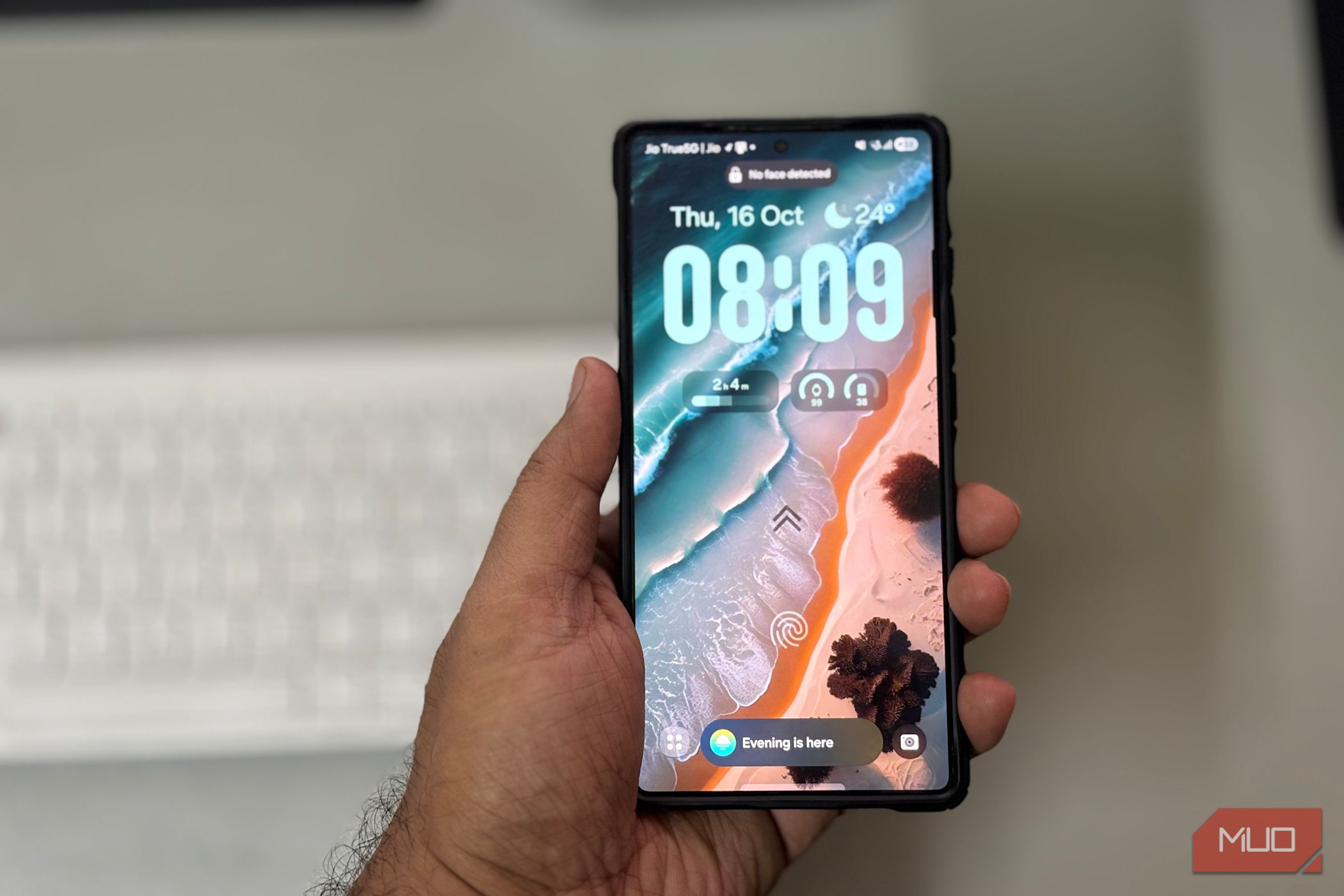
If your phone feels slow, the problem isn’t always with the hardware. Sometimes it’s just the way you use it. That was the case with my Samsung. I kept pressing buttons and digging through menus when simple gestures could do the same tasks faster. Once I started using gestures, everything felt smoother. Navigation became easier, apps opened faster, and I barely had to touch the power button anymore. The phone stayed the same, but how I used it made all the difference.
Core navigation gestures
Move around the phone faster
It took me a while to give up navigation buttons, but once I did, I never wanted to go back. Buttons worked fine, but every action needed a separate tap. With gesture navigation turned on, swiping up takes you to the Home screen, holding that swipe opens recent apps, and a short inward swipe from either edge goes back. It reduces hand movement and becomes more natural over time. If you want to switch, go to Settings -> Display -> Navigation bar and choose Swipe gestures. For finer control, tap More options and adjust the back gesture area.
There is a shortcut on the gesture bar that lets you jump between your most recent apps. It’s built in automatically once you activate swipe gestures. Moving from chat to browser or gallery to camera feels effortless since your thumb already rests near the bottom edge. One UI 8 also adds a predictive back preview. As you begin a back swipe, the phone shows a small preview of where it will take you. To turn it on, go to Settings -> Advanced features –> Labs and toggle on Back swipe preview.
Another gesture that fits right into this flow is swiping down anywhere on the Home screen to open notifications. It saves you from having to stretch to the top of the display, which helps on larger phones. You can enable it under Settings -> Home screen, then turn on Swipe down for notification panel. Once these gestures are in place, navigation will be seamless. It becomes a smooth motion across the screen rather than a string of disconnected taps.
Instant access and multitasking gestures
Get more done with quick swipes
Samsung builds shortcuts into everyday tasks to cut out extra steps. Once navigation is set, these gestures help you open tools faster, switch tasks with less effort, and stay focused on what you are doing. The first one I set up was Edge panels. Swiping in from the side opens a drawer with your favorite apps, tools, and clipboard items, saving you a trip back to the Home screen and keeping everything within reach. You can customize it in Settings -> Display -> Edge panels -> Panels. Choose the panels you want, then position the handle where it is easiest to reach.
Next is the Samsung Wallet shortcut. Swiping up from the bottom edge launches the wallet in the places you allow, such as the Lock screen or Home screen, so payments and passes stay one gesture away. Turn it on in Samsung Wallet –> Menu (three dots) –> Settings -> Quick access -> Swipe up gesture, then choose where the gesture should work. You can also adjust the handle transparency, which controls how visible the small tab at the bottom appears when Quick access is enabled, so it is easy to spot without getting in the way.
Back Tap from the RegiStar module in Good Lock adds a powerful shortcut. Double-tap on the back of the phone to open the camera, take a screenshot, launch an app, or toggle the flashlight. It turns the back panel into a control you can reach without looking. Set it up in Good Lock –> RegiStar -> Back-Tap action, then choose what each tap should do.
Lockscreen and motion-based gestures
Smart motions for quicker interaction
Some gestures do not change how you use the phone, but make it respond faster in everyday moments. Lift to wake turns on the screen as soon as you pick it up, making it easy to glance at the time or new alerts. It works even better with face unlock because the screen wakes first, so unlocking starts as it reaches eye level. I also use double-tap to wake up and turn off the screen from the Home or Lock screen. They save a lot of power button presses throughout the day and feel natural once you get used to them.
When I’m away from the screen, Smart alert gives a quick vibration the next time I lift the phone (if there’s a missed call or message). It is subtle yet useful, preventing unnecessary checks. All of these live in one place. Go to Settings -> Advanced features –> Motions and gestures and enable the ones that fit your routine. Try them together for a few days to see how they feel in daily use.
The phone didn’t change, but how I use it did
After using these gestures for a while, I realized the slowdown wasn’t just about speed. It was the routine. Once I replaced taps and buttons with simple motions, the phone felt like it was keeping up with me. Everything feels quicker, cleaner, and more natural in daily use. Sometimes the biggest upgrades are not in the hardware but in the way you use what is already there.