Google Messages is no longer just a boring text app. With RCS (Rich Communication Services), it has evolved into a full-featured messaging platform that rivals popular chat apps. Google Messages is also full of animations that make texting feel more fun. But what really sets it apart are the hidden gestures and shortcuts tucked into the app.
Some gestures, like swiping left or right on a conversation, are obvious. Others, such as pinching to zoom text or double-tapping to react to a message, are easy to overlook. Once you discover them all, navigating your inbox and responding to messages feels faster and smarter.
6
Inbox swipe gestures
Clean up your inbox with a few swipes
If you’re the kind of person who likes keeping your inbox tidy, Google Messages has a couple of gestures you’ll love. The app lets you use swipe on chats in your inbox to quickly organize them.
By default, you can swipe left or right on any conversation to quickly archive it and get it out of sight. Even better, you can customize this gesture to delete a thread, mark it as read or unread, or simply do nothing.
To set it up, tap your profile picture in the top right corner and select Messages settings. Then scroll down to select Swipe actions. Tap Customize next to Swipe right or Swipe left, and choose what that motion should do. I have personally set these gestures to archive and delete, so I can clean up my inbox quickly.
5
Long-press a conversation thread
Hold to rule your inbox
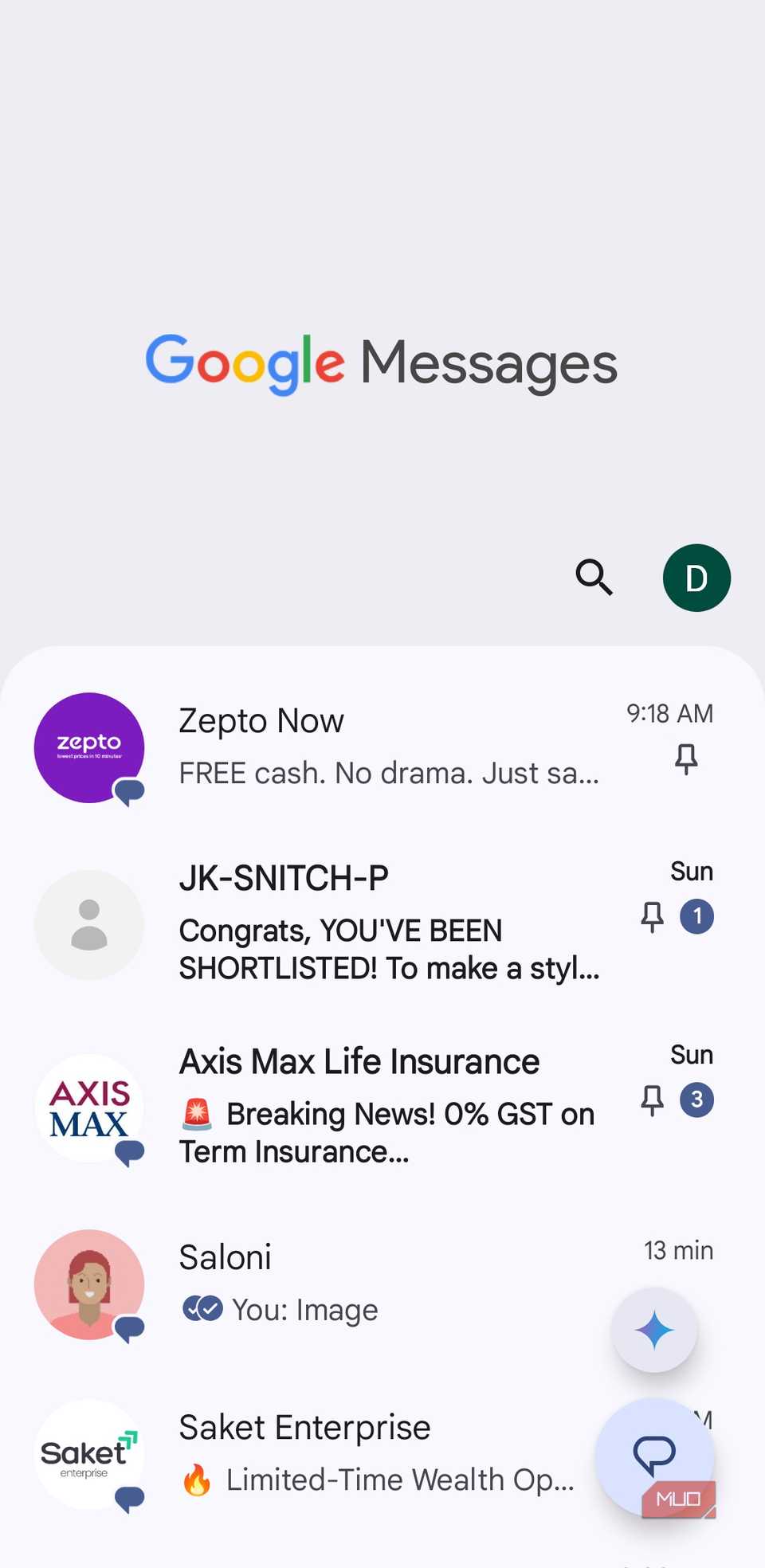
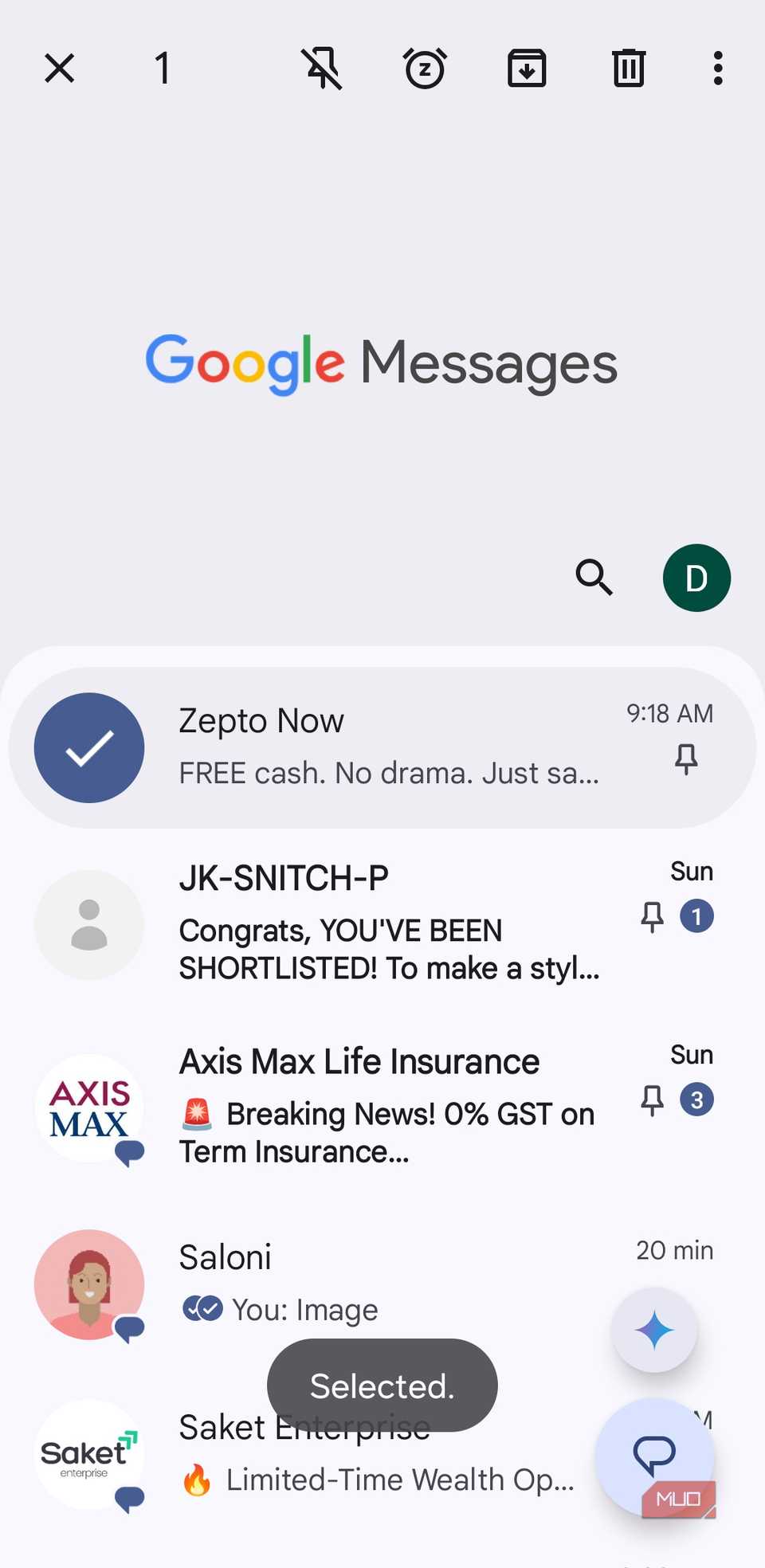
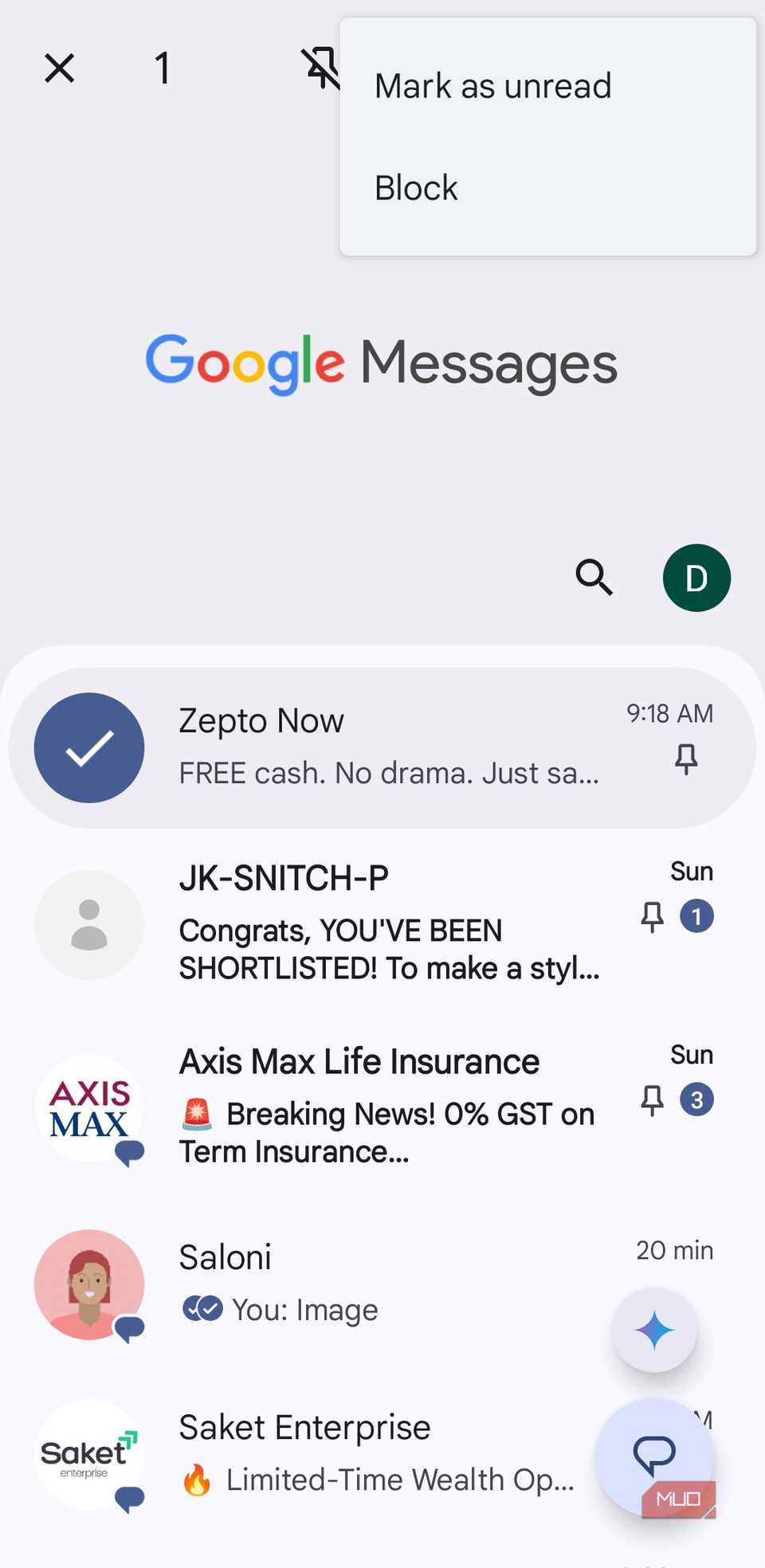
Sometimes, simply archiving or deleting a message thread isn’t enough. Maybe there’s a chat you want to keep front and center, one you’d rather silence for a while, or even one you’d prefer never to see again.
Simply press and hold any conversation in your inbox, and you’ll see a set of options appear at the top of the screen. From here, you can pin important chats so they always stay at the top of your list. If you need a break from constant pings, tap the snooze alert icon for that chat. And for messages you’d rather not deal with at all, use the block option under the three-dot menu.
4
Double tap or long-press to react to messages
React fast, text less
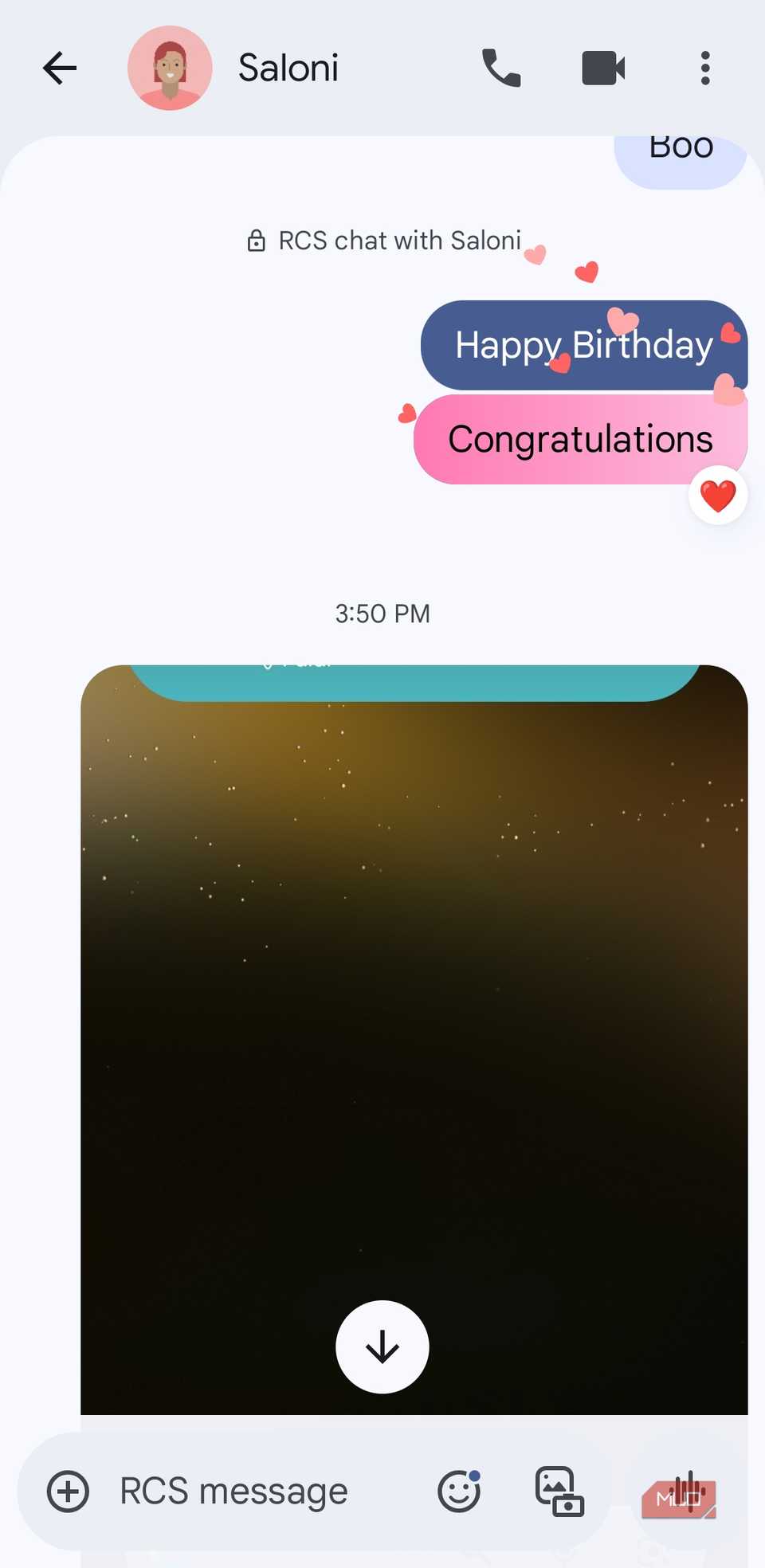
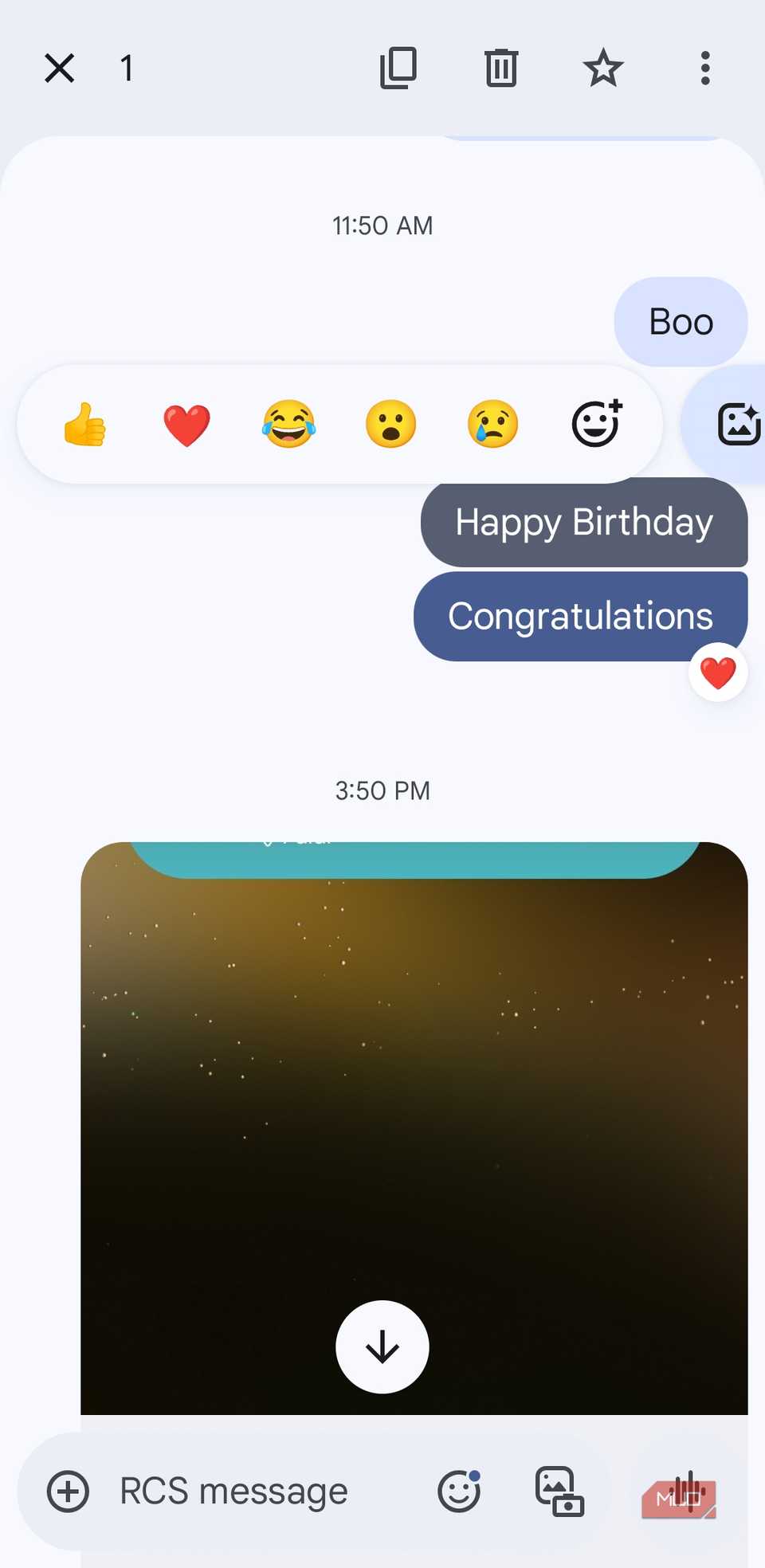
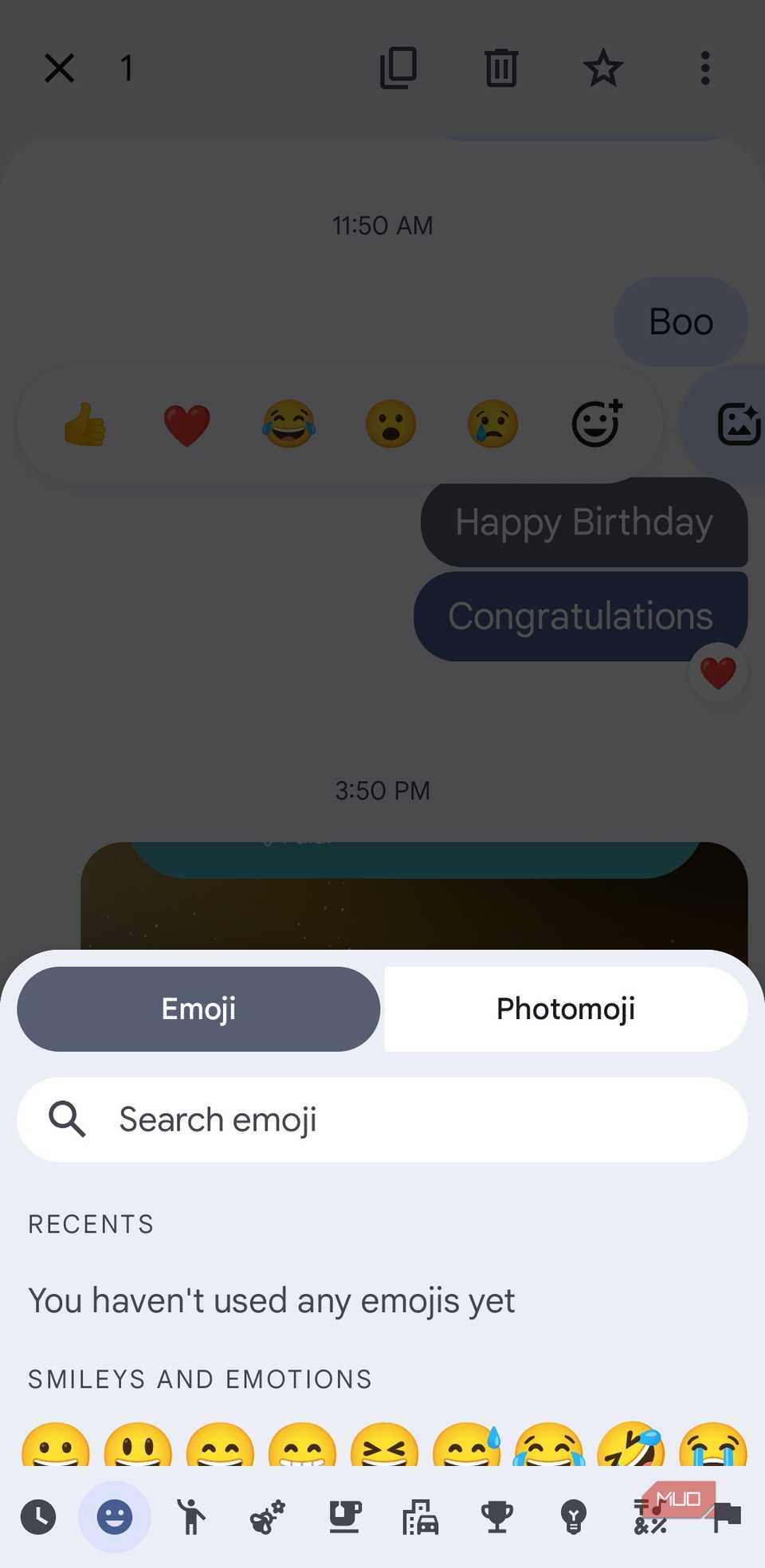
Double-tapping to like is a popular action in apps like Instagram, and Google Messages brings that same instant feedback to texting. Instead of typing out a response or hunting for the perfect emoji, you can quickly react to a message with a double tap, which automatically sends a “like” reaction.
For more expressive options, try long-pressing a message instead. A small menu pops up with reactions such as laughter, surprise, sadness, and more. If none of those fit, tap the emoji-plus icon to pick from a wider selection or even send a photomoji to make your response extra personal.
Unlike swipe gestures, these reactions can’t be customized. But even as they are, double taps and long-press reactions make responding quick and easy.
3
Swipe to reply to a specific message
Pinpoint replies made easy
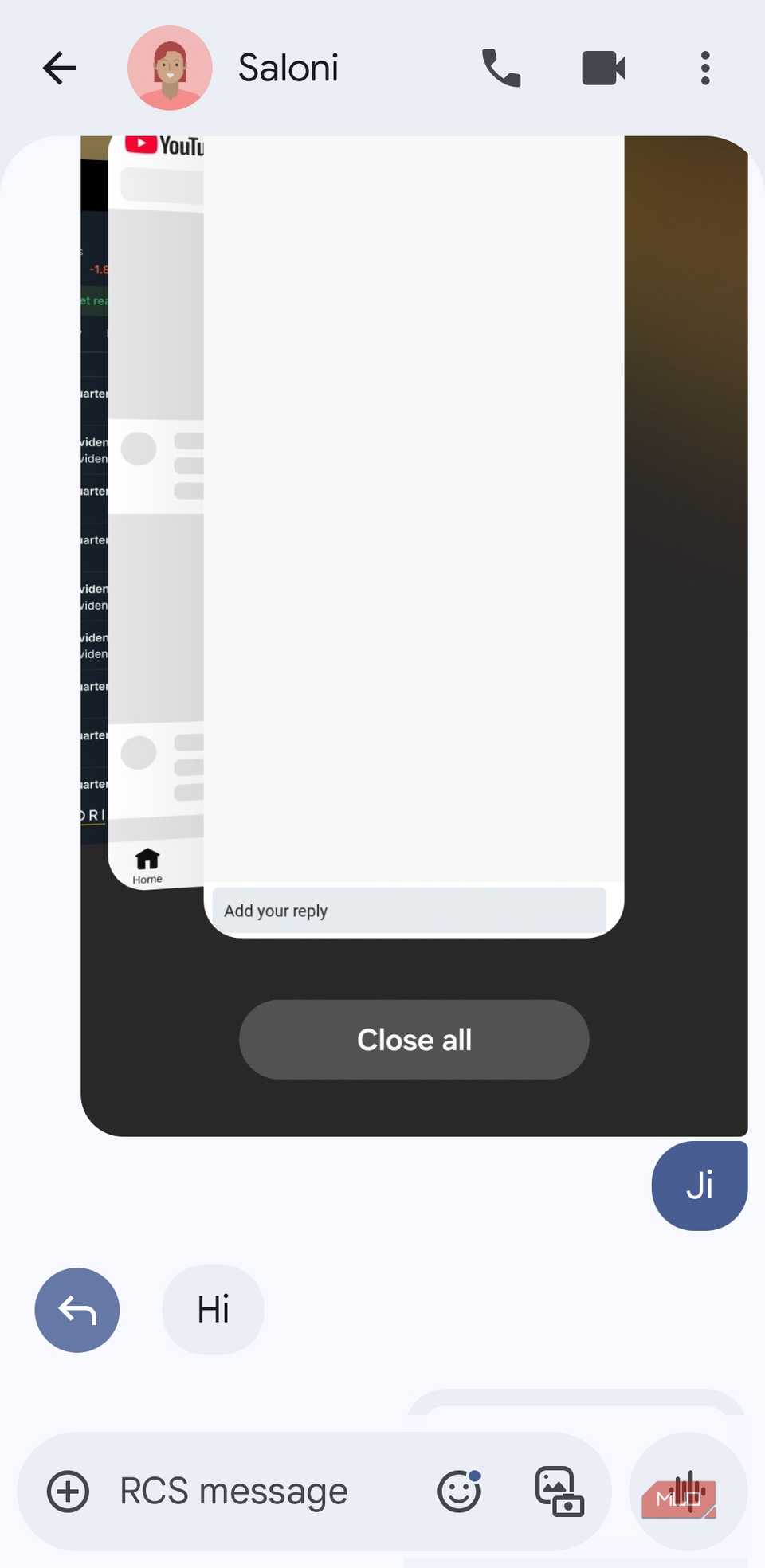
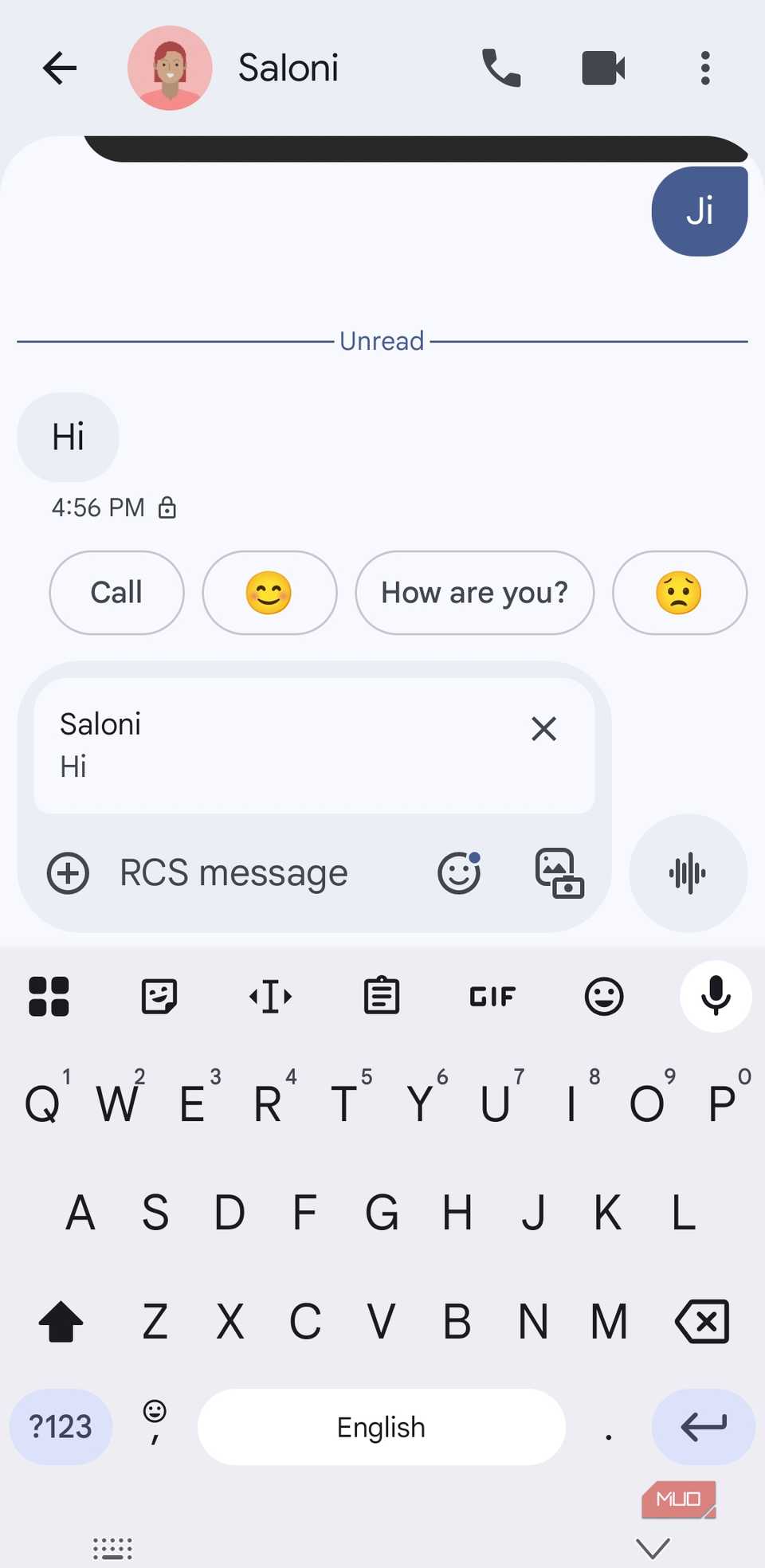
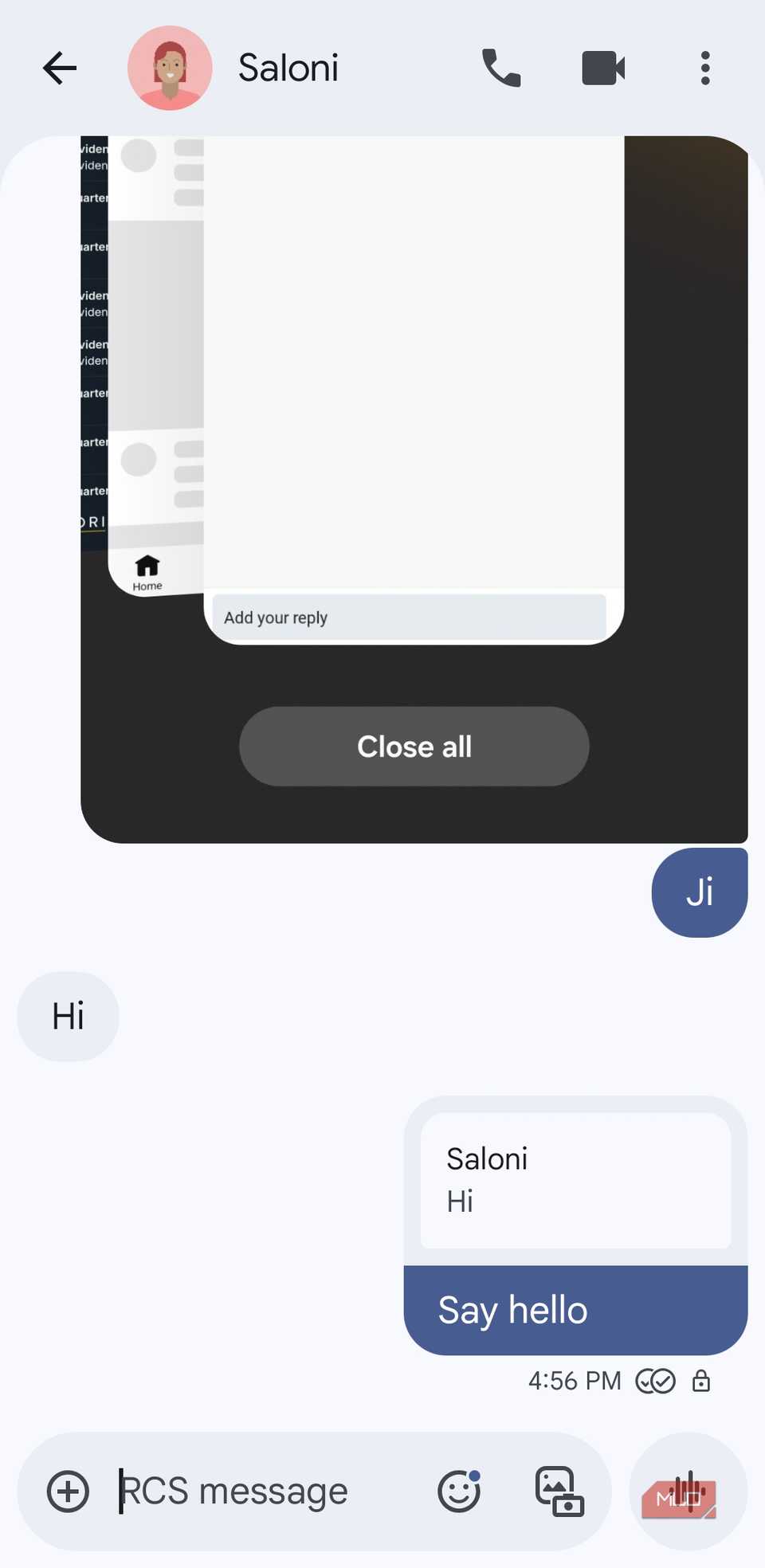
While chatting with someone, you may sometimes want to respond to a particular message in a long thread without causing confusion. In Google Messages, you can use the swipe-to-reply gesture to do that. Simply swipe right on the message you want to respond to, and the app opens a reply box directly linked to that specific text.
Your response will appear threaded underneath the original message. This is especially handy in fast-moving group chats or long conversations, where jumping straight to context can save a lot of back-and-forth.
2
Pinch to enlarge text
Zoom into your chats
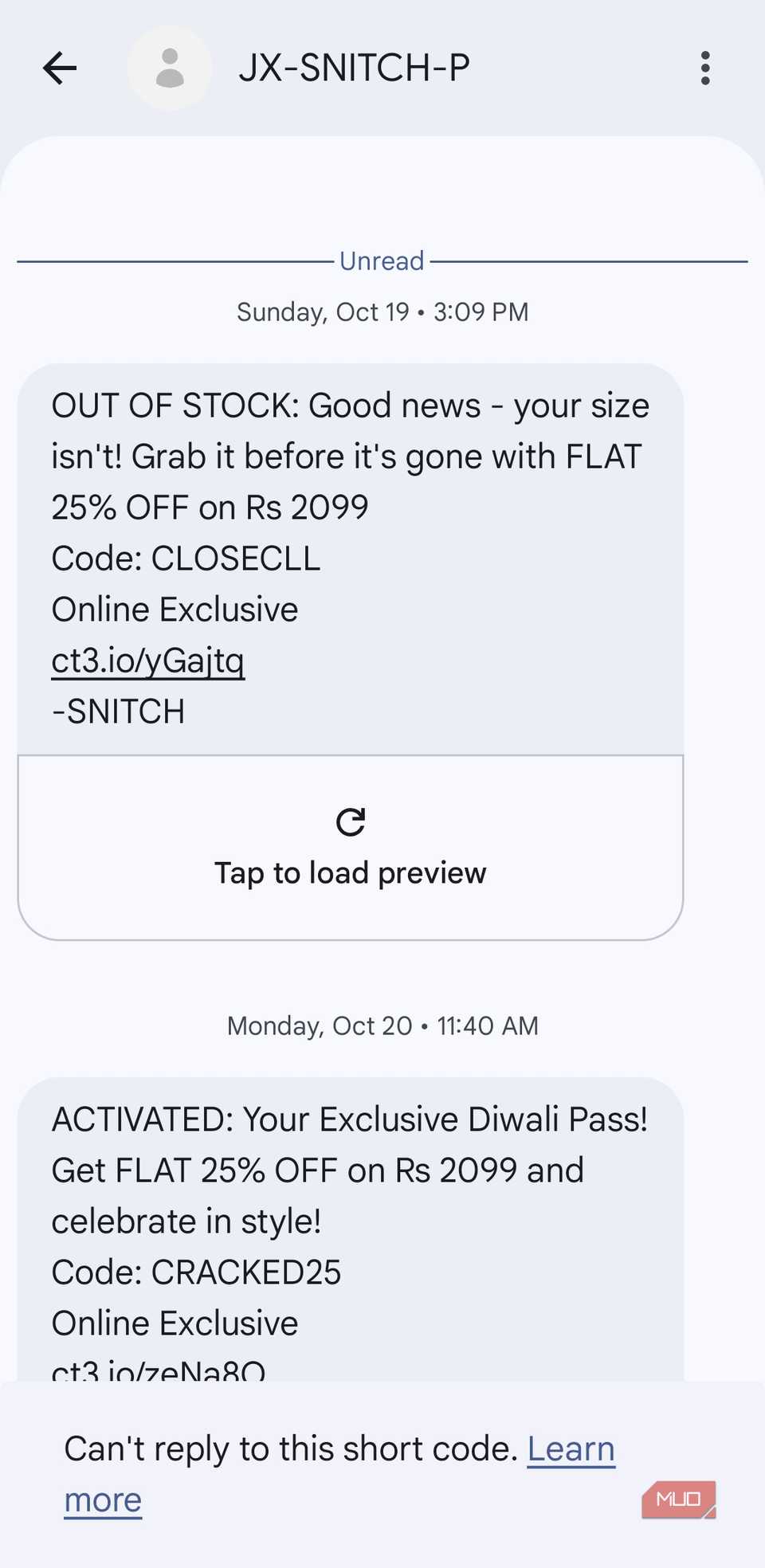
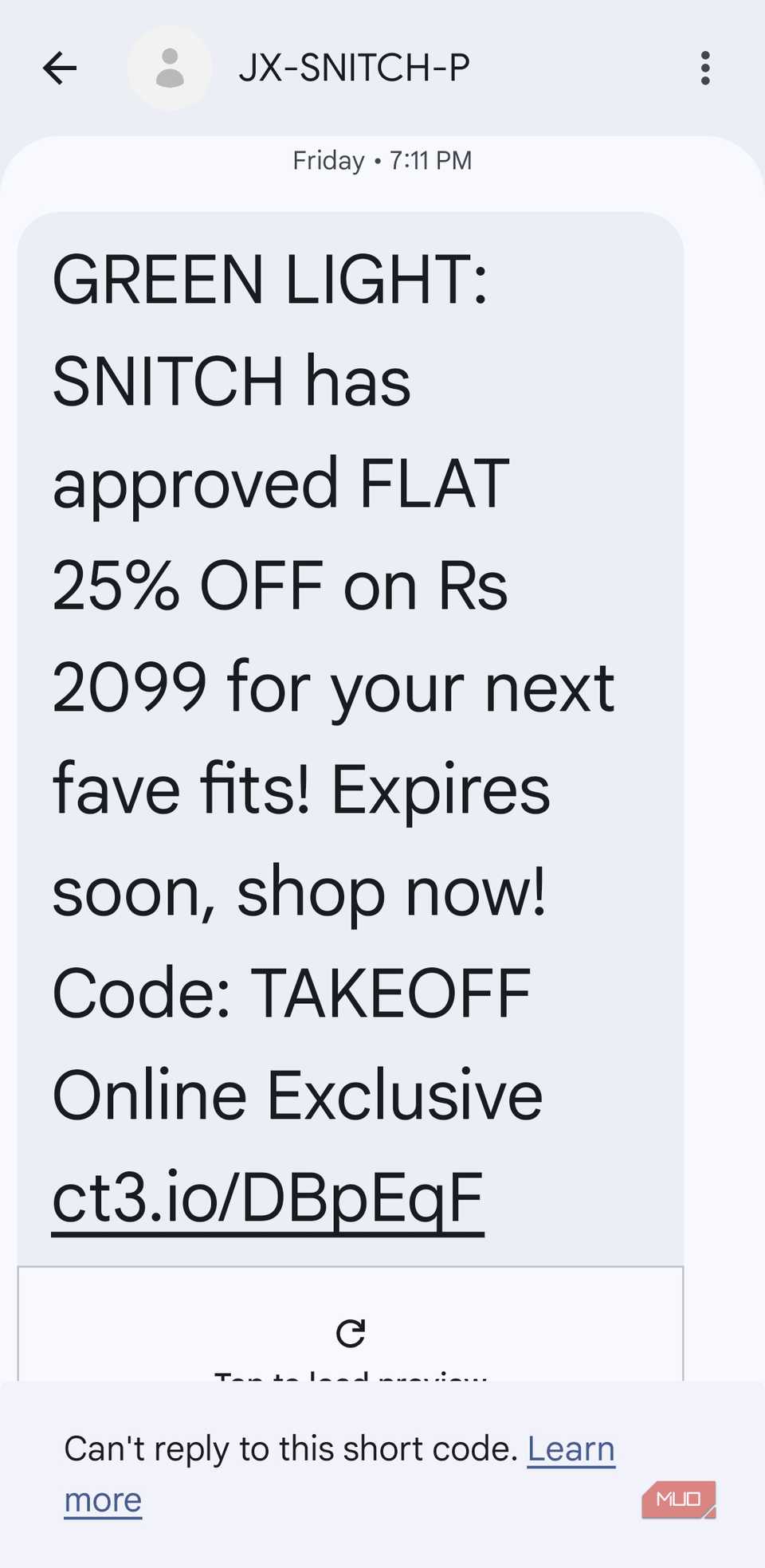
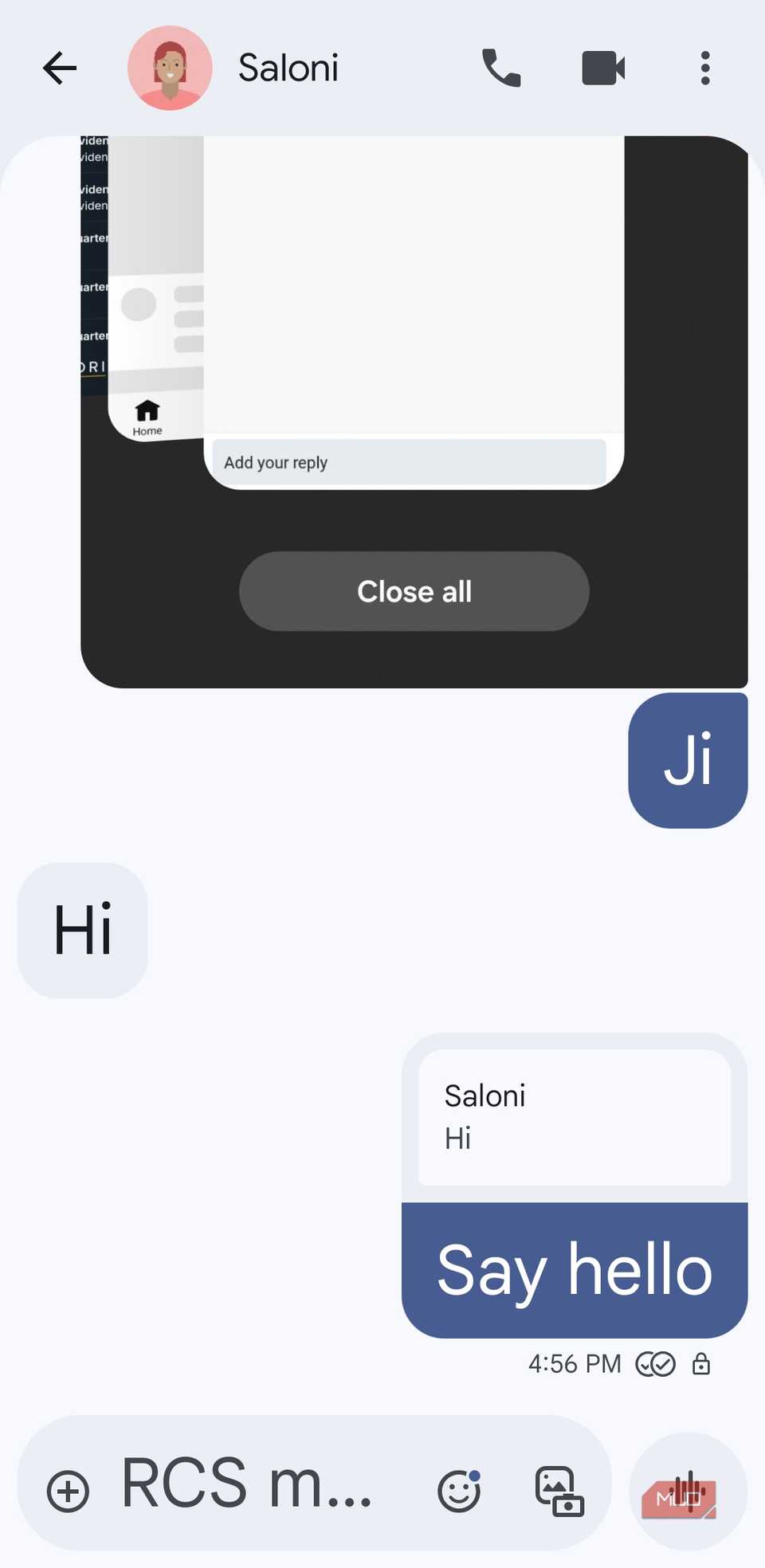
The default text size in Google Messages works for most people, but if you ever find yourself squinting, you can simply pinch to enlarge text. It works just like zooming in on a photo or webpage. You need to place two fingers on your screen while viewing a conversation and spread them apart to make the text bigger.
Pinch back to return to the regular size. The best part is that changing the text size in one chat applies to all conversations, so you don’t have to repeat the process for every thread. The only limitation is that this zoom feature doesn’t work on the main chat list, so you’ll still need to rely on the default size there.
1
Drag-and-drop items
Drag, drop, done
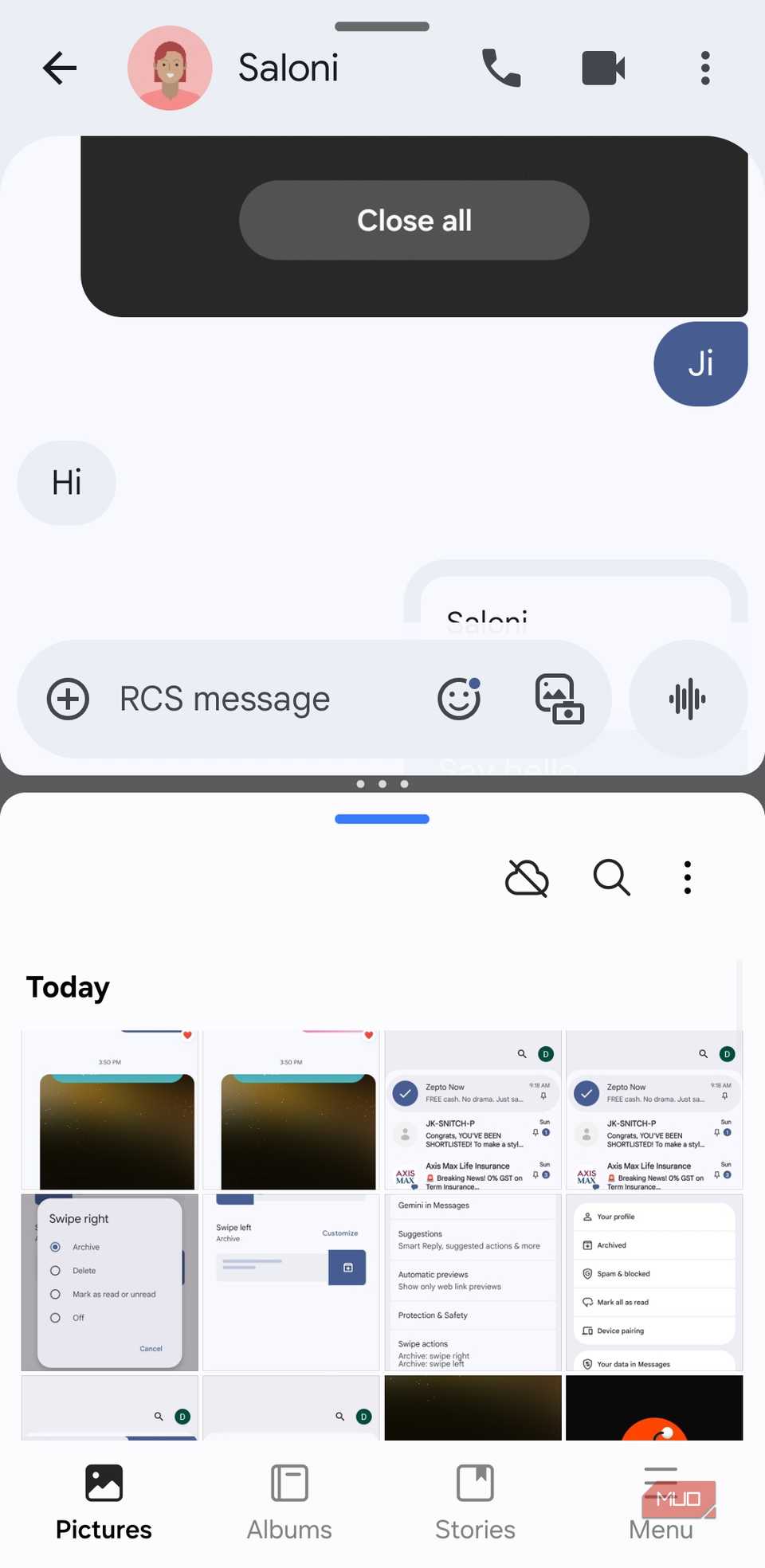
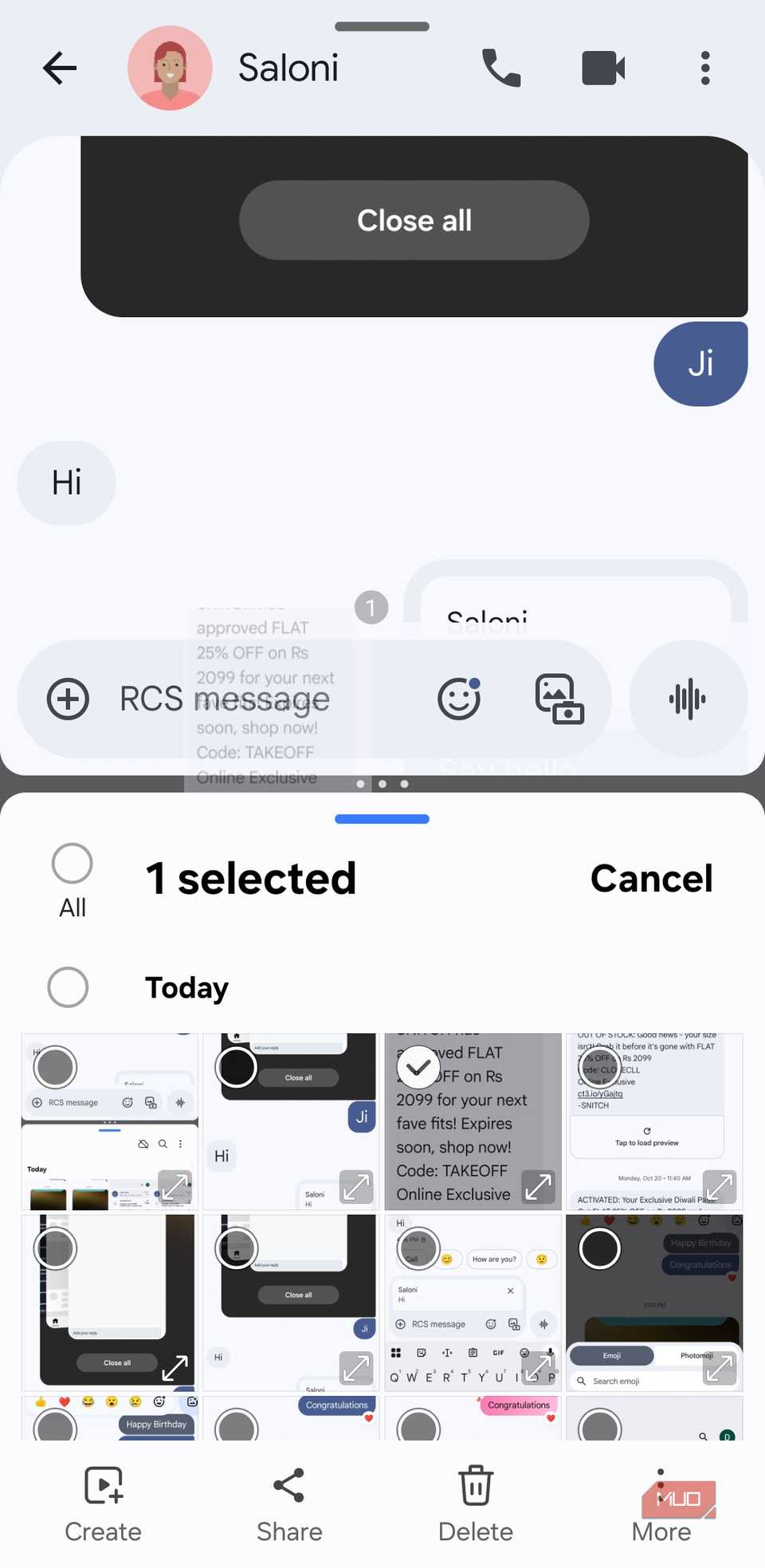
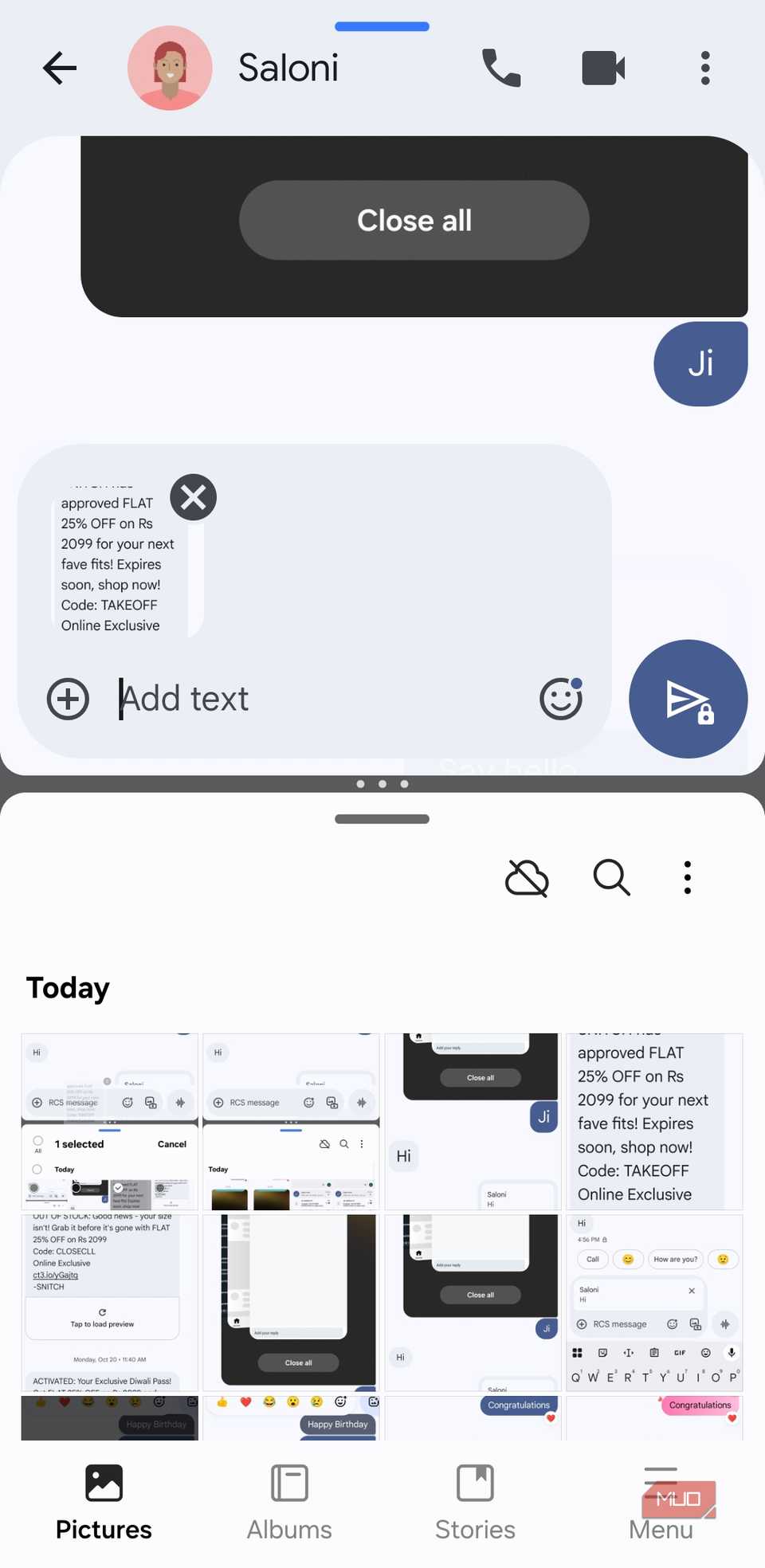
Android phones come packed with multitasking features, and the split screen is one of the best. With Google Messages, you can chat while using another app, and even drag and drop images and videos, just like on a PC.
This means you can open Google Messages on one half of your screen and Photos or Gallery on the other. Then tap and hold an item, drag it over to your chat, and drop it into the message box. This is perfect if you have a foldable phone or love using the split-screen in general.
The best part about all of these Google Messages gestures is how effortless it all feels once you get the hang of it. With them, you can organize your inbox, reply to specific messages, react instantly, and even share media like a pro.