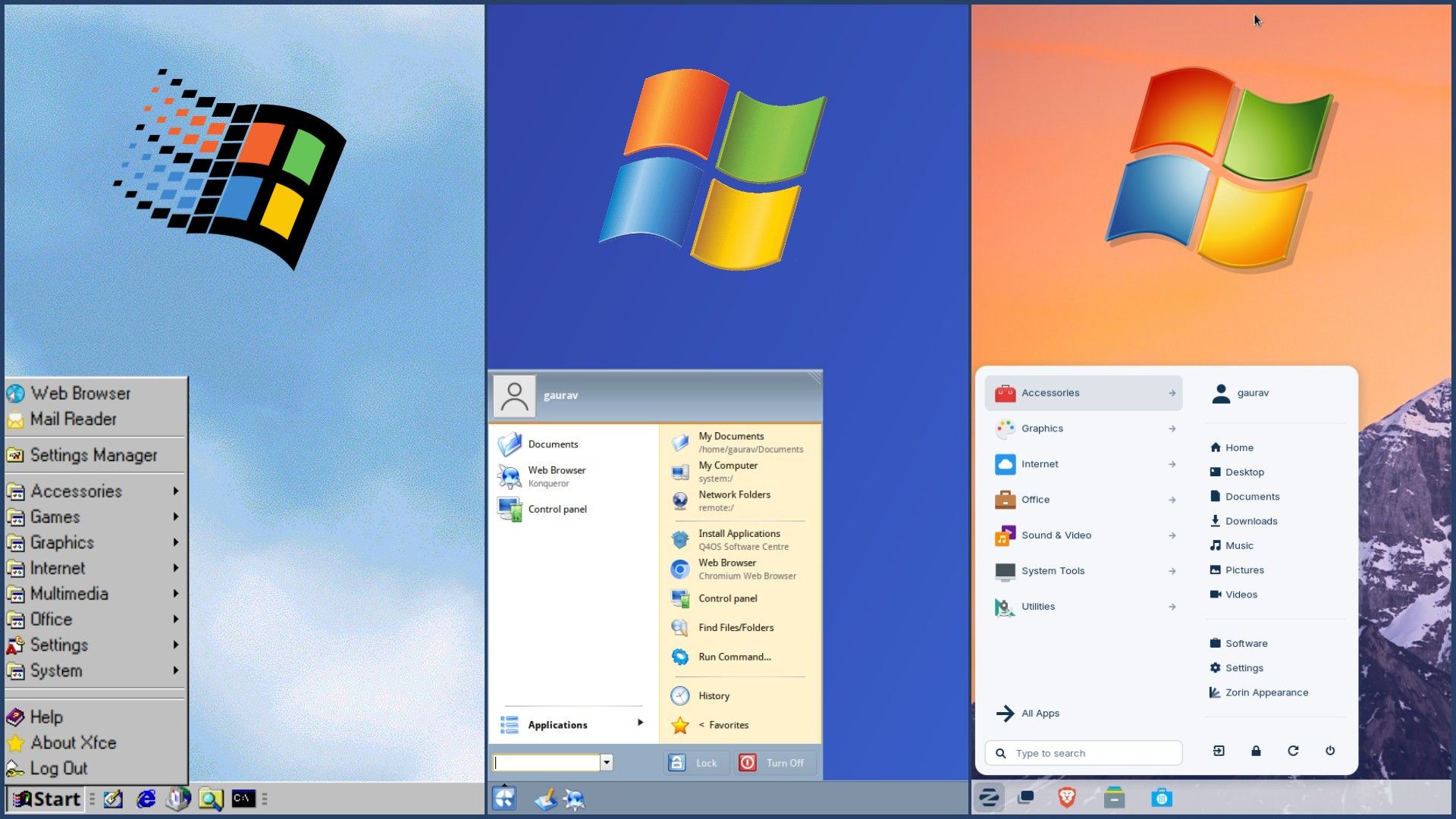
Quick Links
-
Windows 95: Xubuntu with Twister UI
If you are someone like me who grew up with early Windows versions, the visual aesthetic of Windows 95, XP, and even 7 holds a powerful appeal. Their classic desktop experience isn’t just nostalgic but also comforting, reminding you of simpler computing days.
While we’ve moved past those days, it’s not that hard to revisit that visual era without actually sacrificing the benefits of modern computing. The world of Linux has several modern distros that either look like retro Windows versions by default or can be tweaked to resemble Windows of yesteryears with little effort.
3
Windows 95: Xubuntu with Twister UI
If you’re looking to recreate the nostalgic look and feel of Windows 95 on a modern Linux distribution, Xubuntu paired with Twister UI is an excellent option. Xubuntu is a popular and well-liked Ubuntu-based distro that uses the lightweight Xfce desktop environment, which is pretty customizable. It’s also responsive, even on older and low-end hardware, and benefits from its Ubuntu roots by having access to a wide range of software, a massive community, and extensive documentation.
While Xfce’s default aesthetic already feels familiar to Windows migrants, Twister UI takes things to the next level by completely changing the environment to match your favorite Windows version. Twister UI is an add-on created by Pi Labs that offers Twister OS for Raspberry Pi and other single-board computers. It doesn’t just give you the ability to mimic Windows 95’s look, but other Windows versions as well, including Windows XP, Windows 7, Windows 10, and Windows 11.
Installing Twister UI on Xubuntu is a straightforward process. Simply download the installer from the Twister OS website, grant it “execute” permission, and run it. It includes all the necessary files to deliver the visual changes matching Windows 95, such as icons, cursors, wallpapers, sounds, login screens, and layout presets.
Twister UI is not just about recreating the look of Windows 95. It also adds some helpful packages to the Xubuntu installation, such as ThemeTwister to quickly switch between different looks, the Wine compatibility layer to run Windows programs, the PhotoGIMP app for image editing, and an Android device mirroring tool.
While Twister UI is pretty versatile, it can feel bloated if you don’t want to recreate the look of more than one Windows version or need the extra software added with it. The Chicago95 theme for Xubuntu and other distros using the Xfce DE is a good leaner alternative to get the Windows 95 look. It only adds the theme (including icons, sounds, login screens, etc.) needed for the Windows 95 aesthetic, and nothing else.
Why You Should Consider Xubuntu with Twister UI
- It is relatively simple to set up and gives you access to a wide range of retro Windows layouts.
- Xubuntu and its Xfce DE are resource-efficient and work well on low-end hardware.
Why Xubuntu with Twister UI Might Not Be Right for You
- Twister UI can feel bloated if you don’t need all the bundled layouts and apps.
|
Minimum Requirements |
|
|---|---|
|
Download |
Download Xubuntu Download Twister UI |
2
Windows XP: Q4OS
Although you can get the Windows XP look with the Xubuntu and Twister UI combo that I just mentioned, Q4OS is a simpler and much more standard option that doesn’t require you to install any add-ons or themes.
Q4OS is one of the most popular Linux distros for low-end hardware and older computers. It’s based on Debian, which gives it reliability, stability, and security. You can get it in two variants, one with the Trinity Desktop Environment (TDE) and the other with KDE Plasma. TDE is the one you want, as its default interface is reminiscent of Windows XP. It doesn’t try to recreate the whole visual environment; instead, it takes inspiration to offer a similar aesthetic. It also features clones of Solitaire and Minesweeper games.
Even beyond the visual aesthetic, Q4OS has much to like. It comes with all the essentials for everyday computing, such as a web browser, email client, media player, and office suite. You can install more apps using the built-in Software Center and the Synaptic package manager. Moreover, Flatpak support is built in, giving you access to a wide range of universal packages.
Moreover, it comes with a few helpful tools, such as Desktop Profiler and LookSwitcher, which help you improve the overall user experience. While you can switch between different available themes with the LookSwitcher, the Desktop Profiler lets you add more desktop environments and switch between minimal, basic, and full installations.
Why You Should Consider Q4OS
- Q4OS with TDE looks and feels like Windows XP out of the box.
- It works great on low-end and older hardware.
- You can easily add other desktop environments if you get bored with the Windows XP look.
Why Q4OS Might Not Be Right for You
- If you want a complete clone of the Windows XP design.
1
Windows 7: Zorin OS
Zorin OS is a widely recommended Linux distro for folks migrating from Windows. One of the main reasons for this is the distro’s default visual aesthetic, which is pretty similar to Windows 7 and makes the folks switching from Windows feel at home. It has a familiar Start menu, taskbar, and system tray as well as a similar workflow. So, if you want a distro that looks like Windows 7, it’s hard to go wrong with Zorin OS.
It’s based on Ubuntu LTS releases, which provide a solid base, and features a customized version of the GNOME desktop environment. It also comes fairly feature-packed out of the box, and you get pre-installed apps like a web browser, office suite, email client, and media player. There is also a built-in software center that includes support for both Snap and Flatpak packages.
Zorin OS also comes with an “Appearance” tool that allows you to customize the different elements of the visual aesthetic, including allowing you to choose from select preset layouts. While the Zorin OS free version, known as Zorin Core, comes with only four preset layouts, you can get six more with the Pro variants. However, if you’re only looking for the Windows 7 aesthetic, Zorin Core is sufficient.
Another highlight of Zorin OS is the Windows App Support package that you can install from the Software client to run Windows applications. It uses Wine and Bottles tools to provide the required compatibility. Moreover, Zorin OS itself recommends Linux alternatives to popular Windows apps so that you won’t need to rely on Windows apps. For example, while trying to install Paint.net, it suggested Pinta, another capable image editor and painting app that has a Linux version.Pinta
Why You Should Consider Zorin OS
- Zorin OS’s Windows 7-like aesthetic is refined and looks modern.
- You can easily switch layouts with the Zorin Appearance tool.
Why Zorin OS Might Not Be Right for You
- It’s not a direct clone of the Windows 7 design.
- If you want granular customizations.
|
Minimum Requirements |
|
|---|---|
|
Download |
Download Zorin OS (Core) |
As I have explored, you can get your dose of retro Windows without giving up the convenience of modern computing with these distros. Depending on which Windows version’s visual aesthetic you’re looking for, you can download one of the options mentioned above and install it on your machine. If you’re new to Linux distros, our “how to install Linux” guide can help with the installation process.