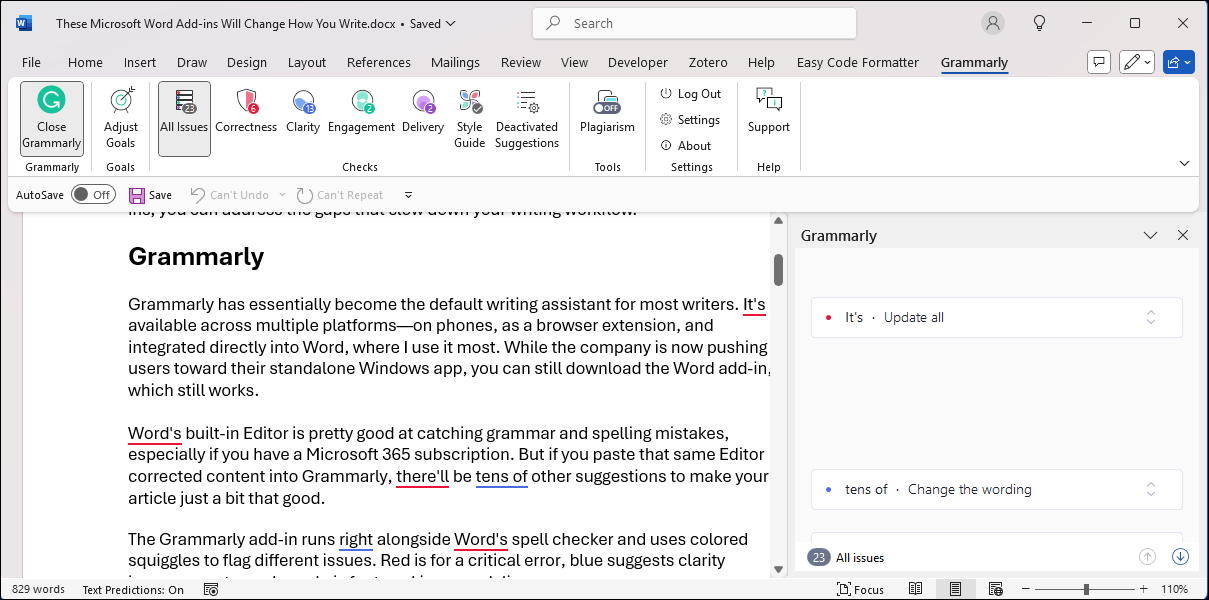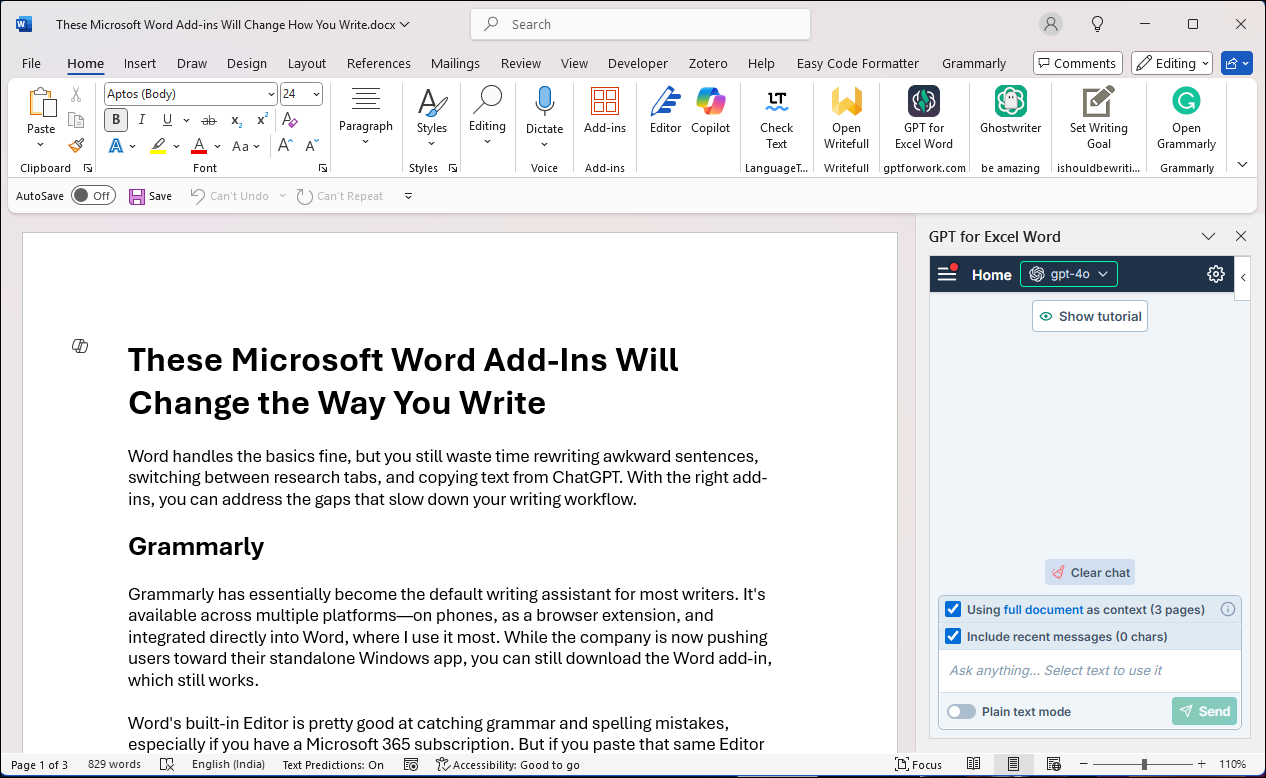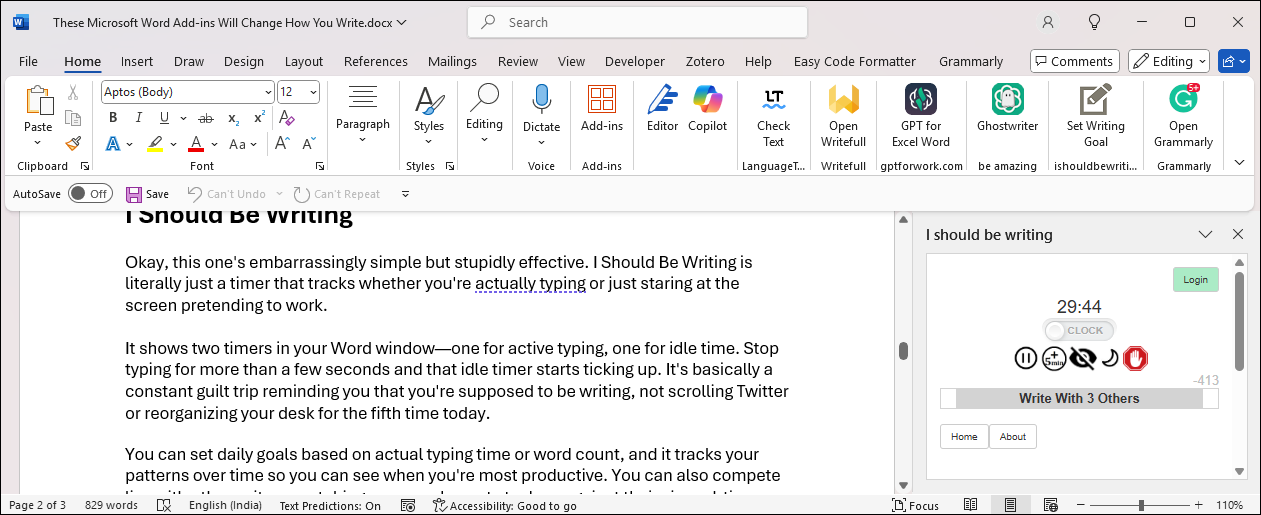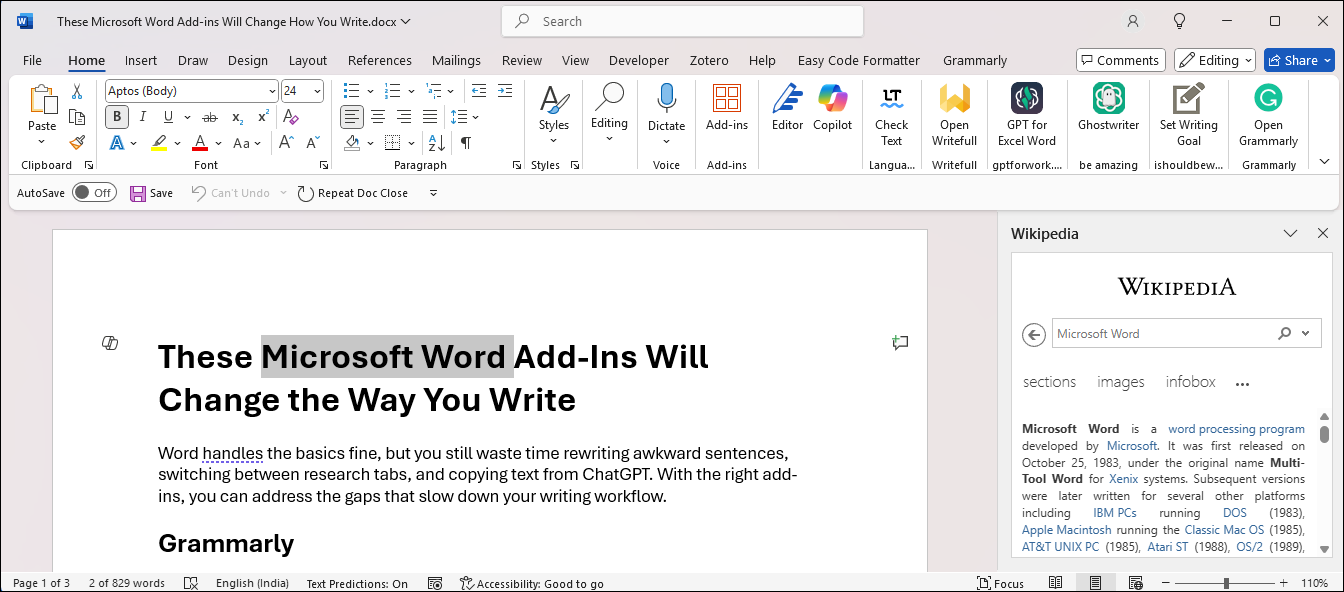I used to stick to the basics in Word, but I was completely oblivious to what I was missing. Once I discovered these add-ins, everything from formatting to editing felt faster and way less painful. Now, writing isn’t a chore.
4
Grammarly
Grammarly has become the default writing assistant for most writers. It’s available across multiple platforms—on phones, as a browser extension, and integrated directly into Word, where I use it most. While the company is now steering most writers toward their standalone Windows app, you can still download the Word add-in, which works just fine..
Word’s built-in Editor is pretty good at catching grammar and spelling mistakes, especially if you have a Microsoft 365 subscription. But if you paste that same content (after Word’s Editor corrections) into Grammarly, you’ll find dozens of additional suggestions to improve your writing.
The Grammarly add-in runs alongside Word’s spell checker and uses colored squiggles to flag different issues. Red is for critical errors, blue suggests clarity improvements, and purple is for tweaking your delivery.
Click any underlined text, and Grammarly doesn’t just tell you what to fix—it explains why. That’s especially helpful for commonly confused words. I’ve often mixed up backup and back up, and Grammarly not only catches it but also explains which one fits the sentence. It’s small things like this that make everyday writing clearer and more confident.
Since Grammarly no longer actively updates the Word add-in, you’ll miss out on their newer AI features. Even then, the Grammarly AI isn’t particularly impressive, so it’s not a deal breaker for me.
The writing assistant tends to be overzealous, flagging stylistic choices that are perfectly fine just because they don’t match its algorithms. So, blindly accepting Grammarly’s suggestions can do more harm than good.
Download: Grammarly (Free, Premium $12/month)
3
GPT for Work
AI tools like ChatGPT and Gemini can help you improve content quality, catch issues, fact-check your work, and even assist with accessibility—especially if English isn’t your first language. GPT For Work brings these AI models like GPT-4, Claude, and Gemini directly into Word, so you don’t have to switch between your document and a browser.
By default, it uses the GPT-4o model, but you can choose from other models like Perplexity, Claude, and Gemini. Furthermore, you can use the full document as context, which helps the AI model understand your entire text rather than just specific sentences.
Another useful touch is the Custom Instructions option, where you can pick from predefined roles or create your own. This lets you set how the AI responds based on your need—whether you want quick tips, in-depth explanations, or a casual tone.
GPT for Work is a premium service that offers a trial, with prepaid packs starting from $29/month.
Download: GPTForWork (Free trial, $29/month)
2
I Should Be Writing
This add-in takes a surprisingly simple approach that proves remarkably effective. I Should Be Writing is a simple productivity timer app that tracks whether you’re typing or just staring at the screen pretending to work.
It shows two timers in your Word window—one for active typing, one for idle time. Stop typing for more than a few seconds, and that idle timer starts ticking up. It’s basically a constant guilt trip reminding you that you’re supposed to be writing, not scrolling Twitter or reorganizing your desk for the fifth time today.
You can set daily goals based on actual typing time or word count, and it tracks your patterns over time so you can see when you’re most productive. You can also compete live with other writers, watching your word count stack up against theirs in real-time.
While the add-in works without an account, connecting to ishouldbewriting.net allows you to save your writing sessions, track your stats over time, and join writing groups for extra accountability.
Download: I Should Be Writing (Free)
1
Wikipedia
Microsoft’s official Wikipedia add-in solves one of the most annoying parts of research—constantly switching between Word and your browser. Instead of juggling tabs, you search and insert Wikipedia content from the Word sidebar.
But it’s smarter than a simple copy-paste. When you insert content, it automatically matches your document’s formatting and adds proper citations. If you need to cross-reference a sentence from your text, simply highlight it and the add-in will search Wikipedia for related articles.
It’s a simple tool, but it saves time, keeps your focus in one place, and helps you build properly sourced documents without breaking your writing flow.
Download: Wikipedia
While we’ve highlighted just a few add-ins, there are plenty more to explore. Just click on Add-ins in Word and browse or search the store to find tools that match your writing needs.