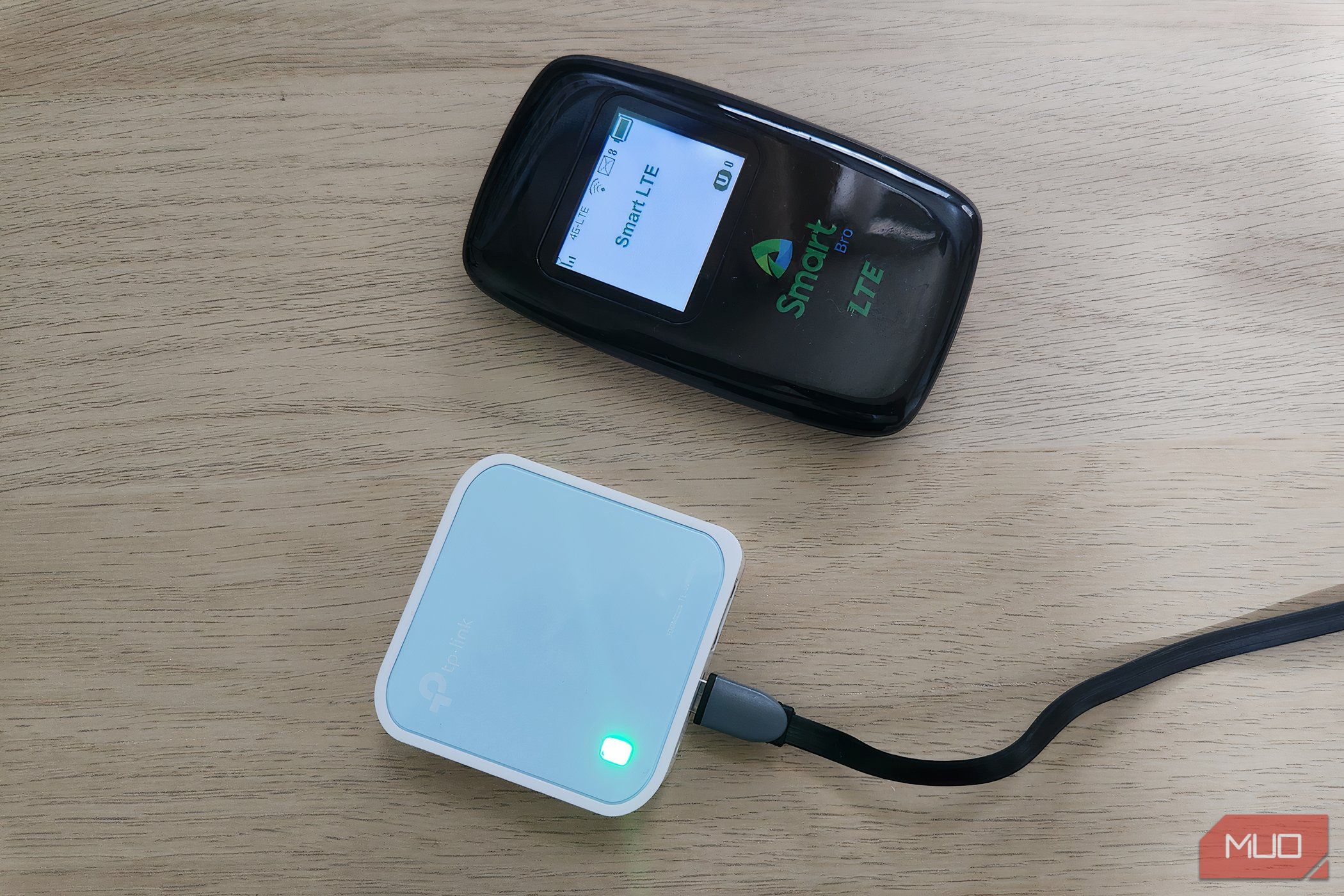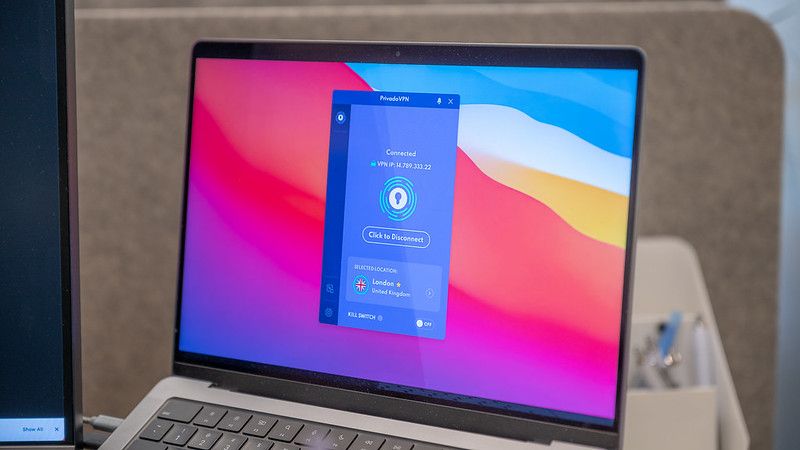Public Wi-Fi is everywhere, but when the network isn’t yours, you can never be sure what’s happening on it. Whether you’re working from a coffee shop or catching up on emails at the airport, these safer alternatives will keep your data secure without sacrificing connectivity.
6
Mobile Hotspot From Your Phone
Your smartphone’s mobile hotspot is the easiest way to avoid public Wi-Fi risks. Unlike shared networks where anyone can potentially snoop on your data, your phone creates a private connection, allowing you to control who has access to it.
Setting it up takes seconds on both Android and iOS. On Android, you’ll find it under Settings > Connections > Mobile Hotspot & Tethering. For iPhone, go to Settings > Personal Hotspot. Before turning it on, make sure to set a strong password that others can’t easily guess. Once enabled, your laptop connects to your phone’s network just like any other Wi-Fi, except you know this one is secure.
The main trade-off is battery drain, but a portable power bank can fix that. Data usage is another factor to keep an eye on, since everything your laptop does online will use your phone’s data. If you’re on a limited plan, set the connection as metered on your Windows laptop to limit background data usage.
5
Dedicated Mobile Hotspot Devices and Travel Routers
Although your phone’s hotspot is useful in a pinch, for frequent travelers, a dedicated mobile hotspot device (also known as MiFi) offers better performance and more security features. These compact network devices can connect over 15 devices at once and typically last all day on a single charge. The trade-off is that they require a separate data plan and add one more device to carry.
Dedicated mobile hotspots like the Netgear Nighthawk M6 can be expensive, but they offer excellent connectivity, stronger performance, and more advanced network management features.
Travel routers, on the other hand, help you create a secure and convenient network when using public Wi-Fi. For example, the GL.iNet GL-MT300N, which is about the size of a deck of cards, can be configured to run a VPN at the router level when connecting to hotel Wi-Fi. You will need your own VPN subscription and may have to enter your VPN login details or upload configuration files during setup.
Once configured, the router creates a private network and shares that secure connection with all your devices. This means you only need to log in to the hotel Wi-Fi once; then your phone, laptop, and tablet can all connect through the travel router without entering credentials again.
4
VPN on Public Wi-Fi
If you absolutely must use public Wi-Fi, a VPN can add a layer of security. It creates an encrypted tunnel for your data, making it unreadable to anyone trying to intercept it. Even if you accidentally connect to a fake hotspot, your information stays protected.
You may be tempted to use a free VPN, but they aren’t always the best choice for travel. While some can offer basic protection, many come with trade-offs, like slower speeds, limited server access, or ads. Some may even log your browsing activity.
If you want reliable security and performance, it’s worth considering a trusted paid option like ExpressVPN or NordVPN. They typically cost between $3 and $12 per month and offer strong encryption, faster speeds, and a wide range of global servers.
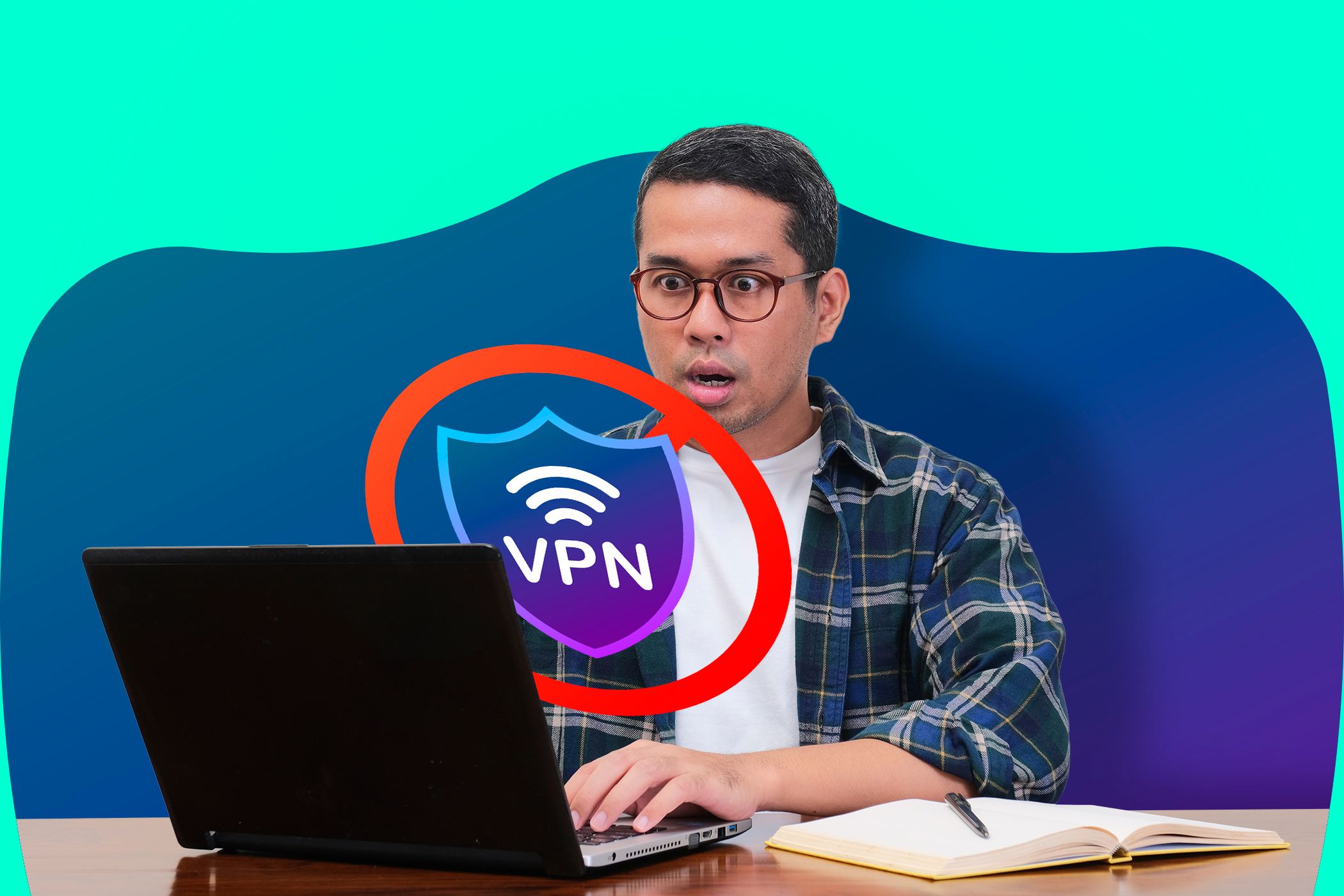
Related
Your VPN Isn’t a One-Click Privacy Solution: Here’s Why
VPNs help protect your privacy, but they have limits.
3
Ethernet Connections
If you’re at a hotel or coworking space, a wired Ethernet connection is one of the most secure and reliable ways to access the internet. Because you’re physically plugged into the network, it’s much harder for anyone to intercept your data. That’s precisely why I still choose Ethernet over Wi-Fi whenever possible.
Though they’ve become something of a rarity, Ethernet ports are still available in many places, including business hotels, libraries, conference centers, university campuses, coworking spaces, and even some airport lounges. However, many modern thin laptops no longer come with built-in Ethernet ports. To use a wired connection, you’ll need a USB-to-Ethernet adapter, which typically costs between $15 and $25 and is compact enough to carry in your bag.
2
USB Tethering
Sometimes the simplest solution is also the most effective. USB tethering lets you use your phone as a wired internet connection with nothing more than a charging cable. To share your Android phone’s internet with a PC, just connect your phone to your laptop using the cable, then enable USB tethering in your phone’s settings. Since your phone charges while sharing its mobile data, you don’t have to worry about battery drain.
The connection is typically more stable than wireless, since there’s no interference. It’s handy in crowded venues where wireless signals compete for bandwidth. The obvious downside is that you’re physically tethered to your phone, which isn’t ideal if you need to move around or take calls.
1
Connecting Safely to Public Wi-Fi
While it’s true that you won’t get hacked for just connecting to public Wi-Fi, the real threat comes from what you do once connected. Banking, shopping, or logging into accounts on unsecured networks can put your data at risk. If public Wi-Fi is your only option and none of the alternatives are available, take a few precautions to protect yourself.
First, stick to HTTPS websites: look for the padlock icon in your browser, avoid accessing sensitive accounts like banking or email, and never enter passwords on sites that aren’t encrypted. Turn off file sharing and enable your firewall before connecting. Most importantly, have your device forget the network after use, so it doesn’t automatically reconnect later.
And if you must use public Wi-Fi, use free Wi-Fi finder apps to locate legitimate networks with better security practices than random open connections.