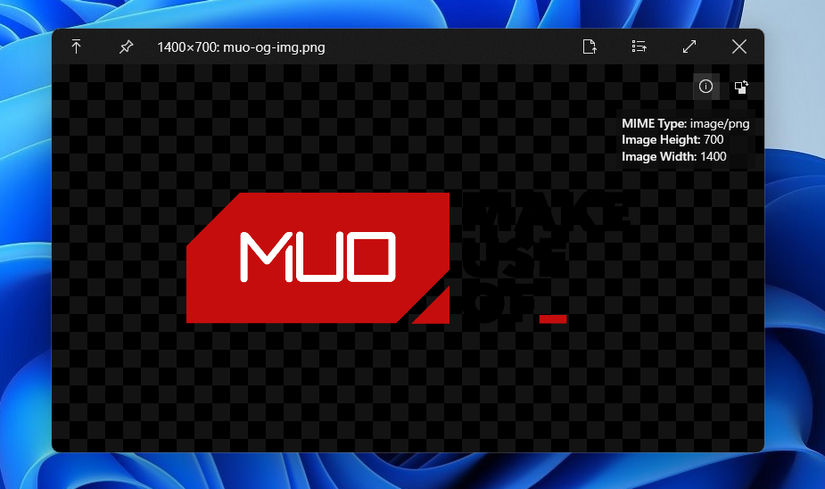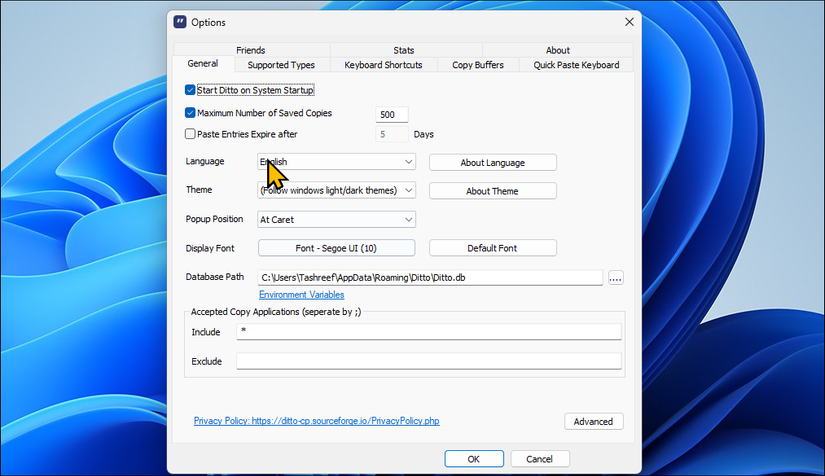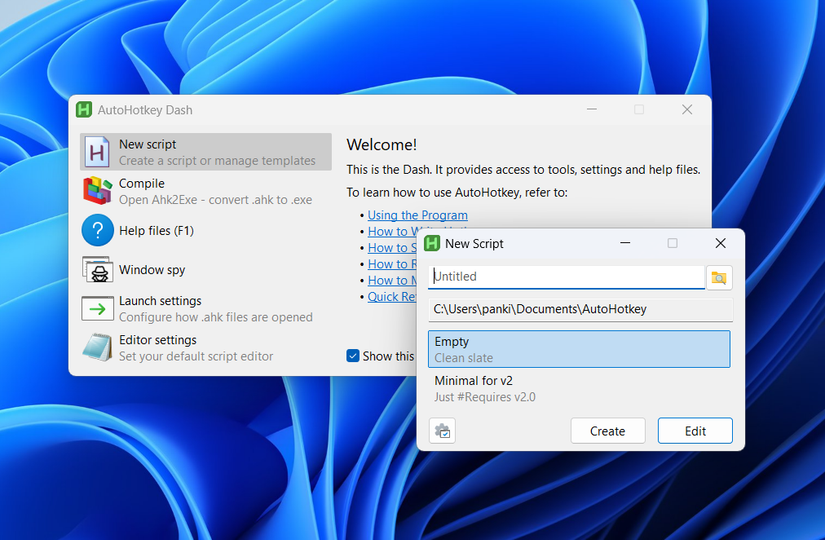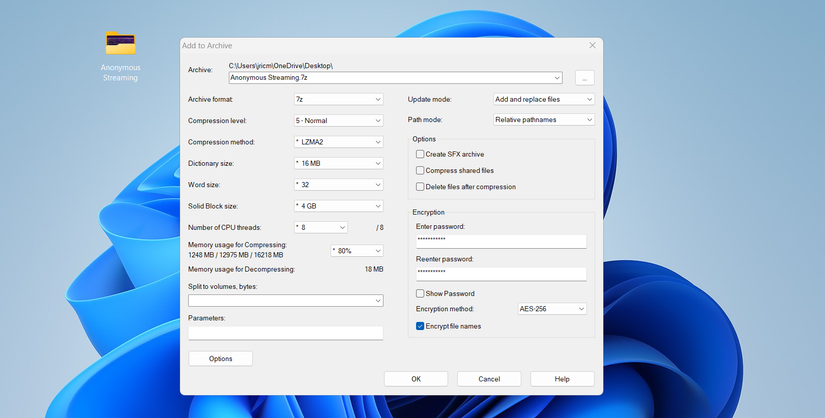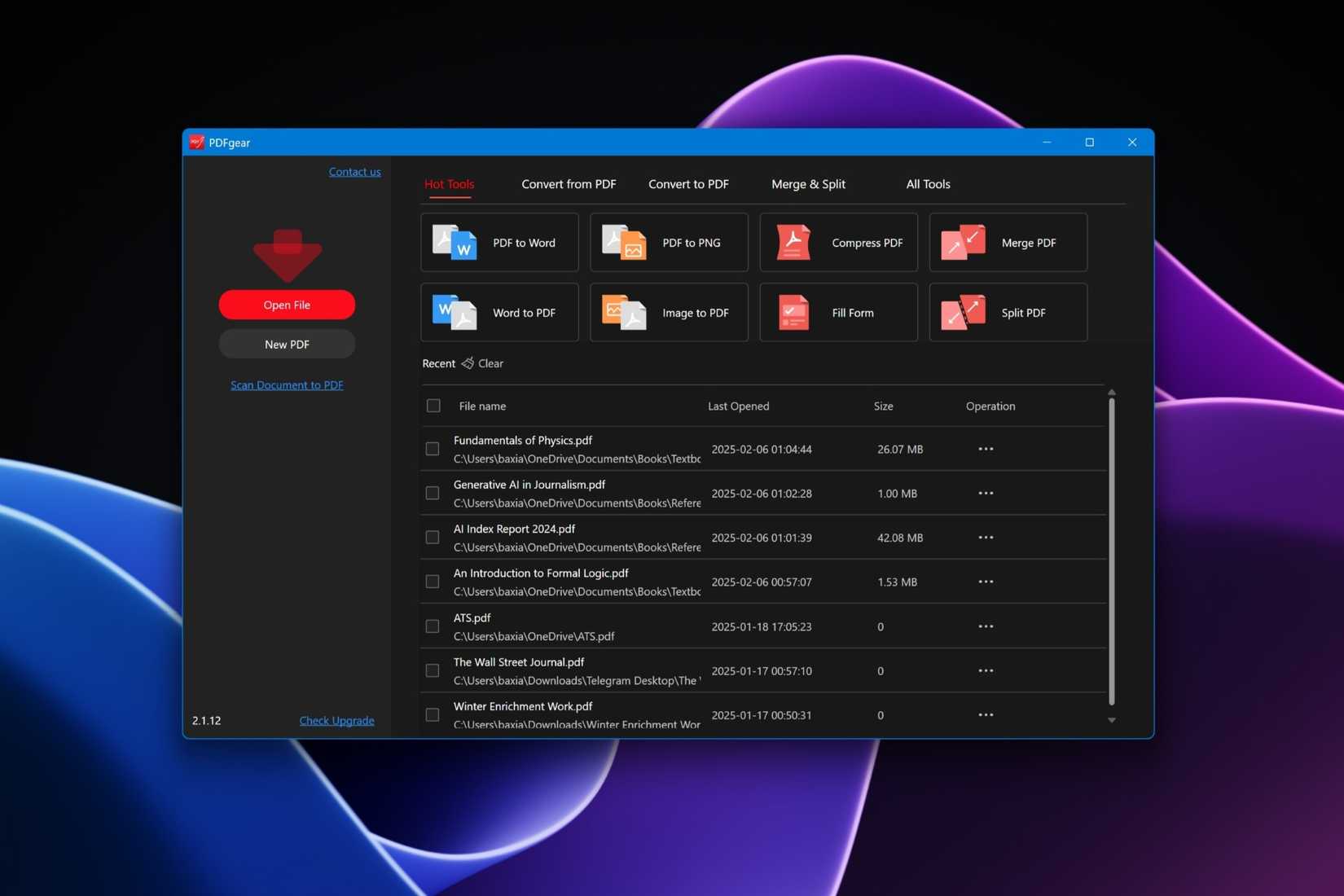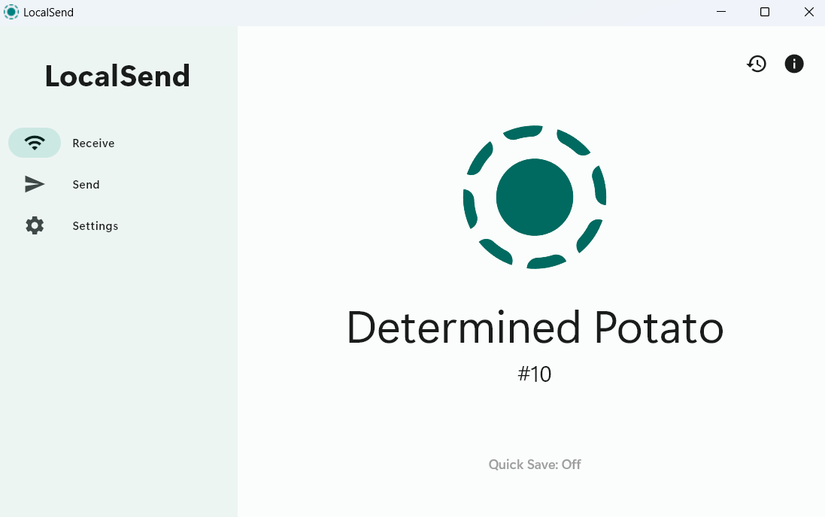There’s no shortage of third-party apps and tools that can enhance your Windows experience. But among them, a few stand out as absolute essentials for me because they streamline my workflow, save time, and make daily tasks much more efficient.
6
QuickLook
One of the first things I install on any PC is QuickLook. If you’ve ever used a Mac, you know the convenience of tapping the spacebar to instantly preview a file. QuickLook brings that same functionality to Windows, and once you get used to it, there’s no going back.
Sure, Windows File Explorer already has thumbnails and a preview pane, but those features aren’t always helpful. Thumbnails can feel too small for images with text, and the preview pane doesn’t support every file type. If you only want to peek inside a PDF, image, or video without going through the full process of launching an app, that’s exactly where QuickLook shines.
QuickLook is lightweight, fast, and completely unobtrusive. Simply select a file, hit the spacebar, and you get a clean preview that appears instantly. It supports images, PDFs, Word documents, spreadsheets, presentations, and even media files.
QuickLook is especially handy when you’re searching for a file with a vague or generic name. Instead of opening half a dozen files in their default apps, you can preview them in seconds.
Download: QuickLook (Free)
5
Ditto
Clipboard is easily one of the most underrated features in Windows 11. However, once you start using it, its limitations become clear. For one, it can only hold 25 items at a time, which means there’s a risk of overwriting something you copied. Additionally, Windows clears the entire clipboard after a reboot.
Ditto is an advanced clipboard manager that can save an unlimited number of items, from text snippets to images. With it, you don’t have to worry about losing something important just because you copied one thing too many or rebooted your machine. You can access your clipboard history instantly using a keyboard shortcut of your choice.
That’s not all. Ditto also includes a handy search bar that lets you find specific entries without endless scrolling. Plus, you can pin frequently used items for quick pasting.
And if you really want to get fancy, Ditto lets you assign shortcuts to paste specific items without even opening the clipboard manager. For example, if you frequently paste your company’s logo, you can copy it to the clipboard and set up a shortcut like Ctrl + Alt + 0.
Download: Ditto Clipboard (Free)
4
AutoHotkey
Another tool that earns a permanent spot on every PC I set up is AutoHotkey. At its core, it’s a scripting language, but don’t let that scare you. Think of it as a way to bend your PC to your will, whether that means creating custom keyboard shortcuts, automating repetitive tasks, or building tools that save time every single day.
Sure, Windows already offers plenty of useful shortcuts, but they only get you so far. AutoHotkey lets you create your own. You could map a key combination to instantly launch your favorite app, expand a short text like “email” into your full email address, or even turn an unused key into a dedicated mute button.
Beyond shortcuts, AutoHotkey is perfect for repetitive tasks, like searching the web, opening a specific folder, moving windows between monitors, or even converting text into sentence case. It’s the kind of tool that grows with you. The learning curve is real, but it’s worth it.
Download: AutoHotkey (Free)
3
7-Zip
ZIP files are quite common, and most of us need to create or open them every now and then. Windows has built-in support for ZIP archives, but it can’t handle large files or other formats. This is why you need 7-Zip. It’s a free, open-source app that fixes all of that while staying lightweight and unobtrusive.
7-Zip can handle just about every popular compression format out there, including ZIP, RAR, TAR, GZ, and its own highly efficient 7z format. The compression ratios are impressive, meaning your files take up less space without slowing you down.
Beyond simple compression and extraction, 7-Zip offers advanced features that you’ll appreciate. For instance, it lets you encrypt archives with strong AES-256 encryption, which is perfect for password-protecting sensitive files or folders on your PC. You can also split large archives into smaller parts for easier sharing.
Even if you rarely work with compressed files, 7-Zip is worth keeping on your PC. It takes less than 10MB of space, installs quickly, and can come in handy.
Download: 7-Zip (Free)
2
PDFgear
Whether you’re a student or a working professional, you’ll likely need to handle PDFs from time to time. PDFGear is a free app that makes viewing, editing, and managing PDF files effortless on Windows.
You can annotate, highlight, and add comments to a PDF, which is handy when reviewing documents or marking up study material. Plus, you get all the essential tools to fill out forms, add signatures, and even create form fields.
Beyond editing, PDFGear offers tools to rearrange, rotate, or delete pages. Merging multiple PDFs into a single file or splitting a large document into smaller sections is just as easy.
PDFGear also shines when it comes to file conversion. If you need to convert a PDF to Word, Excel, or an image, it’s possible to do that. Similarly, documents in other formats can be converted into PDF with a few clicks.
One of my favorite PDFgear features, though, is its integration with ChatGPT. You can use it to summarize long documents, generate suggestions, or get insights without ever leaving the app. And if you need to do all of this on the go, PDFgear is also available on Android and iPhone.
Download: PDFgear (Free)
1
LocalSend
On Windows, transferring files to and from your phone or another PC isn’t difficult if you don’t mind using cables. But for fast, wireless transfers to almost any device, you need LocalSend.
It’s a free, open-source app that makes moving files between PCs, phones, and tablets possible. LocalSend works over your local network, so transfers are fast, secure, and completely private. You don’t have to upload anything to the internet, and there are no size limits.
Getting started is simple. Install the app on both devices and connect them to the same network. Then select the files you want to send, choose the target device, and watch them transfer almost instantly. If you don’t want to install the app on the receiving device, there’s even an option to share via a link or a QR code.
LocalSend can handle photos, videos, documents, and even text in your clipboard. It’s also possible to send files to multiple devices at the same time, which is perfect for sharing vacation photos with family or an important document with colleagues.
What makes it even more impressive is its compatibility. It works with iPhone, Android, Mac, and even Google TV. For anyone who regularly moves files around, LocalSend removes the friction from file transfers and makes them almost effortless.
Download: LocalSend (Free)
Windows 11 comes with several useful apps and tools to get you started. Still, if you want advanced features that truly boost productivity, third-party apps are essential. The best part is that all of the tools mentioned above are free and incredibly easy to use. With them installed, you can handle most tasks locally and rarely need to search for an online tool.