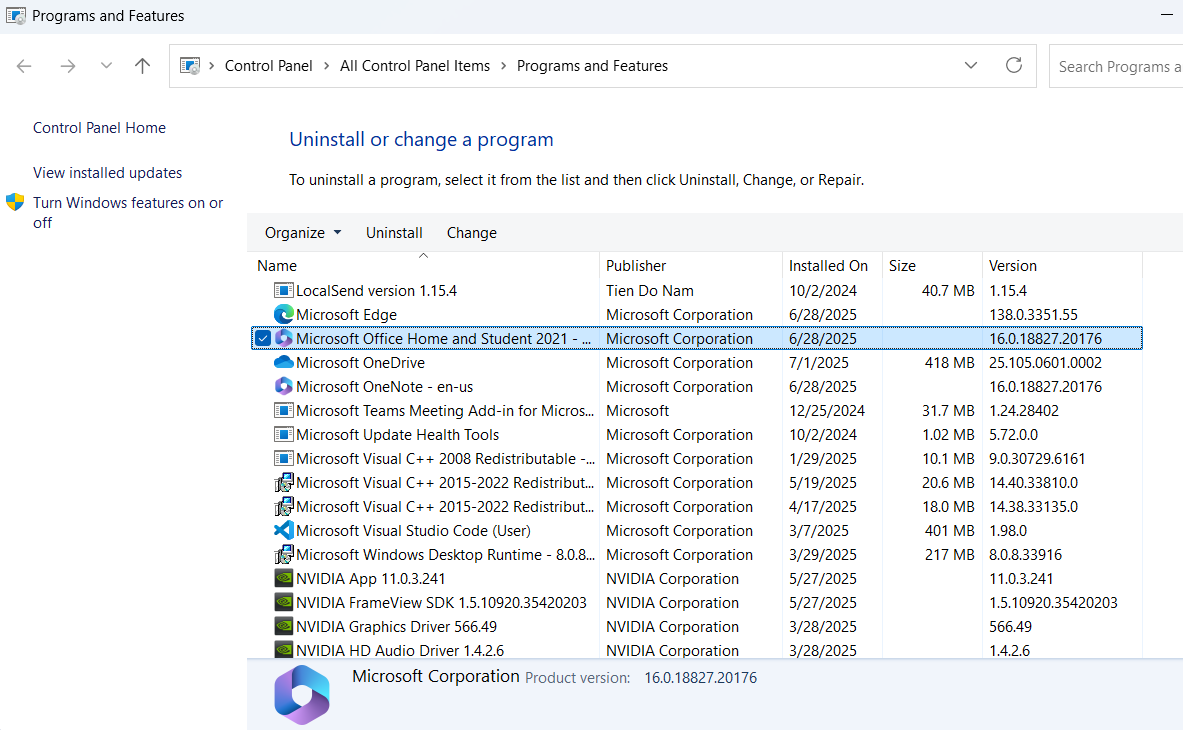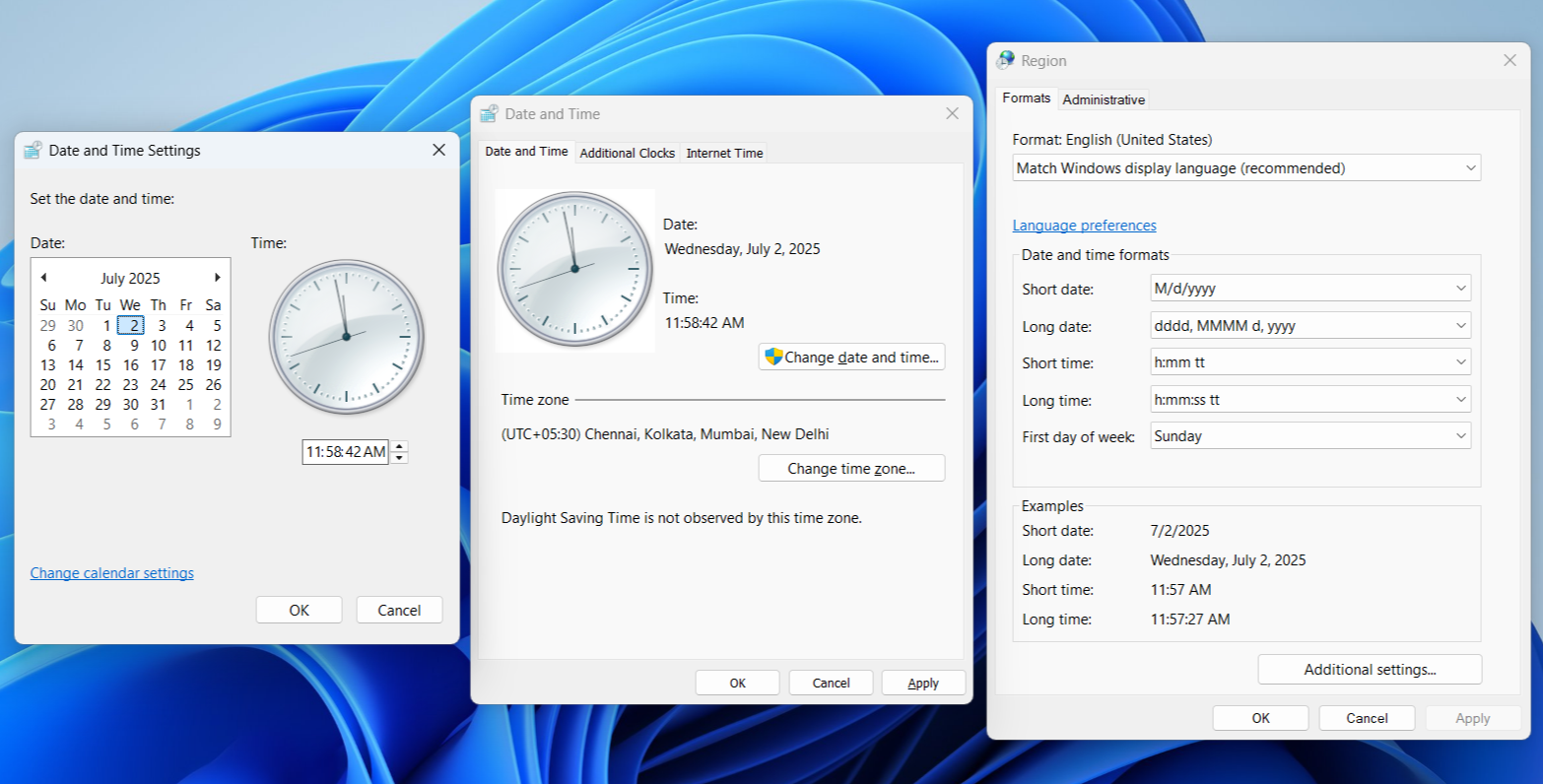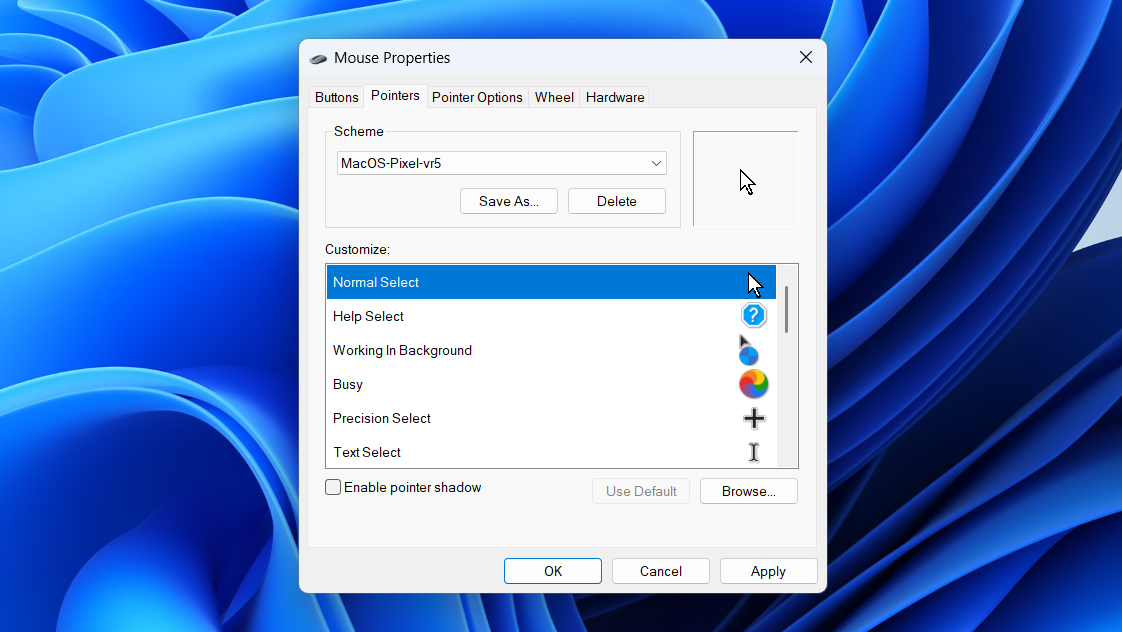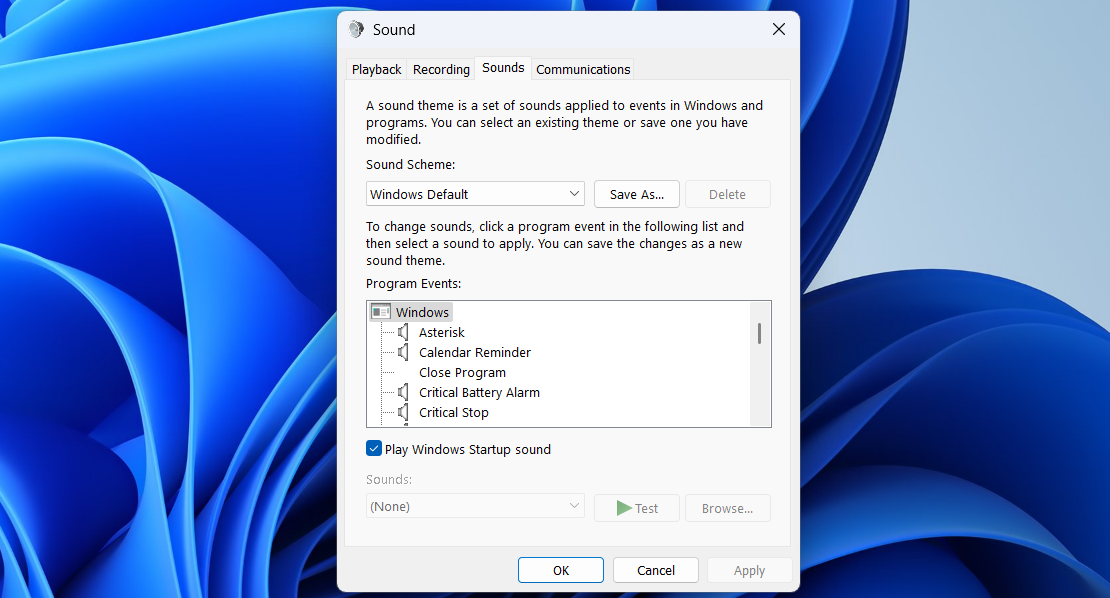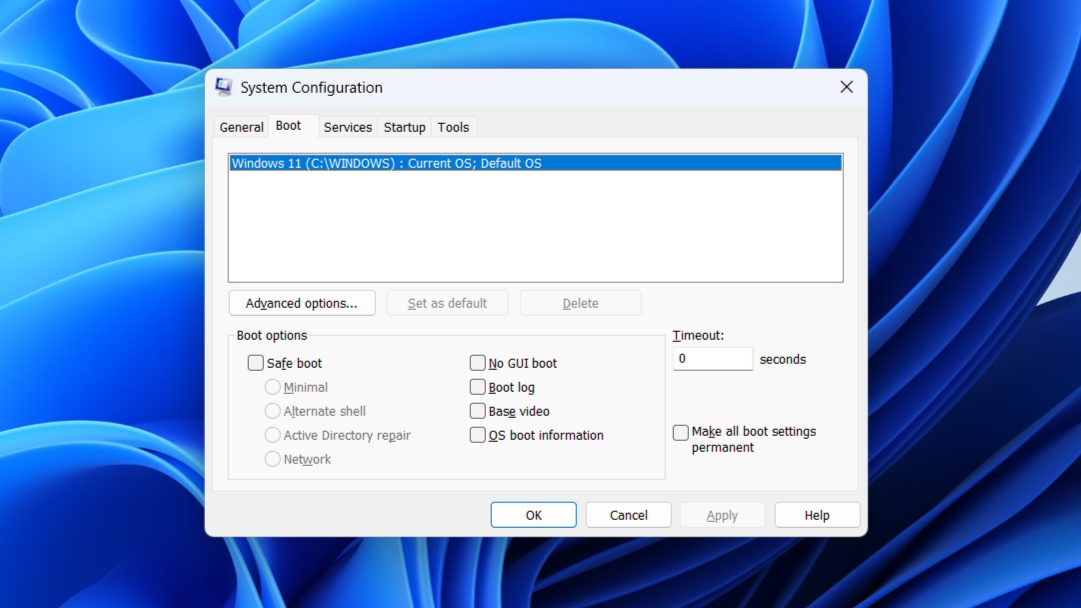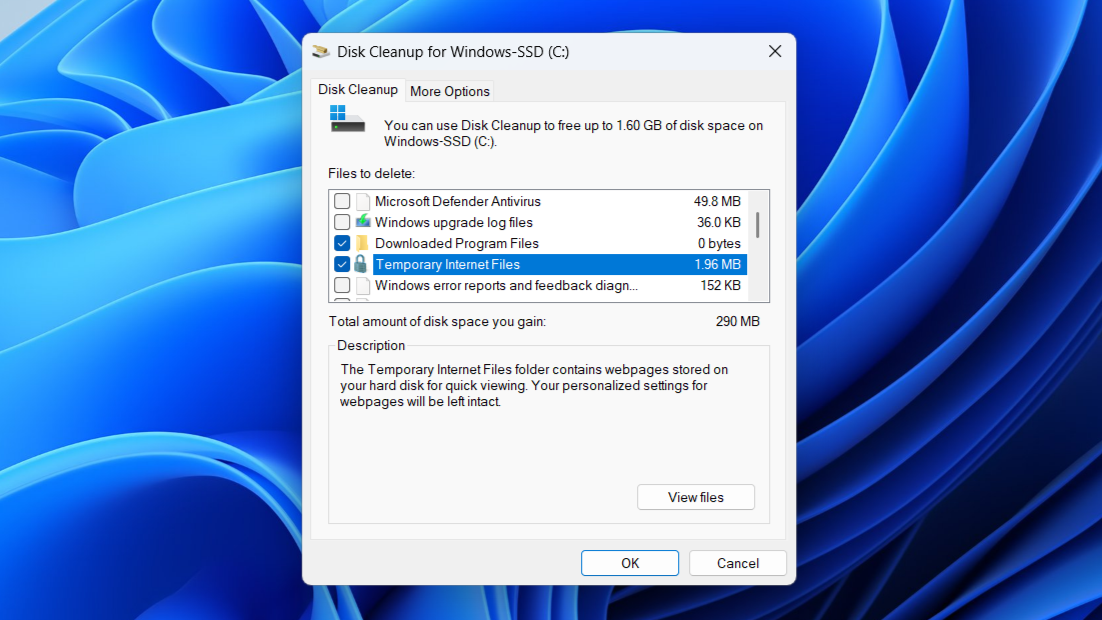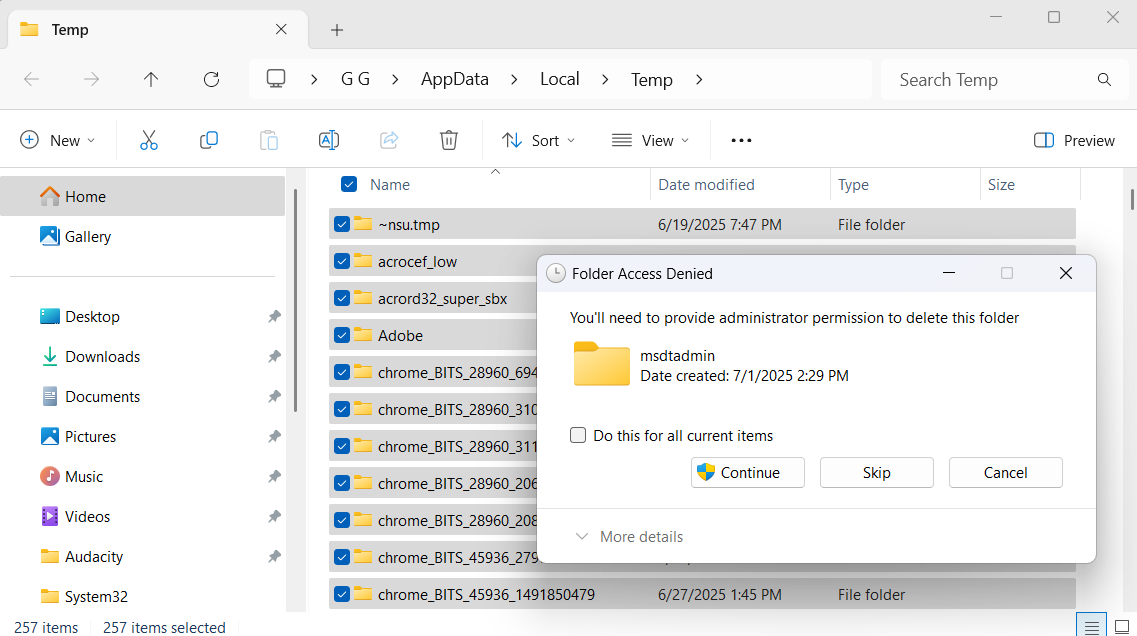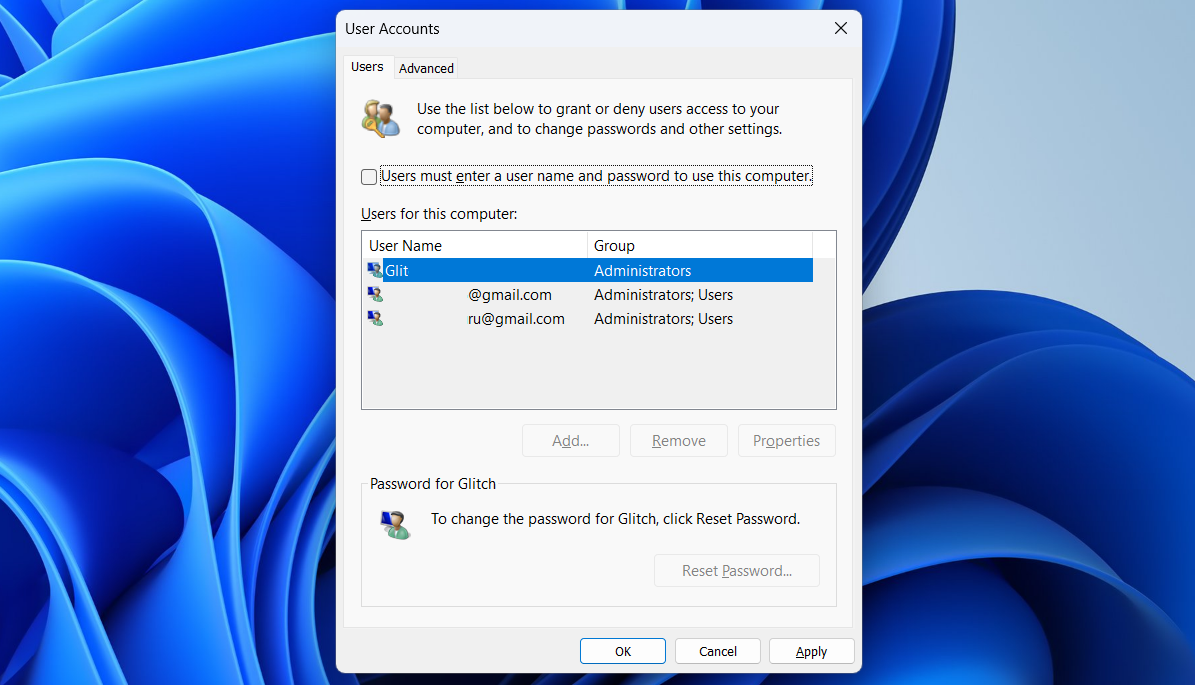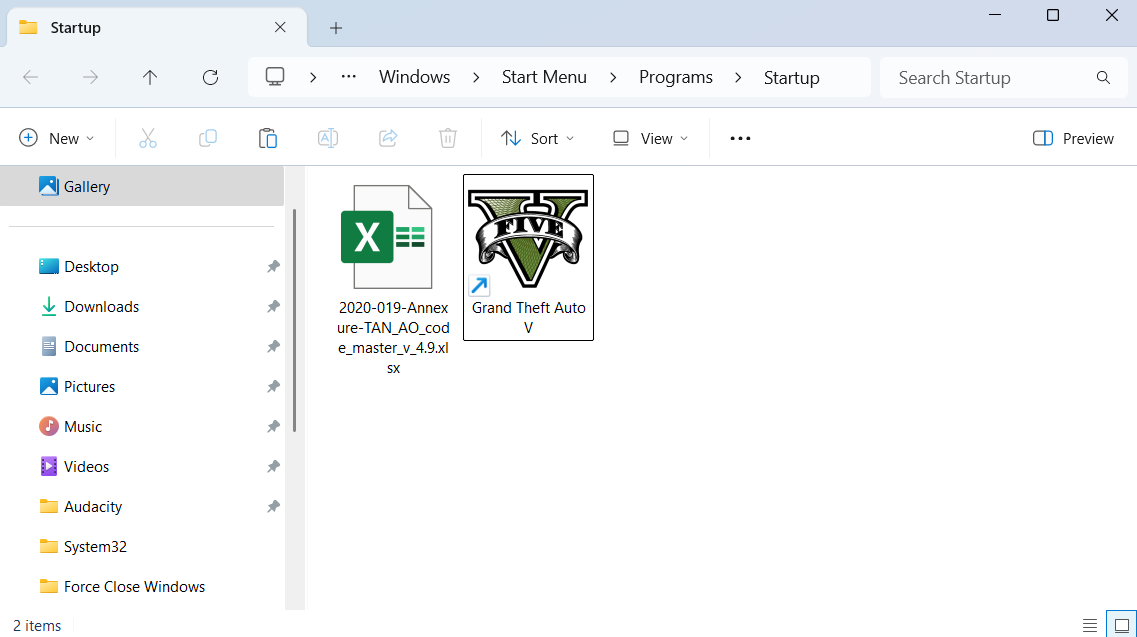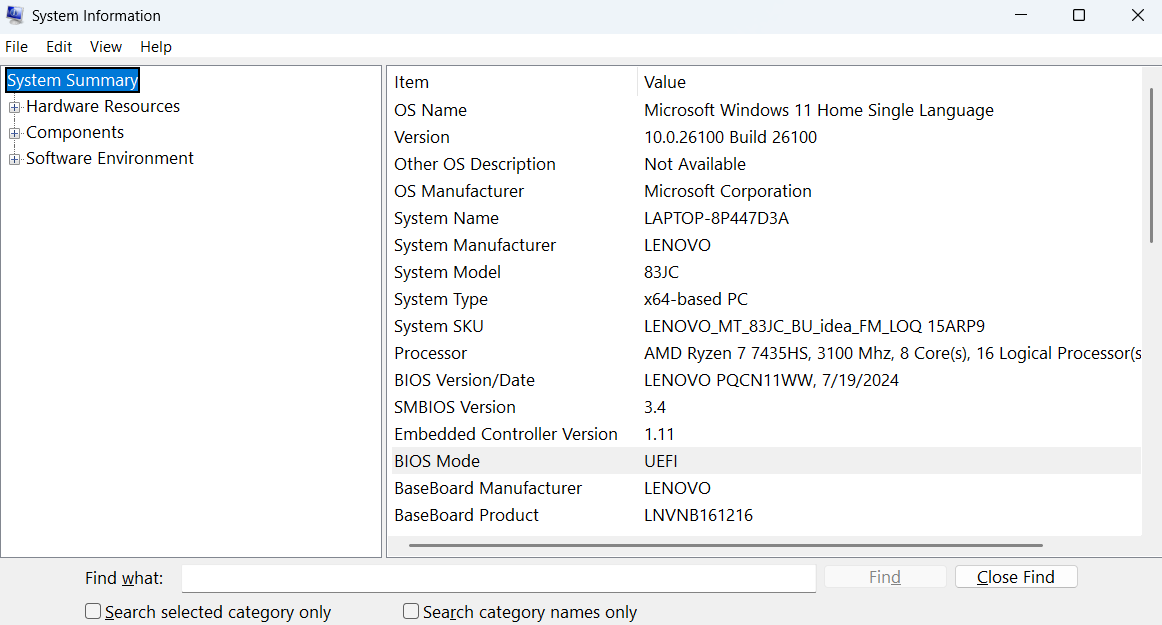Over the years, Microsoft has gradually shifted most essential features and options into the Settings app. But with the right Run commands, you can skip the extra clicks and unlock hidden features that are still built into Windows.
12
appwiz.cpl
The appwiz.cpl command opens the classic Programs and Features window. This was the way to uninstall apps on older versions of Windows, before the modern Settings app came along with its slick interface.
Compared to the Settings app, appwiz.cpl command gives you a more powerful, no-nonsense view of everything installed on your PC. Instead of digging through Settings > Apps > Installed apps, waiting for it to load, and scrolling endlessly, the Programs and Features window presents a straightforward list.
It shows all the relevant details, such as install dates, publisher names, and file sizes. You can even access options like Change or Repair for certain programs, which may not always appear in the Settings app.
11
timedate.cpl
The timedate.cpl command opens the Date and Time dialog on Windows. While the Settings app also lets you adjust the date and time settings, this old-school panel gives you a few extra options and finer control.
For instance, it includes the Additional Clocks tab that lets you add up to two extra time zones to your taskbar. This can be handy if you travel a lot, work with international teams, or want to keep tabs on the time where your friends or family live. Once you’ve enabled them, you can hover over the taskbar clock to see the extra time zones alongside your main clock.
You can head to Change date and time > Change calendar settings to alter date and time formats, like switching to 24-hour time, changing the day-month-year order, or customizing separators. Technically, these options exist in the modern Settings app, but Microsoft has tucked them away deep under Language and Region settings.
10
main.cpl
Type main.cpl into the Run dialog, and you’ll see the classic Mouse Properties window. You may remember it from Windows XP and Windows 7 days. It’s not flashy, but it packs all your essential mouse settings in one place, from pointer speed and button layout to wheel scrolling and even basic hardware diagnostics.
Better yet, it includes features that don’t show up in the modern Settings app. You can fine-tune the double-click speed, enable ClickLock (which lets you highlight or drag without holding the mouse button), and customize your mouse pointer.
If you’ve ever wanted to bring back that classic Windows 2000 hourglass pointer or throw on a macOS-style cursor pack, this is where you do it. You can also tweak the pointer speed, scroll speed, and other settings if you want.
9
mmsys.cpl
If you’ve ever tried to tweak your sound settings in Windows, you may have found yourself clicking through half a dozen menus and submenus. It’s not just tedious—it’s downright confusing.
The mmsys.cpl command takes you straight to the classic Sound settings panel, where you can easily enable, disable, and configure your audio input and output devices. You can quickly set or test your default speakers, headphones, or microphones, and even tweak their audio format.
But it gets even better. Under the Sounds tab, you can perform actions like disabling the Windows startup jingle, customizing system notification sounds, or muting that annoying system “Ding” whenever you adjust your volume. Most people don’t realize these options exist unless they accidentally stumble onto this panel.
8
msconfig
The msconfig command is short for System Configuration. It’s not something you’ll need often, but when your PC starts acting up, it can be a lifesaver.
The Boot tab lets you boot into Safe Mode without digging through advanced menus or using complicated commands. You’ll also find options like Selective Startup and Diagnostic Startup, both useful for pinpointing issues when your system isn’t behaving.
Then there’s the Services tab, which gives you a fast way to disable background services. This is especially useful when you’re trying to track down what’s slowing your system down or causing unexpected errors to pop up.
Finally, the Tools tab offers shortcuts to utilities like Event Viewer, Registry Editor, Command Prompt, and more. Each one will have a brief description to help you know what they do. Many of them have their own shortcuts you can use in the Run menu, as well.
7
cleanmgr
Freeing up storage space doesn’t have to mean deleting your favorite apps, photos, and files. The cleanmgr command brings up the Disk Cleanup tool, which lets you reclaim storage space by removing temporary files from your PC.
You can delete temporary internet files, system-generated log files, and old Windows Update backups using this tool. It’s all broken down into checkboxes, so you choose exactly what you want to delete.
If you need more, click the Clean up system files button and head to the More Options tab to remove all but your most recent system restore point. It’s another simple way to free up extra storage space.
6
%temp%
If your PC’s starting to feel a little sluggish or your storage bar is creeping into the red, it’s worth taking a peek inside your Temp folder. Windows—and many apps—use it to store short-term data, but over time, it can quietly pile up and slow your system down.
Running the %temp% command will open a folder full of temporary files that your system and apps once needed, but probably don’t anymore. These can include leftover installer files, cached images, update remnants, and all sorts of digital clutter. Over time, it can grow surprisingly large, eating into your valuable storage without warning.
Once the folder opens, you can select everything with Ctrl + A and hit Delete. Windows might stop you from deleting a few in-use files, but that’s normal. You can skip those files and delete the rest. If you’ve just run the Disk Cleanup tool, you might not see much here until you’ve used your computer for a while again.
5
netplwiz
If you’re the only one using your computer and tired of entering your password every time you start up, the netplwiz command can help. It opens the User Accounts window, where you can view and manage all the user profiles on your system.
To enable automatic login, select your account, uncheck the box that says Users must enter a user name and password to use this computer, then click Apply. You’ll be prompted to enter your password one last time to confirm.
The netplwiz command also gives you access to some basic user management tools. You can add or remove accounts, reset passwords, and change accounts, so there’s no need to open the Settings app for that.
4
shell:startup
Windows gives you a few ways to manage startup apps, but what if you want to open specific websites or run a script every time you boot into Windows? The shell:startup command can help you with that.
It opens the Startup folder for your user account; anything you place there will automatically launch when you log in. That could be a to-do list, a script, your favorite app, or even a folder you like to keep open. All you have to do is add a shortcut to it.
Also, if something random or annoying keeps opening on startup and you can’t figure out why, checking this folder is a great place to start.
3
msinfo32
If you ever need a detailed look at what’s inside your PC, the msinfo32 command opens the System Information tool. It shows everything from your CPU model, RAM, and BIOS version to motherboard details and your Windows edition.
You’ll also find information on drivers, running services, network setup, and recent system errors. Everything is neatly broken down into categories, so you don’t have to scroll endlessly. When you’re looking for something specific, there’s a built-in search tool at the bottom to help you find it fast.