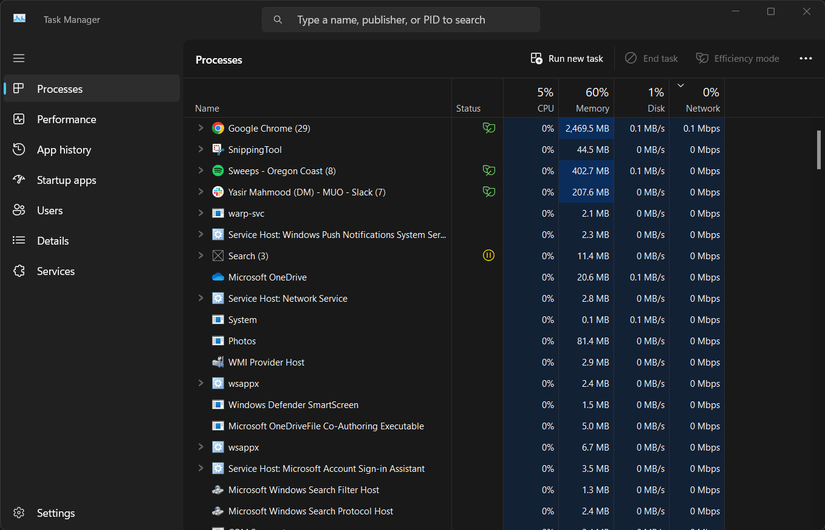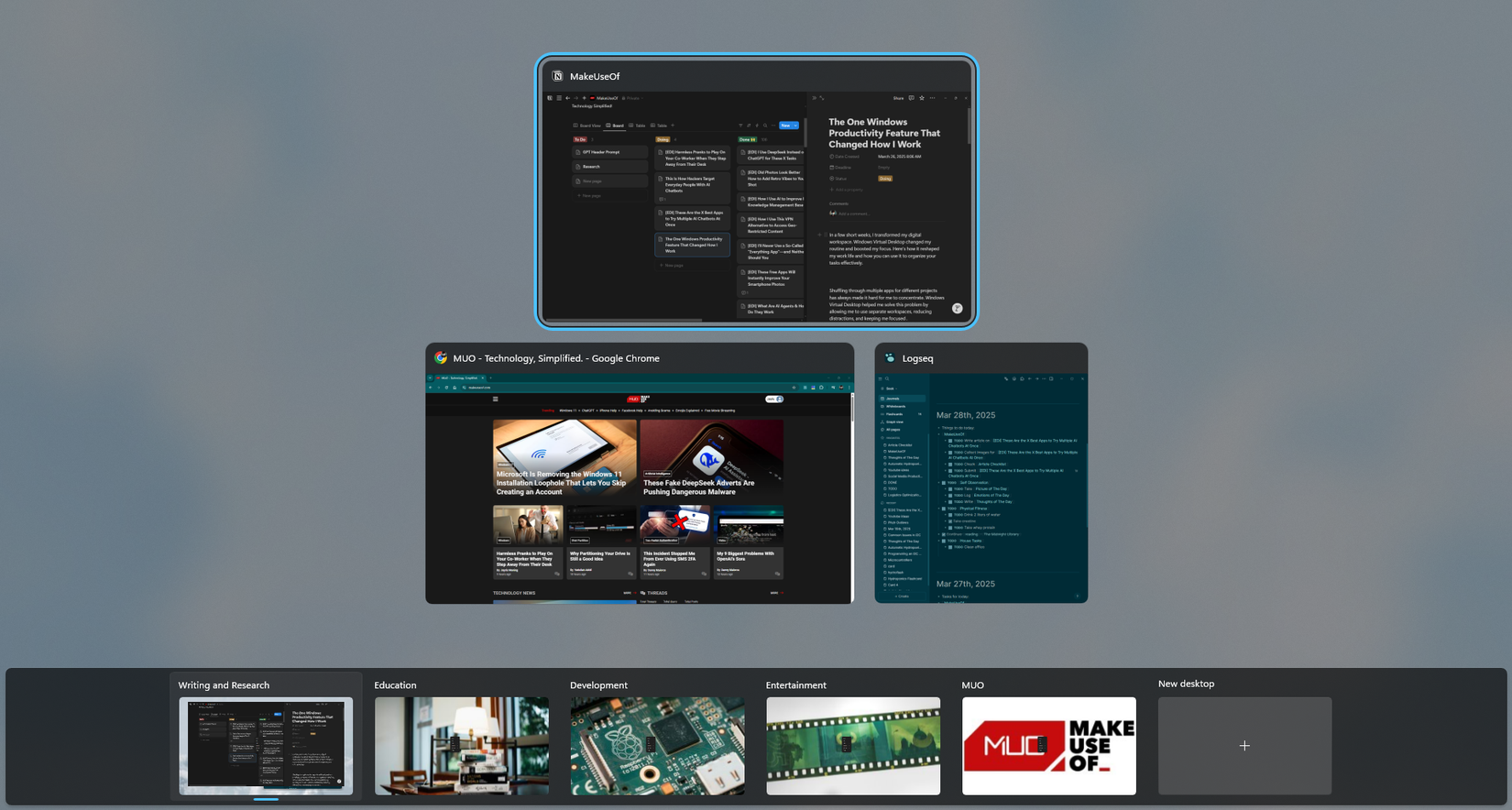Windows shortcuts are the fastest way to speed up your workflow and make your day easier. Instead of interrupting myself to hunt through menus for specific features and actions, these easy-to-learn key combinations handle the repetitive stuff, helping me keep focused on exactly what I’m doing.
6
Window Management Shortcuts
Keep My Desktop Organized
Sometimes, managing multiple windows means constantly dragging, resizing, and clicking around the screen. Window management shortcuts eliminate most of that busy work.
The snap shortcuts work particularly well when you’re comparing documents or referencing information while writing. Instead of resizing two windows with the mouse to fit side by side, a couple of keystrokes handle the entire arrangement.
|
Action |
Shortcut |
|---|---|
|
Snap the window to the left half |
Win + Left Arrow |
|
Snap the window to the right half |
Win + Right Arrow |
|
Maximize the current window |
Win + Up Arrow |
|
Minimize the current window |
Win + Down Arrow |
|
Minimize all windows |
Win + M |
|
Restore minimized windows |
Win + Shift + M |
|
Switch between open windows |
Alt + Tab |
Alt + Tab gets heavy use throughout the day—it’s faster than clicking taskbar icons when you’re jumping between several applications.
You can even resize software with your keyboard in Windows 11 using additional key combinations. These shortcuts work across virtually all Windows applications, making window arrangement consistent regardless of what you’re running.
Win + M clears everything off your desktop instantly, which comes in handy during video calls or when you need to access desktop files quickly.
5
File Explorer Navigation Shortcuts
Speed Up File Navigation
File Explorer navigation becomes much faster when you skip the mouse clicks and folder browsing. These shortcuts eliminate the tedious process of clicking through multiple directories to find what you need.
|
Action |
Shortcut |
|---|---|
|
Open File Explorer |
Win + E |
|
Focus address bar |
Ctrl + L |
|
Go up one directory level |
Alt + Up Arrow |
|
Go back to the previous folder |
Alt + Left Arrow |
|
Go forward to the next folder |
Alt + Right Arrow |
|
Search in the current folder |
Ctrl + F |
|
Create new folder |
Ctrl + Shift + N |
|
Refresh current view |
F5 |
|
Toggle details pane |
Alt + Shift + P |
|
Switch between views |
Ctrl + Shift + 1-8 |
Using Win + E is much faster than opening Windows File Explorer through the taskbar or Start menu. Once you’re inside, Ctrl + L lets you jump straight to the address bar, where you can type folder paths or search terms.
Alt + Up Arrow navigates to parent directories. The back and forward arrows work exactly like web browsers, letting you retrace your steps through previously visited folders. These File Explorer features I can’t live without become much more accessible when you can toggle them instantly.
4
Text Editing Shortcuts
Make Writing So Much Faster
Text editing shortcuts work across virtually every application that handles text—from Word documents to email clients to web browsers. These hacks help you type faster by eliminating constant mouse movements for selecting, copying, and formatting text.
|
Action |
Shortcut |
|---|---|
|
Select all text |
Ctrl + A |
|
Copy selected text |
Ctrl + C |
|
Cut selected text |
Ctrl + X |
|
Paste text |
Ctrl + V |
|
Undo last action |
Ctrl + Z |
|
Redo last action |
Ctrl + Y |
|
Find text |
Ctrl + F |
|
Replace text |
Ctrl + H |
|
Select word |
Ctrl + Shift + Right/Left Arrow |
|
Select paragraph |
Ctrl + Shift + Up/Down Arrow |
|
Select from the cursor to the beginning |
Ctrl + Shift + Home |
|
Select from the cursor to the end |
Ctrl + Shift + End |
The find and replace shortcuts Ctrl + F and Ctrl + H speed up editing tasks significantly. Instead of manually scanning through documents, you can locate specific words or phrases instantly and replace them in bulk.
Many of these text editing principles apply to spreadsheet work as well, and I use these shortcuts in Excel for similar efficiency gains when handling data and formulas.
Hold Shift while using arrow keys to extend selections character by character, or combine with Ctrl + Shift for word-by-word selection.
3
System and Application Shortcuts
Save Me Constant Interruptions
System shortcuts handle the background tasks that would otherwise pull you away from your main work. These combinations get you where you need to go immediately.
|
Action |
Shortcut |
|---|---|
|
Open Task Manager directly |
Ctrl + Shift + Esc |
|
Close current application |
Alt + F4 |
|
Lock your computer |
Win + L |
|
Open Run dialog |
Win + R |
|
Open power user menu |
Win + X |
|
Open Settings app |
Win + I |
|
Show desktop temporarily |
Win + D |
|
Open Start menu |
Win |
|
Show system properties |
Win + Pause |
While the Win key does open the Start menu, some people prefer Ctrl + Esc for this. Not incorrect, but the Win key is the more common approach.
Win + L locks your screen instantly, which saves time compared to clicking through user menus. Alt + F4 closes the current active application window without needing to hunt for close buttons. But note that it closes applications gracefully and may not force-quit unresponsive programs.
The Run dialog (Win + R) provides direct access to system tools and applications. You can type “msconfig” for system configuration, “regedit” for the registry editor, or application names to launch programs directly.
When you need to track your PC’s performance with Task Manager, Ctrl + Shift + Esc gets you there without the extra security screen step. This becomes especially valuable during troubleshooting sessions.
Win + X opens the power user menu with administrative tools, device manager, and system settings—much faster than navigating through Control Panel or Settings app menus.
2
Screenshot and Productivity Shortcuts
Handle My Daily Tasks
These shortcuts handle the quick documentation and utility tasks that come up throughout the workday.
|
Action |
Shortcut |
|---|---|
|
Capture the active window |
Alt + Print Screen |
|
Open Snipping Tool |
Win + Shift + S |
|
Save screenshot to Pictures |
Win + Print Screen |
|
Open clipboard history |
Win + V |
|
Open emoji panel |
Win + . (period) |
|
Zoom in/out |
Win + Plus/Minus |
Win + Plus/Minus opens the Magnifier to zoom in/out. You can look into other magnifier settings by navigating to Settings > Accessibility > Magnifier.
Win + Shift + S activates the screen snipping mode and lets you select rectangular areas, freeform shapes, or entire windows. You can use the Windows Snipping Tool for more than just screenshots by accessing additional annotation and editing features through the full application interface.
Clipboard history is off by default in some Windows versions and needs to be enabled via Settings > Clipboard > Clipboard history.
1
Virtual Desktop Shortcuts
Keep Different Projects Separate
Virtual desktops let you create separate workspaces for different projects or tasks without cluttering a single screen. Each desktop maintains its own set of open windows and applications, effectively giving you multiple computer environments on one machine.
The switching shortcuts work particularly well when you’re juggling multiple projects that require different applications. Instead of constantly minimizing and reopening windows, you can dedicate entire desktops to specific workflows.
|
Action |
Shortcut |
|---|---|
|
Open Task View |
Win + Tab |
|
Create a new virtual desktop |
Win + Ctrl + D |
|
Close the current virtual desktop |
Win + Ctrl + F4 |
|
Switch to the desktop on the left |
Win + Ctrl + Left Arrow |
|
Switch to the desktop on the right |
Win + Ctrl + Right Arrow |
The desktop switching shortcuts Win + Ctrl + Arrow keys let you flip between environments rapidly. This comes in handy when you need to reference information from one project while working on another.
Virtual desktops rank among the most underutilized time-saving Windows features available, despite being built into the operating system since Windows 10.
These shortcuts won’t starkly transform your computing experience, but they will eliminate the slight delays that add up throughout the day. And, once you start using them consistently, reaching for the mouse for basic tasks starts feeling unnecessarily slow and cumbersome.
It’s also worth noting that these shortcuts are for Windows, but other programs you’ll use on Windows have specific shortcuts. Some are universal, like CTRL + C to copy, whereas other shortcuts have specific functions in certain software.