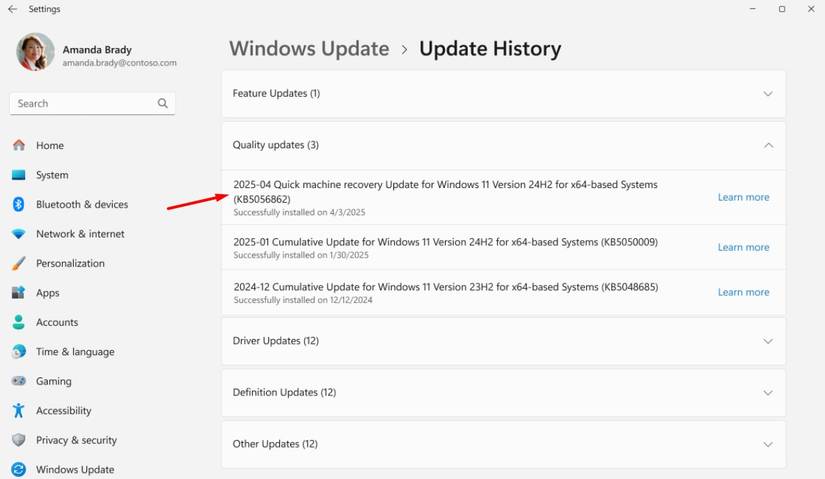Summary
- Microsoft has a new feature called Quick Machine Recovery to help you recover your system from boot failure.
- The feature is available for all Windows 11 versions, including Windows 11 Home.
- The Quick Machine Recovery feature has a few limitations that you need to be aware of beforehand.
The Blue Screen of Death (BSOD) is not a very uncommon sight on a Windows PC. While most of the time you will be able to get rid of the BSOD with a simple restart, at other times you might require expert guidance. To make it easier for you, Microsoft has introduced Quick Machine Recovery, a new feature that quickly recovers your Windows 11 PC if it fails to boot properly.
What’s the New Quick Machine Recovery Feature?
Remember the CrowdStrike incident that happened last year? If not, then here’s a brief summary—CrowdStrike, a cybersecurity company, rolled out an update to improve the Falcon EDR software. Unfortunately, the update contained a bug which affected Windows systems and caused them to display the blue screen of death. Airlines, banks, healthcare, and all the other sectors that were using Windows systems were impacted by this issue. Flights were delayed, payments failed, and people were unable to make hospital appointments. All of this eventually resulted in the loss of billions of dollars.
To ensure such an incident doesn’t happen again, Microsoft introduced the Windows Resiliency Initiative during its annual Ignite conference in 2024. The Quick Machine Recovery feature is part of this initiative.
If your computer fails to boot three consecutive times, Windows enters the Windows Recovery Environment (WinRE). The Startup Repair feature then comes into action and tries to identify and fix the issue. The main problem with the Startup Repair feature is that it will only help you get rid of known issues. This means that if a new bug emerges, like what happened during the CrowdStrike incident, the Startup Repair feature will not have the answer to it. As a result, it won’t be able to fix the boot problem, and the IT team will then have to spend hours manually resolving the issue. The new Quick Machine Recovery feature will prove to be a lifesaver in such situations.
Unlike the Startup Repair feature, the QMR feature goes online and connects to Microsoft servers to identify and resolve the bug causing the boot issue. Had the QMR feature been available during the CrowdStrike incident, the affected systems would have downloaded the fix through Microsoft servers, thus solving the problem within minutes.
How to Use the Quick Machine Recovery Feature
The Quick Machine Recovery feature is available on all devices that have the Windows 11 24H2 KB5062660 or later update installed. It is enabled by default on the Windows Home versions. Windows Pro users and IT admins get the exclusive benefit of manually enabling and customizing this feature as per their needs.
To access this feature, open the Settings app, select “Recovery,” and then choose “Quick Machine Recovery.” You will find a toggle to enable or disable this feature. There is also a drop-down menu to choose the time after which the feature checks for a solution again—by default, it is set to 30 minutes.
All that said, it’s kind of hard to deliberately create a situation where Windows fails to boot three consecutive times and the Quick Machine Recovery feature comes into action. However, there’s a test mode through which you can check (though I do not recommend doing this) how this feature actually functions.
Open Command Prompt as an administrator and execute the following commands one by one. The first command allows you to simulate a boot failure on your computer, while the next command ensures that your computer enters WinRE upon boot.
reagentc.exe /SetRecoveryTestmode
reagentc.exe /BootToRe
Then, close the Command Prompt window and restart your computer. Instead of booting into Windows, your computer will enter the recovery environment and attempt to connect to the internet through an Ethernet connection. If your computer isn’t connected via Ethernet, WinRE will try to connect to the internet through a preconfigured Wi-Fi connection.
Next, your computer’s diagnostic data will be sent to Microsoft, where it will be evaluated. If an issue is found and a fix is available on the Microsoft servers, your computer will automatically download and install it. However, if no fix is available, your computer will remain in WinRE and will check for a fix again after the set time, which is 30 minutes by default. If you don’t want to wait, you can press the Enter key to access the Advanced Options window, from where you can take other steps, such as uninstalling updates or restoring your system.
Anyway, if the QMR feature is able to fix the issue, your computer will boot normally into Windows. However, if the problem still persists after implementing the downloaded fix, your computer will go into WinRE again, and the whole process will start over.
You will be able to see the fix that the Quick Machine Recovery feature has added to your computer by heading to Settings > Windows Update > Update History.
Once you have tested the Quick Machine Recovery feature, you need to exit test mode; otherwise, your computer will keep entering WinRE on every boot. To do this, open the Command Prompt as an administrator again and execute the following command. This command will completely turn off WinRE on your computer.
reagentc.exe /Disable
Then, execute the following command to enable WinRE and ensure your computer can use the Quick Machine Recovery feature whenever the need arises.
reagentc.exe /Enable
Is the Quick Machine Recovery Feature Foolproof?
The Quick Machine Recovery feature is definitely more advanced than the Startup Repair feature. However, there are a few areas that Microsoft needs to address before we can consider the Quick Recovery feature foolproof against boot failure.
One of the major limitations of the new recovery feature is that it requires an internet connection to function. It becomes completely useless if you encounter a boot issue on a system that does not have access to the internet. Additionally, it will only be helpful in resolving widespread issues. This means that if you are facing a boot problem caused by a change you made to your computer, the Quick Machine Recovery feature might not be helpful.
At the time of writing, the feature is only compatible with wired and WPA/WPA2 Wi-Fi networks. If you connect to the internet through Wi-Fi WPA2-Enterprise, you will not be able to take advantage of this feature. Since the feature is mainly designed for global outages, there’s a high possibility that Microsoft will introduce support for Wi-Fi WPA2-Enterprise soon.
Lastly, you need Microsoft Intune to properly customize the Quick Machine Recovery feature, which is not something you usually find yourself using regularly.
This was all about the new Quick Machine Recovery feature of Windows 11. The best thing I like about this is that, unlike many other Windows features, Microsoft has not kept it exclusive to Pro users. The availability of this feature on Home devices will ensure that Microsoft is able to reach most of its users in case of any global outage like CrowdStrike. Anyway, the feature will only be put to the test when the next CrowdStrike incident happens—something no one wants to face again.