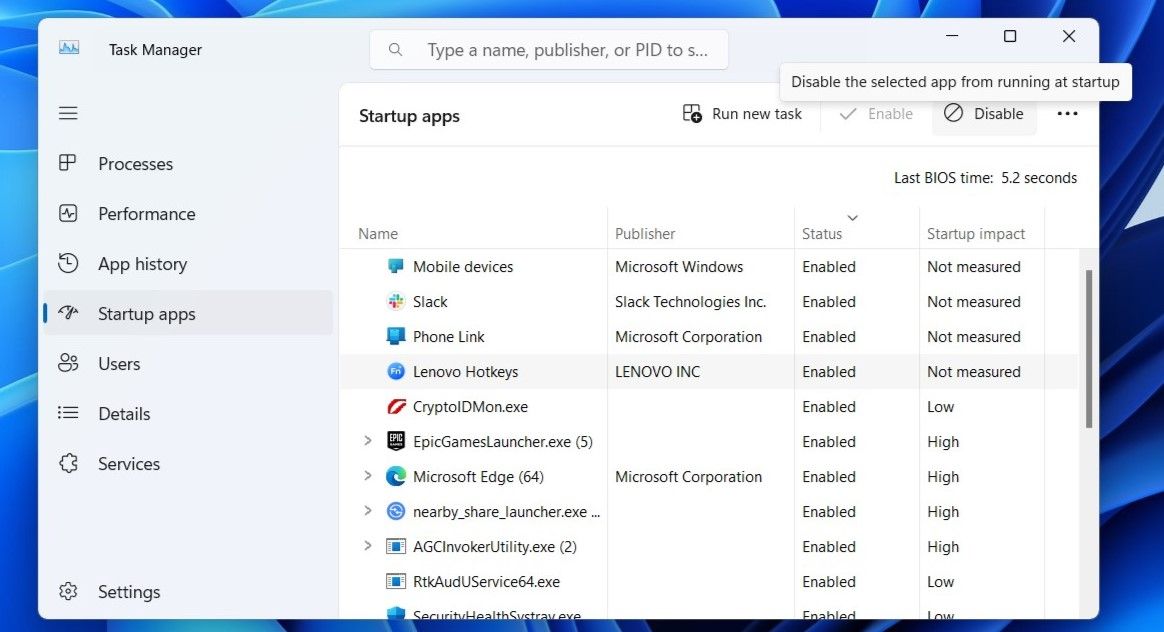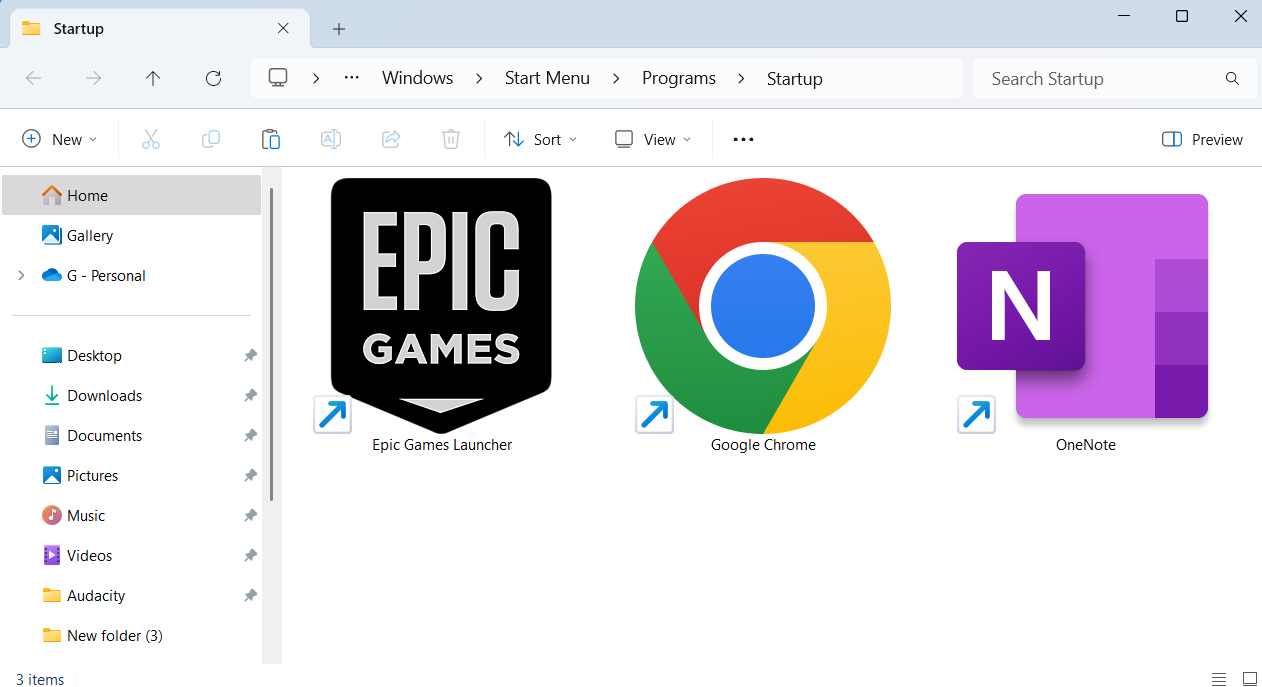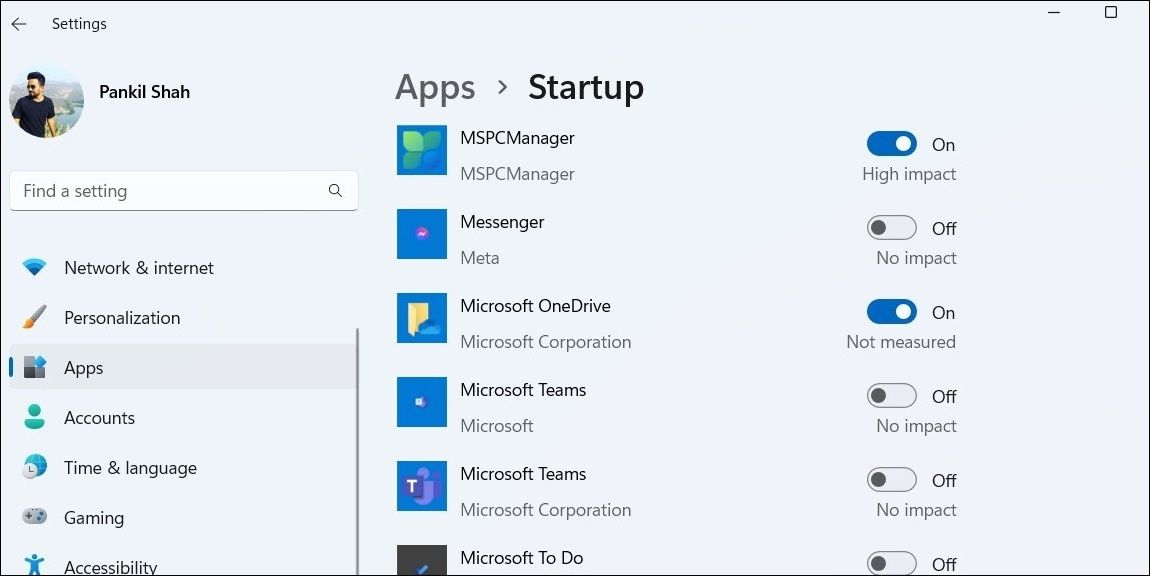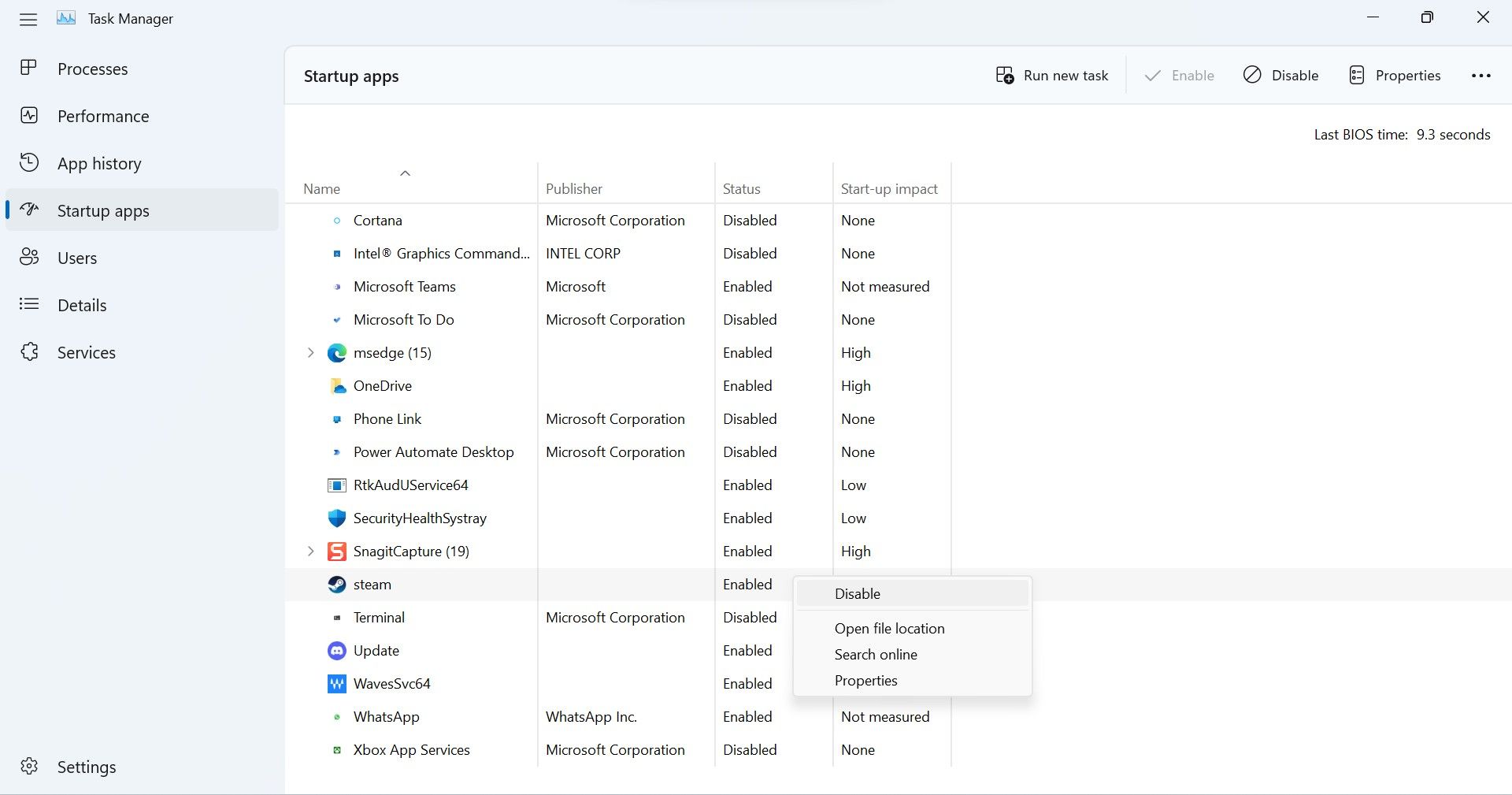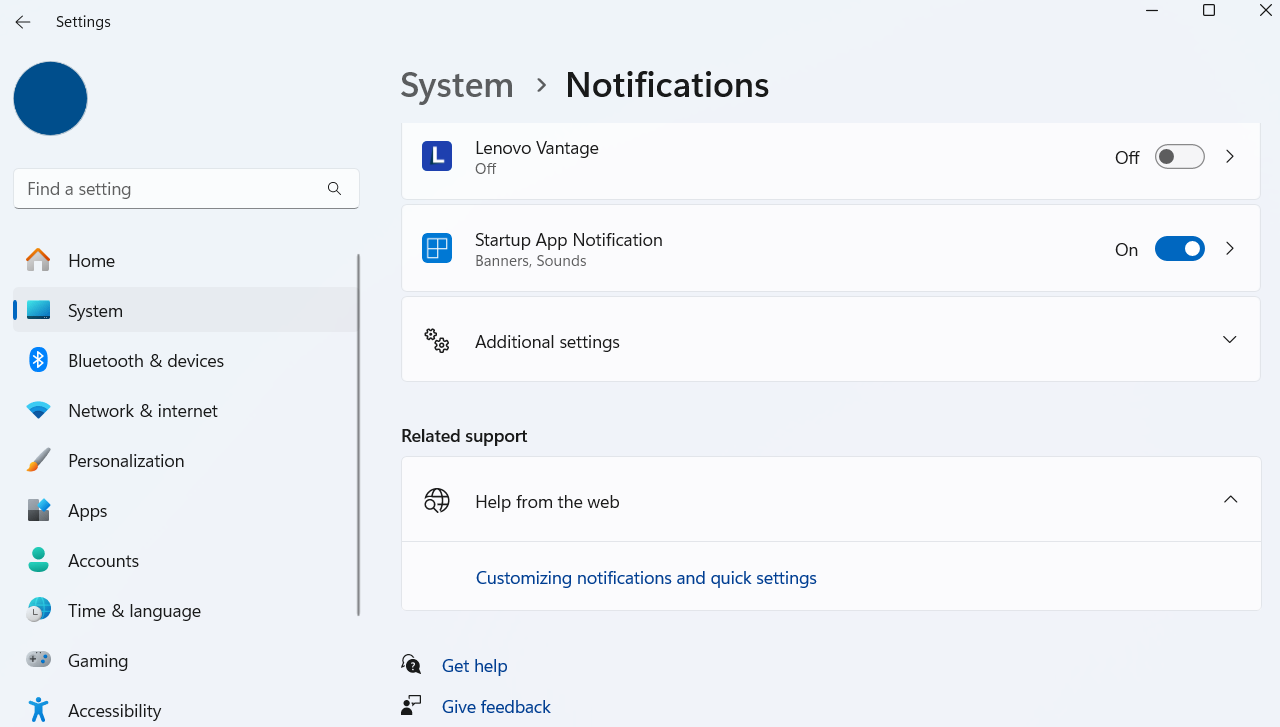A PC that takes forever to start can quickly become frustrating. More often than not, the culprit is a growing list of apps running at startup. Disabling the ones you don’t need is the most effective way to make any Windows computer boot faster.
Disable Unnecessary Startup Apps
As you install apps and programs, many automatically add themselves to the startup list, meaning they launch every time your PC powers on. As the list grows, Windows takes longer to load everything before you reach the desktop.
Disabling unnecessary startup apps reduces CPU and drive load during boot, which allows Windows to focus on loading only essential apps and services. The difference can be quite noticeable, especially on older machines or those without SSDs.
Startup apps not only slow down boot time, but also keep running in the background afterward. So even if you’re not using them, they continue to consume system resources and can drag down performance. Disabling them at startup doesn’t affect their functionality; it simply stops them from launching automatically.
To manage startup apps on your PC, open the Task Manager (Ctrl + Shift + Esc) and head to the Startup apps tab. Review each item’s startup status and decide whether it’s essential. For anything that doesn’t need to run immediately, select it and click the Disable option in the top-right corner. Repeat this for every noncritical app on the list.
There’s also a second place to check: the Startup folder. To open it, press Win + R to open the Run dialog, type shell:startup, and press Enter. Inside the Startup folder, look for app, program, webpage, or script shortcuts you don’t need to run at boot and delete them.
This will disable most startup apps, but if you’ve previously used Task Scheduler to make apps run on startup, check that as well to ensure no unwanted tasks are set to run at boot.
Which Startup Apps Are Safe to Disable?
Just because disabling startup apps makes your PC boot faster doesn’t mean you should go ahead and disable them all. Also, not every app or program has the same impact when it’s configured to run at startup.
Some apps are crucial for both security and functionality. For example, an antivirus program should always launch with the system to provide real‑time protection. Similarly, cloud storage tools like OneDrive or Google Drive may need to start immediately to back up or sync your files. It’s too easy to forget to manually start these every time you boot, which means your files aren’t syncing as you modify them.
Background utilities such as Microsoft PowerToys also rely on startup access to enable their features automatically. Disabling these programs could compromise security, reduce productivity, or disrupt essential system functions.
That said, some apps don’t need to start until after the system is fully loaded. Apps such as Spotify, Steam, WhatsApp, and even browsers like Microsoft Edge can be opened manually when needed, rather than slowing down the boot process.
Messaging apps, game launchers, and file‑sharing tools typically fall into this category, too. They can be safely disabled at startup without impacting everyday use.
If you’re unsure about disabling certain apps, Windows shows how much each one affects startup performance (though this isn’t perfect). In the Task Manager’s Startup apps tab, look at the Startup impact column, which labels apps as High, Medium, Low, or Not measured. You can sort apps based on their impact to easily identify which programs have the greatest effect on boot time.
If you encounter a startup app or program you don’t recognize, don’t disable it right away. Instead, right‑click it and select Search online. This quick check can help prevent accidentally turning off something important for your system’s stability or security.
Get Alerts When New Apps Add Themselves to Startup
While disabling unnecessary startup apps is a great way to speed up boot time, your work isn’t done just yet. It’s common for newly installed programs—or even existing ones after an update—to quietly reconfigure themselves to launch at startup. Sometimes this happens because you mistakenly accepted a prompt without realizing it; other times, the update simply enables the setting without asking.
An easy way to stay on top of this is to enable startup app notifications on Windows. When this feature is on, Windows alerts you whenever a program adds itself to the startup list. This way, you can review the change immediately and disable it before it has a chance to slow down your next boot.
To enable this feature, head to Settings > System > Notifications, and ensure notifications are turned on. Then, scroll down and toggle on Startup App Notification.
Windows will now notify you anytime an app is added to the startup list. Still, it’s a good idea to manually review your startup apps periodically to ensure nothing unnecessary slips through.
When you’re ready to start work or jump into a game, sitting around waiting for your PC to finish loading can be frustrating. Adjusting startup apps can help remove that delay, but it’s just one step. There are plenty of other ways to reduce boot time on your Windows PC, from enabling Fast Startup and updating graphics drivers to checking for corrupt system files.