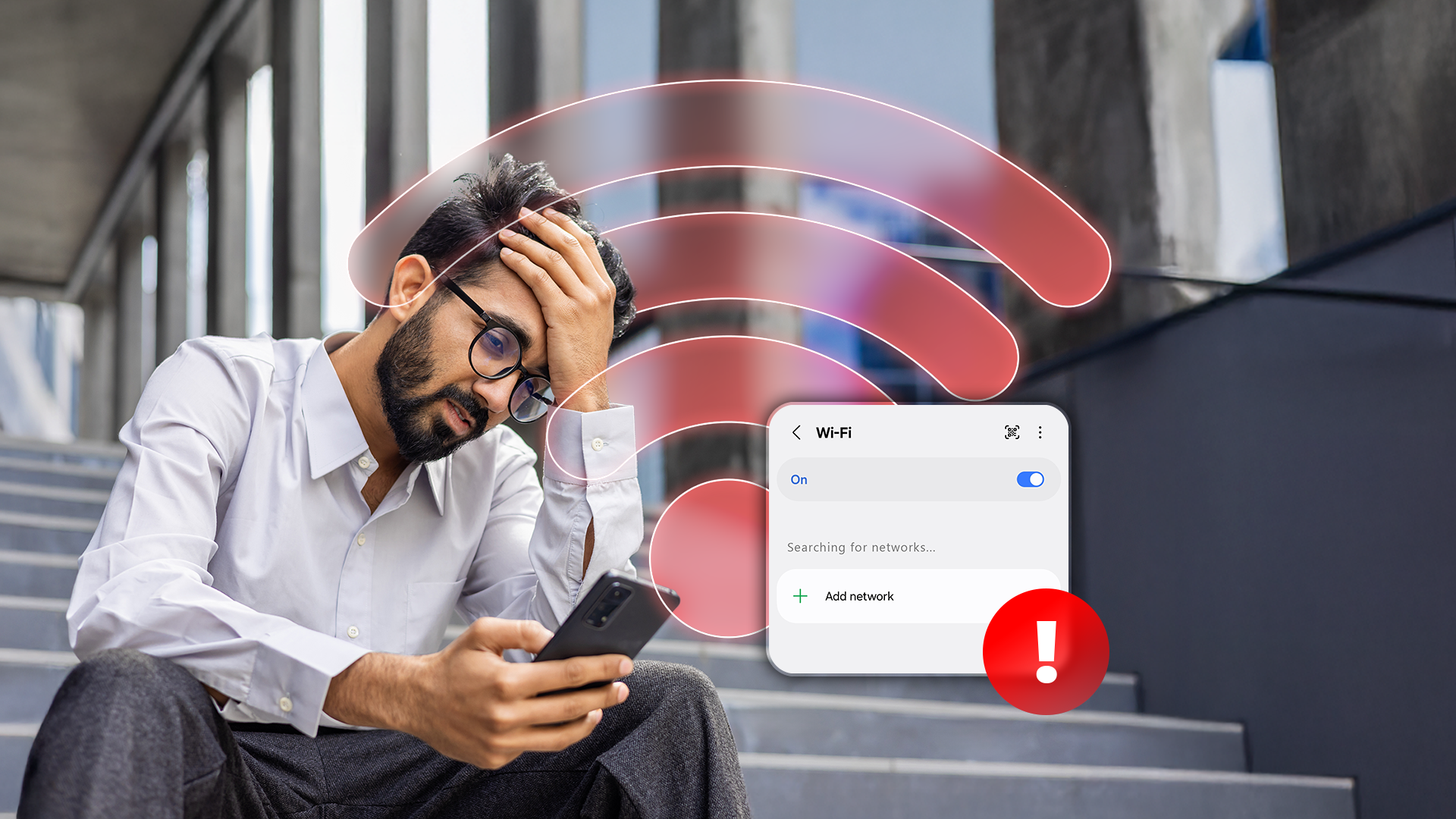
Hidden Wi-Fi networks are a thing, and they don’t appear on your regular Wi-Fi network list. I realized this long ago, and I’ll explain to you what these networks are and how you can connect your Android phone to such a network.
I have performed the steps in this guide on a Google Pixel 9 Pro XL running Android 16. The steps will slightly vary depending on your specific phone model.
So, What Is a Hidden Wi-Fi Network?
As the name implies, a hidden Wi-Fi network is a Wi-Fi network that is hidden. When you scan for wireless networks on your devices, you won’t see these hidden networks. People hide their networks for various reasons, with privacy being the biggy.
However, it’s possible to connect your Android phone (and any other device) to a hidden Wi-Fi network. If you know the network’s exact name (SSID) and the password, you can connect to it just like you would connect to a normal Wi-Fi network. Your phone will then have internet access as usual.
The difference between a regular Wi-Fi network and a hidden one is that the hidden one doesn’t broadcast its name.
How I Connected to a Hidden Wi-Fi Network on My Android Phone
I once stayed at an Airbnb apartment where the Wi-Fi network was set to hidden. This meant my Android phone wouldn’t find this network automatically, and I had to manually connect to it. I already knew how to do this, and I’ll tell you how you can do it, too.
On your Android phone, launch the Settings app. Select Network & Internet > Internet and turn on “Wi-Fi” if it isn’t already. At the bottom of the network list, tap “Add Network.”
On the Add Network page, select the “Network Name” field and type the exact Wi-Fi network name. Select the “Security” drop-down menu and choose the security type for the network (in most cases, it’s WPA/WPA2-Personal). Select the “Password” field and type the password for the network. Then, choose “Save.”
Your phone will connect to the specified hidden Wi-Fi network, and you’ll have access to the internet as usual. Later, to disconnect your phone from the network, select the network on the list and choose “Forget.” Note that this will require you to follow the above steps again to connect to the network in the future.
Here’s What to Do if Your Android Phone Won’t Connect to a Hidden Wi-Fi Network
If you encounter issues while connecting to a hidden Wi-Fi network, the following troubleshooting tips will help you fix the problem.
If Your Phone Won’t Find the Specified Network
If your Android phone doesn’t find and connect to the Wi-Fi network you’ve specified, there might be typos in the network name. Ensure the network name is correct and there are no extra spaces or other things in the network name. Also, ensure the router configured with a hidden Wi-Fi network is turned on.
If the Authorization Fails
If your phone finds and tries to connect to the specified Wi-Fi network, but fails at the authorization stage, you might have entered an incorrect password. Find the correct password for your wireless network, type it, and your phone will connect to that network. Note that the Wi-Fi network passwords are case sensitive, meaning “A” is treated differently from “a.”
Another reason you may have this problem is that the network only accepts authorized devices (MAC addresses). In this case, find your phone’s MAC address from Settings > About Phone and give this to your network technician. They’ll be able to whitelist your device on the network.
Restart Your Phone and the Router
If your phone still won’t connect to the network, ensure your phone is within the Wi-Fi range. Then, restart your Android phone as well as your router. A restart sometimes helps fix many minor glitches.
Reset Your Phone’s Network Settings
If the connection issue persists, your phone’s network settings might be faulty. In this case, bring your phone’s network settings to the defaults to fix the issue.
To do that, on your phone, head into Settings > System > Reset Options > Reset Bluetooth & Wi-Fi and tap “Reset” in the prompt.
And that’s how I enjoy access to the internet even when there are no visible Wi-Fi networks on my Android phone’s network list. Enjoy!