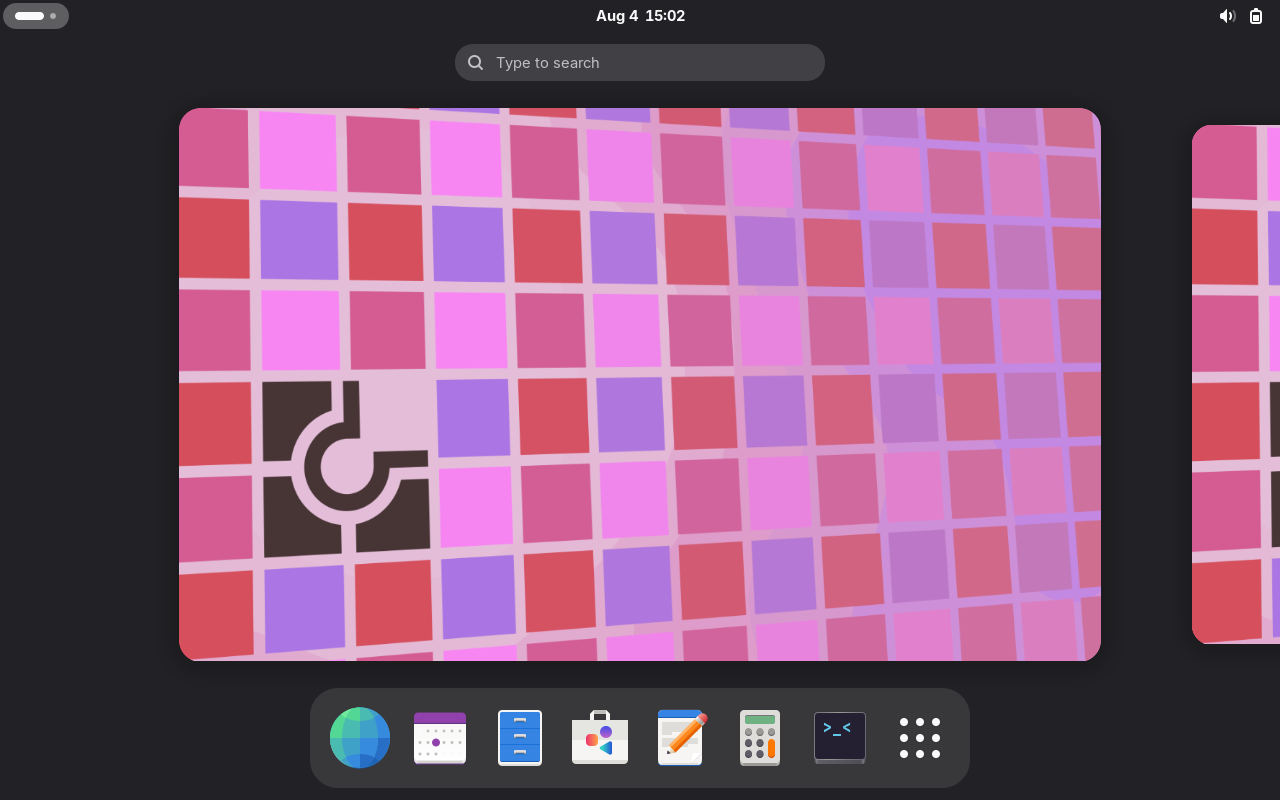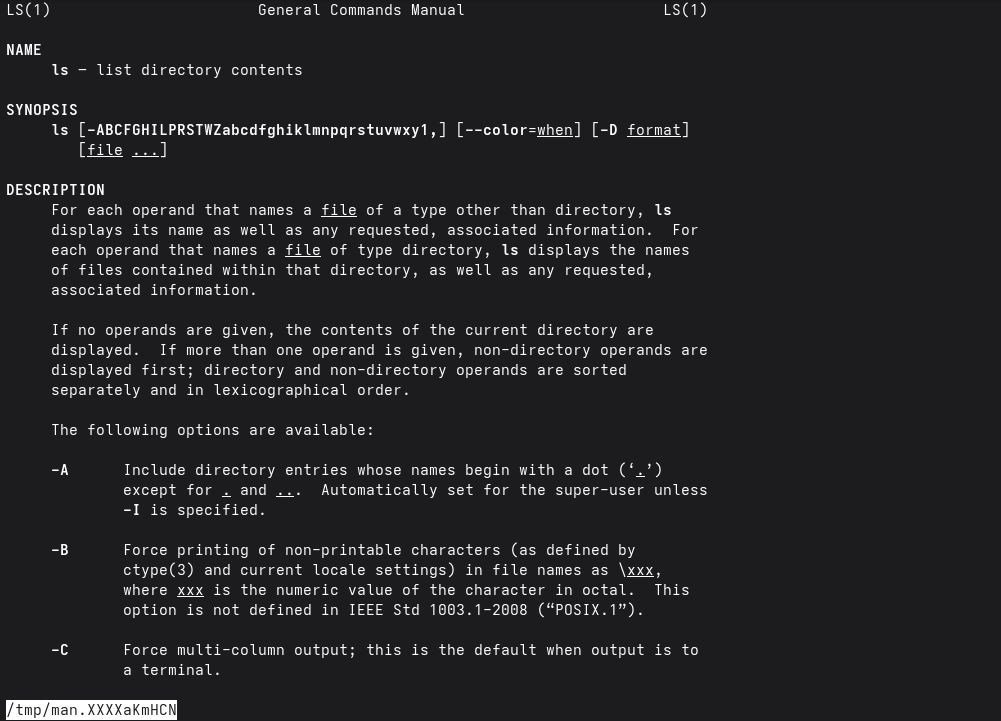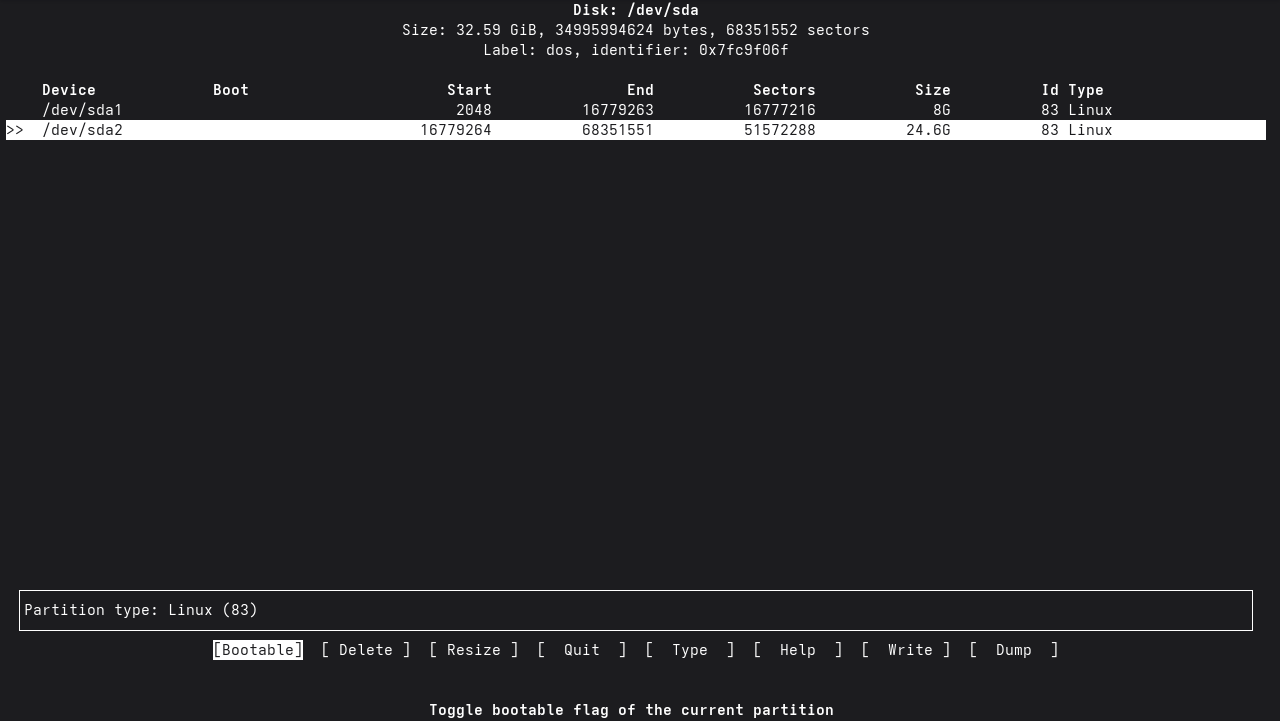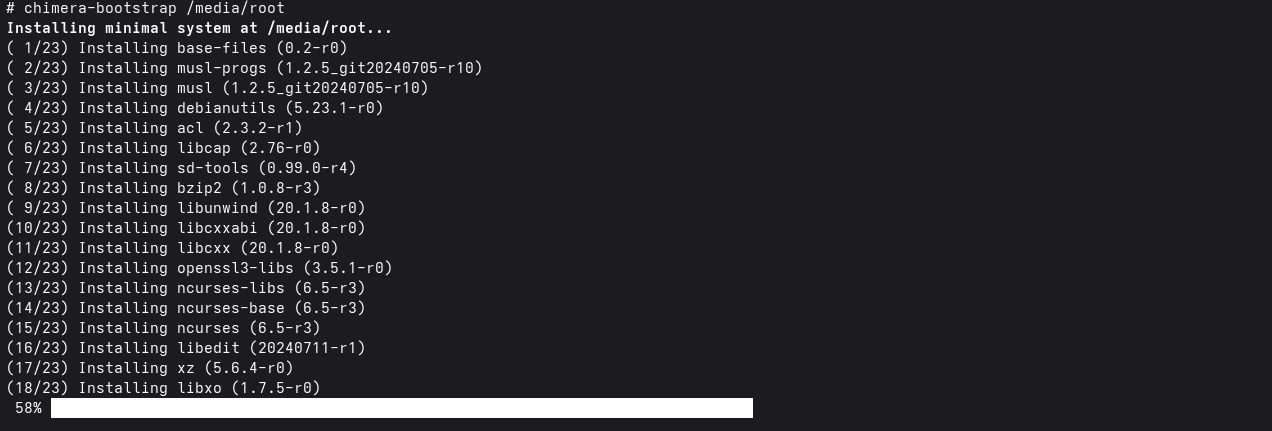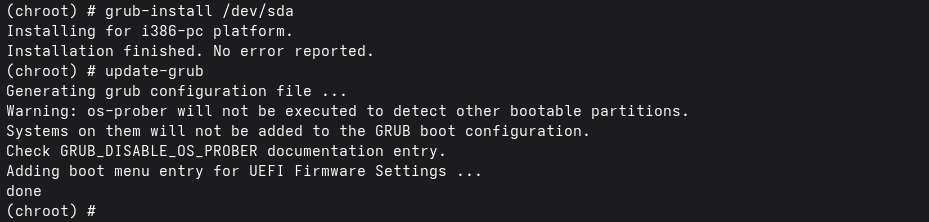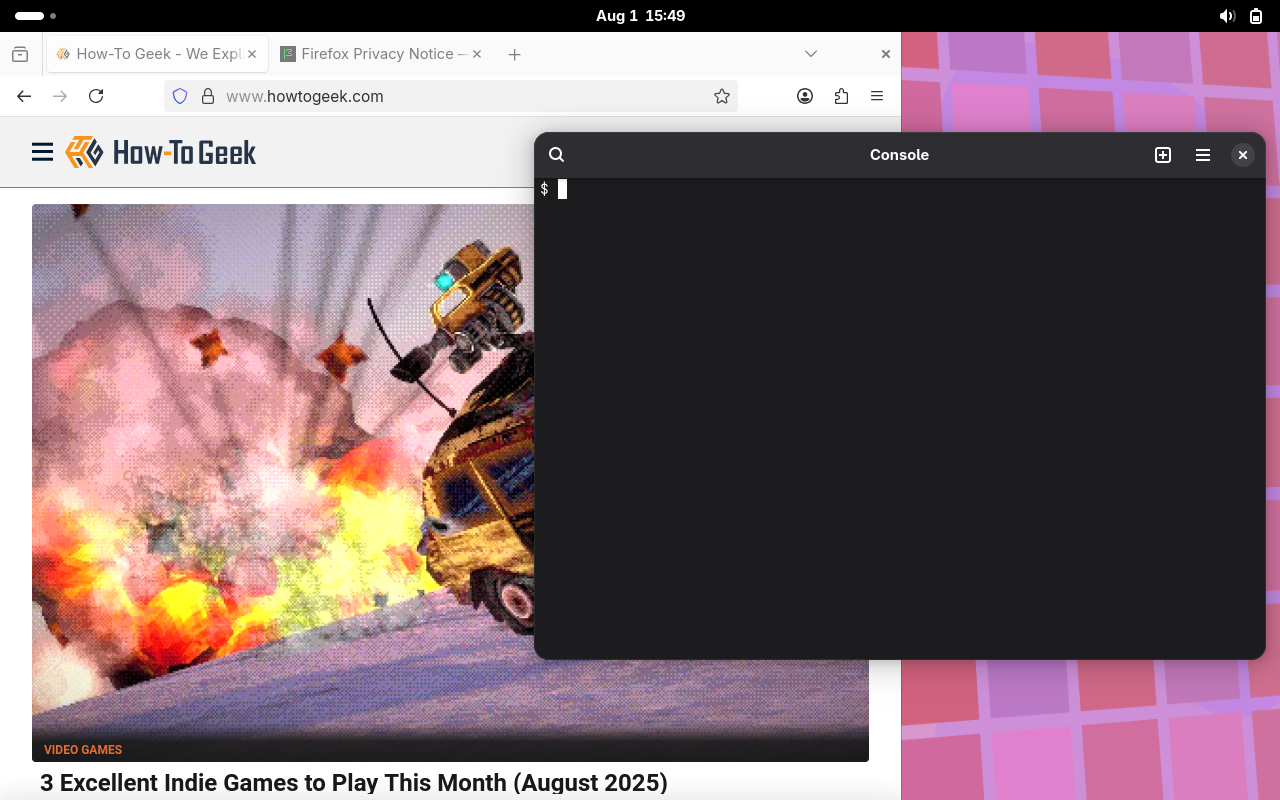Summary
- Chimera Linux is unique for using the BSD command set, Wayland, LLVM, Dinit, Pipewire, and not systemd.
- Installation on Chimera Linux is strictly manual, inspired by Arch Linux, requiring command-line tools.
- Chimera Linux aims for clean design, supports UNIX-like systems, adopts FreeBSD user commands, Almquist shell, and esoteric architectures.
I write about Linux for a living, and sometimes Linux distros start to feel the same. I was looking for something different
One day, when I was Browsing Wikipedia, I found Chimera Linux. Being a fan of BSD, I was intrigued when I learned that it used FreeBSD user commands. I decided to install and check it out.
What Is Chimera Linux?
|
Year of first release |
2021 |
|
Minimum RAM |
128MB (Console), 1GB (Desktop) |
|
Supported Desktop Environments |
GNOME, KDE Plasma, other environments available through apk |
Chimera Linux is a Linux distro that aims for a clean design with modern components.
As the “About” page says:
Traditional large distributions are complex and carry a large amount of baggage. It is easy to do things with them, but it is difficult to understand what is under the hood. That means that as soon as the user strays beyond the path set or expected by the developer, the system becomes impenetrable.
What Makes Chimera Linux Unique?
Chimera Linux is dedicated to making a distro that’s different than the existing distros.
Where you might expect the GNU utilities at the command line, you would actually find the BSD command set. The developers made this decision due to what they perceived to be the greater quality of the BSD command set compared to GNU coreutils.
Despite the maturity of the BSD userland, there’s a drive to eliminate legacy Linux components. The officially supported desktops, GNOME and KDE Plasma, use Wayland by default instead of X11. Instead of the GCC toolchain, Chimera primarily uses LLVM. Chimera also uses Pipewire to handle audio. You might expect systemd to handle processes, but Chimera uses Dinit instead.
This wouldn’t be the first marriage of a Linux distro to FreeBSD. Debian formerly maintained GNU/kFreeBSD, albeit one that heavily used the GNU userland instead of the stock BSD one and ran the FreeBSD kernel. Since Linux tends to offer better hardware support than FreeBSD, especially for things like Wi-Fi, it could be a good alternative to a full FreeBSD installation for BSD aficionados who want to run it on the desktop.
Installing Chimera Linux
Installing Chimera Linux is a strictly manual process. No installation program comes with the distro, even as a full graphical live distro is available. Despite Chimera’s claims to do things differently from other distros, the installation process seems inspired by Arch Linux. There’s even a web page that you’ll go through to direct you to perform parts of the installation, similar to the famous process detailed on Arch’s installation guide.
After downloading and booting your installation media for your preferred environment and architecture from the download page, you begin the installation by opening up GNOME’s default terminal, Console. You’ll have to perform the installation as root. To do this, use the su command with the – (dash) option:
su -
You’ll be prompted for the root password, which is “chimera” on the live system.
After successfully becoming root, the first thing you’ll want to do is carve up your storage device into partitions. The documentation recommends cfdisk for this. It’s an interactive terminal-based disk partitioning program.
With the partitions created, you can format them. I formatted my root partition with Ext4 on /dev/sda2.
mkfs.ext4 /dev/sda2
Next, set up your swap partition:
mkswap /dev/sda1
swapon /dev/sda1
I typically set up a Linux installation with a swap partition and a root partition for everything else. With those partitions created, you can now move on to installing the system proper. I created a mount point for the root partition:
mkdir /media/root
mount /dev/sda2 /media/root
chmod 755 /media/root
The last line with the chmod command is to make sure I have the correct permissions for installing.
Chimera includes a chimera-bootstrap, similar to the pacstrap program for Arch installation, which installs the basic packages on the root partition. I’ll use the network installation method to download the latest packages from the repository:
chimera-bootstrap /media/root
With the base system installed, use chimera-chroot to chroot into it. From now on, you’ll be working from the root partition.
chimera-chroot /media/root
Make sure to install the kernel. This is kind of an important part of Linux. I somehow forgot this on my first try, since I thought that chimera-bootsrap would include it. I wondered why GRUB couldn’t find any kernels later. Chimera uses Alpine Linux’s apk package manager. I used it to install the LTS version of the kernel:
apk install linux-lts
With the partitions created, the next step is to generate the /etc/fstab file to automatically mount the partitions at boot time:
genfstab / >> /etc/fstab
Again, this is similar to the Arch installation process. It seems like you could have done a search-and-replace operation, replacing “arch” with “chimera.”
I’d want to examine this file to see if it made sense for my setup.
Set the root passwd
passwd root
You’ll want to update the initramfs with the configuration, or you might be unable to boot the system:
update-initramfs -c -k all
The final step is to install a bootloader. I chose GRUB, since I’m familiar with it. Since I was running this in VirtualBox, I did a traditional BIOS installation. Chimera has a separate GRUB package for this:
apk add grub-i386-pc
This installs GRUB to the Master Boot Record, or MBR:
grub-install /dev/sda
Then generate the menu that will appear at boot time:
update-grub
Now exit the chroot environment and reboot the system.
The next step is to log in as root and create a new user. I’ll use myself as an example:
useradd david
passwd david
To be able to run su to log in as root, I then added myself to the “wheel” group:
usermod -a -G wheel david
After that, I set the time zone for my location using a symbolic link:
ln -s /usr/share/zoneinfo/US/Pacific /etc/localtime
I went with GNOME and installed it using apk, since it’s one of the officially supported options:
apk add gnome
You’ll also want to enable GDM to start at boot time with dinit
dinit enable gdm
What It’s Like to Use Chimera Linux?
Using Chimera largely feels like a standard distro, despite its differences from other Linux distributions under the hood. It seems like a distro geared toward people who are Linux experts, or at least comfortable with Unix-like systems.
The default GNOME interface, despite its quirks, along with the FreeBSD userland for the commands, makes it feel almost like the macOS systems I used heavily back in the 2000s.
One thing that surprised me was the default shell. I would have expected Bash, as that’s the de facto standard on Linux systems, but it was the Almquist shell, a modified version of the original Bourne shell. While this was serviceable for interactive use, it’s mainly suited for running scripts.
I used apk to install my favorite shell, zsh:
apk install zsh
Performance felt rather sluggish, but that might be because I was running and installing Chimera OS in a virtual machine. It might perform better on real hardware.
What I Found Interesting, and Who Should Use It
One thing that’s interesting about Chimera Linux is its commitment to portability. While most distros will target common platforms like x86, Chimera also supports more esoteric architectures like RISC-V. It even supports the Raspberry Pi. I don’t have any of those platforms to test, but that’s one thing that makes it more Unix-like.
Chimera Linux will likely appeal to users who are comfortable on the command line. If you’ve ever dealt with more technical distros like Arch or Gentoo, you might feel at home. If you have experience with any of the BSDs, you’ll probably enjoy using this system as well.
People who are less comfortable with typing in commands or utilities like cfdisk or GRUB might want to steer clear. The lack of a dedicated installation program is one reason I wouldn’t recommend Chimera to Linux newbies. They might want to stick to the live versions if they want to try Chimera.
As with Arch, Chimera Linux appeals to people who like to make their systems their own instead of relying on a pre-packaged experience. Apart from the live environment, I was free to set up the system with the software I wanted on it.
Maybe someday there will be derivative distros that are more user-friendly, similar to the ones that have grown up around Arch, such as Manjaro.
If you want to check out Chimera Linux, you can visit the download page and grab an image for your machine to install it on your computer.
Chimera Linux is a distro that’s only a few years old. It’s an interesting experience of old-school command-line management and new-school components like Wayland. This synthesis of old and new will be interesting to watch in the future. For seasoned Linux users who want something new, it’s worth checking out.