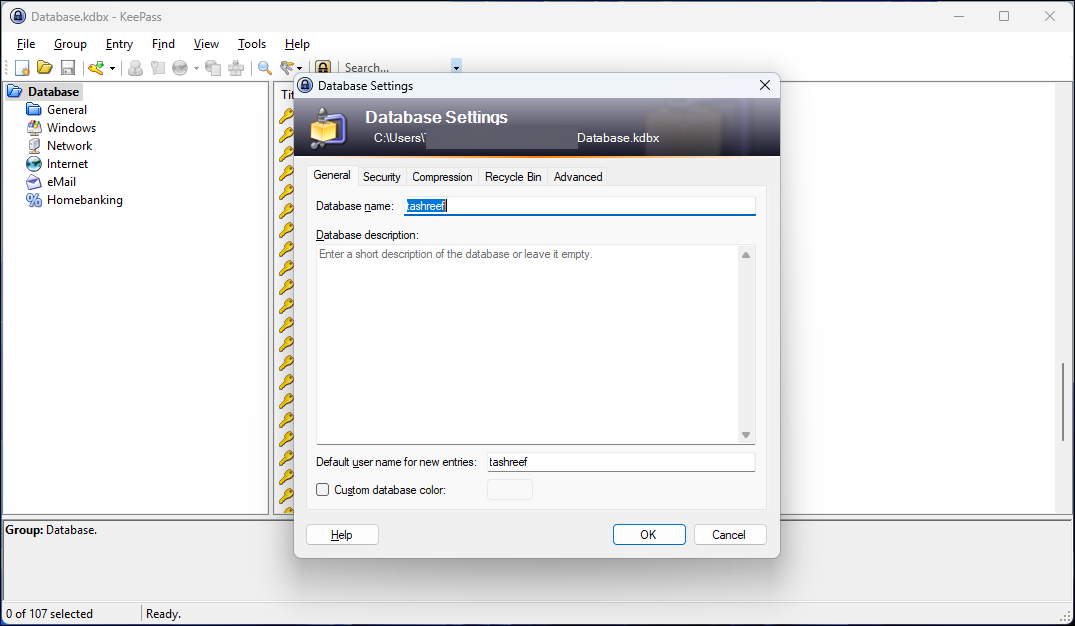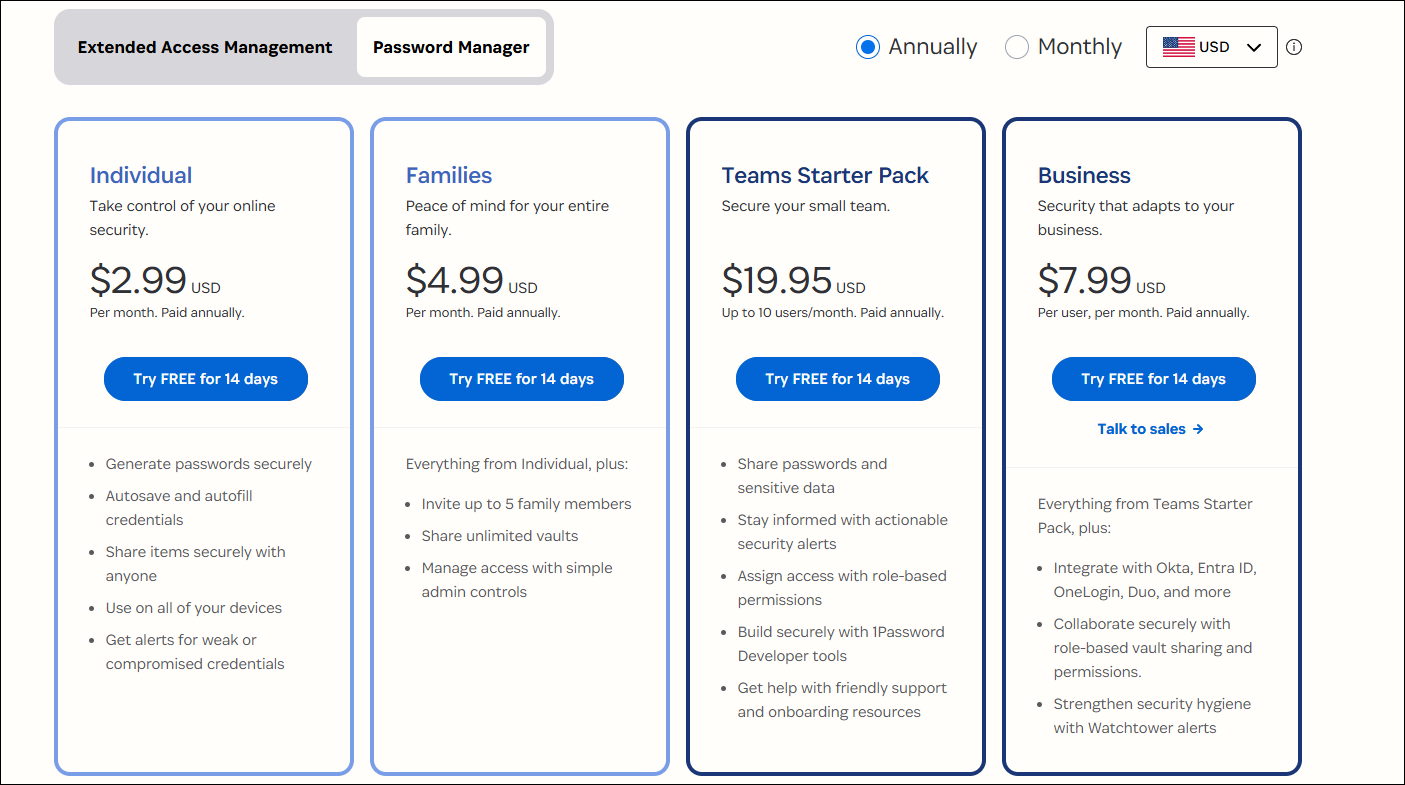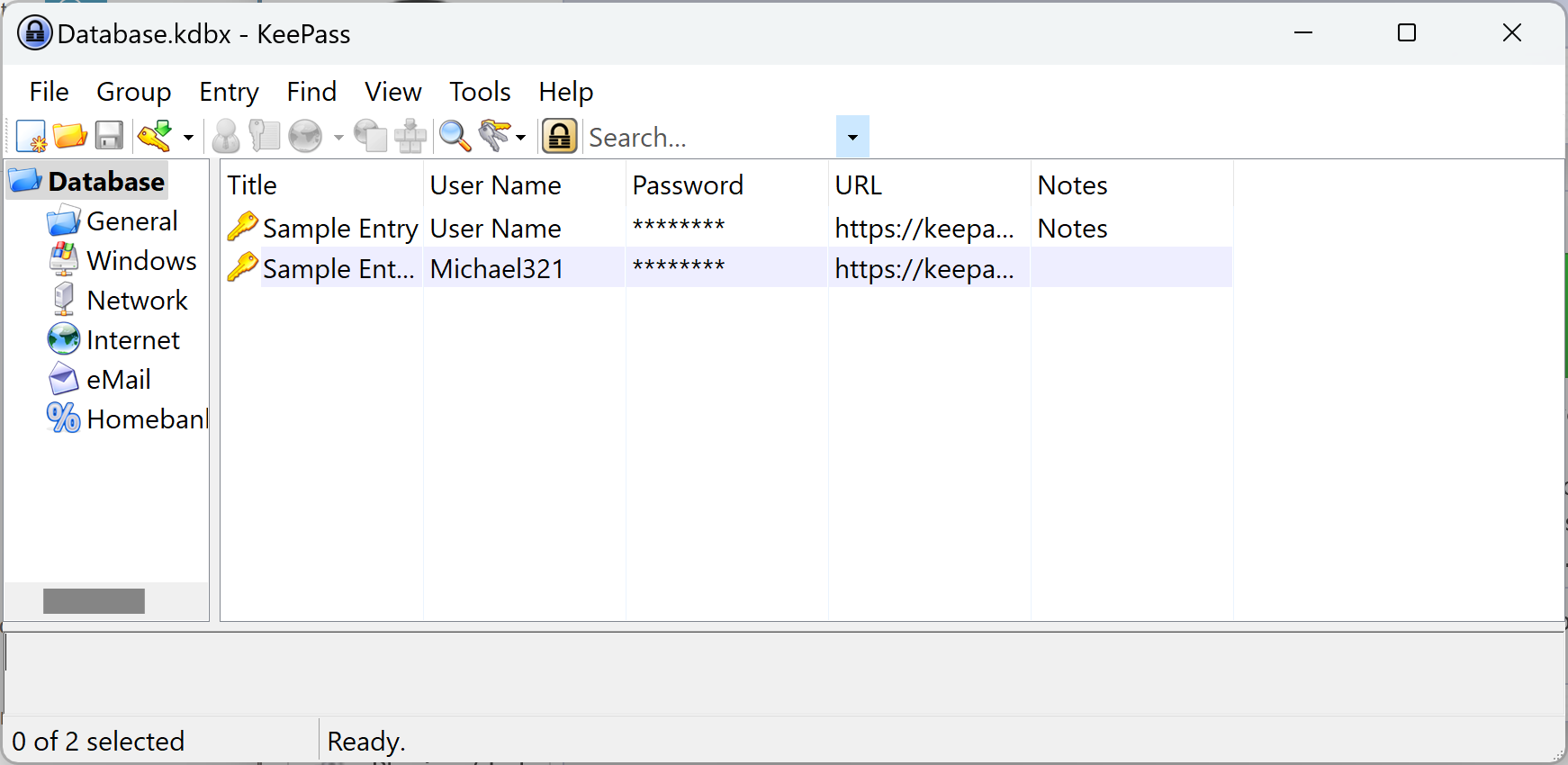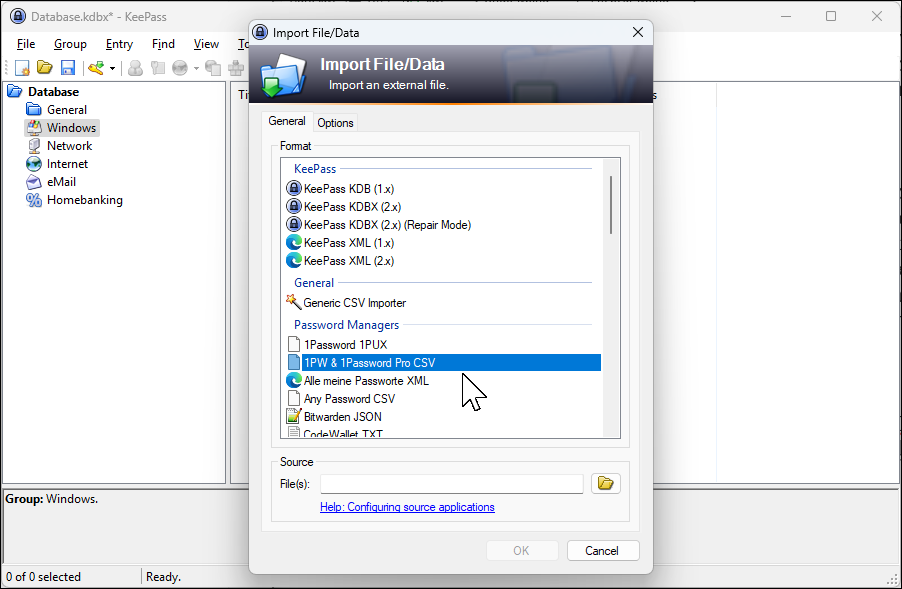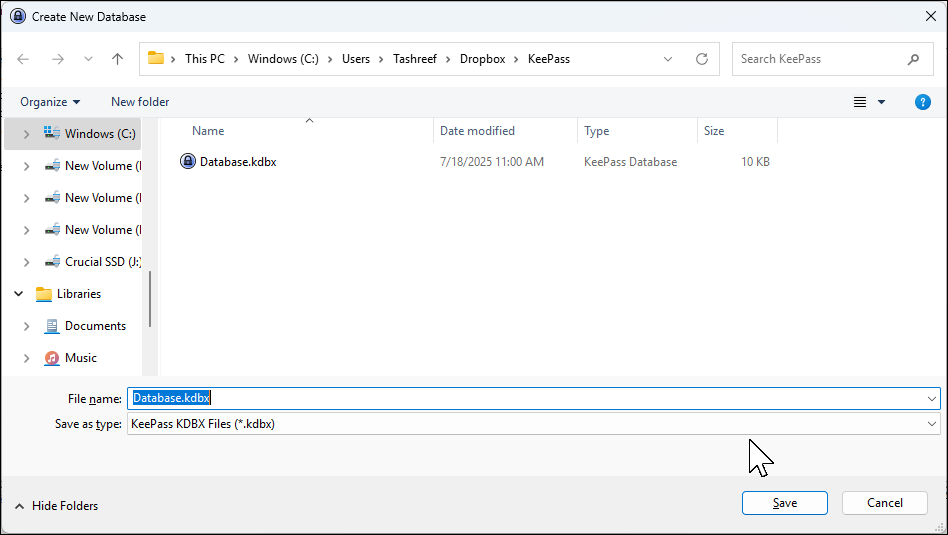After five years and $300 spent on 1Password, I finally made the switch to this excellent free password manager: KeePass. My only regret is not doing it sooner.
1
I Wanted Full Control Over My Data
1Password’s move away from local vaults wasn’t sudden, but it changed the deal for good. Paying $60 a year made less and less sense when every password, note, or license key had to live in their cloud, whether I liked it or not.
With KeePass, my password database sits exactly where I want it—on my laptop’s SSD and synced through my Dropbox account. The KDBX file is mine, encrypted with AES-256, and KeePass encrypts the entire database, including passwords, usernames, notes, and attachments.
This is less about paranoia and more about preference. When Target, Equifax, and even LastPass suffer breaches, keeping your data local starts looking less like overkill and more like common sense. KeePass has never been involved in any data breach, and the German Federal Office for Information Security (BSI) even recommends it.
My KeePass database has survived two laptop replacements, three OS reinstalls, and one accidental format. Each time, I simply copied my KDBX file back and entered my master password.
2
The Cost Just Didn’t Make Sense Anymore
Another reason for the switch was the mounting cost of premium password management. My 1Password family plan costs $60 per year. Unlike LastPass or Bitwarden, which offer limited free tiers, 1Password has no free option at all, so you’re paying from day 15 after the trial ends. Over five years, that’s $300—enough for a decent tablet or a weekend trip.
I was paying for features I rarely used and the privilege of renting access to my own passwords. As for the essential features, KeePass covers them well. My existing Dropbox plan covers cloud sync; browser add-ons work through KeePass plugins, and password generation works better with KeePass since you can adjust more options than 1Password offers.
For secure file storage, 1Password caps you at 1GB on personal plans, while KeePass handles files up to 4GB. I was paying purely for ease, and even that came with strings attached.
Every year, the subscription felt more like a tax on laziness. Why keep paying when free alternatives exist? That $60 could go toward actual security hardware, like a YubiKey security key to keep your accounts secure. KeePass costs exactly zero dollars, whether you use it for one password or ten thousand.
The subscription model also means you’re locked in. Once you stop paying, you lose access to your passwords. With KeePass, the software works forever. I could disconnect from the internet for a decade and still access my passwords.
3
Open-Source Transparency Matters to Me
Open-source tools are open to public scrutiny, meaning anyone can inspect and audit the code. The EU-FOSSA comprehensive audit [PDF] examined the KeePass code in 2016, finding zero critical or high-risk vulnerabilities and no hidden telemetry, usage analytics, or anonymous data collection.
Commercial password managers love their security theater. They’ll tell you about their zero-knowledge architecture and secure cloud infrastructure, but you’re taking their word for it. With KeePass, thousands of security researchers have examined the code. Even when vulnerabilities are discovered, the community identifies them, reports them, and addresses them promptly.
I also appreciate the philosophical difference. KeePass exists because one developer wanted a better password manager and kept improving it for 22 years, not to flip it for profit or build a startup but to solve a problem and share the solution. That’s the open-source spirit that feels different from commercial approaches. When 1Password moved to the Electron framework, replacing native apps with a web-based version, it highlighted the natural tension between business needs and user experience that open-source projects don’t face.
4
KeePass Offers the Cross-Device Flexibility I Need
I run Windows on my PC and Android on my phone. Most password managers handle this setup fine, but KeePass lets me do it exactly how I want.
On Windows, I use vanilla KeePass 2.x with a handful of plugins. Yes, the interface looks like it escaped from Windows XP, but it works. You’ll find KeePass runs noticeably faster than 1Password 7 ever did. My Android phone runs KeePass2Android, which integrates with the system autofill and even works offline. If you use an iPhone, you can choose between KeePassium or Strongbox.
That said, if the dated interface puts you off, KeePassXC might be more your speed. It’s a community fork that reads the same KDBX files but doesn’t look like it time-traveled from 2003. You lose some plugin compatibility but gain built-in browser integration and TOTP support without the setup hassle. Setting up KeePassXC is even simpler than vanilla KeePass—the process takes about 10 minutes compared to the hour I spent configuring plugins.
Syncing happens through Dropbox. If there are changes on two devices at once, KeePass handles conflicts well; it combines the changes and saves both versions in the history. That said, switching sync services isn’t as seamless as 1Password—you have to move your database file to the new service and manually update the file location in KeePass on each device. It’s not as seamless, but I’m okay with that trade-off for the flexibility it gives me.
The flexibility extends to authentication. I use a password, along with a key file stored on a USB drive. Lose either one, and the database stays locked. Some even add Windows user account integration as a third factor.
Browser integration took some setup, but now it works exactly how I want. I use KeePass plugins like KeePassHttp, along with browser extensions that support it, plus custom Auto-Type sequences for everything else. While the connection between the browser and KeePass is sometimes interrupted and requires a refresh—and I have to authorize new sites during setup—the Auto-Type feature, once configured, is more flexible than 1Password’s autofill ever was.
5
The Switch Was Easier Than I Expected
The entire migration took about two hours. First, I exported my data from 1Password to CSV and imported it into KeePass, which supports over 35 formats, including 1Password, Dashlane, LastPass, and Bitwarden. Then I spent another hour organizing entries into folders and setting up AutoType for my most-used sites.
The only real challenge was configuring sync, since KeePass doesn’t have built-in cloud sync. Following the KeePass documentation, I saved my database to a Dropbox folder and then assigned the same folder as the database folder on my Android phone for KeePass2 Android. Once configured, it works so well I forget it’s not built-in. When I edit on my phone, my laptop shows the changes in seconds.
Just remember, to ensure changes aren’t lost or conflicted, it’s best not to edit the database on more than one device at the same time, and always let Dropbox finish syncing before making edits elsewhere.
Looking back, I don’t miss the features I thought were a must-have for a password manager. For instance, I used to rely on Watchtower for breach monitoring, but now I simply check Have I Been Pwned often to look for any breaches. Instead of using Travel Mode, I manage sensitive entries by not syncing them to my phone. As for shared vaults, I’ve set up a separate database for our family passwords, and it works perfectly for our needs.
Two months in, I’ve saved $10, gained complete control, and learned my password manager inside out. The fact that my wife adapted to KeePass2Android so easily proves it’s not as intimidating as it first appears. What seemed like a downgrade turned out to be exactly what we needed.

Related
6 Free Tools That Check If Your Password Is Compromised
Don’t wait to find out if your password is compromised the hard way; use these tools and be proactive.
If you value complete ownership of your digital security and don’t mind a bit of initial setup, KeePass offers something commercial managers can’t: total control over your data without ongoing fees. Yes, paid options offer seamless setup and polished interfaces, but I discovered I was paying for features I didn’t really use.
Don’t get me wrong, 1Password is excellent at what it does. But with KeePass, I own my passwords, control my data, and save money each month. If anything, I wish I’d made this change sooner.