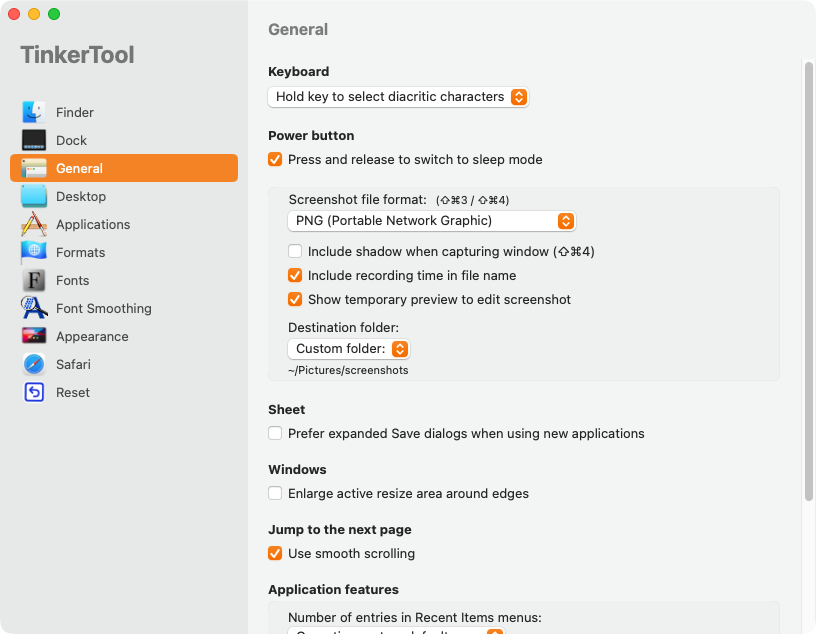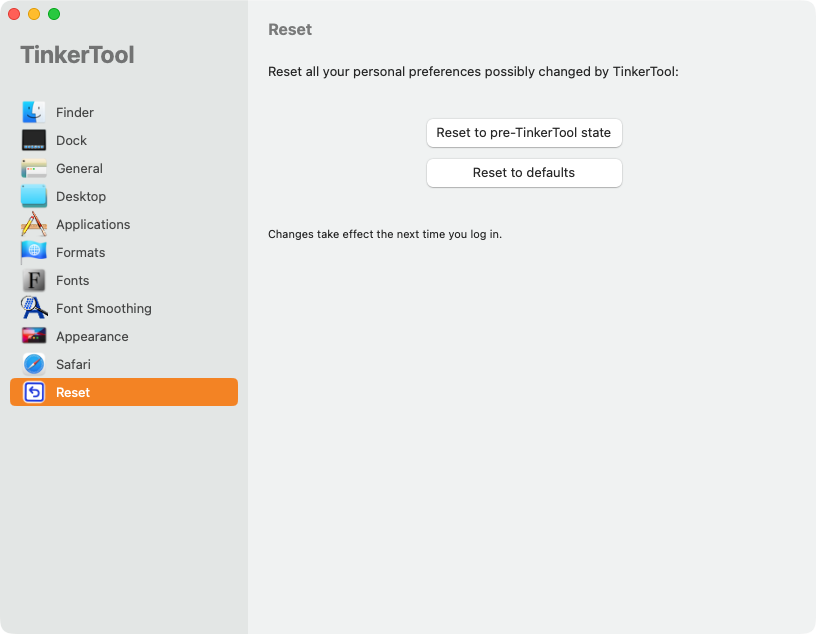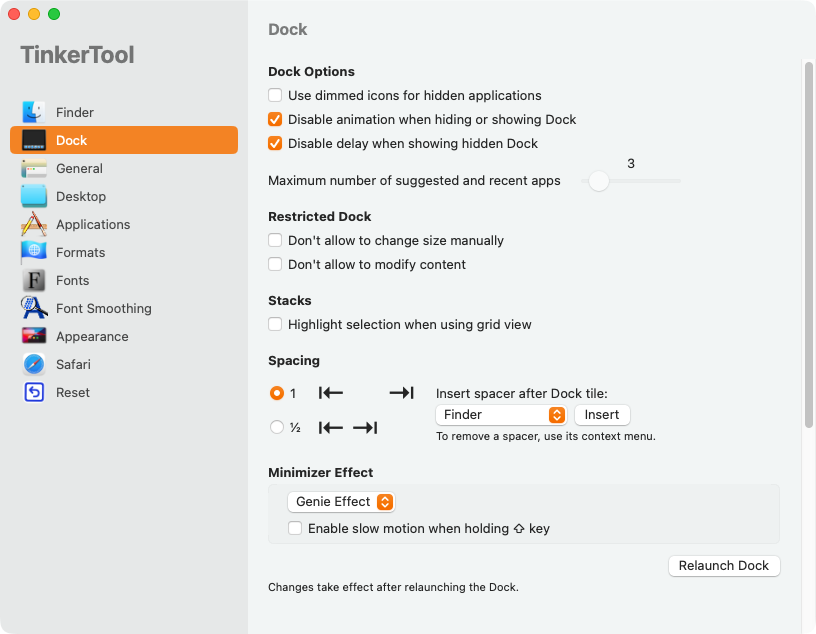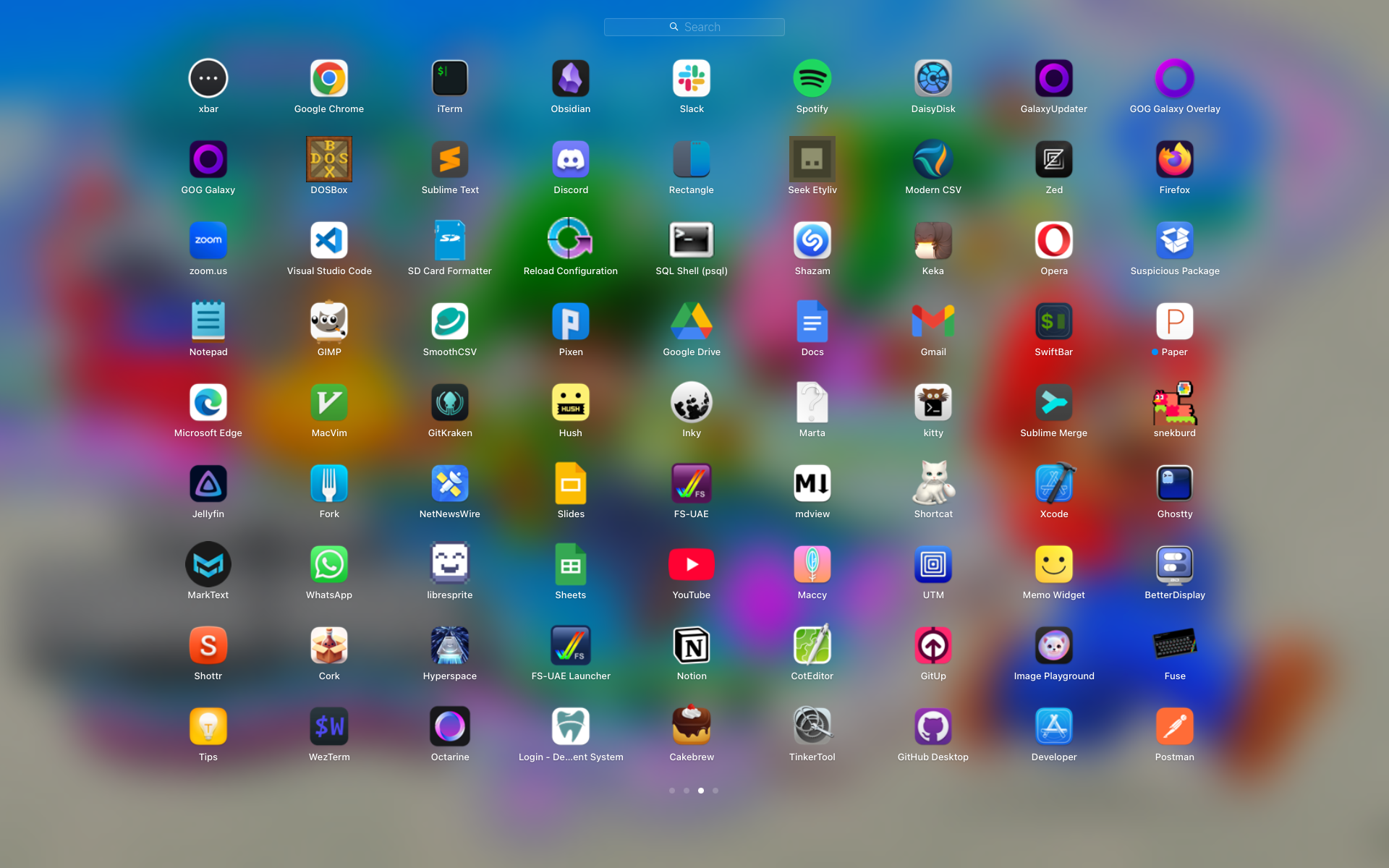Although macOS isn’t known for being the most configurable operating system, the System Settings app provides many options. You name it; everything, from wallpaper slideshow timings to Dock magnification, is customizable. But more settings are hiding just below the surface, and this app can help you uncover them.
System Settings is great for basic customization and even tweaking for performance boosts. But this app opens up even more possibilities, so that you can get the very best experience from your Mac.
TinkerTool provides a wealth of macOS settings that go further than the default System Settings tool. The app is just a UI layer on top of built-in settings that Apple chose not to expose in its own interface. So every setting here is supported, to an extent, it’s just not encouraged by Apple. Tinker at your discretion, and always be prepared to experiment and undo what you’ve tried.
TinkerTool is very easy to use, although it’s a bit more basic than System Settings. You’ll notice, for example, that there’s no search, so finding a specific setting involves navigating the categories presented in the left-hand panel. These are all organized intuitively, with sections covering Finder, the Dock, and Fonts. There’s a General section to cater for a few niche settings that don’t fit anywhere else, and a Reset section too. The latter lets you undo whatever you change, so you can experiment safely.
The app is totally free—although not open source—and the current version works on Ventura, Sonoma, and Sequoia. Releases are also available for older versions of macOS. The installer is a DMG, so it’s a simple case of opening it, then dragging the app icon into your Applications folder.
TinkerTool is much like System Settings to use. Pick a section, identify the setting you want to change, set it to whatever you want—most settings are toggles or drop-down selections—and you’re done.
Each section will explain when changes take effect in smaller text at the bottom. For example, the Dock section tells you that changes take effect after relaunching the Dock. Some settings may need you to log in again, but nothing will require you to do a full reboot.
There’s no specific help offered by the tool, so you’re on your own when it comes to understanding what the settings do. But most are self-explanatory and are worded clearly enough: “Windows: Enlarge active resize area around edges,” for example.
Remember that, if you forget what you’ve changed, or you think you’ve taken your tinkering too far, you can reset changes. You can restore to your normal settings or all the way back to Apple’s defaults if necessary. The app also lets you export your settings to a file and reapply them later, which is great for keeping track of particular setups, if you make substantial use of custom settings.
The Best Things to Tinker With
TinkerTool covers a fair number of settings, but the most useful will depend on what apps and macOS features you already use.
Make the Dock Less Intrusive
Just as many other Mac users do, I like to keep the Dock hidden. It takes up a fair amount of screen real estate, and I don’t use it often enough to benefit from seeing it all the time. So it makes every bit of sense, to me, to keep the Dock out of my view and focus on what I’m working on instead.
But the default behavior of a hidden Dock is less than ideal. It has a slow animation with a significant delay; thankfully, TinkerTool resolves both of these. The “Display animation when hiding or showing Dock” and “Disable delay when showing hidden Dock” make for a much nicer experience as far as I’m concerned. Now my Dock is much more responsive and much nicer to use.
Increase the Size of the Launchpad Grid
I’m a big fan of Launchpad, and one reason is that it presents so much on the screen at once. But TinkerTool lets me take this even further.
By default, Launchpad’s grid of apps shows 35 apps in a 7 x 7 grid. TinkerTool boosts this limit up to a whopping 9 x 9 grid, which presents 81 apps on-screen at once. If I weren’t such an app-hoarder, I might even be able to view every app I have installed on one page!
Sadly, this option will disappear when Apple retires Launchpad with macOS Tahoe. Until then, though, and on older machines, I’ll be sticking to my giant Launchpad grid.
Improve Finder’s Behavior
Finder is one of those system apps you’ll use all the time without even thinking about it. But it’s worth taking the time setting things up so they’re just right for you; file browsers are one of those apps we all use in slightly different ways.
The very first setting—“Show hidden and system files”—is a great one for me since I’m often working with dotfiles and other hidden files. Although you can toggle these files temporarily, I find it most useful to show them by default and be done with it.
To temporarily show or hide hidden files in Finder, use the Cmd Shift Period shortcut.
Another simple but effective option is “Automatically adapt to file name widths in column mode,” which does exactly what it says, ensuring that columns are no wider than necessary, rather than the default uniform width, which wastes a lot of space.
Finally, there’s the incredibly useful “Don’t create hidden .DS_Store files over a network connection,” which means you won’t annoy users of shared drives by scattering these useless files all around them. If only I could turn them off altogether, then I’d be delighted!
Have Fun With Some Weird Settings
Last of all, and I’m not too proud to admit this: it’s quite fun to just mess around with some silly settings that don’t necessarily make you more productive.
Take the Dock Minimizer Effect, for example. This setting refers to the animation that the Dock uses when you minimize an application window. What I really like is the “Enable slow motion when holding Shift key” setting. For no obvious reason, this makes the Genie effect quite comically slow, but also incredibly satisfying to observe. Why this setting is present, I have no idea; it’s just a great example of a useless piece of eye candy that’s fun to interact with.
Or have you ever felt the need to rate a music track 4.5 instead of 4 or 5 stars? Probably not—me neither—but, with TinkerTool’s “Allow ratings with half stars,” you can do just that.
TinkerTool probably won’t revolutionize your Mac use, but I bet you’ll find at least one setting here that will speed up a regular task, resolve an annoyance, or just make you smile a bit. For a free app, that’s about all I can ask.