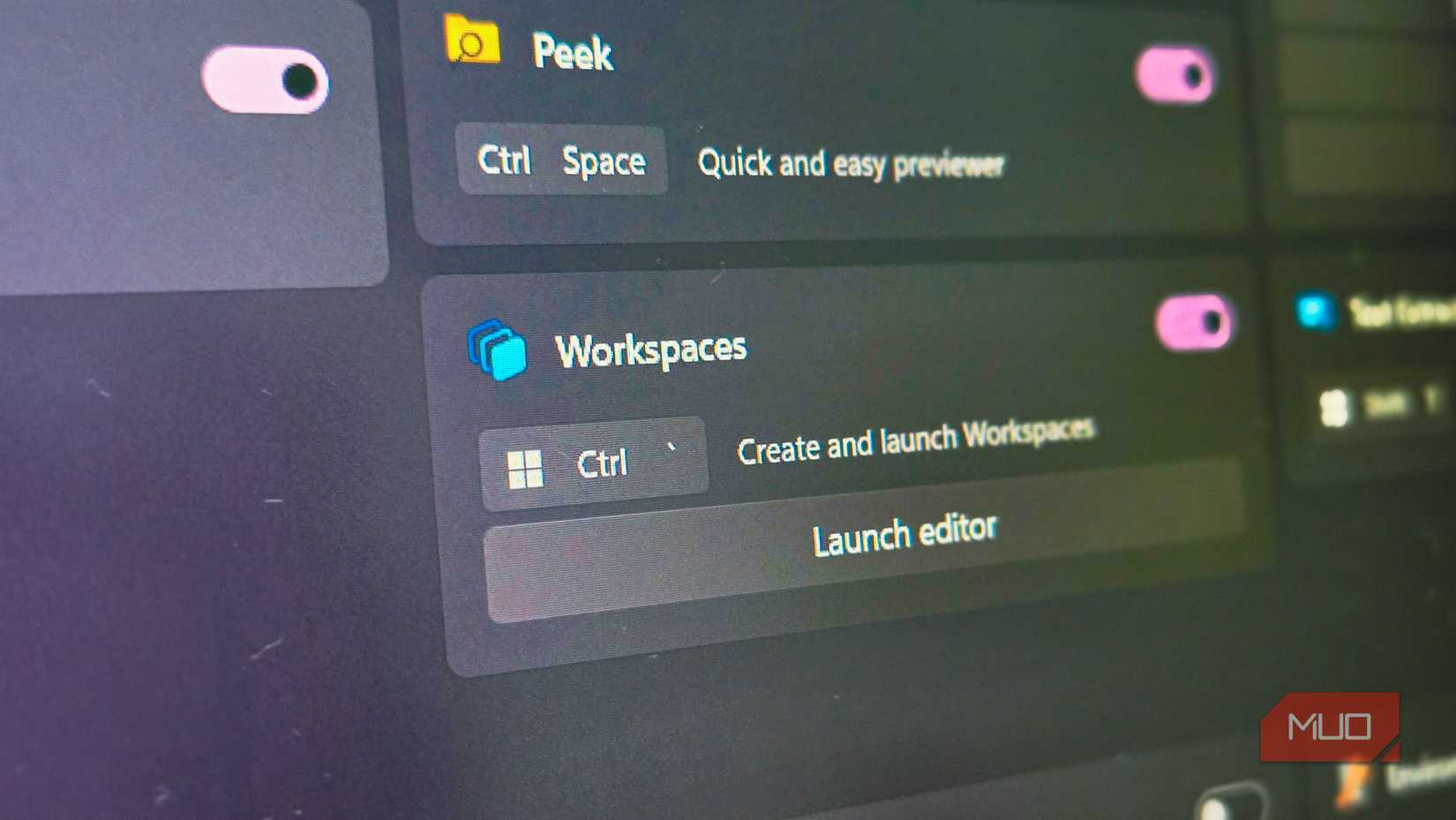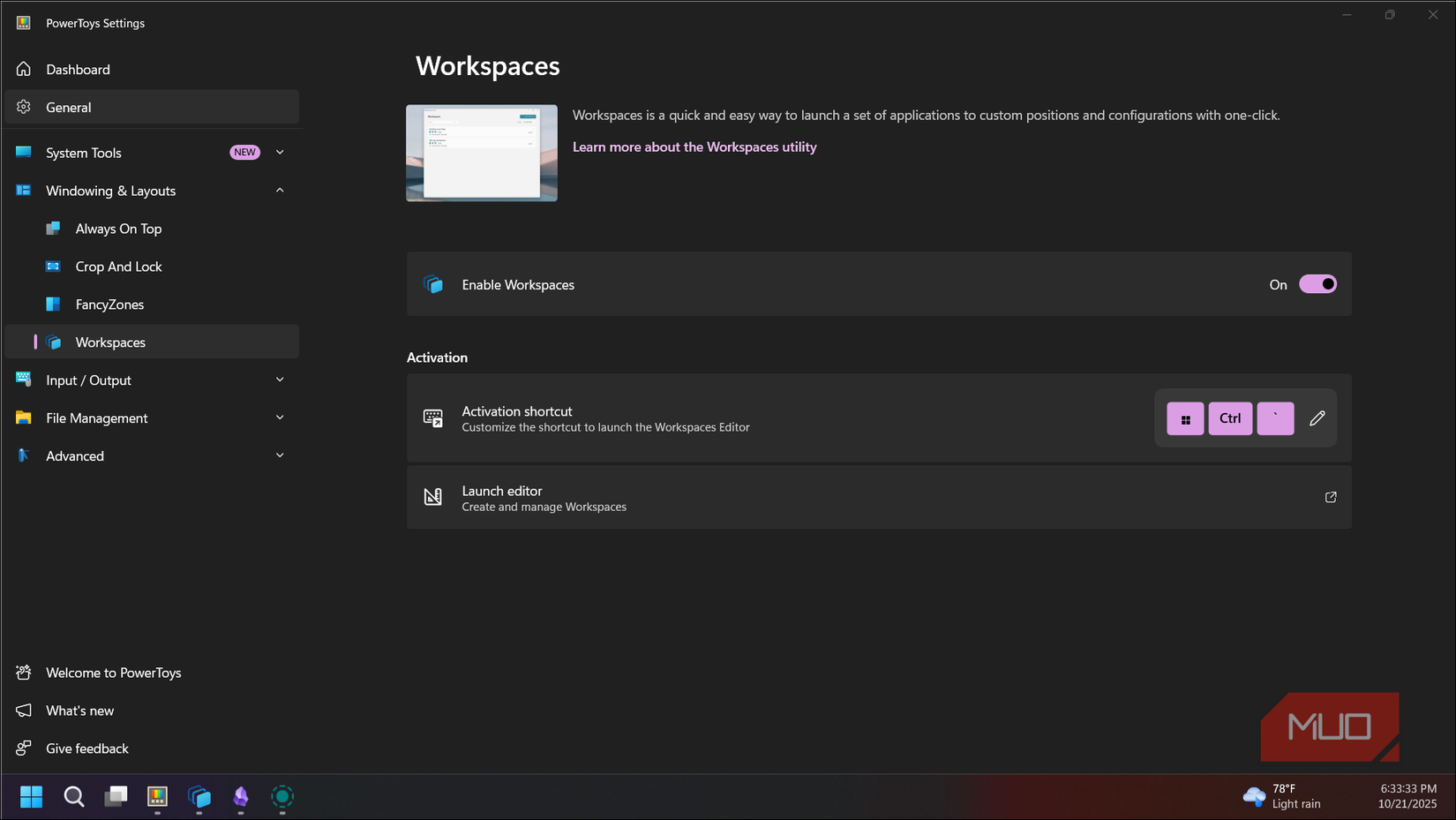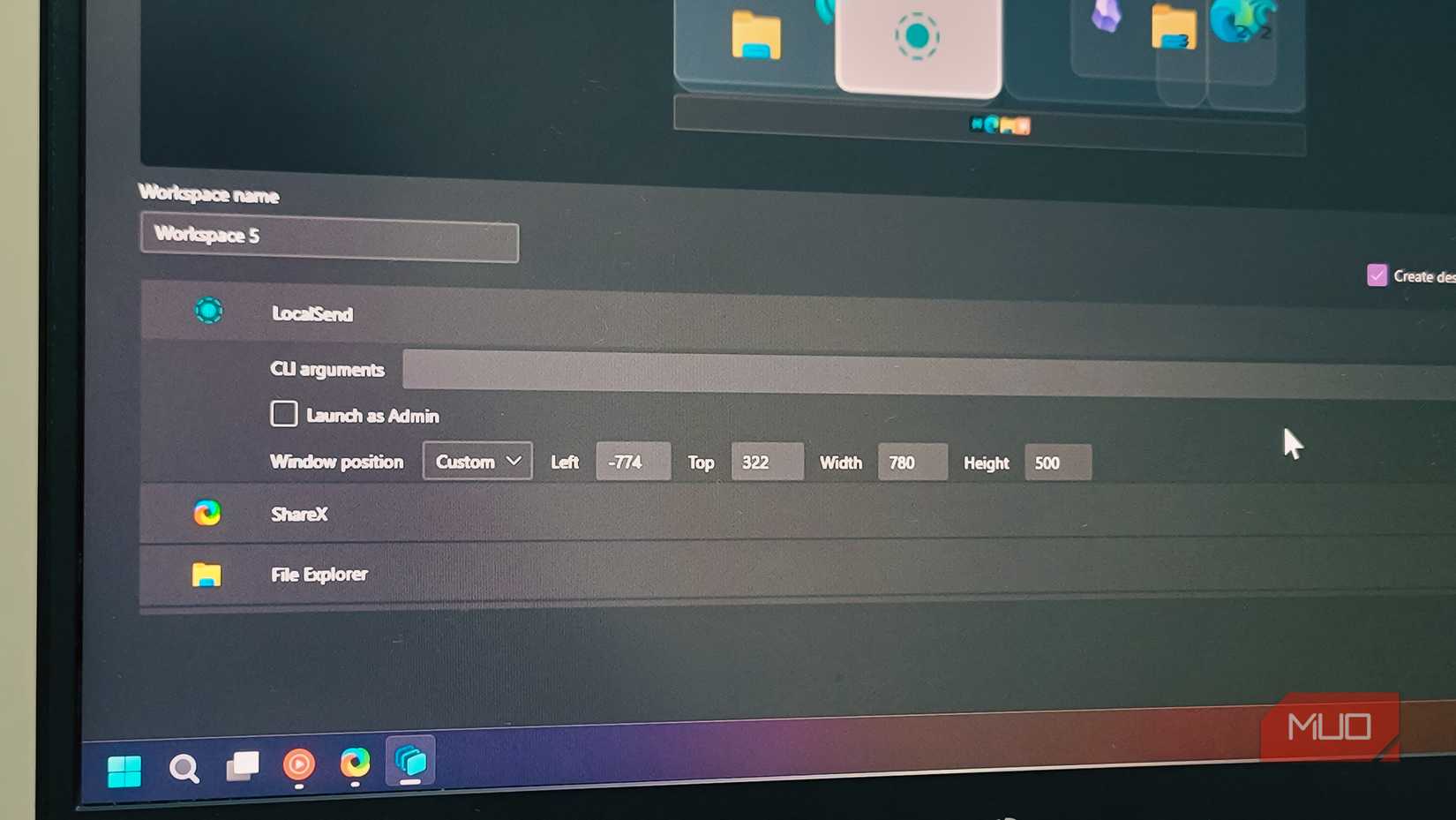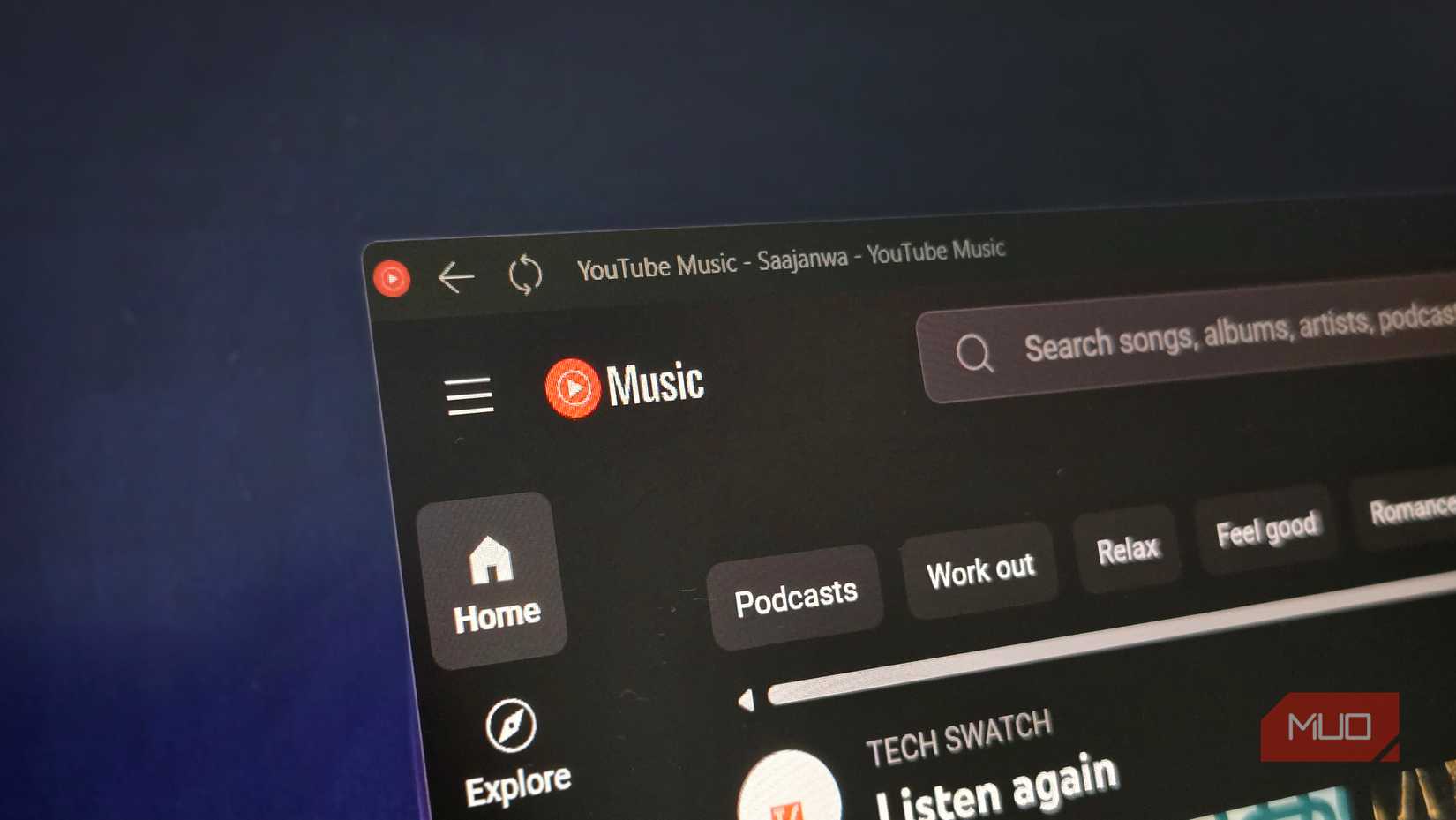I work with the same set of apps every day. On my main display, I like to keep things just right, with Obsidian on one half as my text editor and a web browser on the other. My secondary display handles the rest, including File Explorer, LocalSend, an LLM tool, and another browser, each taking up a tidy quarter of the screen.
An obvious issue with such a setup is having to rebuild it every time. Every time I restart my computer—which happens quite often—I have to reopen and rearrange all these apps manually. Workspaces in PowerToys fixes that. It can launch and position every app exactly where I want them with a single click. It’s effortless, brilliant, and certainly one of the best PowerToys features Microsoft should ship as a default in Windows 11.
What’s PowerToys Workspaces
A snapshot of your perfect setup
PowerToys is Microsoft’s collection of power-user utilities for Windows 10 and 11. You might already use some of its popular features, like PowerToys Run for quick app launches, FancyZones for custom window layouts, or Always Awake to temporarily suspend sleep mode. However, the tool that has fixed my longtime annoyance with Windows is Workspaces.
Workspaces is a PowerToys tool that takes a snapshot of all your open apps and their exact window positions and lets you restore them with one click. To put it plainly, it does two things. First, it can remember and relaunch all your commonly used apps. Second, it remembers your layout preferences and places each app where you like it.
You can also create different workspaces for different tasks. For instance, I have workspaces for different clients, one for when I do a bit of coding, and another for creative work.
Workspaces comes bundled with PowerToys. If you don’t have it already, download it from the Microsoft Store. Once done, open PowerToys, click to expand the Windowing & Layout section, and select Workspaces. Toggle the Enable Workspaces switch to turn it on.
Win + Ctrl + Backtick is the default shortcut to launch Workspaces. But you can edit and set your preferred shortcut under Activation.

- OS
-
Windows
- Developer
-
Microsoft Corporation
Creating workspaces
Set it up once, use it forever
To create a workspace, start by arranging your apps exactly how you want them. Open all the apps you need for a specific workflow and position them using Windows snap layouts or FancyZones. Once everything looks good, press Win + Ctrl + Backtick (or your custom shortcut) to open the Workspaces editor.
Click Create Workspace, give it a name, then hit Capture. Workspaces grabs every open app and its position. Once done, you’ll see a list of all captured apps in the editor. To remove any app from the list, select it and click Remove. For each app, click the dropdown arrow to access advanced options.
The advanced settings let you add command-line arguments, which is handy for apps that support specific launch parameters. For instance, you could set VS Code to open directly to a specific project folder by adding the path as an argument.
You can also set apps to launch as administrators (useful for development tools) or configure whether they start minimized or maximized. The minimize option is handy for apps you want running in the background, like Slack or Spotify.
For precise control, you can manually adjust the position values for each app if the captured positions aren’t quite right. Each workspace can also be saved as a desktop shortcut, which you can then launch from anywhere, including the desktop, Windows search, PowerToys Run, or third-party launchers like Listary.
All the workspaces are saved in the Workspaces Editor. To launch it, press Win + Ctrl + Backtick, then click Launch to restore your apps.
The tool intelligently handles open apps. Instead of launching duplicates, it repositions existing windows to match your saved layout. And if you’re using multiple monitors, Workspaces remembers which screen each app belongs on.
There’s room for improvement
Not quite perfect yet
While it works, Workspaces has some quirks. For starters, it simply refused to save any web apps, which means you can’t restore them. I use YouTube Music as a dedicated app in Edge, but Workspaces can’t restore it properly; it opens a regular browser window instead. The same happens with other Progressive Web Apps and Chrome app shortcuts.
Apps like AutoHotkey that run through interpreters or Java applications don’t play nicely either. Sometimes Workspaces gets confused with multiple instances of the same app, especially with File Explorer windows or Chrome tabs. You might set up three File Explorer windows in specific folders, but when you launch the workspace, they end up in the wrong positions or pointing to the wrong directories.
Finally, the tool occasionally struggles with window positioning. An app that should appear on the left monitor might appear on the right, or windows might overlap instead of snapping to their assigned zones. While you can quickly snap windows into position with FancyZones, Workspaces should ideally handle that on its own.
Workspaces fixes a longtime annoyance with Windows
Despite these rough edges, Workspaces automates the daily ritual of manually rebuilding your desktop setup. It restores all your apps to their original positions with one click, and you can create as many spaces as you like. It’s the kind of feature that makes you wonder how many years it’ll take before Microsoft finally builds it into Windows. Until then, Workspaces is the way to go.