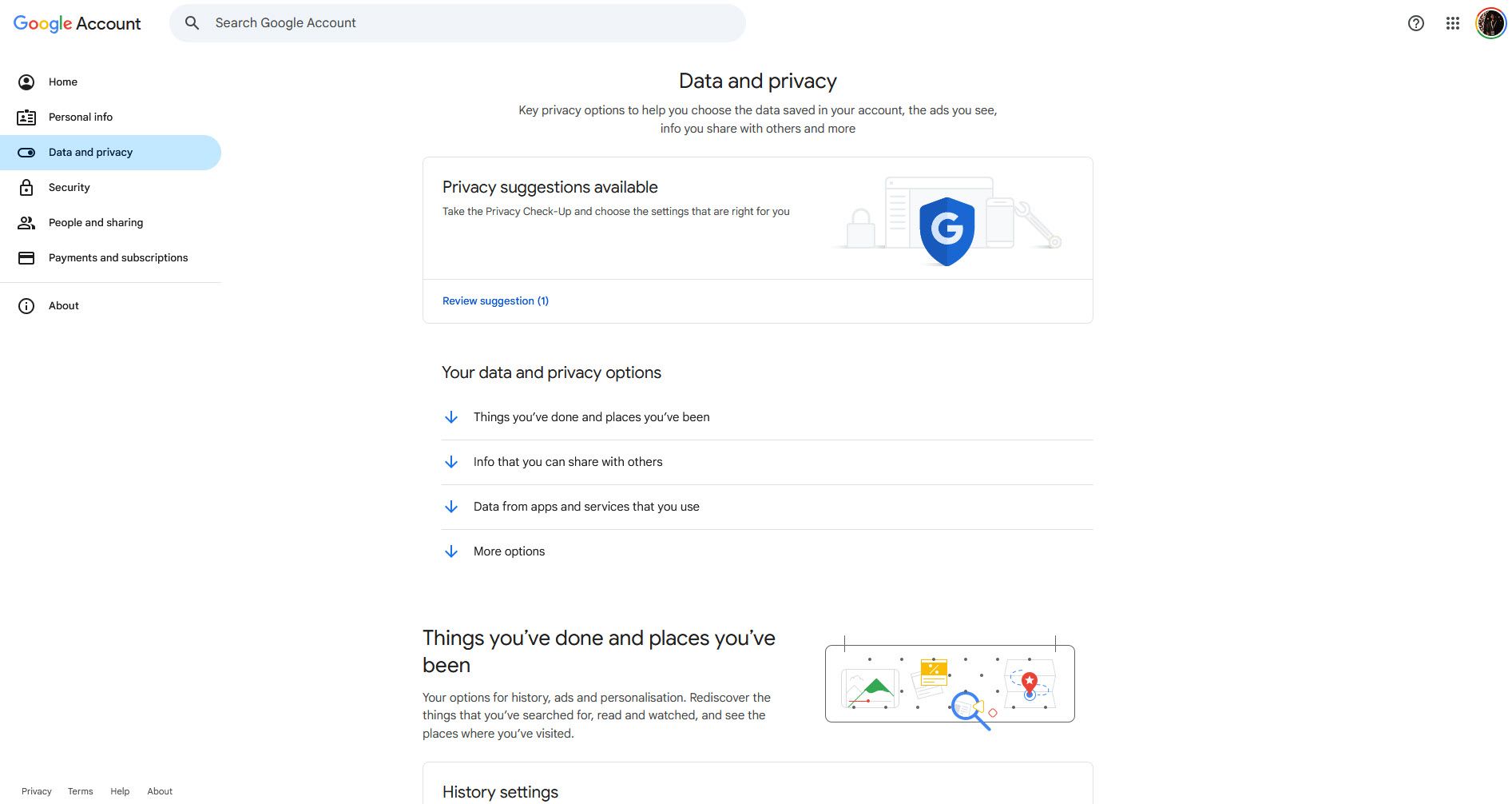Google gets a lot of flak for not respecting user privacy. However, your Google account does come with a comprehensive privacy dashboard that most people simply never check.
Is Google’s Privacy Dashboard Any Good?
Your Google privacy dashboard is tucked away under the Data and privacy section of your Google account settings. It’s a collection of privacy settings to control the data saved in your account, ads you see, and the information you share with others, including third-party apps.
There’s a surprising amount of control you get over your Google account here. You can disable some of Google’s more invasive tracking features, remove third-party apps connected to your Google account, control personalized ads that you see, control how others see your information, get a summary of your services and data, and even delete a Google service that you no longer use.
The UI doesn’t make it super easy to quickly set up your account to prevent Google from snooping. But to its credit, the dashboard is clearly laid out with distinct sections and easy-to-understand explanations about what each setting does. Your data and privacy options are divided into the following four categories:
- Things you’ve done and places you’ve been
- Info that you can share with others
- Data from apps and services that you use
- More options
So, Google’s privacy dashboard is pretty good considering the amount of control you get. However, it’s buried under several clicks and not front-and-center as it should be. This means that unless you dig around in your Google account settings, you’re unlikely to encounter it.
What Data Can You Control From Google’s Privacy Dashboard?
Now, we’re talking Google, so “control your data” should be taken with a pinch of salt, but the dashboard does have some useful information and bits you can toggle.
Things You’ve Done and Places You’ve Been
This section includes options for history, ads, and personalization. History settings include web and app activity, timeline, and YouTube history tracking. You can also control the info that’s used for ads or disable personalized ads and search results entirely. Last but not least, you can also see and manage saved Google Fit data and change privacy settings for connected services and devices.
One of the most revealing sections you’ll see here is My Activity. It provides a chronological record of just about everything you can do with your Google account. Some of the most impactful settings are under the History settings subsection. These include:
- Web & App Activity: Every Google search, YouTube video, Google Maps query, and other interactions with Google services is logged here.
- Timeline: If enabled, Google tracks your device’s location history, including places you’ve visited, routes taken, and the duration of your stay at specific venues.
- YouTube History: All the videos you’ve watched and search queries for YouTube are saved here.
The level of detail here can be a little unsettling, and in case someone gains access to your Google account, they can see all this data. The Timeline feature alone can provide a day-by-day breakdown of your location, and even provide photos if you used Google Photos at a particular location.

Related
The Shocking Amount of Info Google Knows About You (and How to Get Rid of It)
Find out what Google’s logged about you, then learn how to scrub it clean.
Thankfully, it’s quite simple to pause activity tracking, disable location history, delete recorded data, and even set up auto-delete to erase your data every three, 18, or 36 months.
Info That You Can Share With Others
Personal information that you save in your Google account, like your birthday, email address, phone number, and more, is private for you, but you can make some of it visible to others on Google services. Sometimes Google might show some of your information publicly even without explicit consent, and this section lets you control what information is publicly visible.
There are two major settings here:
- Profile: Contains information like name, gender, birthday, contact information, work and education, and other basic information about you. All data is clearly labeled to show what’s public and what’s private.
- Location sharing: Lets you share your real-time location from your devices with people that you choose, even when you’re not using Maps. You can disable location sharing from this page, but it can only be enabled from your mobile device.
Apart from these settings, you’ll also see other relevant options such as payment methods, active subscriptions, devices connected to your Google account, and saved contacts.
Data From Apps and Services That You Use
This is another important section that tracks your content and preferences related to Google and third-party apps and services you may be using. Major sections include:
- Apps and services: Provides a summary of the Google services you use and the data saved in them. You can download this data, adjust settings, or delete a specific Google service from your account.
- Third-party apps and services: Keeps track of all the third-party apps and services linked to your Google account. You can see what data these services have access to and revoke Google account third-party connections from unwanted websites if required.
Other nice-to-have settings in this section include the ability to see and unsubscribe from emails that you get from Google services, including newsletters, product tips, and more. You can also download the entirety of your Google data in one go to back it up.
More Options
This section provides two major settings: the ability to plan what happens to your data when your account becomes inactive, and the option to delete your Google account and data entirely. Settings in this section include:
- Make a plan for your digital legacy: Let’s you control when Google thinks your account is inactive, where to contact you in case of activity, who to notify of said account inactivity and what data to share, and finally, how to decide whether your inactive Google account should be deleted.
- Delete your Google Account: You’ll get an entire summary of all the Google account data that will be deleted, the consequences of deleting your Google account, and an option to download all data before deleting it.
Overall, Google has done an admirable job of breaking down complex privacy settings and presenting them in a manner that’s easy for the average user to understand. The only problem, as mentioned before, is that the privacy dashboard isn’t the easiest page to find among a myriad of other settings and rather complicated menus.
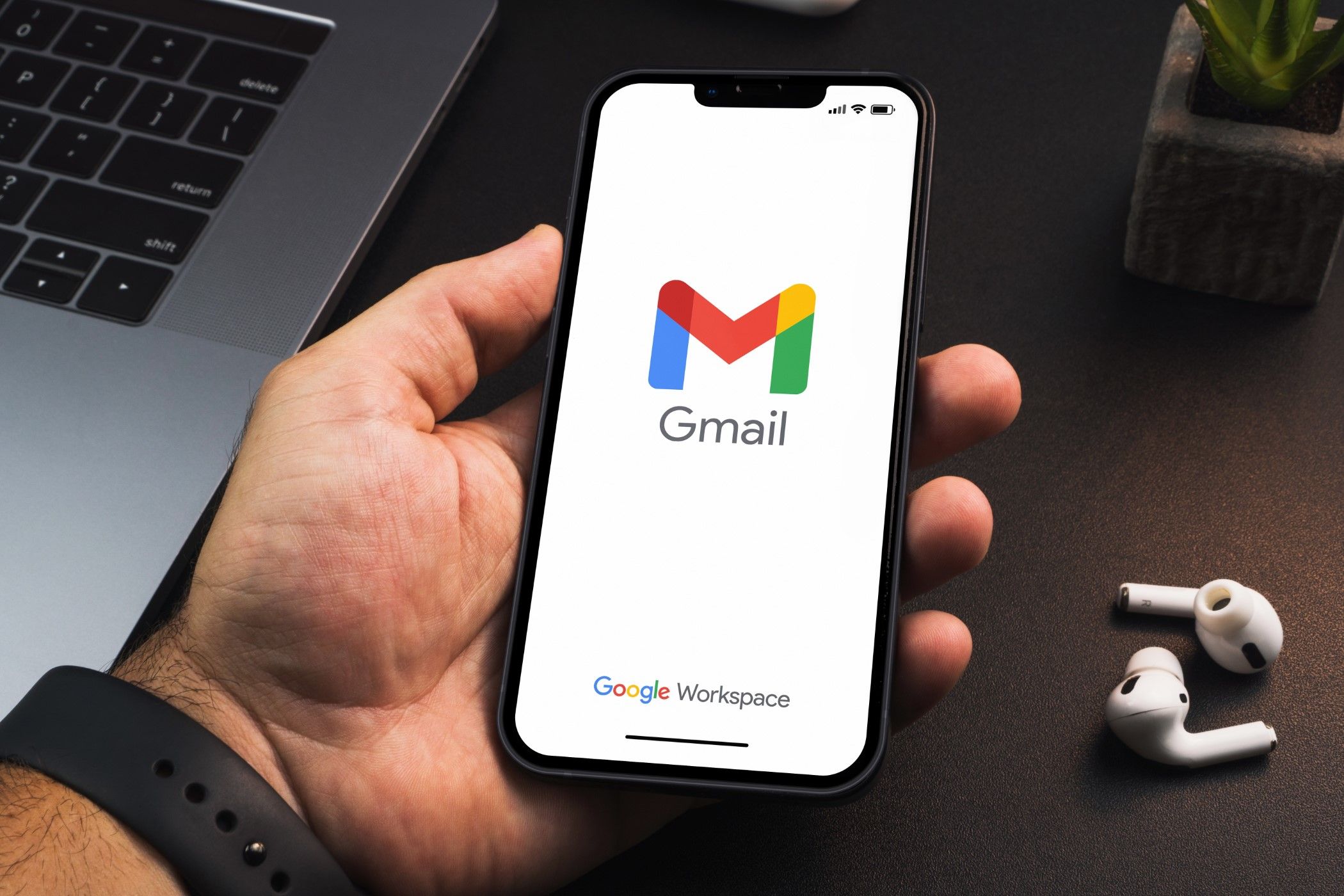
Related
Here’s What Happens if You Lose Your Google Account—and How to Prepare for It
For most folks, losing access to a Google Account would be a devastating experience.
Regardless, once you know where it is, it becomes much easier to locate and adjust the settings quickly. With full control over your Google account and all its related data, you can now rest easy once all the right settings for you are in place.