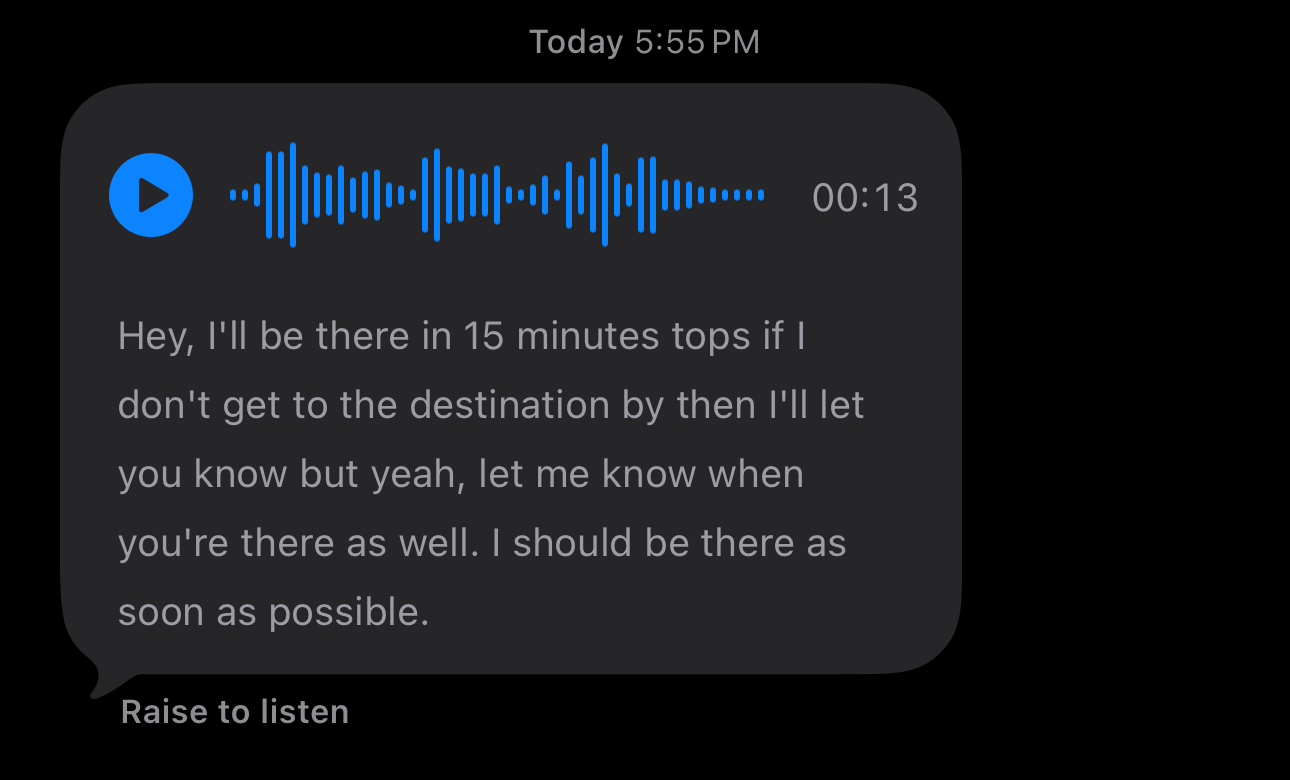You’ve probably been using iMessage for as long as you’ve had an iPhone. Like most people, you probably just send a message (or read one) and move on. But chances are, you’re missing out on a bunch of features hiding in plain sight.
4
Scheduling Messages Using the “Send Later” Feature
I forget to send people messages all the time. For instance, wishing someone a happy birthday the moment the clock strikes 12 AM is something I always plan to do but somehow end up missing. Sometimes I fall asleep waiting; other times, I simply lose track of time.
Send Later, a feature Apple added to iMessage with iOS 18, has helped me avoid embarrassing situations like this. And since it isn’t exactly front and center in the app, a lot of people don’t even realize it exists.
Send Later allows you to do exactly what the feature’s name implies — schedule a text message to automatically send at a specific date and time, no matter whether you’re awake, busy, or have completely forgotten about it. To do so, all you need to do is head to the Messages app on your device, tap the plus (+) next to the message field, and select Send Later. Now, tap the message you’d like to schedule.
Then, tap the placeholder time displayed (Tomorrow 9:00 AM in my case). The scheduler will automatically appear, and all you need to do is choose the time and date you’d like to schedule your message for. You can schedule the message for up to 14 days in advance, which gives you plenty of flexibility for birthdays, reminders, or any other time-sensitive texts.
Finally, hit the send icon to schedule your message. Until it’s time to send, the message will appear with a dashed border, indicating that it’s scheduled. Your scheduled message will be delivered to the recipient even if all your devices are offline.
The best part is that the recipient won’t know it was scheduled, and it’ll look just like any other message you sent in real time. You can also change the time you’ve scheduled a message before its delivery, edit the message itself, or even delete the message entirely.
3
Bubble and Screen Effects
A feature I discovered a little later than I’d like to admit is iMessage’s Invisible Ink and screen effects. And when I did finally stumble upon them, I kind of made them my entire personality for a while and couldn’t stop using them in every other conversation.
iMessage lets you add fun animation effects that change the way your message appears when it’s delivered. You can add bubble and screen effects that take over the entire chat, like balloons floating up, fireworks bursting, or confetti falling across the screen. What’s great about this feature is how easy it is to add an effect.
When you’re about to send a message, all you need to do is touch and hold the Send icon, and a Send with effect screen will automatically appear. You can then choose if you’d like to apply a Bubble or Screen effect.
To preview a bubble effect, you can tap the gray dot next to its name. Screen effect previews are a little more interactive, and you can swipe left to cycle through each option before choosing your favorite.
When you’ve settled on the one you’d like to send, simply tap the Send button. If your device is updated to iOS 18 or later, you can also add text effects to your messages, which animate specific words or phrases for extra emphasis. Just highlight the text you want to animate, tap Text Effects, and choose from the available styles.
2
Check In
I can’t count the number of times I’ve told someone I’d text them right when I get home, only to forget completely. More often than not, that ends up with them worrying and spamming me with a dozen texts and calls, while I’m already curled up in bed, completely oblivious. Thankfully, iMessage has a Check In feature that can automatically notify your loved ones that you’ve arrived safely.
To send a Check In, open iMessage and select the conversation thread with the person you want to notify. Tap the plus (+) icon, choose Check In, and then follow the on-screen instructions. You can choose from two options: Destination and Timer.
The former lets you choose your destination and mode of travel (driving, walking, or transit). It then tracks your journey and alerts your contact if your trip isn’t making progress for an extended period or doesn’t get completed as expected. Once you’ve reached your destination, the Check In completes and lets your contact know you’ve arrived.
The Timer option, on the other hand, lets you specify a period of time. If you don’t end the Check In before the timer runs out, it will alert your contact and share your location, route, and battery level.
For both options, you can choose to share Limited or Full data. Limited shares only your current location, battery level, and cellular signal, while Full includes all of that plus the route you took and the location where you last unlocked your iPhone or Apple Watch.
1
Voice Message Transcriptions
Sometimes, I feel like some of my friends are allergic to typing. No matter how simple the question, they’ll always respond with a 45-second voice message instead of just sending a quick text. And though that’s not something I usually mind, I can’t always listen to voice messages right away. For instance, there are times when friends or family reply to important texts with voice messages while I’m in work meetings or college lectures.
That’s where iMessage’s Voice Message Transcriptions feature is an absolute game-changer. It automatically transcribes audio messages you receive, so you can quickly read them without having to play the entire recording.
The audio transcription automatically appears whenever you receive a voice message, and you can tap the Show More button to expand longer transcriptions. You can still listen to the audio if you prefer, but having the text right there makes it easy to catch the gist without breaking your flow.
If you’re looking to make the most of the Messages app, you should definitely try the features I’ve listed above if you haven’t already. I genuinely wished I had tried them sooner!